Video conferencing software has been improving at rapid speed. In fact, it’s not just about video calls anymore: video call apps now include a full suite of tools to make you feel like you’re physically in the room with everyone you’re talking to.
I’ve been using Zoom for a few years for everything from discovery calls to work meetings, and I’ve been invited to some meetings powered by GoTo Meeting (formerly GoToMeeting) in the past couple of years. There’s no question that Zoom has the edge in most categories—it’s synonymous with video calls, after all—but that doesn’t necessarily mean it’s the best choice for you.
I spent some more time with each app to compare apples to apples and see how they stack up, so you can make your choice.
Table of contents:
Zoom vs. GoTo Meeting at a glance
|
Zoom |
GoTo Meeting |
|
|---|---|---|
|
Audio and video quality |
⭐⭐⭐⭐⭐ Excellent audio and video quality, with unique settings |
⭐⭐⭐⭐ Great quality, but choppier on slower networks |
|
Screen sharing |
⭐⭐⭐⭐⭐ Full screen sharing features, including sharing a cropped area and sharing your phone’s screen |
⭐⭐⭐ Share entire screen or share by app window |
|
Recording and cloud storage |
⭐⭐⭐ Easy recording, paid cloud storage |
⭐⭐⭐⭐⭐ Easy recording, inexpensive cloud storage |
|
Collaboration |
⭐⭐⭐⭐⭐ Whiteboards with templates, usable by anyone in the call |
⭐⭐⭐ Simple annotation with remote control option |
|
Integrations |
⭐⭐⭐⭐⭐ Integrates with a range of apps natively, and you can use them during each call; works with Zapier |
⭐⭐⭐⭐ Good range of native integrations, but no interaction with these apps during the call; works with Zapier |
|
AI features |
⭐⭐⭐⭐ AI Companion for generating text, summarizing messages, and keeping up with meetings; AI-powered conversation analytics for sales |
⭐⭐ Transcription, summarization, tasks, and action item extraction only |
|
Pricing |
⭐⭐⭐ 4 plans to choose from in 2 categories with 4 add-ons; has a free plan |
⭐⭐⭐⭐ Simple pricing with 3 plans and 2 add-ons at a lower price point; no longer has a free plan |
What isn’t different between GoTo Meeting and Zoom
Zoom and GoTo Meeting both offer:
-
HD video with multiple video feeds
-
Text chat while on video calls
-
Live captions
-
Q&A (for webinars) and raise hand (for meetings)
-
Direct sharing of the audio on your computer to the call
-
Robust mobile apps to let you access meetings on the go
-
A range of virtual backgrounds to hide what’s going on behind you (no judgment!)
-
Dial-in features, letting you join meetings via phone
-
Good meeting access controls, along with equivalent security and data encryption features
-
The ability to break down big meetings into multiple smaller meetings with dedicated rooms
GoTo Meeting introduced a flexible user interface layout this year, so you can pop each element of the app to be in the call while interacting with other apps on your computer. Zoom also upgraded its interface, with a reworked control bar at the bottom of the screen and a tabbing system at the top to switch between screen shares and participant views, for example. Both apps are equivalent in ease of use for now—although with Zoom’s expanding feature set, that may change soon.
GoTo Meeting focuses on meetings, while Zoom is becoming a workspace platform
GoTo Meeting is part of the GoTo family, a collection of software products covering customer support, virtual events, and remote monitoring/IT support. These apps aren’t deeply integrated with one another: if you’re using GoTo Meeting only, you won’t be able to seamlessly use the features of other products of the GoTo offering.
While Zoom started as a video conferencing app and exploded in 2020, it’s now becoming something more—so much more that you’ll notice its new name in the desktop app: Zoom Workplace. The video conferencing features are still front and center, but there are new possibilities that bring it into the workspace arena. It’s like a light mix of Slack, Outlook, and Calendly rolled into one:
-
It offers chat, a mail client, and a connected calendar, so you can run your work and personal life from here.
-
You can create a scheduling page and share the link with others.
-
Zoom Docs, an AI-driven document editor, helps you generate new files based on meeting content, with real-time collaborative editing.
-
And you can even join Zoom Huddles, a virtual hangout space for having remote lunch with co-workers or quickly popping in to ask a question.
The entry points to these features are available throughout the Zoom app. As you purchase the right add-ons, those doors unlock, and you and your team can start using them right away. Beyond these tools, there are also specialized products for customer service, marketing, and sales—enabling AI-driven customer support, interactive webinars, and conversation intelligence, among others.
Whether Zoom has it all or falls short depends on your business needs—for example, if you can’t live without spreadsheets and slide decks, Google Workspace or Microsoft 365 are still a more complete package.
Zoom’s audio and video are more stable and offer more settings
No one wants to see their team in a pixelated mess. Zoom invested a lot in its infrastructure and its software to deliver a consistent audio and video experience. This is true even in patchy network conditions. If you take meetings on the move—or suffer from constant connection issues at home—you can still communicate on Zoom without a lot of “could you repeat the last thing you said?”
While that part of the meeting quality happens behind the scenes, there are some settings you can change to further improve your video quality. If you don’t have a lot of lamps at home to point at your face, you can have Zoom adjust for low lighting conditions, or take advantage of the Touch up my appearance setting. While it won’t make you look like you’re straight out of the salon every morning, it’ll smooth your skin as if there’s a Photoshop filter at work.
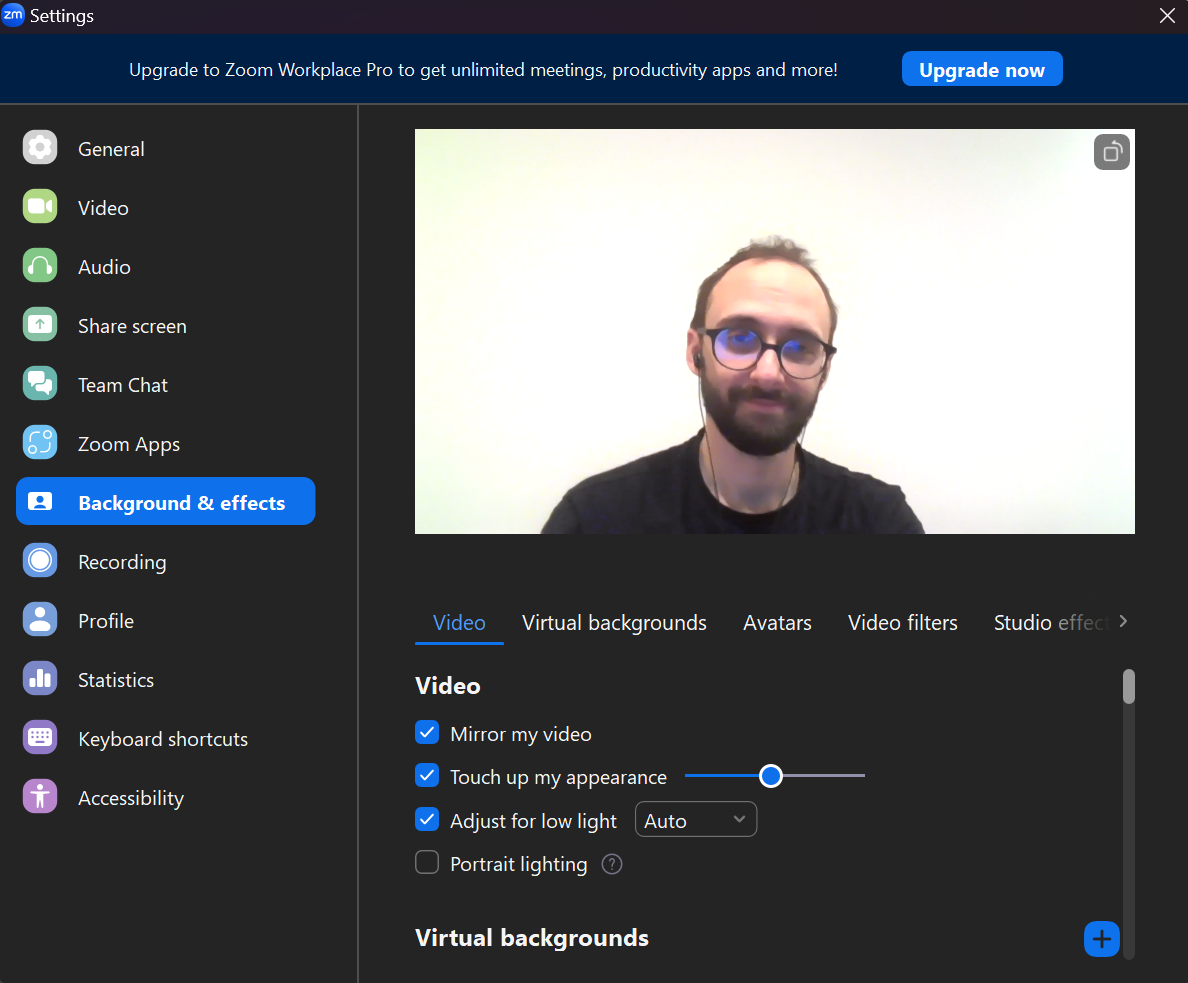
There’s a wealth of other settings for audio. For example, if you have a lot of people on your call, it may be useful to record it and create a separate audio track for each participant, helping you make sense of it in the future. You can also turn on background noise suppression, or ditch Zoom’s optimization entirely if you’re streaming music or equalized audio on the call.
The devs at Zoom could just call it a day, but this company shows it’s committed to making meetings as smooth as they can be. Zoom Mesh, an optimization feature added this year, reduces overall network load by grouping devices: the most powerful ones connect to the Zoom cloud and then transmit the meeting to the lower-spec computers. If your company uses thin clients—weak computers connected to a main workhorse server—you can hold off on buying new hardware and still have stable calls.
GoTo Meeting does have high-quality video and audio, but it struggles more on slower networks, with the video quality fluctuating at a much higher rate than Zoom. The video settings section also isn’t as deep by comparison, only letting you set up some virtual backgrounds and blur.
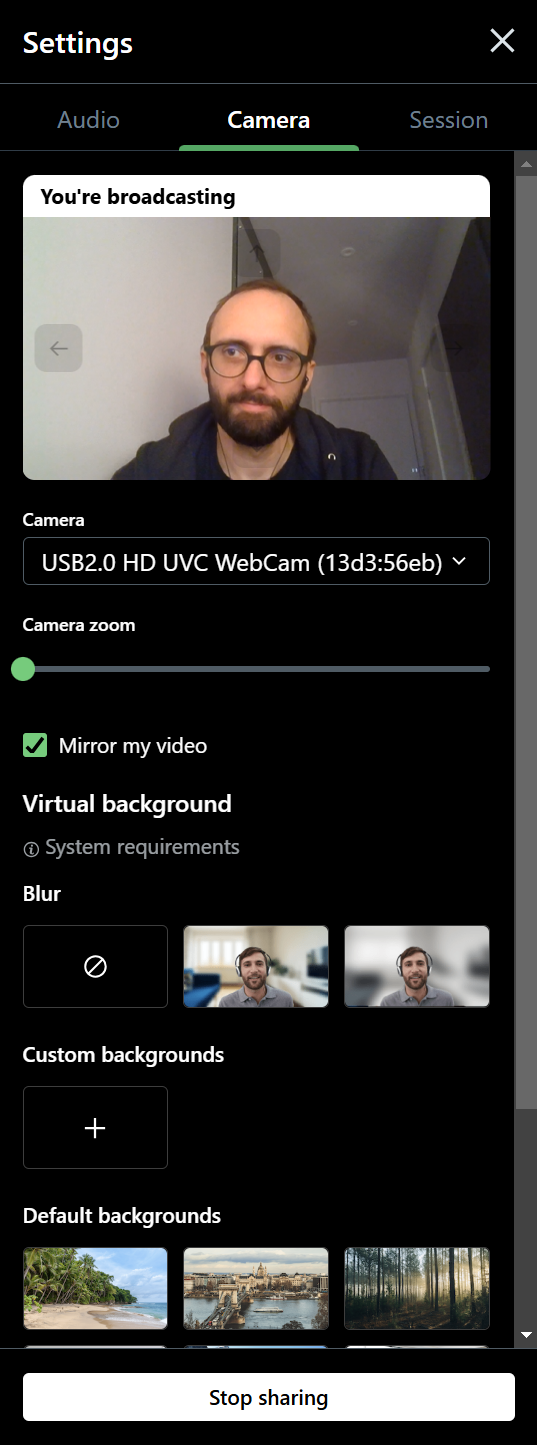
GoTo Meeting used to have a way to calibrate your webcam—helping you tinker with contrast and saturation, for instance—but it’s no longer included in the new app. I’m assuming it’s either been scrapped or that it’s being reworked and will be included again in the future. (While we’re left with assumptions, you can still calibrate your webcam in the Windows settings: here’s how to do it in the Camera app.)
GoTo Meeting offers unlimited cloud recording and storage
When you subscribe to at least the Business plan ($19/month) on GoTo Meeting, all your meetings will be saved to the cloud. GoTo Meeting will transcribe the audio, letting you search for the exact part of the meeting you’re looking for. It’s also possible to see stats, like who talked and for how long, and you can download or share that meeting with anyone.
This all makes GoTo Meeting especially useful in an education setting, as you don’t have to remember to record the classes every time. They’ll always be ready to share from the cloud, so your students will be able to keep up.

There are no limits to how many meetings you can store, but the limits of common sense apply as the team monitors cloud storage use. Also, bear in mind that each recording will only be available for 365 days, so make sure to download the most important ones before they vanish.
Zoom also offers cloud storage, but it isn’t as generous. You get 5GB of storage on Pro and Business plans and 10GB if you decide to go with Business Plus. The Enterprise plan brings it to unlimited, but that plan is usually reserved for larger companies with deeper pockets. If you want to just buy storage without upgrading your plan, you can get an add-on for $10 per month, which will increase your limits to up to 5TB.
Considering Zoom’s pricing plans, GoTo Meeting offers a lot more at a much lower price point, letting you store all your meetings on the cloud for a year starting at $19 per month. If you don’t have another unlimited cloud storage solution, this can be a big win.
Zoom has better whiteboards and screen sharing
Compared with GoToMeeting, Zoom is brimming with well-designed extras. The first one is the whiteboard. It’s so easy to use that it’s actually fun. You can add text, shapes, and sticky notes—and erase anything that came out wrong. Everyone can hop in and pin their own thoughts and ideas with the same ease. There are even some templates you can start from, letting you work on a product roadmap or an action priority matrix with zero setup time.
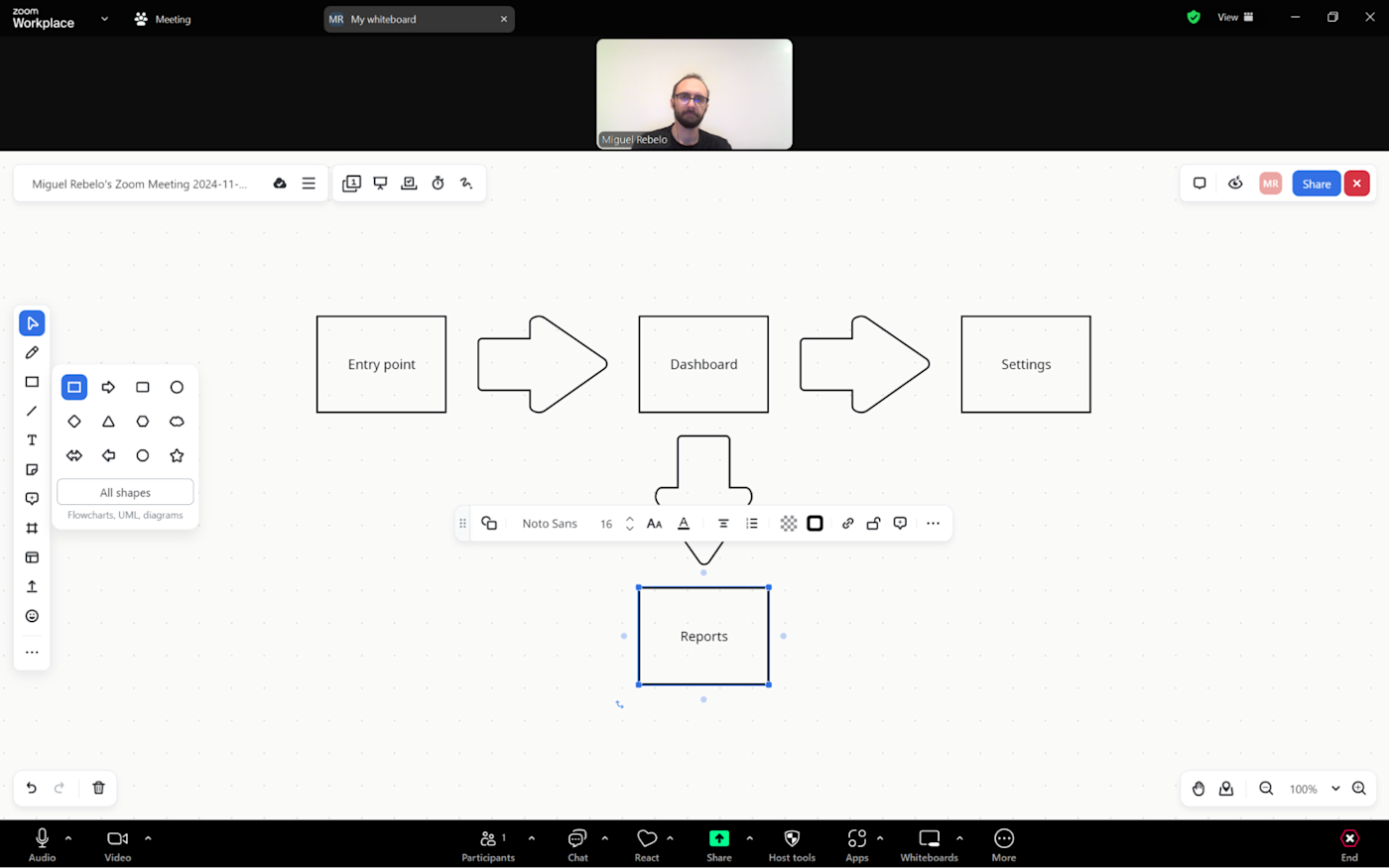
As for screen sharing, Zoom is immensely flexible. In addition to sharing your entire screen (with or without computer audio), you can:
-
Crop and share a portion of the screen
-
Choose which application to stream
-
Stream your phone’s screen into the call
-
Play a video
-
Plug in content from a second camera
-
Present a PowerPoint as a virtual background, so you can walk through it in the foreground
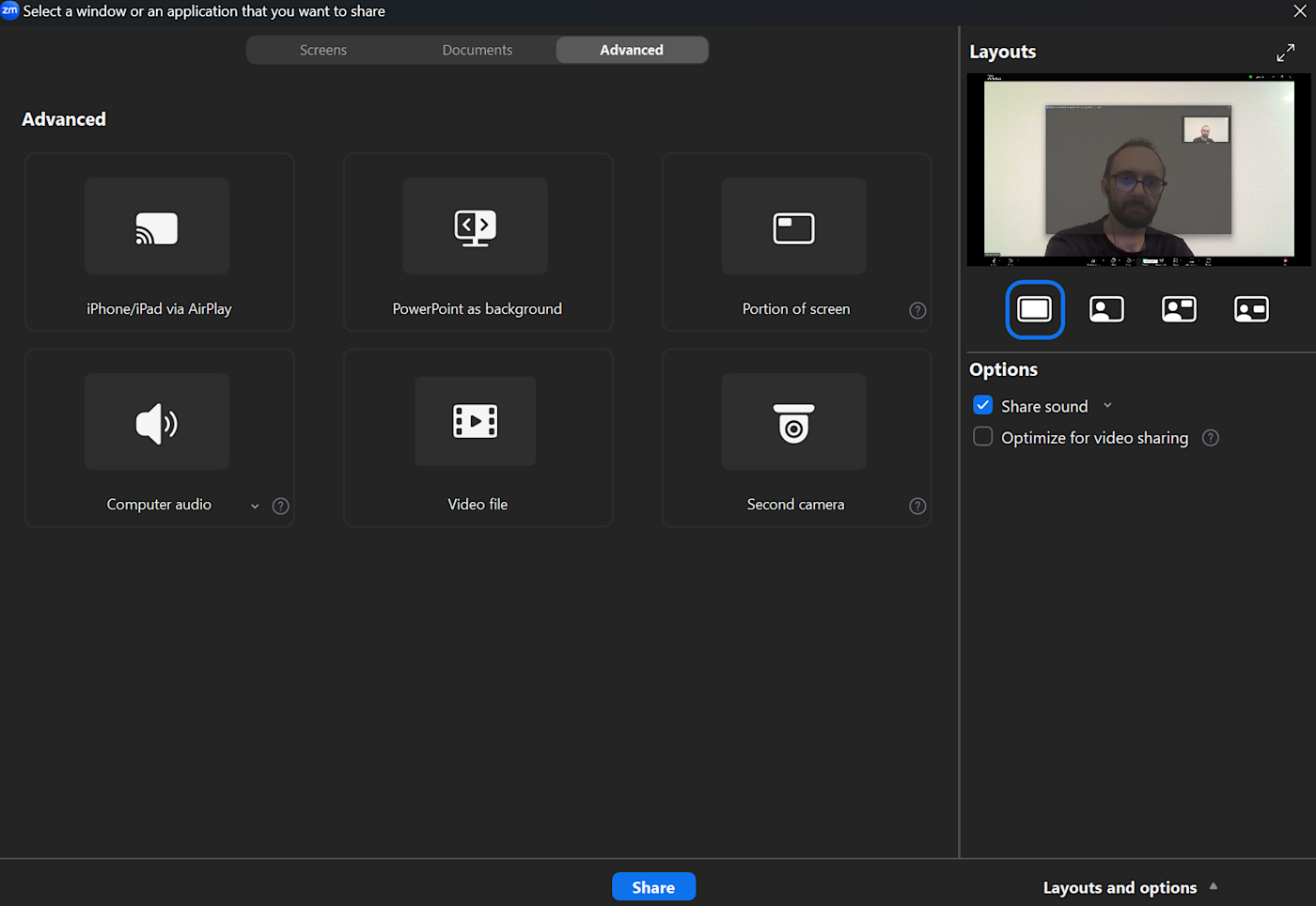
The screen sharing dialog can also be used to share files with others on the call, an unexpected but useful feature to find here.
GoTo Meeting is more limited. For starters, the whiteboard is a bit hard to access: while sharing your screen, you have to click Pop out window to see the drawing controls, and there aren’t a lot of tools or any templates to use. It does have all the common screen sharing features, letting you share your screen or an app’s window, and it’s recently included support for sharing computer audio, which is great. Still, the breadth and depth of what Zoom offers is clearly superior.
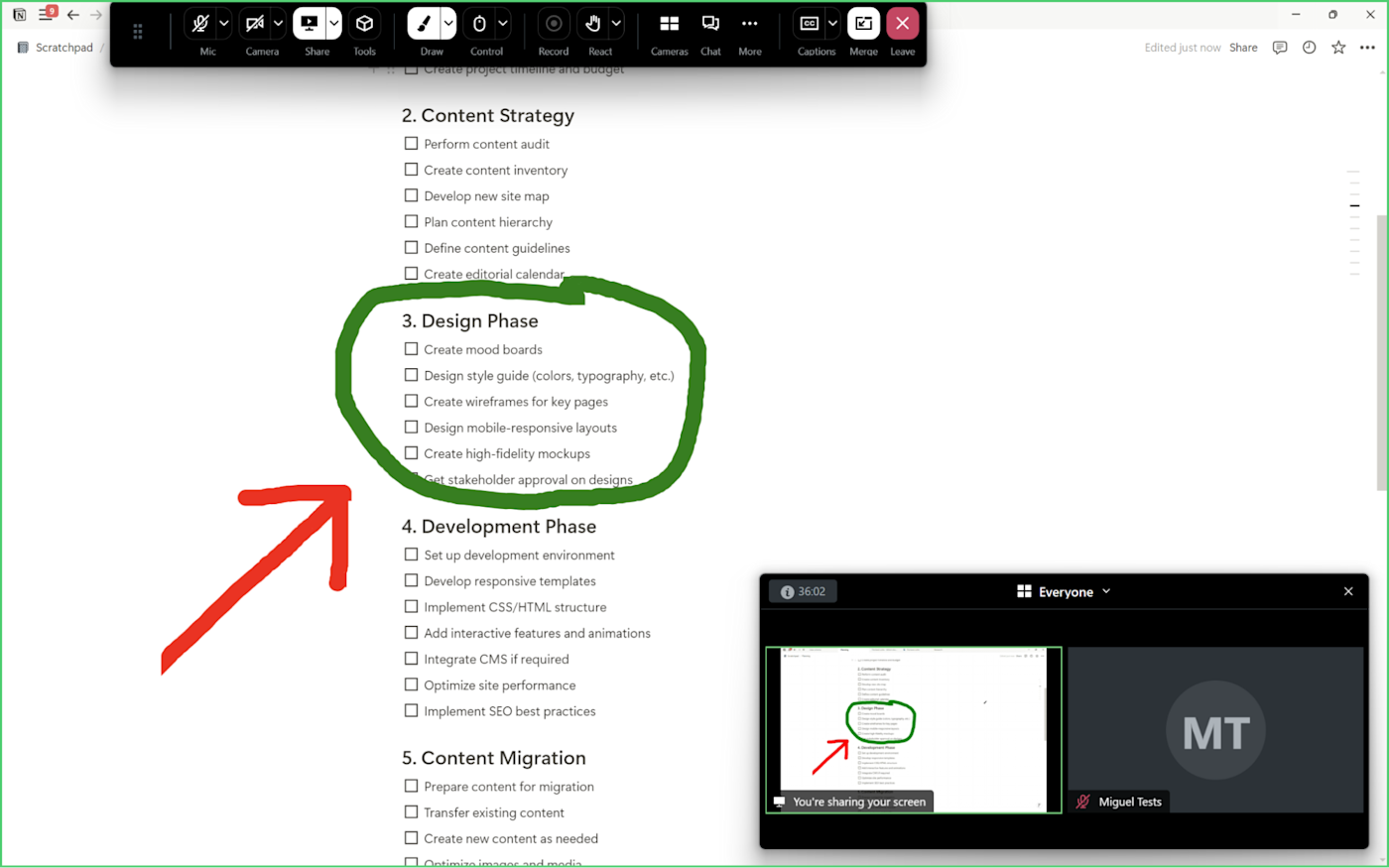
Zoom has better integration options, but both apps connect to Zapier
Zoom now lets you browse and access connected apps directly while on the call. While there are a lot of just-for-fun icebreakers to pump up your morning, you can also do things like interact with your HubSpot CRM directly while chatting with your sales team, for instance, or work on your Miro boards as you present them. Most AI meeting assistants also integrate natively with Zoom.
In addition to these native integrations, Zoom also integrates with Zapier, so you can connect Zoom to thousands of other apps. Learn more about how to automate Zoom, or take a look at these examples of what it looks like.
GoTo Meeting integrates with a range of apps natively, letting you start meetings right from Slack, for example. But you can’t interact with them directly during the call, which makes it a little less valuable when compared to Zoom. You can also connect GoTo Meeting with Zapier to take care of the repetitive video call workflows.
Zapier is the leader in workflow automation—integrating with thousands of apps from partners like Google, Salesforce, and Microsoft. Use interfaces, data tables, and logic to build secure, automated systems for your business-critical workflows across your organization’s technology stack. Learn more.
Both have AI features, but Zoom is far ahead
Both Zoom and GoTo Meeting hopped right on the AI bandwagon. But Zoom may have jumped in too aggressively: at first, it changed its terms of service to make it possible to develop AI models with all meeting data. This meant that audio, faces, and facial expressions captured in a meeting—even personal 1-on-1s—were all fair game to use as training data. The backlash was massive, so Zoom promised in a blog post not to go that route anymore.
With this privacy caveat out of our way, let’s move to the exciting part. Zoom has a powerful AI companion that works in multiple parts of the platform. Here are the most useful features out of the bunch:
-
In addition to transcribing every word, it provides in-meeting assistance, highlighting discussion points and offering a dedicated chat interface to ask questions about the conversation as it happens.
-
Recorded meetings have meeting summaries attached and automated recording chapters added, so you can quickly jump to the part you want to remember.
-
In Team Chat, it can take your a highly-abbreviated set of words and convert it into a fully-fleshed AI-generated message to send to your co-workers. Save time typing without sacrificing clarity.
-
You can take advantage of AI-generated emails and documents in Zoom Mail and Docs, respectively.
And this is just regarding the AI features tied to the regular, well-known Zoom meetings. There’s a lot more AI in the customer service product line, adding personalization so your team can provide the best solutions. The same is true for the Revenue Accelerator package: it analyzes sales calls, offering insights to improve sales rep performance, improve forecasting, and understand your deals better. This is why Zoom is branding itself as the “AI-first work platform for human connection.”
GoTo Meeting also has AI features, but they’re modest in comparison. The Smart Assistant records and transcribes meetings, generating highlights and quick summaries to help you find what you need. It can also detect tasks and action items, so you can take those lists and start working right away. But apart from that, there’s not much more artificially intelligent magic going on here.
Zoom has a free plan, GoTo Meeting doesn’t
GoTo Meeting used to have a limited free plan—and, if you search online for it, it gets confusing really fast. There’s a page where you can sign up for a free trial that looks like it has a free plan at the end of it. But, no matter how hard I try, the website doesn’t let me complete the sign up flow there.
So, if you’re not going to use video conferencing a lot, Zoom’s free plan might be a better match: you can host up to 100 people on a call for up to 40 minutes.
If you’re looking to buy instead, GoTo Meeting’s pricing page is refreshingly simple. There are three tiers:
-
Pro, which includes capacity for 150 people and dial-in, starts at $14/month/organizer.
-
Business, which raises the limit to 250 people and introduces unlimited cloud recording and meeting transcription, starts at $21.99/month/organizer.
-
Enterprise unlocks everything, but you’ll have to talk to sales and stretch your wallet.
And it has two optional add-ons:
-
Dial in and Call Me features (automatically call meeting participants on the phone when the meeting starts) on a pay-as-you-go basis for the Pro plan and $5/month/organizer for the Business plan
-
Webinar features for $20/month
Zoom’s pricing page is becoming complicated and, depending on what you need, a bit more expensive.
-
Pro, which lets you host 100 participants with 3 whiteboards, file sharing, and 5GB of cloud storage, starts at $15.99/month/user.
-
Business, which lets you host up to 300 people, lead meetings for 30 hours (for those of you made of steel), and use unlimited whiteboards, goes for $19.99/month/user.
-
Business Plus, which raises the cloud storage to 10GB and introduces Zoom Phone features, is $26.99/month/user.
There are now 11 add-ons (down from 13 last year) offering enhanced whiteboards, scheduling pages, Zoom Docs—and much more. Each of these comes with its own monthly price tag, ranging from $2.49 on the low end to $100 on the higher end.
All in all, the price points aren’t all that different, but GoTo Meeting is less segmented in its feature offering. This could be more comfortable if you don’t want to run into paywalls as you use the app.
GoTo Meeting vs. Zoom: Which should you choose?
Zoom is synonymous with video calls for a reason, and it continues to expand its feature set to become a more central part of business life. GoTo Meeting isn’t moving forward as fast, but may still be a good match for your needs.
Zoom is best if you constantly experience network issues and need a platform that can adapt quickly. It’s great for collaboration with whiteboards, team chat, and workspace features. If you rely a lot on sharing your screen, it has the best range of sharing options. And it’s packed with AI features to help you extract more information from your meetings without extra work.
GoTo Meeting’s greatest advantage is the unlimited cloud storage. If you don’t need all the fancy integrations and collaboration features that Zoom offers, it’s still a robust choice at a slightly lower price point.
Related reading:
This article was originally published in February 2019 by Heather Mandel. The most recent update was in November 2024.