If you want to really follow a publication, writer, or something else online and see everything they publish—not just what some social media algorithm throws your way—the best way to do it is with an RSS reader.
RSS (it stands for Really Simple Syndication) has been around since the ’90s, and it’s a way for sites to publish a feed of all their content in a way that can be easily parsed and aggregated by RSS apps. Although pretty much every podcast app relies on RSS, it isn’t as publicly popular as it used to be. Still, it remains the absolute best way to combine stuff from loads of different places into one central app, where you can read everything without having to click around a bunch of sites or scroll through your social feeds. You just open your RSS app and get reading, with every article and blog post presented in reverse chronological order.
While it’s still traditional to bemoan the death of Google Reader all the way back in 2013 in any article about RSS, I’ll skip the eulogy. The world of RSS apps has moved on and, over a decade later, is actually in a much better place than it likely would have been if Google had remained at the top. My picks for the best RSS readers are far nicer than Reader ever was. (So take those rose-tinted Google Goggles off.)
And with X-formerly-Twitter going off the rails over the last two years, I’d argue that RSS is more useful and important than ever. Twitter was a credible alternative for staying up to date with a wide variety of news sources—now X is a bit of a mess.
Want to look at posts from your favorite social sharers in your RSS app alongside the blogs and channels you follow? Here’s how to build an RSS feed for Twitter and Facebook. Once your feed is set up, just add it to your RSS reader app to get all of your favorite content in one place.
The 3 best RSS reader apps
-
Feedly for the best all-around free RSS feed reader
-
NewsBlur for filtering your RSS feeds
-
Inoreader for the best free RSS reader with search and archiving
What makes a great RSS feed reader?
How we evaluate and test apps
Our best apps roundups are written by humans who’ve spent much of their careers using, testing, and writing about software. Unless explicitly stated, we spend dozens of hours researching and testing apps, using each app as it’s intended to be used and evaluating it against the criteria we set for the category. We’re never paid for placement in our articles from any app or for links to any site—we value the trust readers put in us to offer authentic evaluations of the categories and apps we review. For more details on our process, read the full rundown of how we select apps to feature on the Zapier blog.
As a tech writer, I rely on my RSS app to keep me up to date on what’s going on. I follow a few dozen tech sites, but it’s also really great for following blogs that only publish a few times a year. It means I don’t have to constantly check and see if Derek Sivers or Tynan has published a new post—it just pops up in my feeds.
Good RSS services have a weirdly challenging job: they have to gather content from loads of different places and display it for you, all while getting out of the way as much as possible. You don’t want to have to deal with weird interface quirks or even really interact with your reader app—it’s all about seamlessly browsing the content you want to see.
Thankfully, as it’s a decades-old standard, there are a few great apps that have thoroughly cracked this problem. They’re all polished, easy to use, and put the content you want to read front and center. In addition to that must-have, I required all the apps on this list to be:
-
Free. As a vestige of an older, more open internet era, you don’t have to pay to get a premium experience. Each featured app has, at the very least, a great free plan that’s sufficient for many users. Paying may get you no ads, more features, and an improved experience, but it isn’t essential.
-
Web apps. A web-based news feed reader lets you read content online using any device just by visiting a site. If you’re used to reading things in your browser, it’s the most natural experience. Most of these apps can also work with popular native RSS apps that sync feeds directly to your device, but that wasn’t required for inclusion. (Here’s our list of the best RSS readers for Mac.)
-
Traditional. RSS readers have a long history. Traditionally, they do two things: display content in reverse chronological order and allow you to curate the content you want to read. I excluded any apps that default to an algorithm to determine the order in which posts are displayed (e.g., popular posts displayed first), and I also excluded tools better described as content discovery platforms (e.g., Flipboard).
-
Full text. When creating an RSS feed, publishers elect to show either a preview of their content or the entire article, so it’s not always possible for RSS readers to display articles in their entirety. But for sites that provide the full text, RSS readers should display the entire article. I eliminated any apps that placed access to full text—when made available by the publisher—behind a premium plan paywall.
-
Easy to use. One of the major goals of using an RSS aggregator is to simplify the process of seeing content from multiple sites. The apps I chose make it easy to perform basic RSS app functions like following your favorite sites, organizing your feeds into meaningful categories, saving articles, and marking articles as read. In short, they had to be nice to use.
I’ve been using RSS readers for almost two decades, so suffice it to say, I have strong opinions about what makes a good one. I started with a list of more than 20 apps that purported to be RSS readers (quite a few weren’t) and checked to see if they met my basic criteria. Some of them didn’t, had been discontinued, or hadn’t been updated in the last few years. (RSS readers aren’t exactly the most exciting or lucrative app category, so most of the popular apps have been around since Google Reader was killed.)
For the apps that met the criteria, I imported my list of subscribed feeds (when they weren’t already there; I’ve tried most RSS readers in the past). I’ve been keeping this article up-to-date for a few years now, so they’ve each been thoroughly tested multiple times. After using each one over the course of a week, these are the clear winners.
The best free RSS readers at a glance
|
Best for |
Standout feature |
Pricing |
|
|---|---|---|---|
|
An all-around free RSS feed reader |
AI-powered features like article summarization and content filtering |
Free for up to 100 sites; Pro plan starts at $8/month |
|
|
Filtering your feeds |
AI filtering to highlight or hide stories based on preferences |
Free for up to 64 sites; $36/year for Premium with 1,000 subscriptions |
|
|
Search and archiving |
Permanent content archiving |
Free for up to 150 subscriptions with ads; Pro plan from $9.99/month |
Best all-around free RSS feed reader
Feedly (Web, iOS, Android)
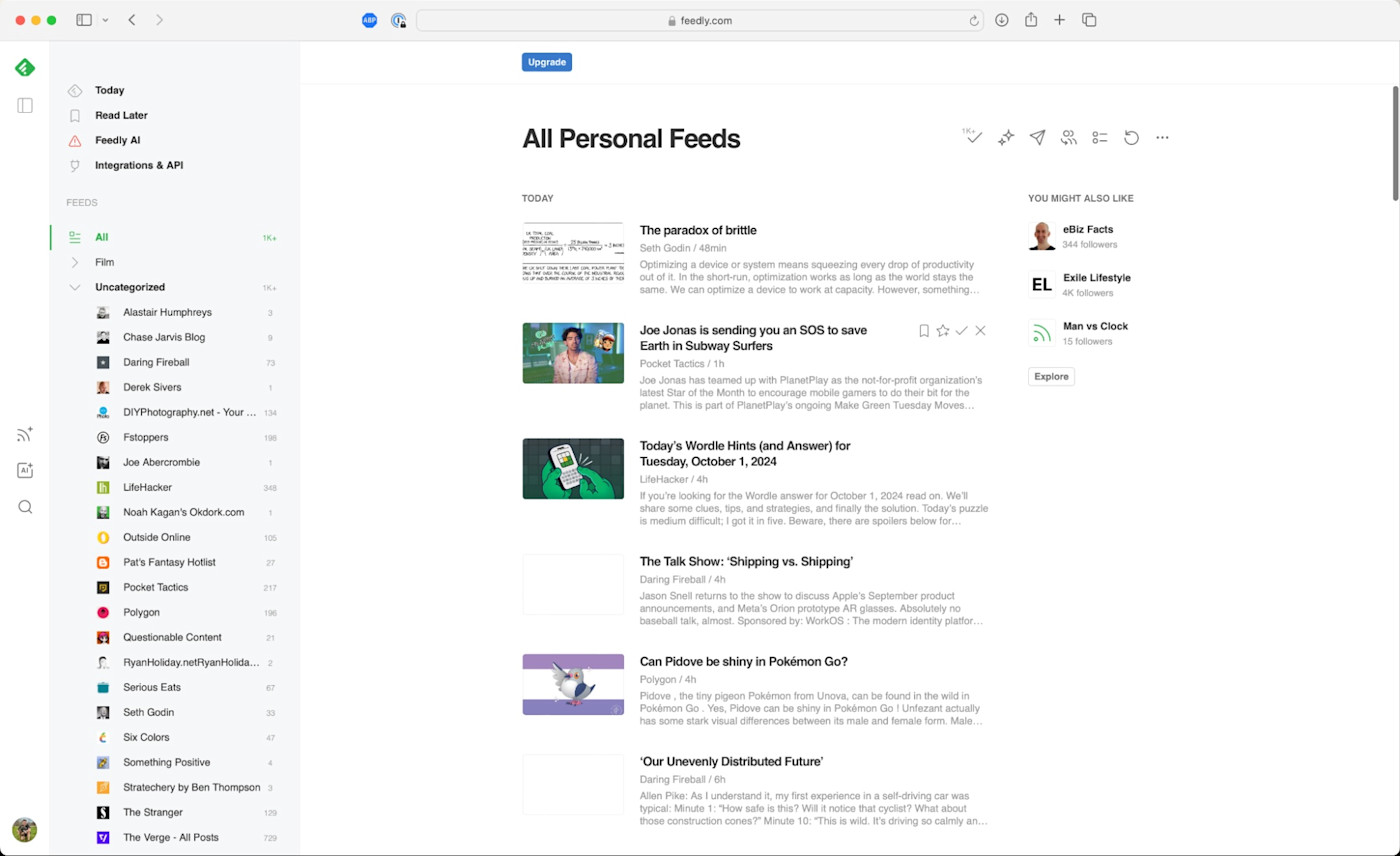
Feedly pros:
-
Free plan is sufficient for most people’s RSS needs
-
Great mobile apps for reading on the go—plus it integrates with almost every feed reading app you could want
Feedly cons:
Feedly is the industry standard for web-based RSS readers, and has been for a while. It’s not hard to see why—its clean and simple interface is a great solution for both casual readers who just want to see all of their websites in one place and power users who want to take advantage of every feature RSS apps have to offer.
Feedly’s free plan offers most of the features casual readers need. Follow up to 100 sources, sort the sites you follow into three folders, watch YouTube videos, and read full-text articles (when available) in a distraction-free, minimalist view. Plus, Feedly offers mobile apps for Android and iOS devices, so you can access subscriptions easily both at home and on the go.
Remember: If you have to leave your RSS app and visit the source website to view the full text of an article, it’s most likely a setting from the publisher and not a limitation set by the RSS provider.
But Feedly is also incredibly scalable, giving you the tools you need to do more than just curate and aggregate content. Upgrade to the Pro or Pro+ plan to search your feeds, follow newsletters alongside your subscriptions, add notes to content, and highlight important passages.
There are even AI-powered features that can pull in or exclude articles that match a particular criterion from your feeds (or the other publications Feedly follows), summarize articles, suggest related articles, highlight things like product launches mentioned in the text, and more. While not exactly RSS, it feels like an expansion of it—rather than a social media algorithm. It’s great for professionals and teams who want a research hub.
Feedly is pushing these AI intelligence features heavily for enterprise companies, but it hasn’t given up on its original RSS feed reader yet. If that happens, it could be Google Reader all over again.
Want to connect Feedly to the other apps you use? You can do that with Zapier’s Feedly integration, which can connect the RSS reader with thousands of apps. This lets you do things like push articles to your Buffer queue, share articles on Slack, or save tagged articles to a Google Sheet. Here are a few more examples.
Feedly price: Free for the Basic plan that lets you follow up to 100 sources and use the web, Android, and iOS apps; the Pro plan starts at $8/month and includes up to 1,000 sources, search, and third-party integrations (including Zapier).
Best free RSS reader for filtering your feeds
NewsBlur (Web, Self-Hosted Web, iOS, Android)
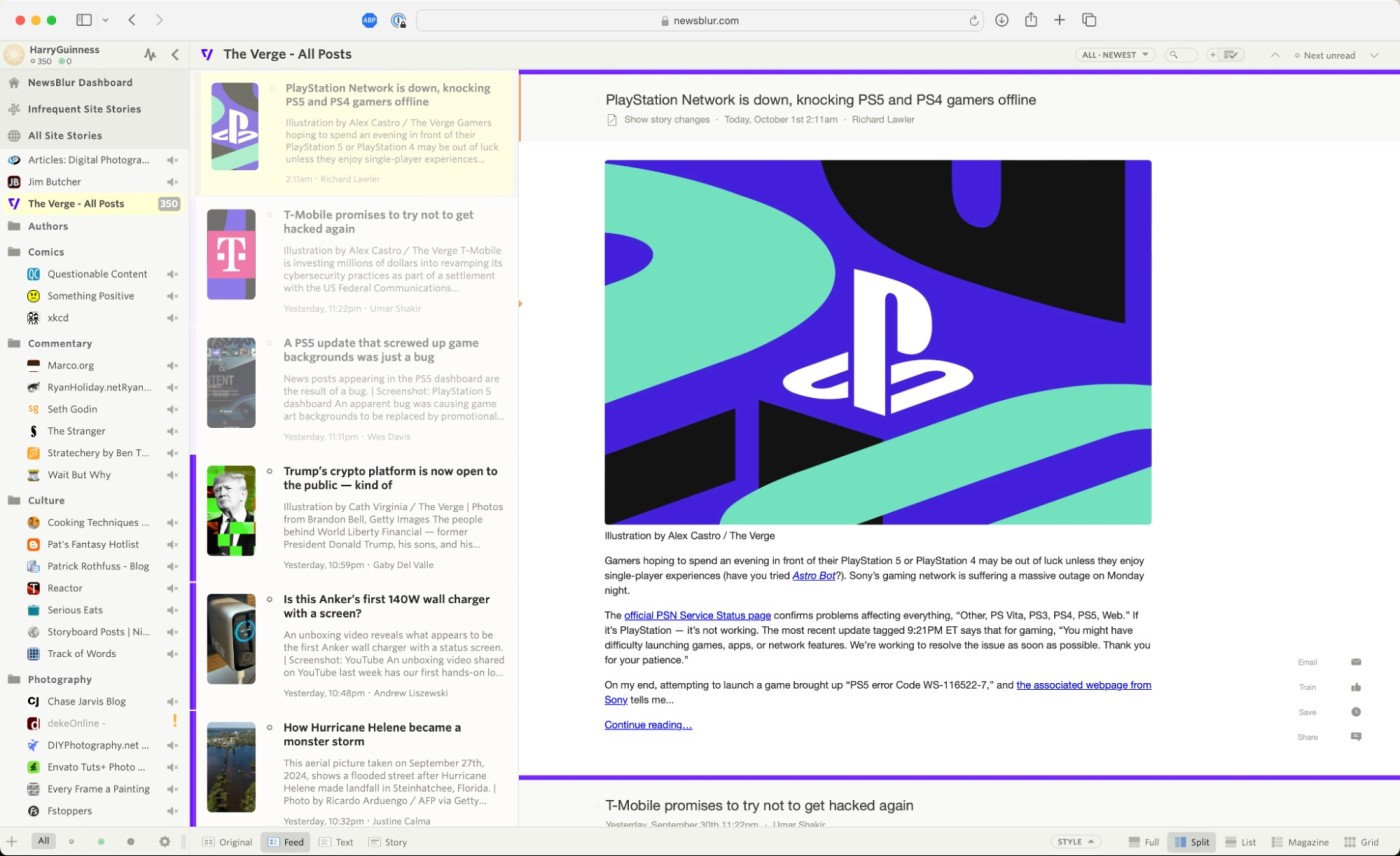
NewsBlur pros:
-
Open source, so you can run it yourself on your own server
-
Automatic filtering is surprisingly effective
NewsBlur cons:
With a free NewsBlur account, you can subscribe to up to 64 different feeds, read full-text content of those sites in its web reader, and save stories to read or access in the future. And you don’t even need to click that much while reading in NewsBlur. Just keep scrolling: articles display one after another for action-free reading. (Though it’s worth noting, you have to scroll through each site individually. The “River of News” is limited to Premium subscribers.)
But NewsBlur’s most interesting feature is its sophisticated AI filtering, which can automatically highlight or hide stories based on certain criteria. If you spend some time training your filters, the system will learn your preferences (like what authors you prefer at a given site) and try to surface the stories that interest you most. That way, you can subscribe to as many sites as you want—even the ones that publish 100 articles a day—and still only see the content you’re interested in.
NewsBlur also lets you share your favorite stories, either on social networks or inside of NewsBlur. Within the app, you can add stories that you read and like to your personal “blurblog,” or find people with similar interests and follow their blurblogs as well. Or you can run NewsBlur on your own server for free.
NewsBlur has the most traditional look of any of the RSS readers on this list. By that, I mean it looks like it was designed sometime in the late-2000s—despite being updated in 2022. It’s not bad, per se, but it isn’t the modern look of the other apps on this list. If that’s a dealbreaker, try Feedly or Inoreader. Feature-wise, though, NewsBlur doesn’t fall short.
NewsBlur price: Free for subscribing to up to 64 sites; $36/year for a Premium account that includes 1,000 subscriptions, search functionality, and private sharing; free open source to run on your own server.
If you like the idea of a self-hosted RSS app but aren’t sure if NewsBlur is right for you, there are other options to consider: selfoss, FreshRSS, Tiny Tiny RSS, and Winds are all free to install on your own server, if you have one.
Best free RSS reader with search and archiving
Inoreader (Web, iOS, Android)
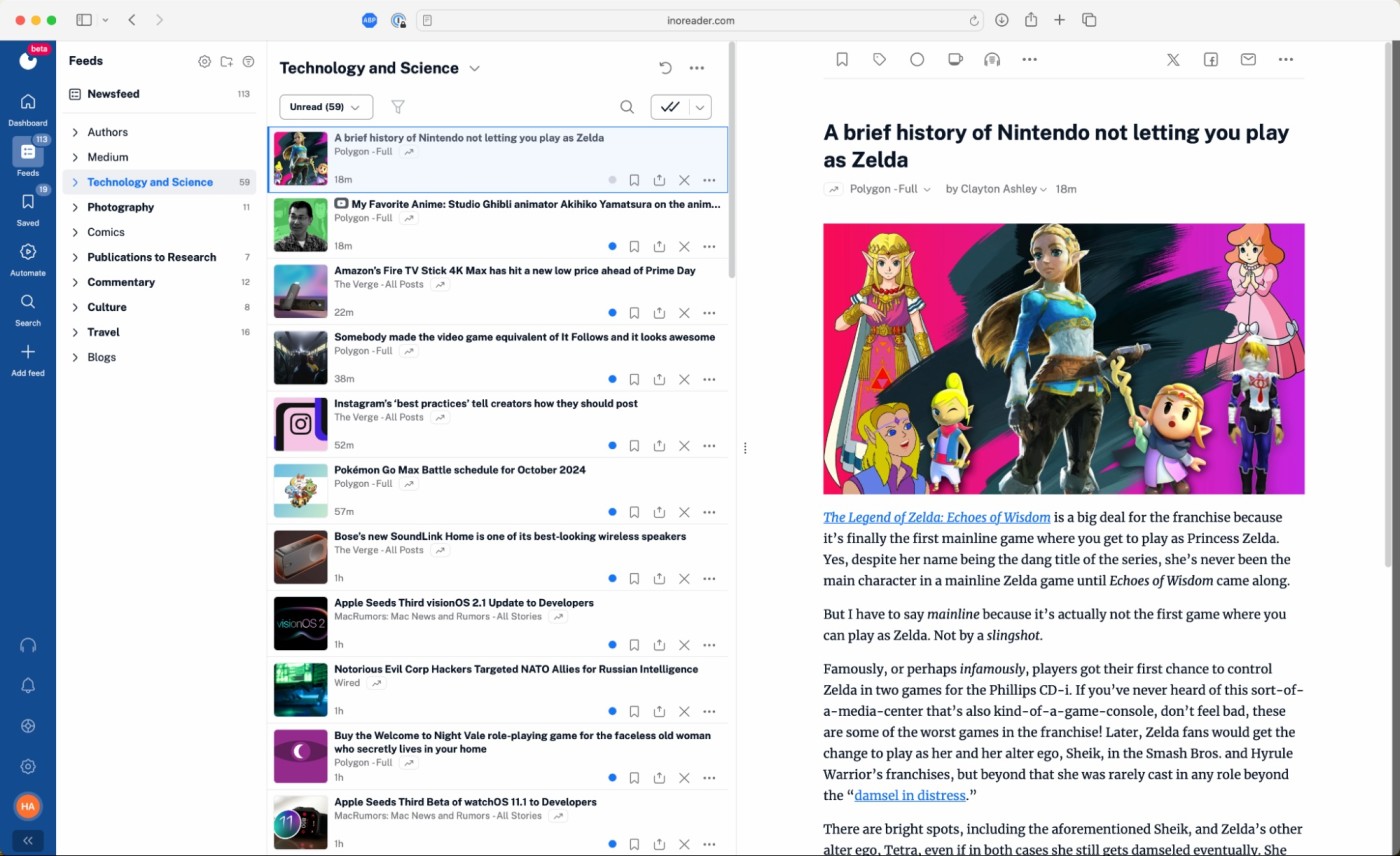
Inoreader pros:
-
Feature-packed with things like filters and advanced rules, so it’s best for power users
-
Can store your archives permanently
Inoreader cons:
Inoreader is one of the most feature-packed free RSS readers on this list. Without paying a cent, you can follow 150 feeds, and you can even search within your subscriptions. (Full disclosure: this is the app I use personally, and I do pay for the Pro plan.)
While most RSS apps only cache content for the short term, Inoreader doesn’t have limited-time archives. Your content—even the stuff you’ve already read—is stored permanently. To stay organized, you can group your feeds in folders and use tags to separate out individual articles as you read them.
This makes Inoreader a great RSS feed app for power users, but it’s very accessible for beginners as well. After signing up, you’re guided through a tutorial that shows you how to use the app’s major features, making it easy to get up and running even if you have no previous RSS experience.
If you upgrade to Inoreader’s premium plan, you get even more features. Add feeds for newsletters you subscribe to, YouTube, or Facebook Pages; write advanced rules for sorting your content into folders and tags (this is the feature that makes me pay for Pro); track changes on websites; and even automatically monitor for content about people, companies, trends, events, and more. For anyone who has to stay on top of a few different areas, it’s really handy. I’m able to filter certain tech feeds so that I only see posts that are relevant to my beats or search to find an article I read earlier that month. And I don’t need to wade through Android content to get to the AI and cybersecurity stuff that I mostly write about.
Inoreader offers a Zapier integration, meaning you can connect it to thousands of other apps. This lets you do things like automatically save starred articles to Pocket and Instapaper, or compile saved articles in a spreadsheet. Here are some other examples to get you started.
Inoreader price: Free with ads for 150 subscriptions and search functionality; from $9.99/month for Pro plan with rules, filters, and more.
What’s the best way to read RSS feeds?
As a throwback to an earlier internet, RSS feeds are incredibly portable. You can export your feedlist from almost any service and re-import it with another. That’s how I’m easily able to test all the apps on this list.
You can also read your feeds in third-party apps. There’s a healthy set of RSS readers for the Apple ecosystem, and there are also third-party apps for Android (though none I’ve tested enough to wholeheartedly recommend). You basically use Feedly or Inoreader as the backend and an app that you like even more as your frontend.
And then you’ve got weird spins on RSS feeds, like Flipboard and the new version of Reeder.
Or you can turn almost any app activity, like new Slack messages, into an RSS feed with RSS by Zapier. Here are some examples to show you how it works.
All this is to say: one of the best things about RSS feeds remains how much control you have. There’s no one best way to follow RSS feeds, but you can certainly find the setup that works best for you.
What is the best RSS reader?
RSS is one of the foundational technologies of the internet; it’s kind of like email in that way. But also like email, newer advances in technology haven’t reduced its importance. RSS remains the best way to make sure you see everything your favorite sites publish. Just look at how the Twitter/X debacle has played out over the past two years. Even if social media is now more popular for the general public, for writers, researchers, and anyone who wants to keep on top of things, RSS will always be a better option.
All three apps on this list are free, so I’d recommend setting up a few feeds in each one to figure out which one works best for you. And as much as this is an article about RSS feed readers, give Feedly’s, Newsblur’s, and Inoreader’s features that are built on top of RSS a try. While a reverse chronological feed is amazing, the AI, machine learning, and filtering tools can help you tame a long list of different sources into something more manageable.
Related reading:
Originally published in September 2015 by Vicky Volvovski, this post has had contributions from Matthew Guay, Jessica Greene, and Justin Pot. The most recent update was in October 2024.