As a former Slack employee, I spent years participating in what is likely the most vibrant, lively Slack workspace on Earth. With thousands of employees testing out the product, we did literally everything we could inside of Slack. One of my favorite lesser-known features is Workflow Builder, a no-code tool to build automations right in Slack.
Workflow Builder has been in Slack for years, but it’s only available on paid plans—and it’s ok if you’ve never tried it because it’s honestly not that easy to find.
It’s also conceptually much like an iceberg: at first glance, it seems simple, but Slack’s workflow features give you a lot more power beneath the surface.
How to use Slack Workflow Builder
Here’s how to find Workflow Builder:
-
Click on the name of your workspace.
-
Select Tools.
-
Select Workflow Builder.
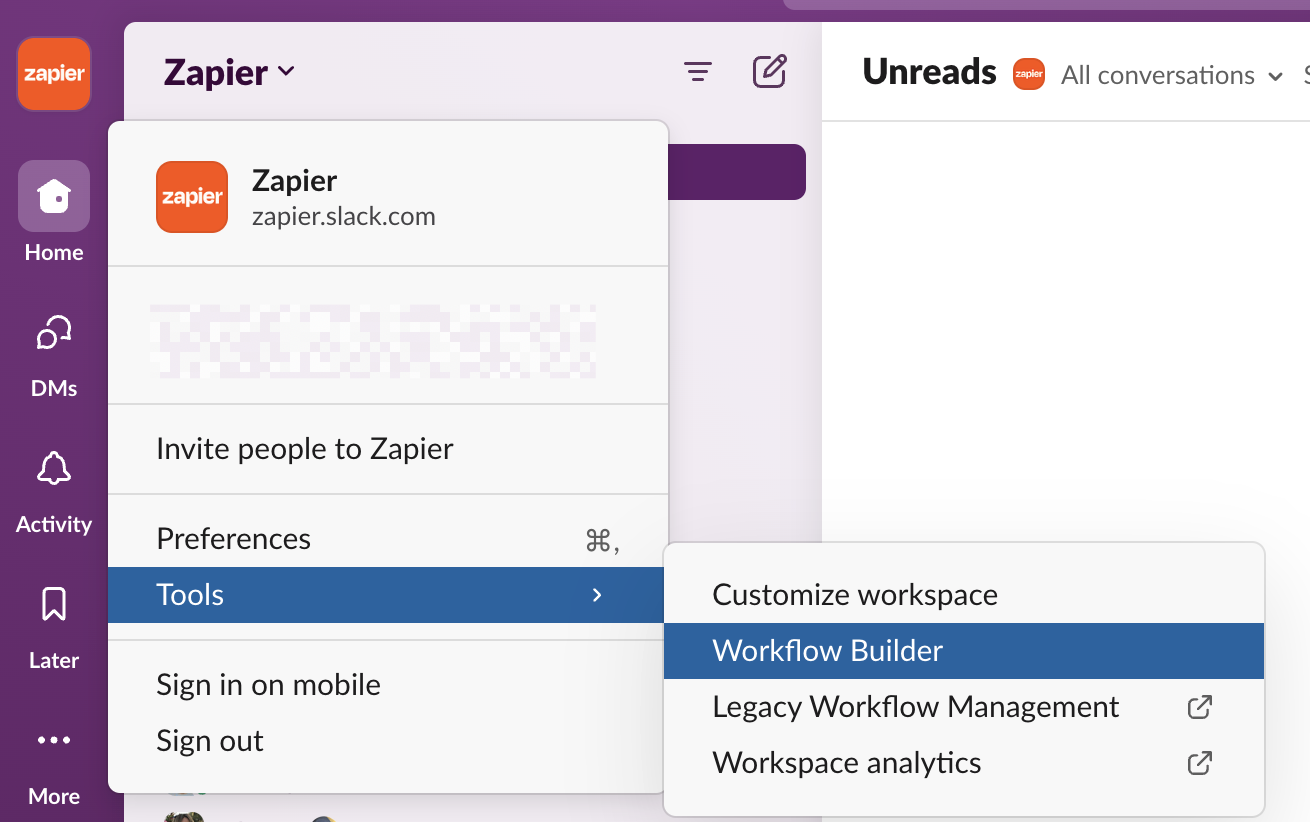
Alternatively, you can click the Automations shortcut on the sidebar menu.
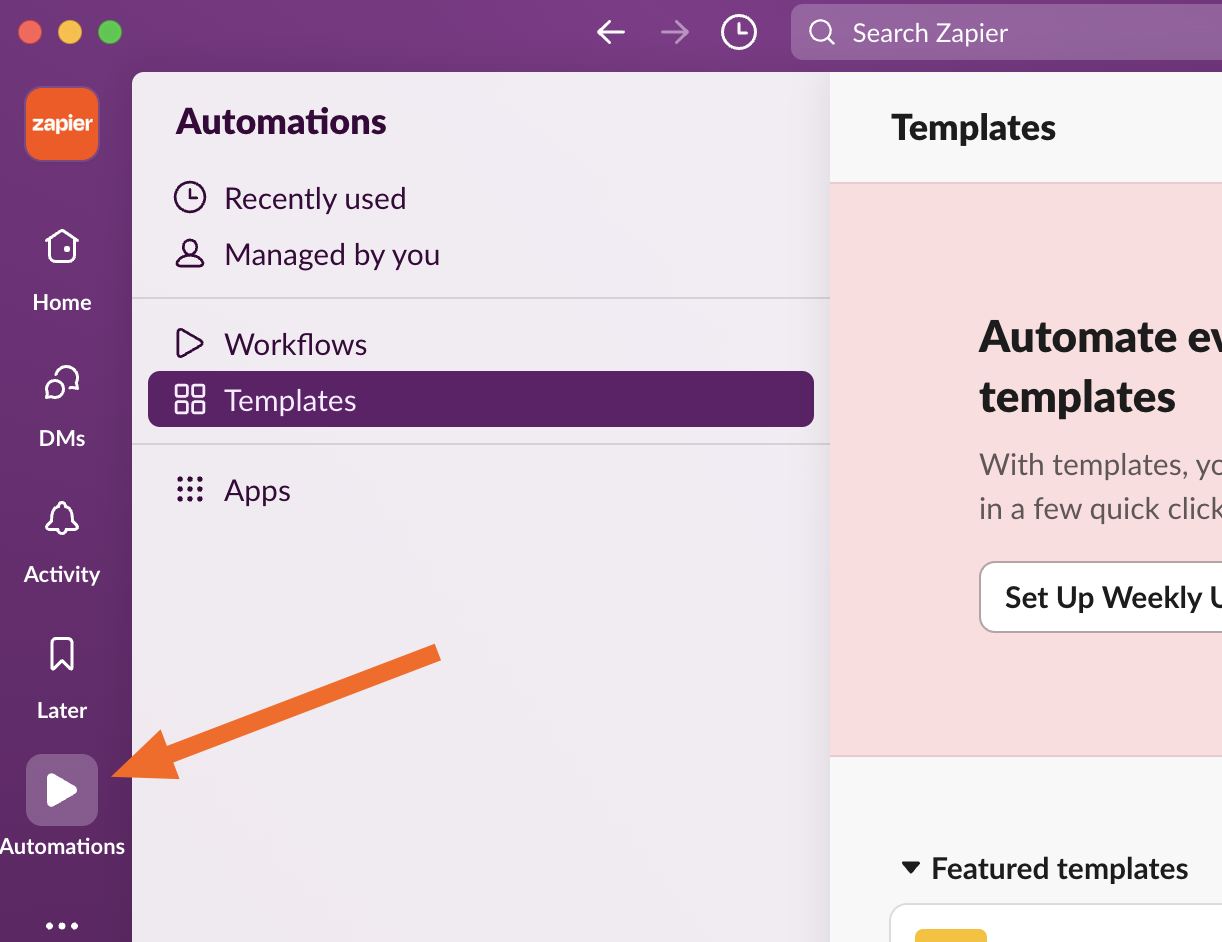
(If you don’t see it, you can add it in your workspace’s preferences: click your workspace name, select Preferences, go to the Navigation section, and check the box next to Automations.)
To create a new workflow, click New Workflow, then choose either Build Workflow or Create from template. A template is the easiest way to get started.
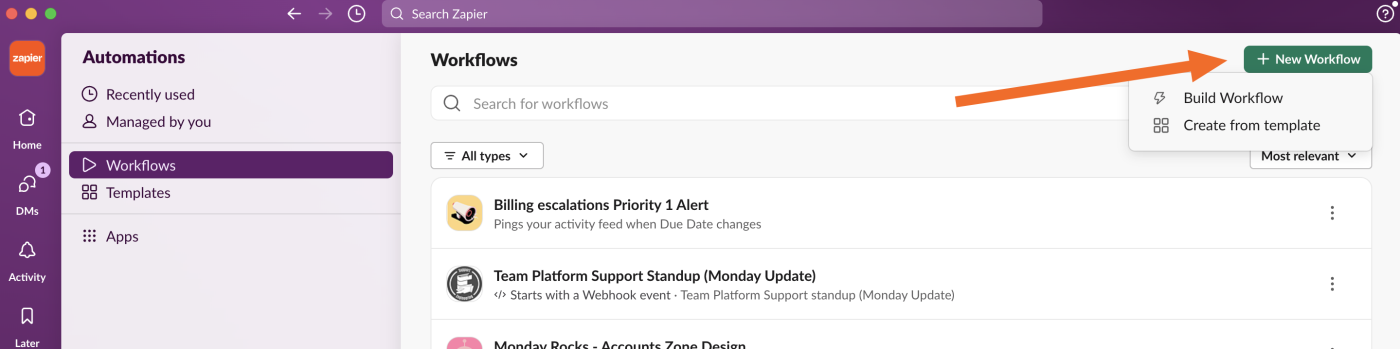
Once you pick a template, Slack gives you a rundown of how each step in the automation will work. You can edit the details of each step, along with the workflow title, by clicking Set Up before publishing.

There are seven options to trigger a Slack workflow:
-
From a link in Slack. Each workflow has a unique link. You can add it anywhere in Slack, like welcome messages and canvases. When someone clicks on your link, the workflow will start.
-
New channel member. Any time someone joins a channel, you can launch an input form—or, more common, send them a message explaining important things about the channel they just joined.
-
Emoji reaction. You can choose a specific emoji in a specific channel that launches a workflow, which you can use to mark things complete or ask people to volunteer for things—all with an emoji to start.
-
Scheduled date and time. If the basic Slack reminders system isn’t enough for your needs, you can use a workflow to send a message to a channel at very precise times in the future.
-
When a list item is updated. Choose a list. When an item or a field in that list is updated, your workflow will start.
-
Webhook. This is an advanced option, usually involving some programming. It involves launching workflows when something happens on another server, like getting a new customer or sale that reports into a #sales channel. You can learn more about webhooks, but first, I’d recommend seeing if Zapier can help you create the workflow you want with no-code.
-
Connector events. There are a handful of apps that can trigger Slack workflows natively, including Asana, ClickUp, monday, Basecamp, and GitHub. For example, you can trigger a Slack workflow when an Asana task has been completed. (With Zapier, you can trigger Slack workflows using nearly any app).
After triggering your workflow, you can integrate a variety of Slack’s features at each step. For example, you could construct a workflow that collects information from new employees via a form, adds them to an onboarding channel and relevant departmental channels, updates each channel’s canvas with their information, and sends automated messages to welcome them to the team.
9 Slack Workflow Builder examples
Here are a few examples of workflows in Slack.
These examples will take about 15-30 minutes to set up, but once they’re up and running, you can save several minutes each time they’re run—forever. Let’s walk through how each of these is created.
1. Host a Q&A or AMA in Slack
Large meetings often include time to answer questions from your audience, but when it comes to how a company gathers questions—then figures out which ones to answer—there are many ways to go about it.
One way to host a virtual AMA is to create a simple workflow that collects questions and posts them to a designated channel. Team members can click a button (using the From a link trigger) and will see a pop-up where they can fill out their question and hit submit. From there, it will appear instantly as a new message in a channel, in this case #ceo-ama (the CEO’s own “ask me anything” channel). It’s meant to mimic an “open door” office hours policy, but in Slack.

Slack also has a more formal built-in AMA workflow template that you can customize to suit your needs.

2. Create a self-serve approval process
No matter what industry you work in, you’ll often have to pause a project until some aspect of it can be signed off by others. In sales, for example, deals can often feature non-standard terms that have to be approved by multiple stakeholders. Without a streamlined and automated approvals process, you might end up chasing approvals manually for days. (In the worst-case scenario, the deal might even fall through due to the delay.)
At Slack, one approvals bottleneck happened when our in-house legal staff had to quickly review blog posts before publication. At that time, Slack was a publicly traded company, which meant it had to follow various rules for public communication, and our lawyers kept a keen eye out to make sure we weren’t accidentally violating them. For a team of writers trying to publish posts daily, the review step could really slow things down.
To keep things moving, we created a channel called #content-legal-review, where writers on the marketing team would use a Workflow Builder shortcut to fill out a form, sharing a link to their draft in Google Docs along with any issues our lawyers might look out for.

From there, the workflow posted the request to a private channel, where our lawyers were the only members. One lawyer would “claim” it by adding a 👋 emoji reaction to let others on their team know they were reviewing it. Once the review was complete, they would click a button to approve it (after leaving any comments on the Google Doc itself). Writers would get an instant notification on approval and could incorporate feedback before publishing.
3. Onboard new employees
Don’t just give new employees a Slack login and hope for the best. If Slack is a central communications hub for your company, new team members need a proper orientation to integrate quickly.
Fortunately, this process can be automated. The simplest method is to add new employees to an #onboarding channel, which will serve as the trigger for your onboarding workflow.
Your workflow might look something like this:
-
Sending a private message with step-by-step onboarding actions
-
Updating your channel’s canvas with your new team member’s information
-
Broadcasting a channel-wide message inviting others to welcome your new hire

By using variables like your new employee’s name, you can personalize your Slack onboarding at scale.
You can use similar workflows to welcome new members to a channel. For large channels that might have hundreds or even thousands of members, automations can help those joining get up to speed quickly and get the lay of the land.
4. Gather customer stories from anyone in your company
You never know where you’ll stumble onto a good customer story. Once, I was in an airport waiting for a flight when someone spotted my jacket’s Slack logo, then asked if I worked there, and proceeded to tell me how much their bug exterminator business loved using it to exchange messages with employees out in the field.
The next time I got online, I wrote it up for our existing #customer-stories-ideas channel, where much of the marketing team hung out. There, they could mark interesting story ideas with emoji reactions and have discussions in each idea’s thread about how to proceed.

Eventually we added a workflow to gather the information in a standard format so that anyone in the company could join the channel and run the workflow to share stories from a phone call, random tweet, or in-person interaction.
5. Capture new product feature requests from any employee
New product features and ideas can come from anywhere. Someone on your accounting team might get tripped up using your product and wish it had a prominent undo button to prevent mistakes. Or a new hire might want to share an idea they’ve always wished was in the product.
At Slack, we had a #features-ideas channel, and once employees numbered in the hundreds, we opted to make a Workflow Builder form to capture relevant information about those ideas.

The channel had product managers and software developers in it, and they’d frequently leave threaded comments below each idea about how feasible it would be to implement something, and which teams would be responsible. In some cases, “quick wins”—good but small ideas—could get deployed to the product on the very same day.
6. Join meetings with an emoji reaction
Emojis are a critical piece of Slack culture. They’re also a useful low-burden communication tool for gauging interest, collecting feedback, and getting a quick headcount for events.
You can make emojis even more useful by using them to initiate workflows. Slack offers emoji-driven workflow templates for sending notifications, turning Slack messages into Asana tasks, and creating new PagerDuty incidents.
My favorite workflow in this category automatically adds a meeting to your Google Calendar when you react with a certain emoji.
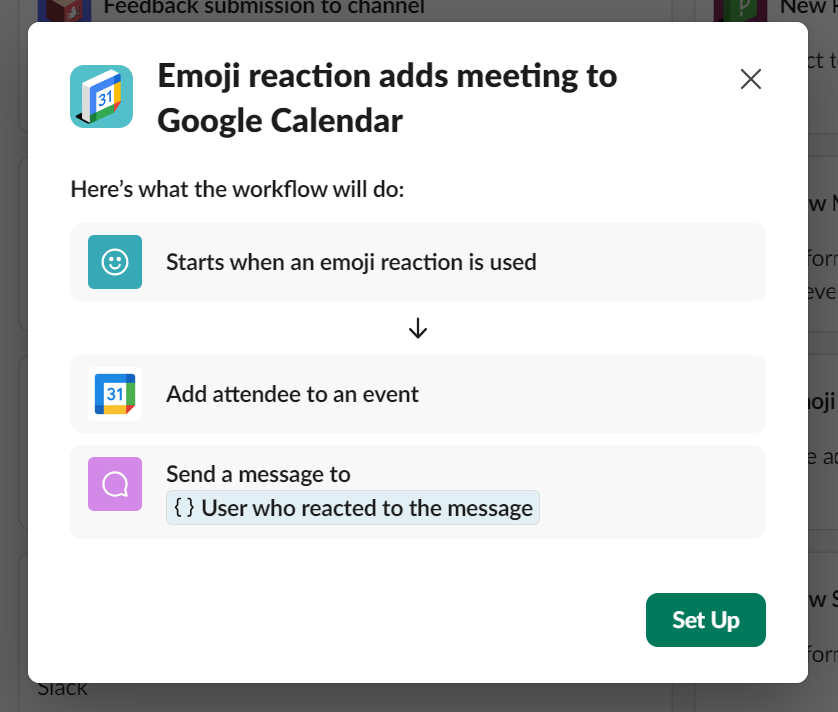
7. Automate PTO requests
Emailing your manager to request PTO means two things: awkward pleasantries to grease the wheels (“Hey Brian, how about those Packers? So anyway…”) and preemptive rationalizations (“Look, I know we’re slammed and we just got back from winter break, but…”).
It’s much easier (and more efficient) to create a process that allows for quick requests and approvals without all the fuss. Slack has a PTO request workflow template that does just that: team members fill in a request form, managers approve or deny it, and the workflow automatically updates the requestor.

8. Streamline your weekly meeting agendas
Monday morning meetings are always hard (especially if they happen before coffee). But they’d be a little easier if you never had to put together a meeting agenda again, right?
Slack can help with this: you can use the recurring Weekly meeting agenda workflow template to automatically request agenda topics each week. The workflow will update the relevant channel with the agenda items that are up for discussion.
From there, all you need to do is show up, coffee in hand, and go down the list.

9. Manage incident responses
Whether you’re dealing with customer service complaints, product bugs, or security breaches, it’s easy for incidents to add up (or get lost) if you don’t have a system for managing them.
While it’s not the most robust system, you can manage and respond to incidents from within Slack if your needs are simple. Slack’s Incident response workflow gathers a description of the incident, a link (if relevant), and the person responsible for responding to the incident.
The default workflow creates a special Slack channel for responding to the incident, pins a message to the top of the channel with the incident details, and invites relevant people to the channel.

Use any app to trigger Slack workflows with Zapier
Slack has a solid portfolio of native integrations, but only a few of them can be used to trigger workflows. Your options are mostly limited to project management tools like Basecamp, Asana, and monday. Once you’ve triggered a workflow, you can integrate a wider library of 50+ apps into your automation. (For example, you can create a page in Notion or create a meeting in Zoom.)
But with Zapier, you can connect Slack to thousands of other apps. Learn more about how to automate Slack, or get started with one of these pre-made workflows.
Zapier is the leader in workflow automation—integrating with thousands of apps from partners like Google, Salesforce, and Microsoft. Use interfaces, data tables, and logic to build secure, automated systems for your business-critical workflows across your organization’s technology stack. Learn more.
Automate Slack for better communication
Slack’s Workflow Builder can save you an incredible amount of time.
You can turn Slack into a lightweight business operating system by setting up workflows to onboard employees, manage projects, address customer complaints, handle HR requests, and streamline all sorts of information-gathering functions.
Or, on a smaller scale, you can use Workflow Builder to capture ideas that can be formalized later, speed up approvals from other teams, build self-serve ways for employees to request help from your IT staff, or heck, even ask people what T-shirt sizes they wear before you print a bunch up for the next big company picnic.
It’s a flexible product designed to help you tinker with any kind of business process and keep moving projects forward.
Related reading:
This article was originally published in December 2022. The most recent update, with contributions from Ryan Kane, was in September 2024.