I don’t know about you, but I keep my entire life on my cloud drive. I have a work drive and a personal drive, and every single piece of information I may ever need is stored there. As someone with raging ADHD, the only way I can be certain I’m not forgetting anything is by carrying every single document and scrap of info I own with me at all times—which I wouldn’t be able to do without the help of a cloud drive.
Choosing the app that will hold all of the details of your life (or business!) isn’t a process to be taken lightly.
I spent time using OneDrive and Google Drive to better understand the nuanced features of each, and I’ve broken down all of their major differences (and not-so-differences) to help you on your way.
Table of contents:
OneDrive vs. Google Drive at a glance
In short, Google Drive is better for independent users who store a normal amount of stuff. OneDrive makes more sense for businesses and teams that depend on the Microsoft Office suite or do a lot of syncing.
Realistically, most users will fall somewhere between the two, where either platform would meet their needs. So for most people, the deciding factor will likely be personal preference—Google users will prefer Google Drive, and Microsoft users will prefer OneDrive.
|
OneDrive |
Google Drive |
|
|---|---|---|
|
Personal plans |
⭐⭐⭐ $2/month for 100 GB $7/month for 1 TB $10/month for 6 TB for a family (1 TB per person) |
⭐⭐⭐⭐ $2/month for 100 GB $3/month for 200 GB $10/month for 2 TB |
|
Business plans |
⭐⭐⭐ Include premium features like larger video meetings, Office suite access, and advanced security features; $5, $6, and $12.50/month plans all have 1 TB |
⭐⭐⭐⭐ Include premium features like larger video meetings, business email, and advanced security features; $6/month for 30 GB $12/month for 2 TB $18/month for 5 TB |
|
Local file syncing |
⭐⭐⭐⭐⭐ Offers automatic syncing with computer files; block-level copying makes auto-syncing faster |
⭐⭐⭐ Offers automatic syncing with computer files but doesn’t utilize block-level copying and may take more time and bandwidth |
|
File search and organization |
⭐⭐⭐ Standard folder hierarchy with multiple views like thumbnails and lists |
⭐⭐⭐⭐⭐ Standard folder hierarchy with different views, plus a highly advanced search function for faster file search |
|
Integrations |
⭐⭐⭐⭐ Integrates with other Microsoft products and a limited selection of third-party platforms; integrates with thousands of other apps through Zapier |
⭐⭐⭐⭐⭐ Google Workspace Marketplace offers hundreds of native integrations with popular apps, plus an “apps to discover” section for uncovering new innovative integrations; also integrates with thousands of other apps through Zapier |
|
AI features |
⭐⭐⭐⭐ Offers AI assistance through Copilot, improving search function and assisting with file summaries |
⭐⭐⭐⭐ Delivers AI assistance with Gemini, offering AI-created file summaries, as well as additional file comparison capabilities |
What’s not different
If you’re looking for a tie-breaker between OneDrive and Google Drive, none of these will be it.
-
Security: Both Microsoft’s and Google’s cloud platforms offer comparable security features, like two-factor authentication, tiered file access, and encryption of in-transit and at-rest files.
-
Privacy: Neither option uses zero-knowledge encryption, meaning that, in theory, they could access your stored data.
-
Business features: When you purchase a business subscription to either platform, you’ll gain access to collaborative tools like expanded web calling capacity, shared team drives, and administrative security controls. Pricing and storage differences aside, the tools offered by both platforms are functionally about the same.
-
File sharing and real-time collaboration: Both platforms offer equal file sharing and collaboration capabilities.
-
File histories: Both keep 30-day file histories so that you can revert to old versions easily. (Google Drive also caps this at 100 versions.)
-
Mobile syncing: Both platforms have mobile apps that can be used to access, organize, and add files to your drives while on the go.
OneDrive’s basic business plan is far more generous than Google’s, but Google Drive has superior free and upper-tier business plans
Casual users should stick with Google Drive, as its 15 GB free plan is more than enough storage to last you quite a while. (I’ve been using the same Google Drive account for about seven years, and I only just passed the 90% storage utilization mark.) OneDrive’s free plan, by comparison, only offers 5 GB of storage.
Watch out for how emails and photos count toward your storage with each cloud storage option. Outlook emails count toward your OneDrive storage utilization, and Google includes Gmails and Google Photos in your total storage allotment. This means that people who keep a lot of emails with embedded images or attachments may find themselves maxing out the free OneDrive storage more quickly than they would with Google Drive.
Those who need more than 15 GB can choose a 100 GB plan from either platform for the same cost of $2/month. From there, OneDrive offers 1 TB for $7/month, while Google Drive offers a 200 GB plan for just $3/month before jumping up to a 2 TB option for $10/month.
For business users, the OneDrive pricing structure is far more generous at its higher tiers but closer to comparable at the lower tier. OneDrive and Google Drive both offer a basic business plan at $6/month, but OneDrive gives you 1 TB at this price, while Google Drive only gives you a paltry 30 GB. The two higher OneDrive tiers add nothing to the 1 TB storage, while Google Drive offers additional 2 TB and 5 TB options. So, if your primary concern is saving on storage, OneDrive gives you plenty for just $6/month. But if total amount of storage is your main concern, Google Drive is definitely the better option for your team.
File syncing is faster with OneDrive, but Google Drive makes it much easier to organize and search files
OneDrive utilizes a technology called block-level copying (also called delta or differential sync), which basically allows it to identify what has been changed since the last sync and update only those things rather than re-uploading the most recent copy of every file. As a result, auto-syncs run more quickly and smoothly.
But since many Google Drive users opt to create their files using cloud platforms like Docs, Slides, and Sheets, local file syncing may not be a priority anyway. Honestly, everyday users with free plans probably won’t notice the difference. But for business users who regularly collaborate within the same documents in real time, OneDrive should come closer to reflecting instantaneous changes.
When it comes to finding files, however, Google Drive is definitely faster and more intuitive. Google is first and foremost a search engine, so it should come as no surprise that its file search is more advanced than OneDrive’s. Search results auto-populate as you type, making it easier to access the file you’re looking for right away, and you can also use Boolean operators like “and,” “or,” “from,” and other search functions you’re used to using for regular search. Results even auto-populate based on words found within documents, which can save a ton of time if you don’t know the exact file name but you know some buzzwords in the copy.
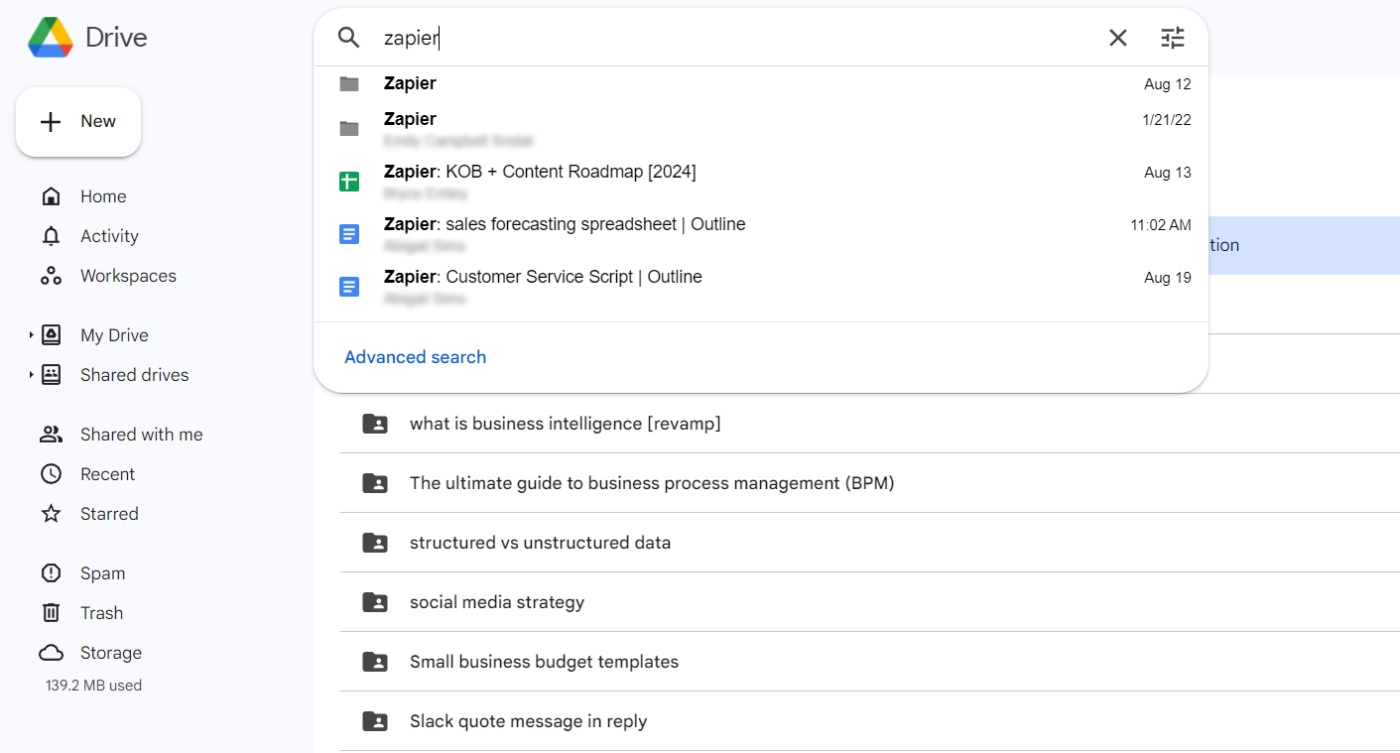
OneDrive’s search functionality is pretty bare-bones, but it’s gotten better over recent years. It now has tag searching, which can be useful if you’re looking for photos that have tagged locations or clear subjects that OneDrive can easily identify (“people,” “food,” and “dogs,” for example). While OneDrive also now has auto-populating search results that update as you type, the results are limited to file names, not file contents.
And if you don’t know the name of the file in OneDrive, you might have to look around for a while to find it since you can’t use Boolean operators. This is one of those features that doesn’t seem like a detriment until you’re trying to find an important file two minutes before a client meeting. (Not that I know from experience.)
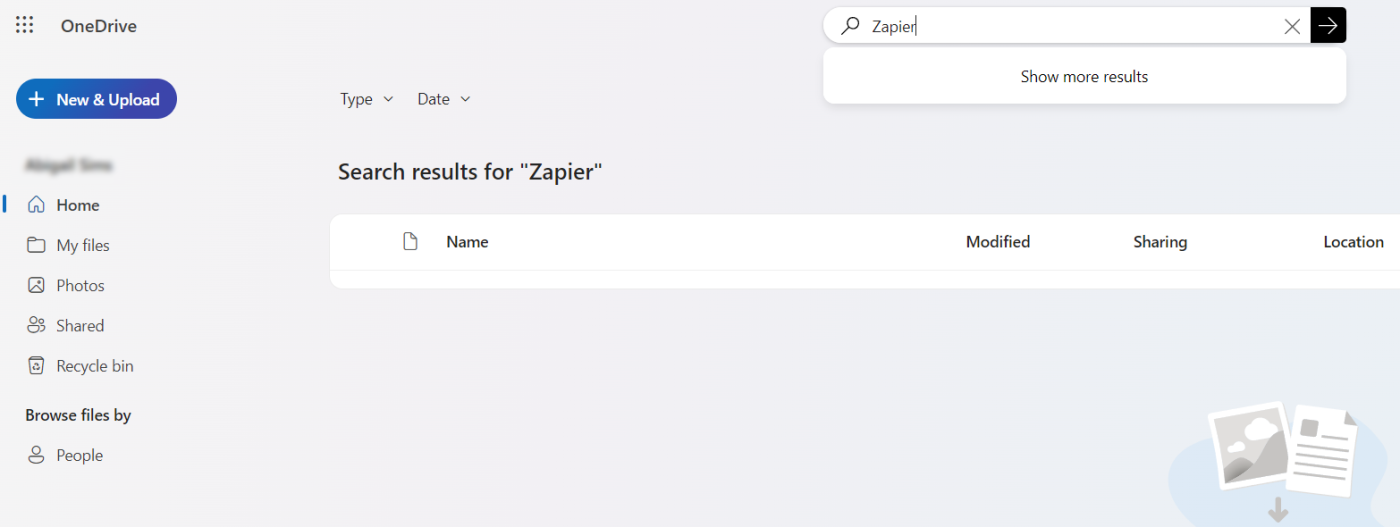
Again, users with basic search and sorting needs won’t see a huge difference here. But if you really value organization or have even a relatively complex file hierarchy, Google Drive offers a much better file browsing and search experience.
Google Drive has more native integrations, but both connect to Zapier
Though Microsoft’s integration capabilities have improved significantly in recent years, Google still has the lead in this area by a wide margin. It makes sense—Google was essentially always a “cloud” platform, whereas Microsoft wasn’t originally. Agility and adaptability are in Google’s DNA.
Both platforms integrate seamlessly with their own tools—OneDrive works with Microsoft programs, and Google Drive integrates with Google Workspace tools. But Google also has an entire marketplace of third-party apps you can integrate, like Slack, Docusign, Lucidchart, and hundreds of programs that can help supercharge your productivity. You can browse by category or compatibility, or navigate to the Apps to discover tab to find new integrations you hadn’t yet thought of, from ERP and HR tools to marketing and AI solutions.
OneDrive’s integration offerings are far more limited. It works with a handful of popular platforms like Trello, Vimeo, Salesforce, and Smartsheet. But for the most part, OneDrive’s integrations are geared toward enterprise B2B users and educators. Notably, OneDrive lacks native integrations with:
-
Most popular project management platforms
-
Many accounting, HR, marketing, or personal productivity platforms
-
External versions of products that Microsoft offers—for example, you can only connect your OneDrive to Outlook, not to Google Calendar or iCal
-
Other storage platforms
Google Workspace Marketplace lets you search for apps that specifically integrate with OneDrive (around 100, by my count), so while Microsoft doesn’t like to play nice with Google, Google doesn’t mind playing nice with Microsoft.
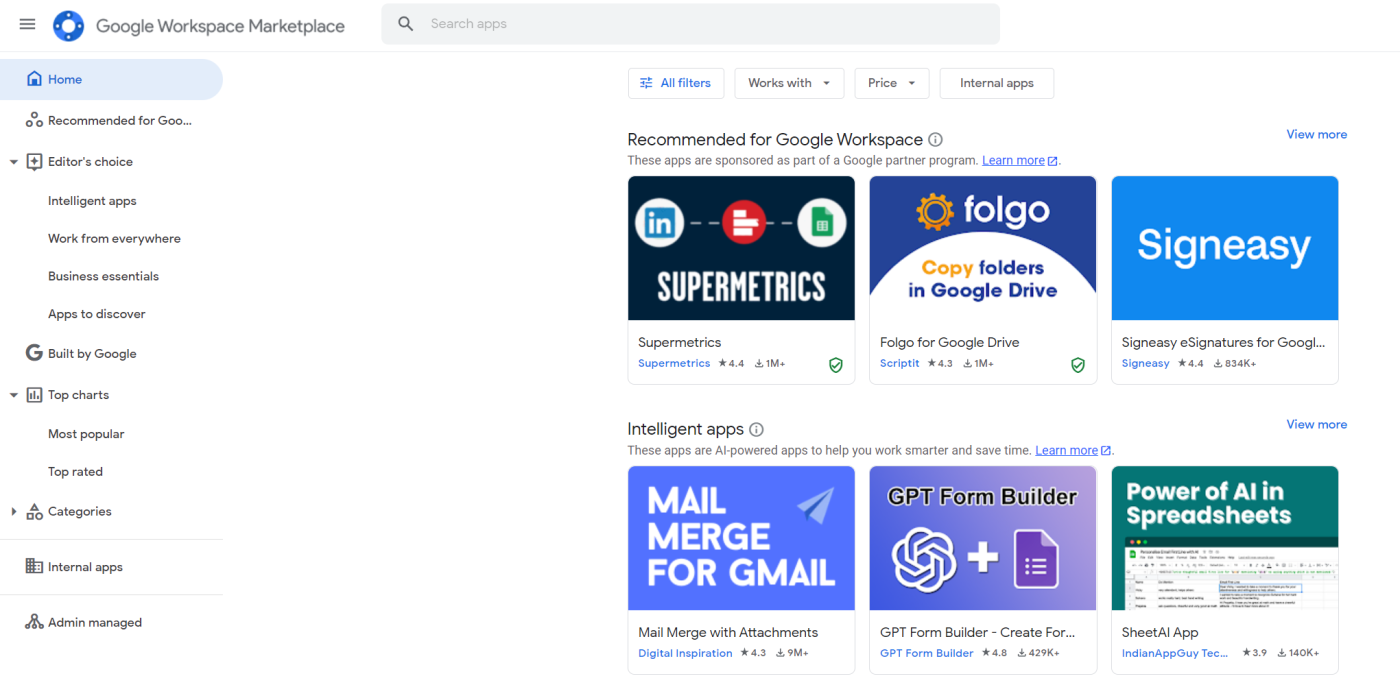
The good news: you can use Zapier with both Google Drive and OneDrive, connecting them to thousands of other apps so you can automate workflows across your favorite tools. It’s just that with Google Drive, you’ll be using Zapier to enhance your user experience; with OneDrive, it’ll be your lifeline because there are more limitations to what OneDrive can do.
Learn more about how to automate Google Drive and how to automate OneDrive, or get started with one of these pre-built workflows.
Zapier is the leader in workflow automation—integrating with thousands of apps from partners like Google, Salesforce, and Microsoft. Use interfaces, data tables, and logic to build secure, automated systems for your business-critical workflows across your organization’s technology stack. Learn more.
AI in OneDrive and AI in Google Drive have comparable capabilities
Both apps have competitive AI features, and they’re functionally pretty similar.
-
OneDrive now supports Microsoft’s AI, Copilot, for users with a Copilot for Microsoft 365 license. Copilot can generate summaries of your documents on request, suggest file organization, and run hyper-specific searches. This can be a valuable solution to combat some of the internet’s complaints about OneDrive’s search functions.
-
Google Drive integrates with the Gemini chatbot, so you can ask questions and get quick answers based on your files, as well as compare different versions of a file within the chat. The AI will quickly analyze your data and can answer any specific questions you have. A more in-depth integration with all of Google Workspace is available to Workspace Labs users—but not all Drive users, yet.
You’ll have to pay for either of these, and to be honest, neither AI assistant is super useful for the average cloud storage user right now—but there’s at least some functionality there. As with all things AI, I expect to see swift development on this front in the months to come, some of which may already be available by the time you read this.
OneDrive vs. Google Drive: Where should you store your files?
Most users will probably end up making the decision between these two platforms based on their own preference for either Google or Microsoft. The differences between the two aren’t so great that one or the other choice will result in any major losses or missing features.
From a cost perspective, casual users and small- to medium-sized businesses that don’t rely too heavily on local file storage will likely find that Google Drive provides more value. With its larger free plan, most casual users can get by using Google Drive gratis, and buyers can get far more storage for a lower price than OneDrive.
For larger businesses, OneDrive offers cheaper 1 TB storage plus faster local file sync. But companies that want to integrate their storage platform with analysis tools or apps for digital document management may not be able to connect cross-platform using OneDrive.
OneDrive vs. Google Drive FAQ
Here are a few commonly asked questions about the differences between OneDrive and Google Drive. Some of them are a little sus, but I’ve got answers regardless.
Is OneDrive the same as Google Drive?
OneDrive is not the same thing as Google Drive (for anyone who skipped this whole article and jumped straight to the FAQ). If you’re confused, you might be thinking of Google One, which is a Google storage subscription plan.
What is the difference between OneDrive and Google Drive?
OneDrive is a Microsoft cloud storage solution, while Google Drive is a Google cloud storage solution. The biggest difference between the two may be storage capacity—OneDrive has 5 GB of free storage plus 100 GB and 1 TB paid options. Google Drive offers 15 GB for free, plus 100 GB, 200 GB, and 2 TB options. For more nuance than that, scroll up.
What is a disadvantage of using OneDrive?
One big disadvantage of using OneDrive is that it doesn’t readily integrate with nearly as many third-party applications as Google Drive does. OneDrive works seamlessly with other Microsoft products, but it just can’t compete with the amount of non-Microsoft apps available in the Google Workspace Marketplace. Its integration with Zapier makes up for that, though, allowing you to connect OneDrive to thousands of other apps.
Which is better: OneDrive or Google Drive?
The short answer: it depends. If you’re an avid user of Microsoft products or a business owner, or both, you may prefer OneDrive. The integration with Microsoft 365 products and better storage options are hard to beat.
On the other hand, if you’re just looking for personal use or you don’t use 365 products already, Google Drive may better suit your needs. Google Drive is fast, efficient, and very affordable for personal use.
Why is OneDrive so bad?
Believe it or not, this gets asked a lot. Don’t you just love the endless positivity of the internet?
Complaints about OneDrive range from issues with the interface to frustrating search functions to syncing idiosyncrasies—many of which are understandable for the personal user. I’d argue, however, that OneDrive isn’t bad, so much as it’s designed for a specific purpose—and if you’re not using it for that purpose, it’s probably not going to work like you imagine it will.
OneDrive is a great solution for businesses using it with a full suite of Microsoft 365 products. The functions aren’t all that different from Google Drive, and it’s widely used at the business level. If that doesn’t describe you, that might be why you’re on Reddit asking this question.
Further reading:
This article was originally published in July 2019 by Dane O’Leary and has also had contributions from Bryce Emley and Abigail Sims. The most recent update was in August 2024.