DALL·E will likely be considered one of the most important tech products of the 2020s, and it undeniably kickstarted the current generative AI craze. But since it launched in 2022, other image generators, like Stable Diffusion and Midjourney, have been creating increasingly impressive AI art. For a while, it really felt like DALL·E was falling behind.
But that’s now changed with the release of DALL·E 3 and the latest round of updates.
What is DALL·E 3?
DALL·E 3 is the latest version of OpenAI’s AI art generator. It’s a massive upgrade over DALL·E 2, both in how you use it and the quality of what it can generate. Once again, it can go toe-to-toe with all the other AI image generators available.
The biggest change is that DALL·E 3 is no longer a standalone app, at least not for the time being. Instead, it’s integrated with ChatGPT. This makes it easier to use, but there are still a few quirks—as we’ve come to expect with any AI-powered tool.
So let’s dig in.
First, sign up for ChatGPT Plus
At the moment, DALL·E 3 is only available to ChatGPT Plus subscribers. To get access to it, sign up for a ChatGPT account, and then click Upgrade to Plus at the bottom of the left sidebar. Select the $20/month ChatGPT Plus subscription plan, enter your payment details, and you should be good to go.
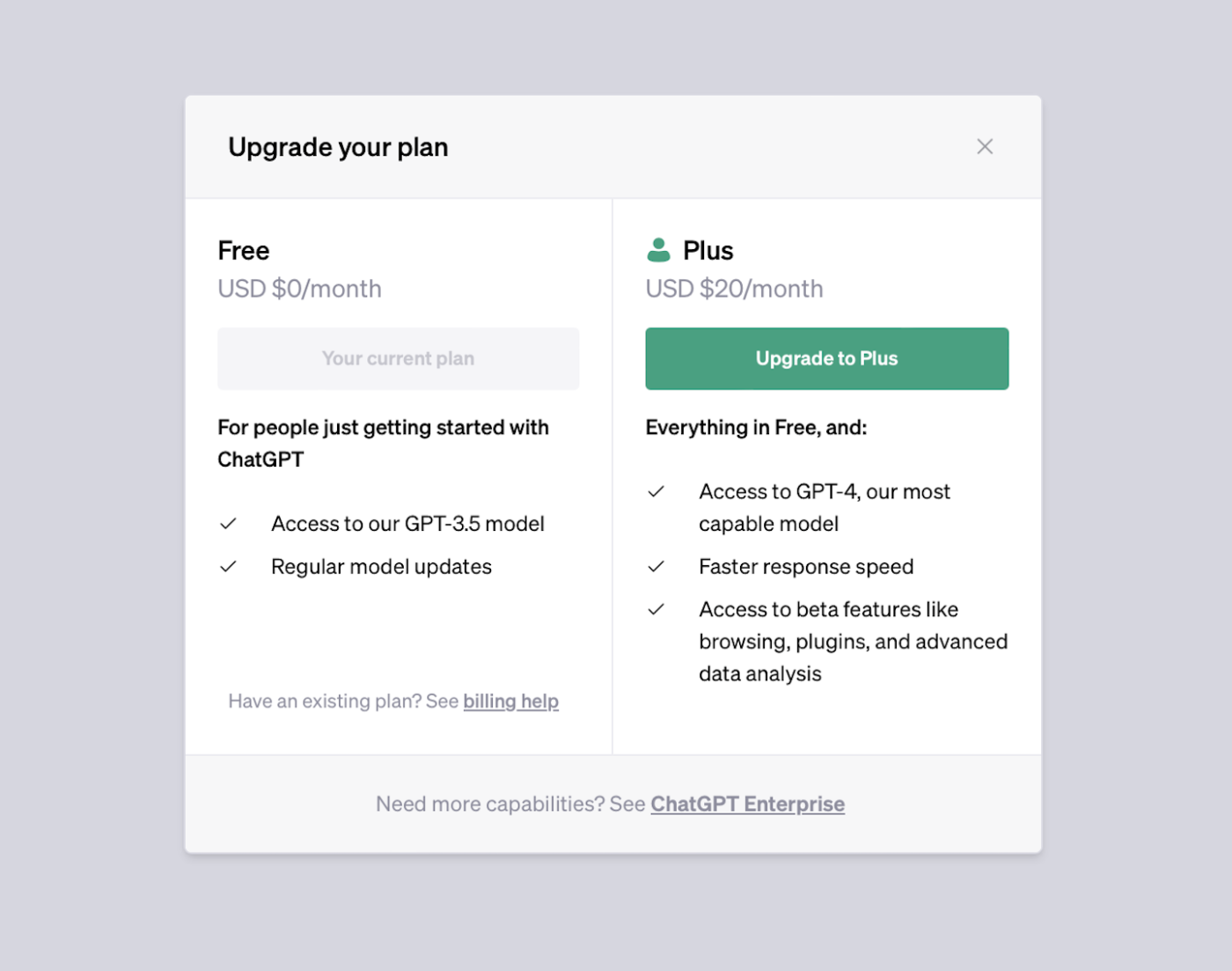
So far, DALL·E 3 seems to have the same cap as GPT-4: you can send 40 requests every three hours. In theory, this means you could create a couple hundred images a day. That’s a lot more than you typically get with an AI image generator like Dream Studio (which uses Stable Diffusion) or Midjourney, although pricing across the board isn’t consistent. And I suspect if you routinely start cranking through that many prompts, OpenAI might have something to say.
If you want to try DALL·E 3 out without signing up for ChatGPT Plus, you can also test it out in Bing Image Creator. You don’t have the same level of control, but it uses the same underlying model. Technically, it’s free to use, though the images are watermarked, and it uses a “boosts” credit system. Once you’re through your allotment, it may take longer for Image Creator to render your prompts.
Getting started with DALL·E 3
To access DALL·E 3, head to ChatGPT, and select DALL·E from the sidebar. Alternatively, click ChatGPT 3.5 at the top of the screen, and from the dropdown menu, select GPT-4.
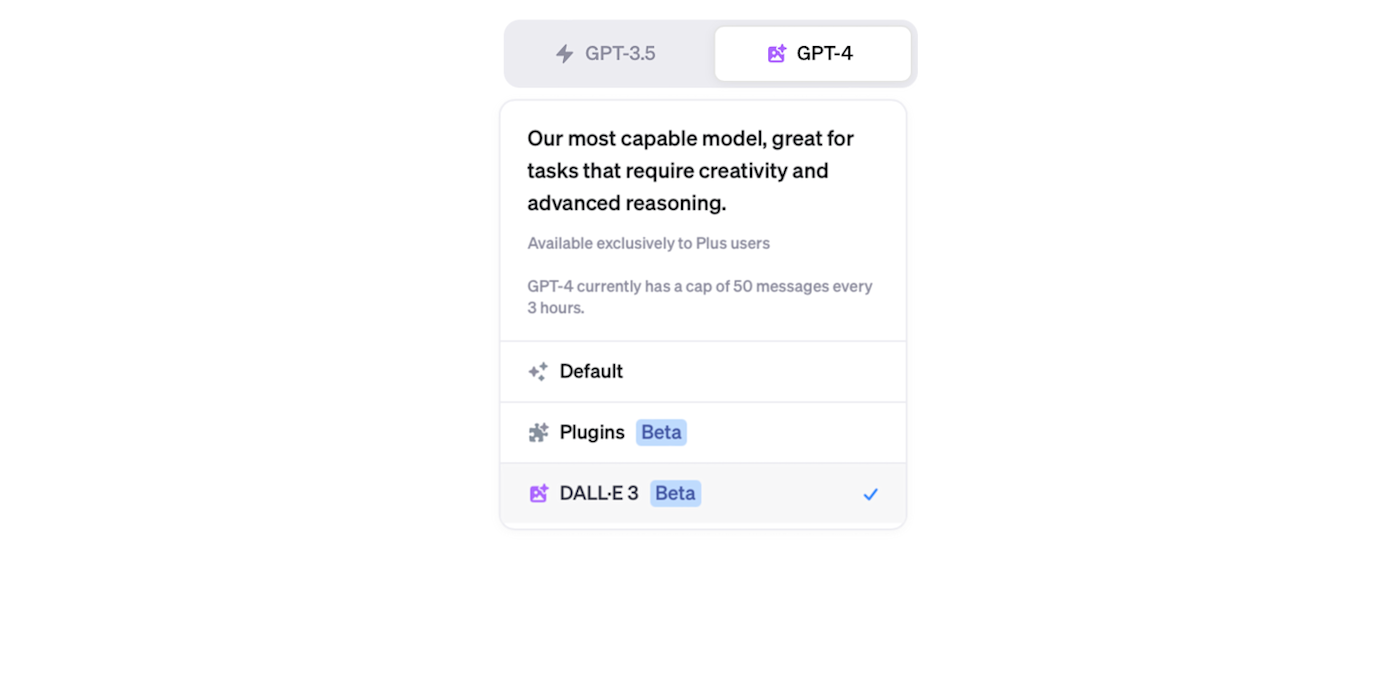
After that, using DALL·E 3 is just like using ChatGPT. You can either enter a normal text prompt or interact with it using natural language. If you use DALL·E directly through ChatGPT, each prompt will only generate a single image. If you select DALL·E 3 from the sidebar, however, you’ll get two different images to choose from.
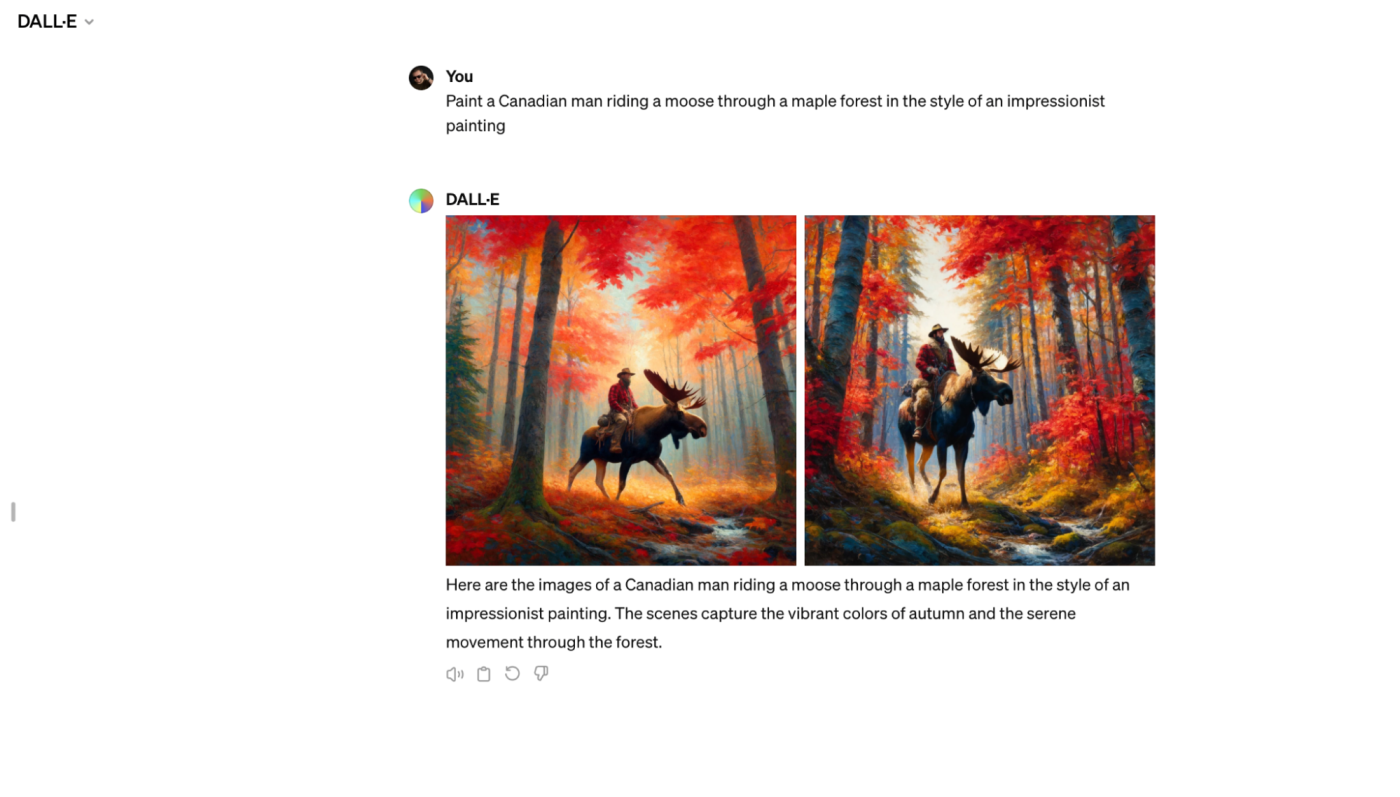
Some things to try are:
-
“A cubist painting of a large cow in a small field”
-
“An oil painting of a monkey in a spacesuit on the moon”
-
“A Canadian man riding a moose through a maple forest in the style of an impressionist painting”
-
“A stock photo of an Irish man working remotely”
DALL·E has recently added some suggested prompts and an aspect ratio to its interface.
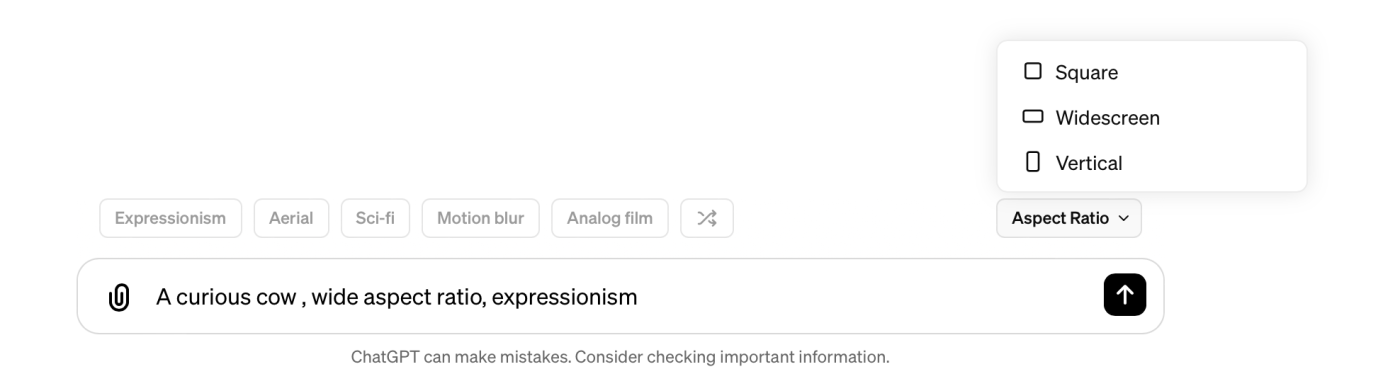
One thing that DALL·E 3 does differently is automatically improve and iterate on your prompts. It also uses a slightly different prompt for each of the two images it generates.
For example, when I entered “a curious cow, wide aspect ratio, expressionism,” one of the prompts it actually used was:
“A curious cow in an expressionist style, using vibrant, abstract colors to capture the emotion and intrigue of the animal. The cow is depicted with exaggerated features, like large, wide eyes and a slightly tilted head, suggesting curiosity. The background is a swirl of bold, impressionistic strokes that suggest a pastoral scene, enhancing the whimsical and intense feel of expressionism. The image is in a wide aspect ratio.”
To see what DALL·E 3 used as a prompt for any image, click on it, and then click the i button. What it attempted to generate will appear in the Prompt box.
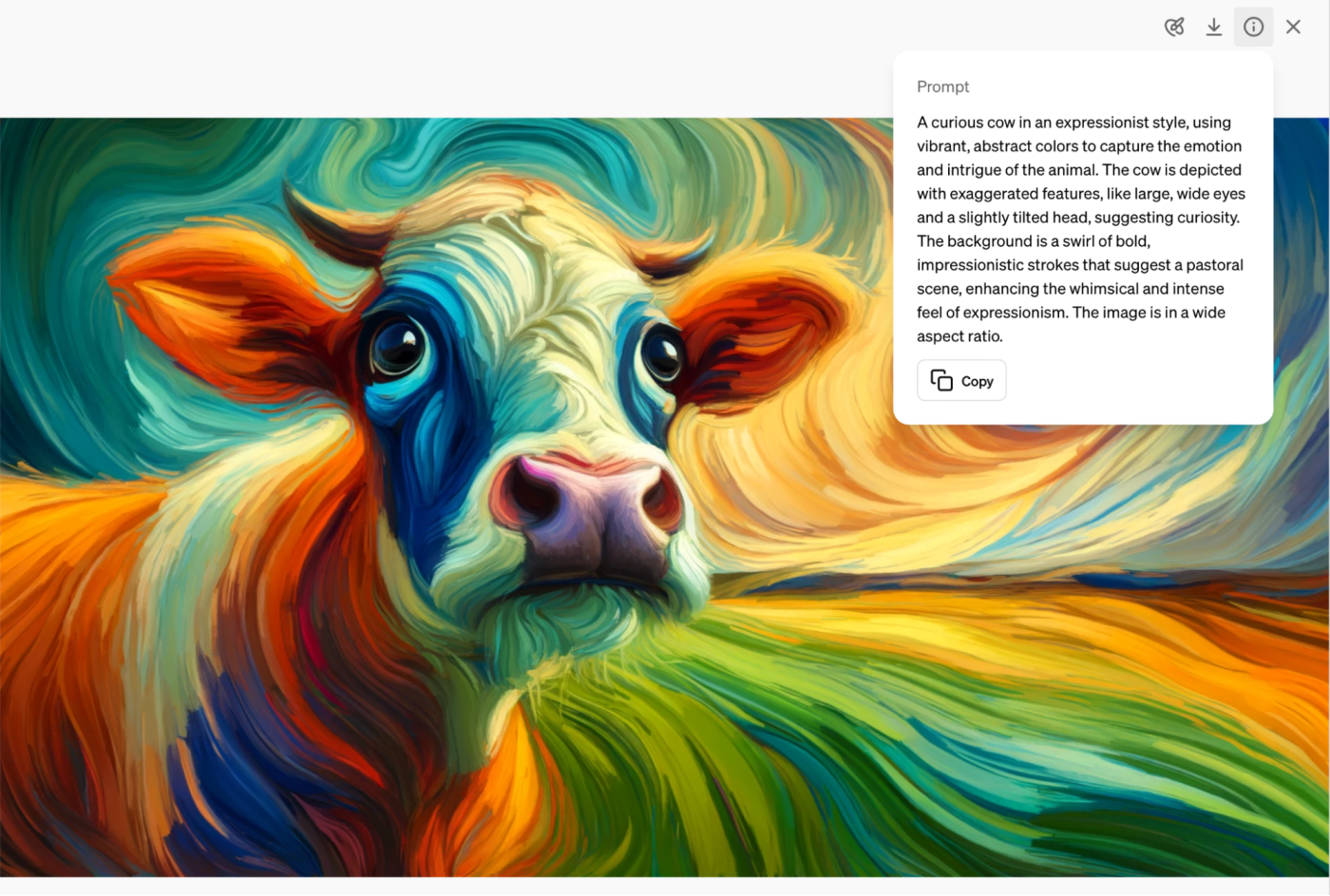
To download an image, click the download icon in the top-right.
How to edit an image with DALL·E 3 in ChatGPT
The best thing about using DALL·E 3 is that you can follow up with natural language requests through ChatGPT. If there’s something you don’t like or something you want emphasized with the different results, you can just request it.
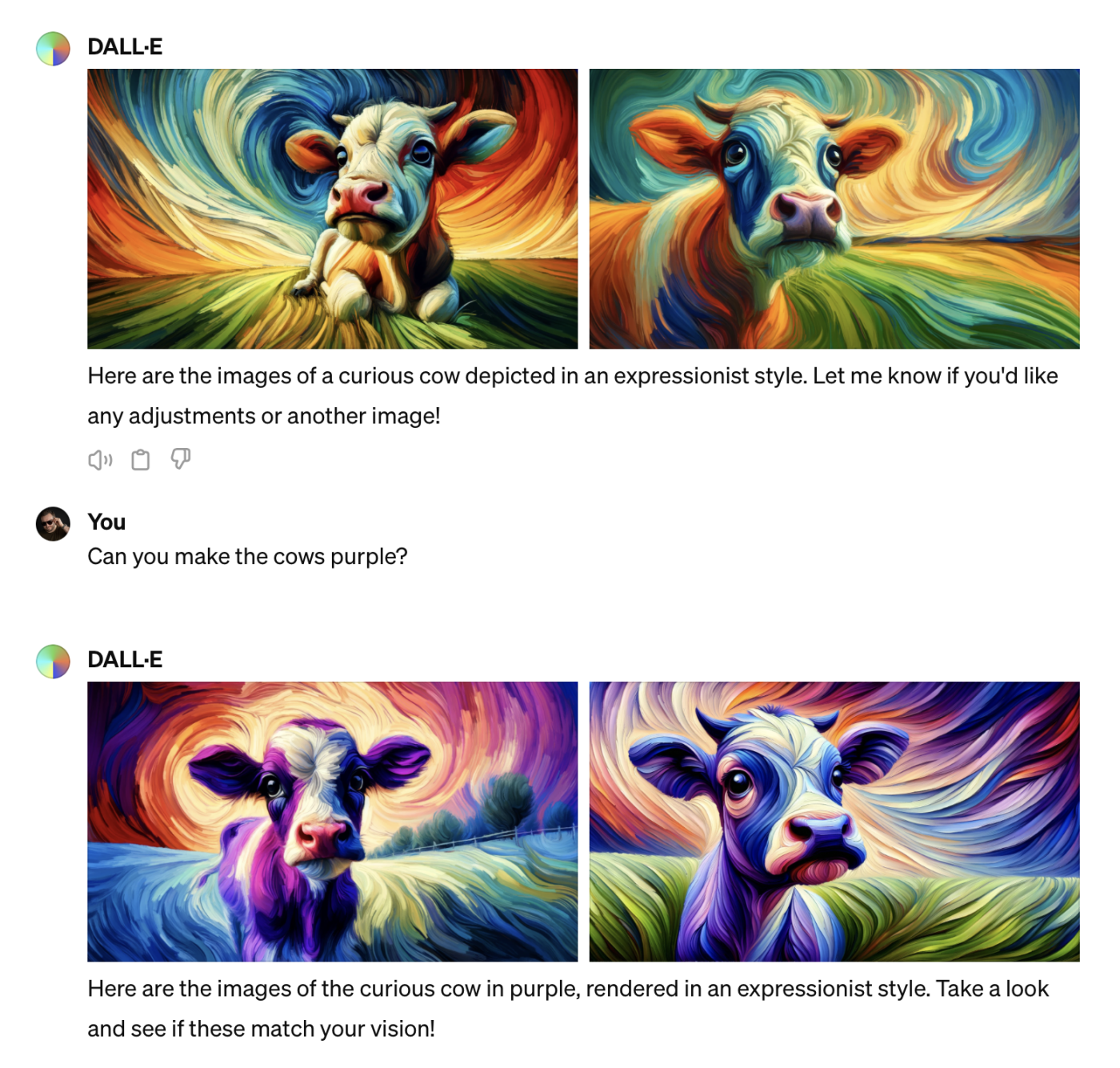
Some of the things I’ve tried are:
-
Asking for more variations of one particular image
-
Changing the point of view of each image
-
Changing where the subject appears in each image
-
Changing the aspect ratio of each image
-
Changing the number of subjects in each image
-
Adding, removing, and modifying subject details, like color and size
-
Adding and removing background details
-
Hanging the generated works on gallery walls
It’s important to note that if you direct DALL·E 3 this way, it creates a new prompt based on your requests and then generates a new set of images, rather than making edits directly. Sometimes the changes between the two images will be small and exactly what you want—when that happens, it feels like magic. But other times, DALL·E 3 will also throw out what you liked about any given image.
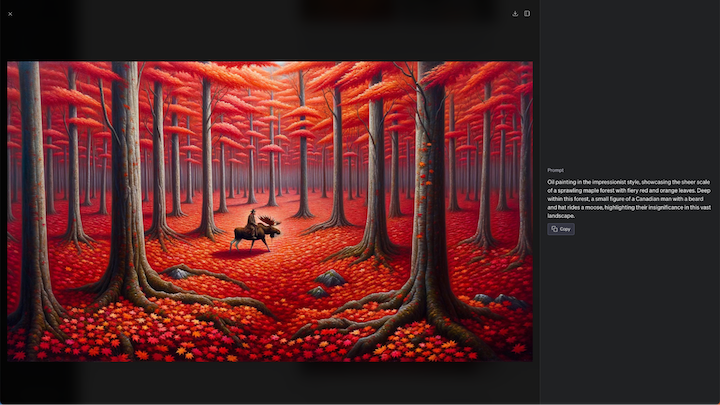
If you want more direct control, click on an image, and then click the Select tool in the top menu bar.
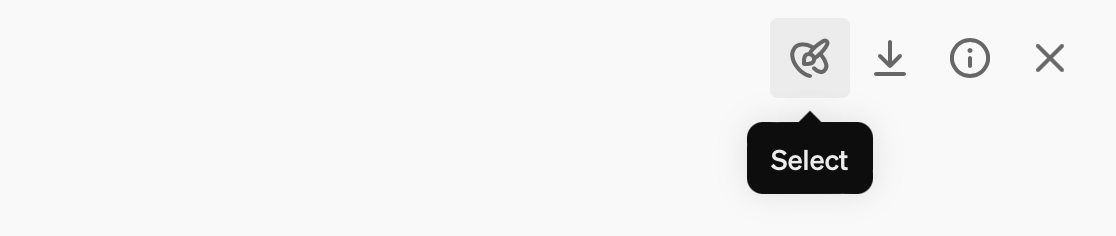
Paint over the area of the image you want to edit. You can change the size of the brush at the top of the screen to make this easier.
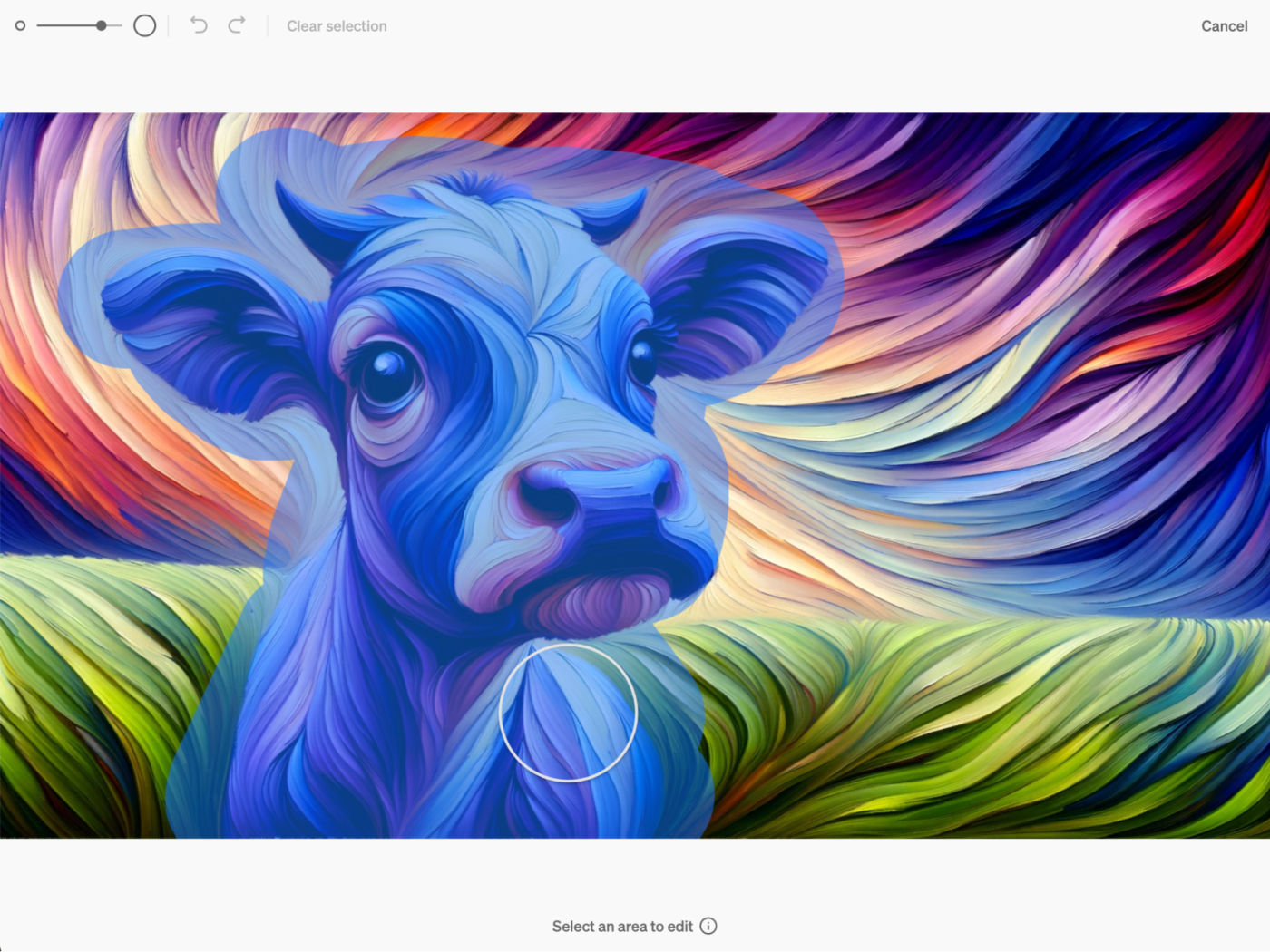
Then in the sidebar, prompt DALL·E 3 with what you’d like it to change.
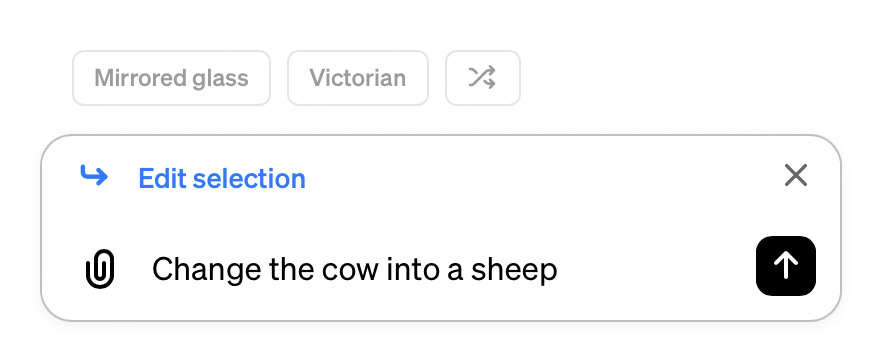
And it will do its best to modify your image.
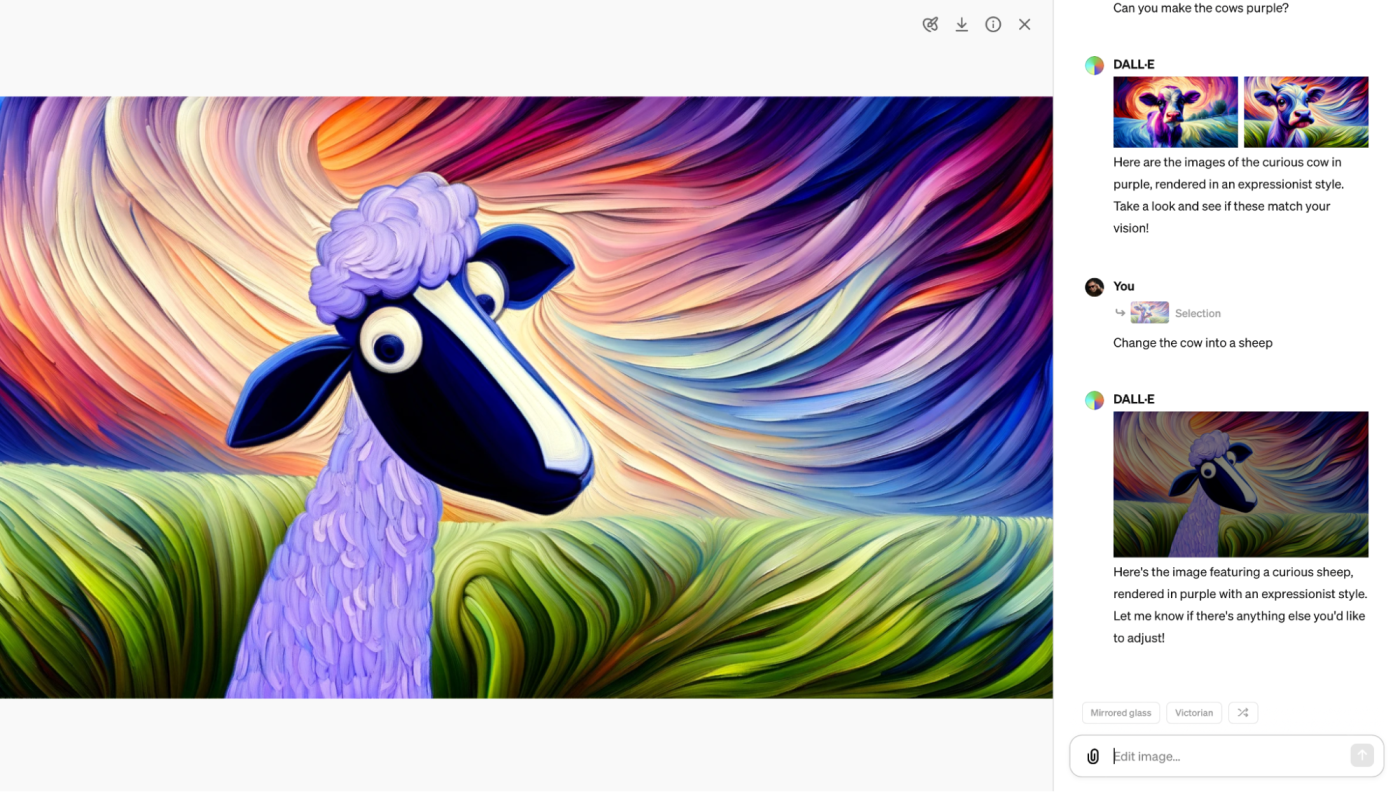
While these editing controls still don’t go as far as they did in DALL·E 2—and it can be annoying when DALL·E 3 completely changes an image when you only wanted a few small tweaks—they’re easy to use and can be pretty effective. You just have to work with DALL·E 3 to fine-tune the prompt that gets you exactly what you want.
How to get the best results with DALL·E 3
While DALL·E 3 is still being actively developed, it’s possible to get some great results with it as it is right now. In particular, I found that DALL·E 3 was excellent at creating drawings, paintings, and other kinds of artwork, rather than photorealistic images. Here are some things to keep in mind to help you get the best results.
Give detailed prompts
Even though DALL·E 3 makes it easier to use simpler prompts by extrapolating out a lot of things itself, if you want a particular image, add lots of details to your prompt. For example, the screenshot below started with my prompt:
“A really detailed oil painting of a Belgian Malinois dressed as a pirate captaining his ship through a fraught pirate battle with another ship. He wears a tricorn hat and holds a pistol as he barks orders to his crew. The seas are heavy, the rain is pelting down, everything is a bit chaotic. Dark and moody colors. We wonder if he’ll survive.”
Pretty good, right?

DALL·E 3 understands numbers and position
Although it’s still possible to overload DALL·E 3 with a ridiculous number of details in your prompt, it’s much much harder than it was with DALL·E 2. And while it’s still not perfect, DALL·E 3 has a significantly better understanding of things like numbers and the position of different elements within your image.
For example, you can ask it to generate something in the foreground or on the left side of the image, and it will most likely do it. Similarly, if you ask it for a specific number of something, it will get it right more often than not.
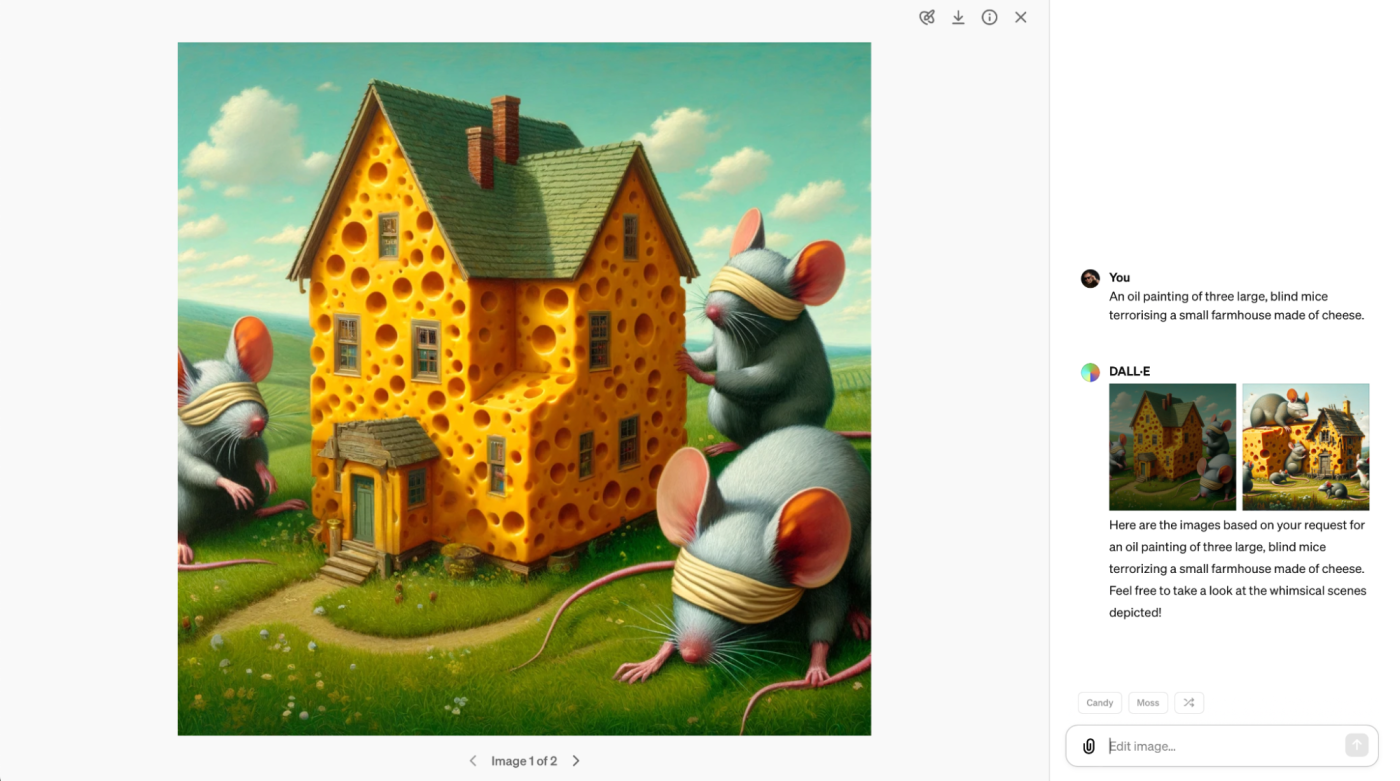
Ask for subtle variations
If you ask DALL·E 3 to make variations based on one of its results, it can sometimes make pretty big changes to the initial prompt. If you would prefer it kept things a bit more similar, ask it to make “subtle variations.” While this doesn’t stop it from generating entirely new images, I found that it would change the initial prompts less.
40 requests every three hours is a lot
I tested DALL·E 3 a lot over two days to write this article, and I never hit the limit. Take the time to tell it what to do and work through each image. You’re unlikely to hit the cap without really trying.
Have fun and play around
Seriously, the only way to really grasp what DALL·E 3 is—and isn’t—capable of is to play around with it for yourself. ChatGPT was able to pull off some requests that I really thought it would struggle with, but it also completely messed up what I thought were simple changes.
Getting more from DALL·E
DALL·E 3 is one of the best image generators out there, but using it through ChatGPT won’t fit with every workflow.
If you connect DALL·E to Zapier, you can automate your AI image generation to create images straight from the other apps you use most. Learn more about how to automate AI image generation, or get started with one of these workflows.
Zapier is a no-code automation tool that lets you connect your apps into automated workflows, so that every person and every business can move forward at growth speed. Learn more about how it works.
Related reading:
This article was originally published in October 2023. The most recent update was in April 2024.