The scariest part of any creative project is staring at a blank screen. That cursor blinks back at you, almost mockingly, as the terrifying grip of Writer’s Block tightens around your creative flow.
We’ve all been there, right? It’s not just a writer thing—it’s a universal feeling of facing a large project and not knowing quite where to begin.
Enter ChatGPT—not exactly a miracle cure, but more like an over-the-counter supplement you reach for when you need a little help to push through blank-screen-phobia. It’s like having a brainstorming buddy who’s available 24/7, ready to toss ideas back and forth until something sticks.
When I hit that point where I’m having difficulty putting the proverbial pen to paper, I know that I can turn to ChatGPT for a gentle nudge in the right direction. Sure, it’s not going to write a masterpiece for you, and it likely won’t offer up a billion-dollar idea on a platter, but it sure can give your brain a jumpstart, getting those ideas rolling and creative juices flowing again.
Here’s how to use ChatGPT for your next brainstorming session.
Engineer the right prompts
With ChatGPT, your outputs are only as good as your inputs. What you tell ChatGPT to do in your prompts determines how helpful and relevant its answers are.
ChatGPT does a better job of thinking creatively when you tell it exactly what you want—including the context. Context helps the bot narrow down the expansive list of possibilities it could generate and deliver even more relevant results.
For example, here’s what ChatGPT spits out when I ask it to give me a business name for my vegan bakery.

And here’s what happens when I add more context to my prompt.
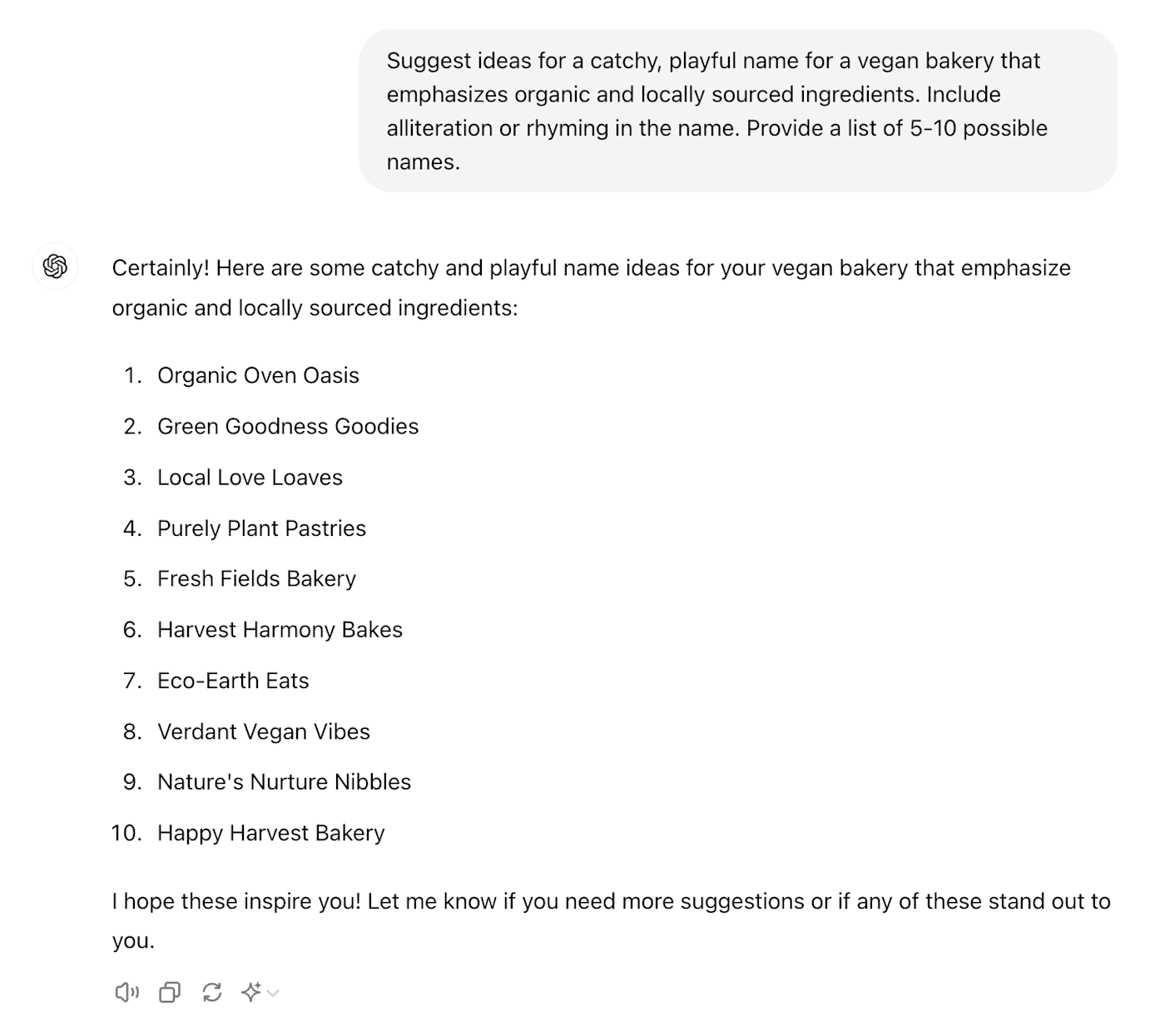
The results in the second prompt are much more relevant to the bakery’s target market, and they convey more personality.
Another way to brainstorm better is to ask ChatGPT to take on a role (your role, perhaps, or that of your target audience) and answer questions as if it were that person. This can help you explore fresh perspectives from a new angle.
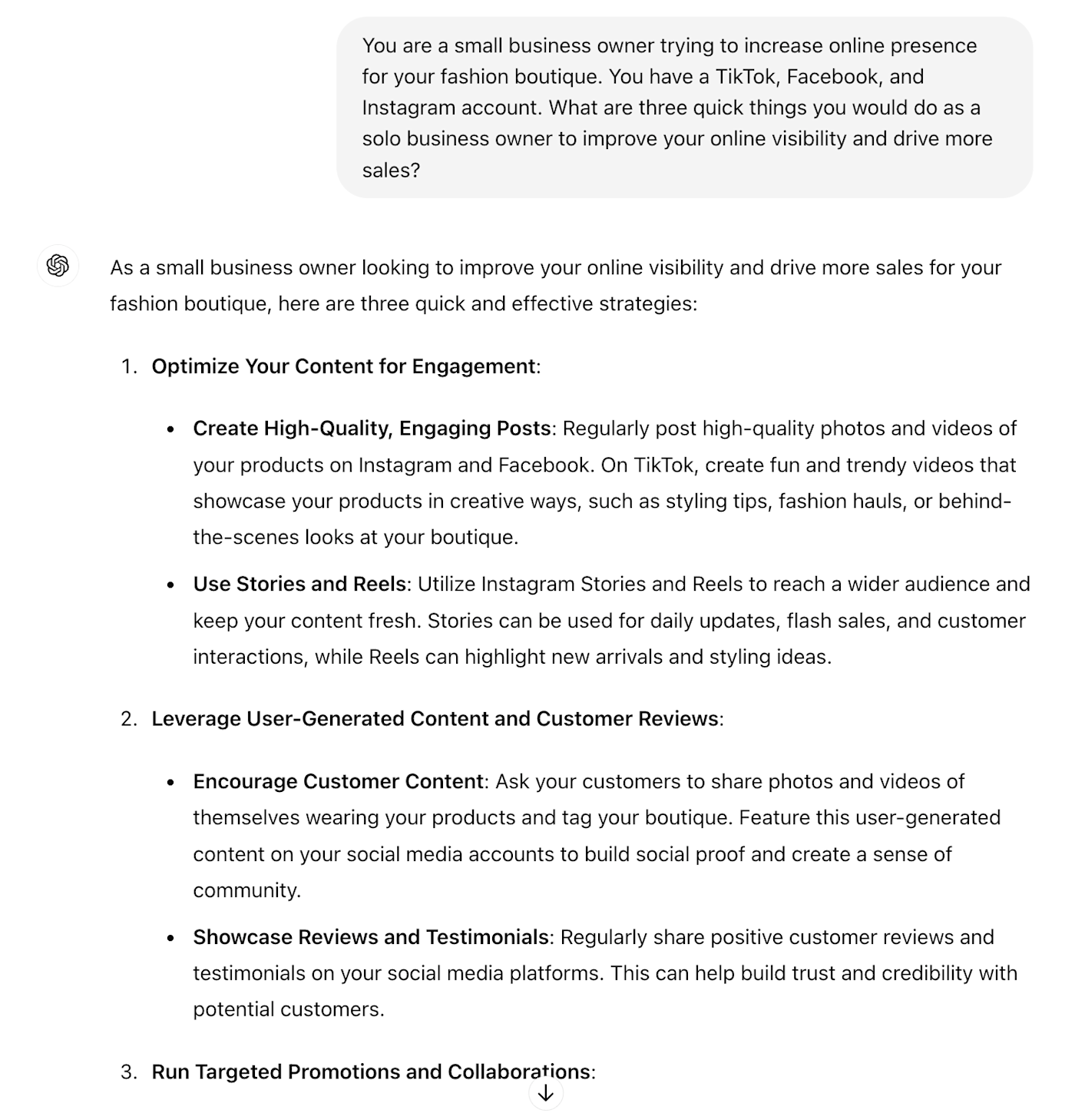
You can then continue to ask follow-up questions and prompts that are immediately within the context of the specific situation you asked the bot to role-play.
Ask for specific formats
Imagine you’re a chef about to prepare a gourmet meal. You have all your ingredients on hand, but the preparation method—how you organize them and slice and dice them up—makes all the difference in the final presentation. Just like cooking, when you interact with ChatGPT, asking for specific formats impacts the final output.
Different structured formats serve different purposes and make complex information more easily digestible.
-
Lists turn a jumble of ingredients into an orderly, step-by-step recipe.
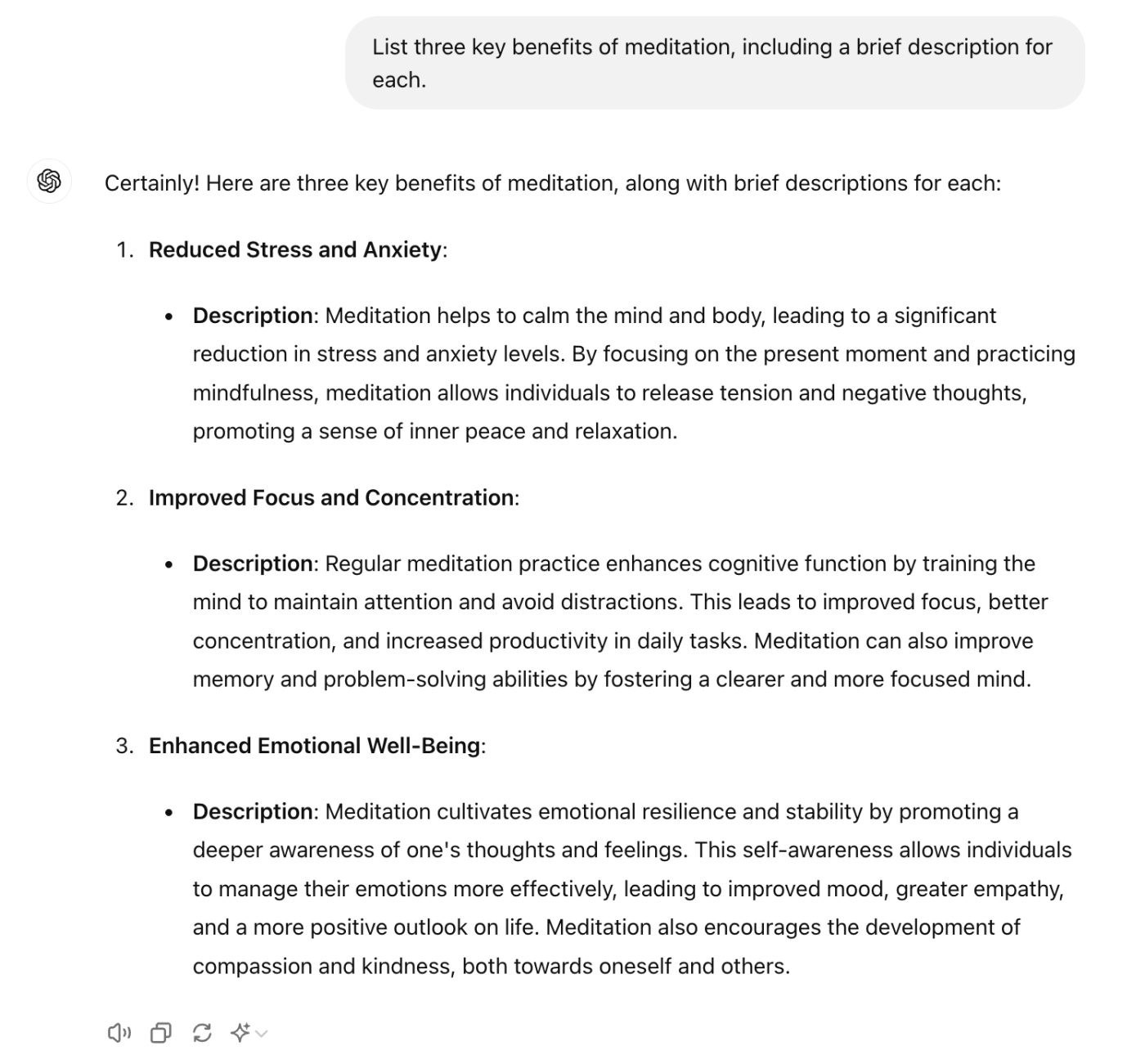
-
Tables compare how items ladder up against each other, like a sommelier compares wines.
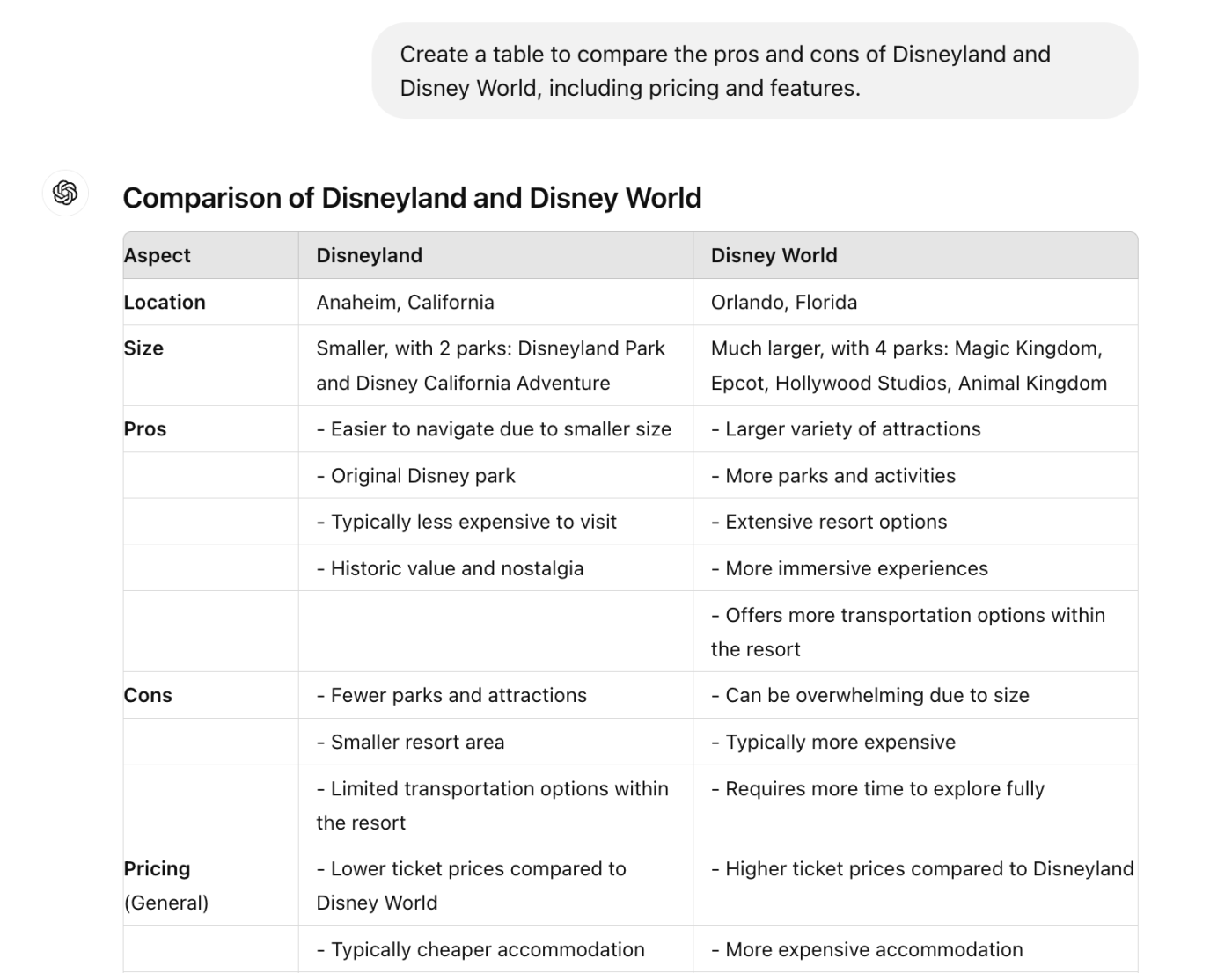
-
Outlines lay out the meal plan for a multi-course feast.
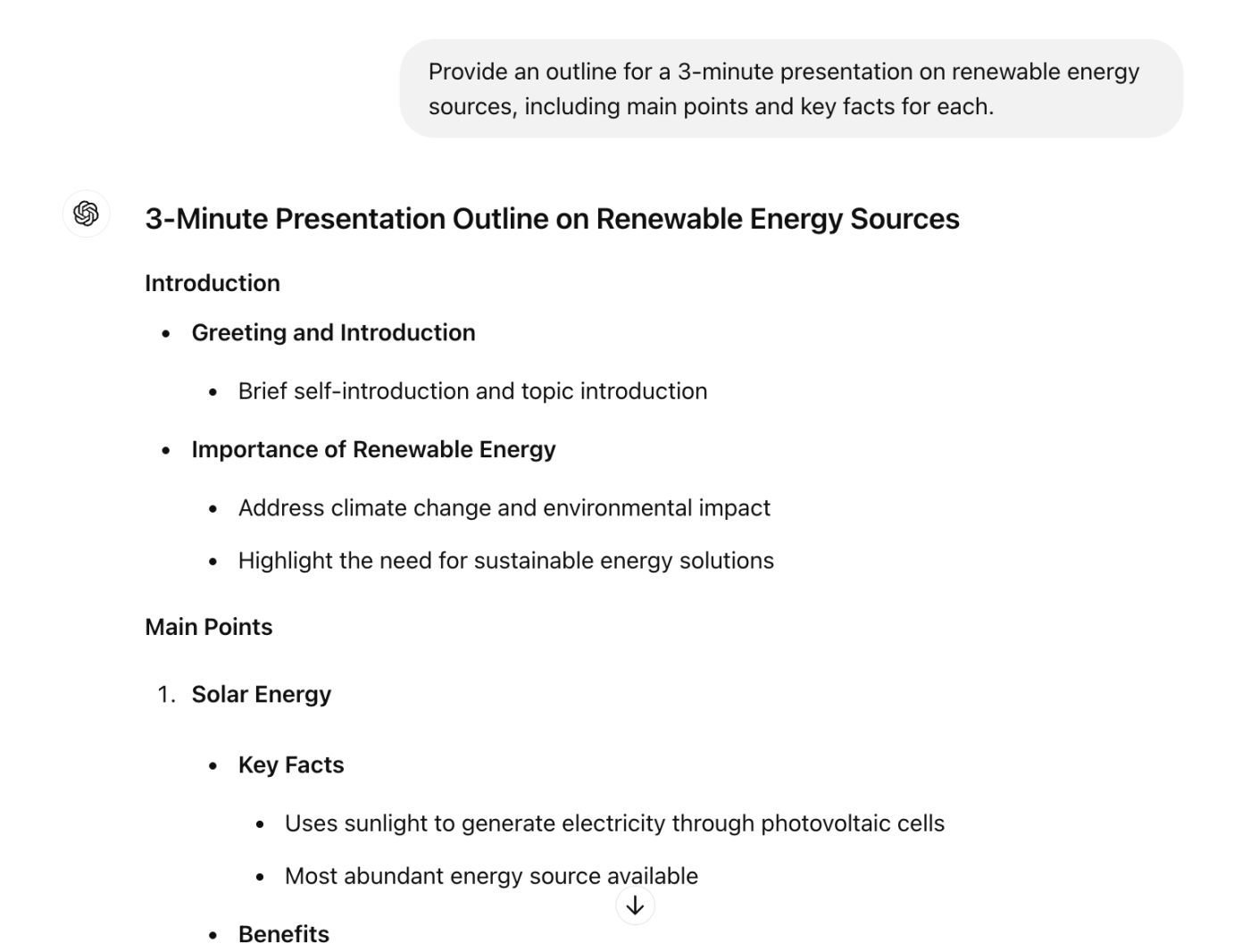
You can even ask to sprinkle emojis for a little extra spice on top.
Here are a few ways that ChatGPT can format outputs:
-
Bulleted lists
-
Numbered lists
-
Nested lists
-
Paragraphs
-
Tables
-
URLs
-
Code blocks (HTML, Markdown, JavaScript, etc.)
-
Outlines
-
Mathematical equations
-
Scripts or dialogues
-
Emojis
-
AI-generated images (available only to ChatGPT Plus subscribers)
The key is to be specific about the format you want and which components ChatGPT should include.
Consider the following prompts:
|
Unclear |
Specific |
|---|---|
|
What are the world’s largest cities? |
Provide a numbered list of the top 10 most populous cities in the world, with their respective populations and countries. |
|
Give me some ideas for a blog post on healthy eating habits. |
Create an outline for a blog post on healthy eating habits, including title, H2 headings, H3 subheadings, and supporting points. |
|
Compare the latest smartphones. |
Make a table comparing the features, pricing, and user ratings of the latest iPhone, Samsung, and Google Pixel phones. |
Ask for more of this, less of that
ChatGPT does exactly what you tell it to do. You’re the driver, and it’s just the car. Or better yet, you’re the conductor, and it’s the orchestra. More trumpets! Less percussion.
When it comes to ChatGPT, you can get more of the good stuff and less of the… not-so-good stuff by using sequential prompts to steer the bot in the right direction. Keep the parts of its output that work for you, and limit the aspects that don’t.
My favorite phrase to use is, “Try again, but…” It signals to ChatGPT that its first attempt wasn’t quite right, and then I follow up with exactly what I’m looking for instead.
Say I’m brainstorming a team-building event. I’ll ask ChatGPT for a list of activities to suggest.
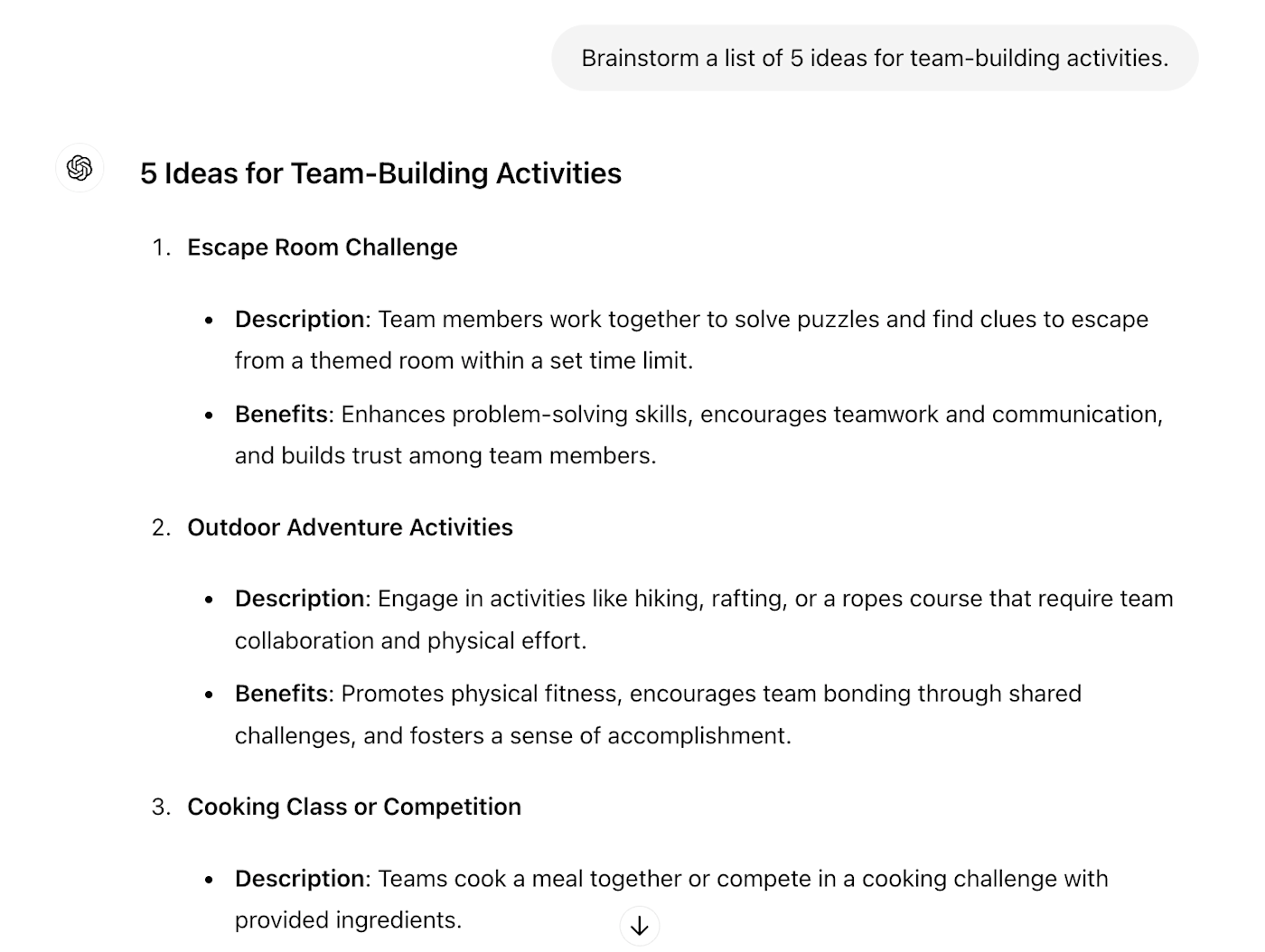
Oops—I forgot to mention that my team is fully remote. Easy fix: I’ll tell ChatGPT to “Try again, but…” with more virtual options, and fewer on-site ones.
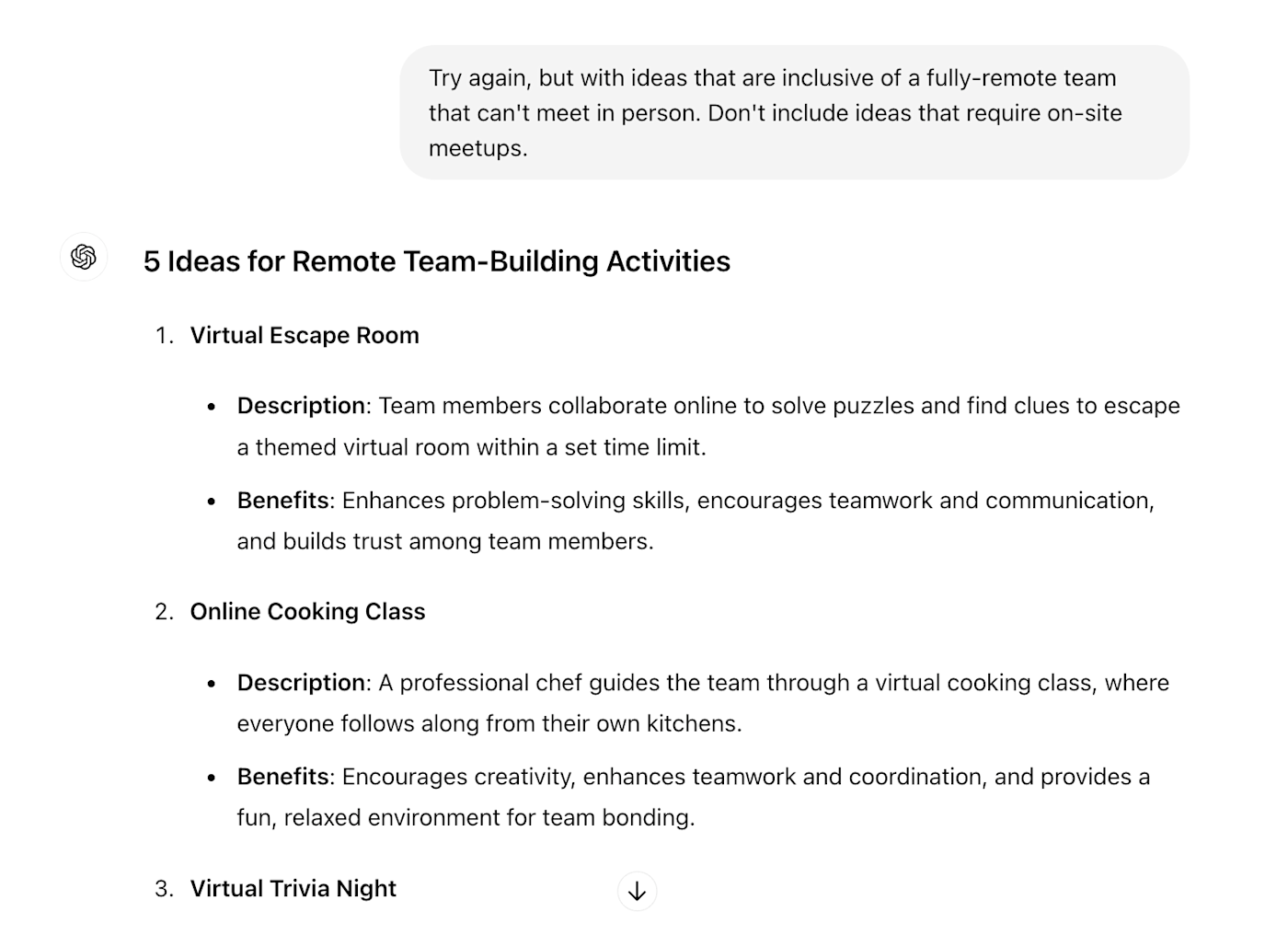
Play around with parameters
Like fine-tuning a guitar, you can tweak almost every part of how ChatGPT answers you. The better you set it up, the sweeter the melody that comes out. You can get even more specific in your prompt engineering with parameters—the “settings” of ChatGPT.
Keep in mind that finding the right settings can require some trial and error. But sometimes, that can be part of the fun.
Here are just a few parameters that you can use to customize ChatGPT’s responses while brainstorming.
Temperature
Temperature controls the randomness of responses, on a scale from 0 to 2. You can think of it as a creativity meter: a higher value will result in a more random, creative response, while a lower value will churn out a more focused, logical one.
When looking for more out-of-the-box ideas, bump the temperature up to get inspired.

Length
Sometimes, less is more. Headlines, tweets, and meta descriptions are just a few examples of cases where character and word limits are crucial. If you don’t specify how long of a response you’re looking for, ChatGPT can give you way too much to work with.
You can tell ChatGPT to be concise and efficient by limiting its response to a certain length.
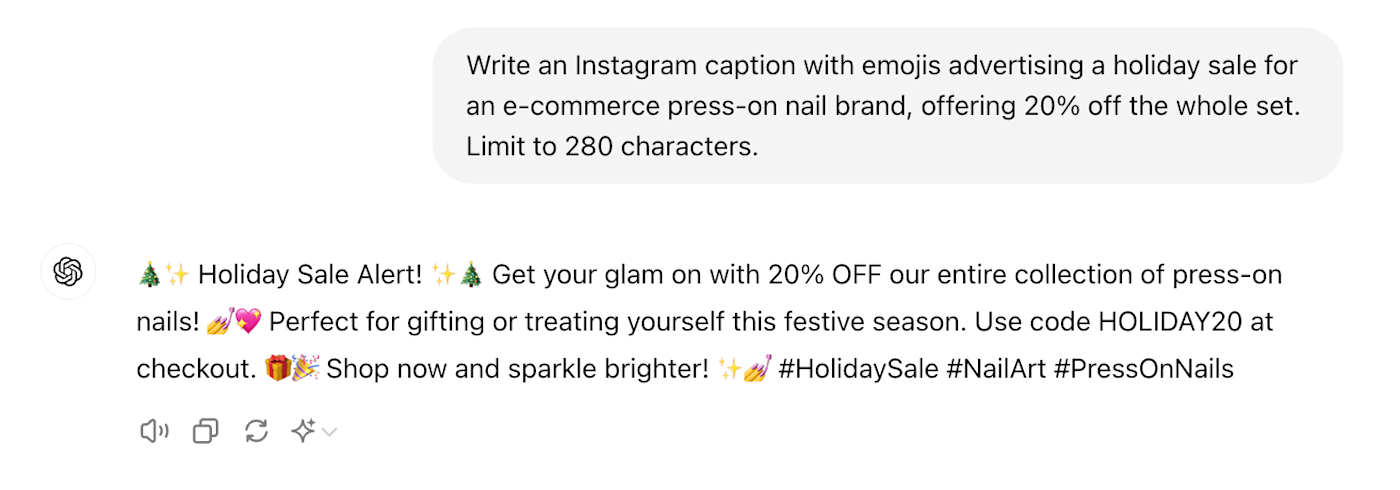
Frequency penalty
Frequency penalty refers to the level of repetition or redundancy in generated text, on a scale from 0 to 2. If you feel like ChatGPT is giving you the same old ideas and phrases excessively, set the frequency penalty to 1 or 2. The frequency penalty parameter can work in tandem with temperature to adjust how creative the bot can be.
Here are some business name ideas with a low frequency penalty.
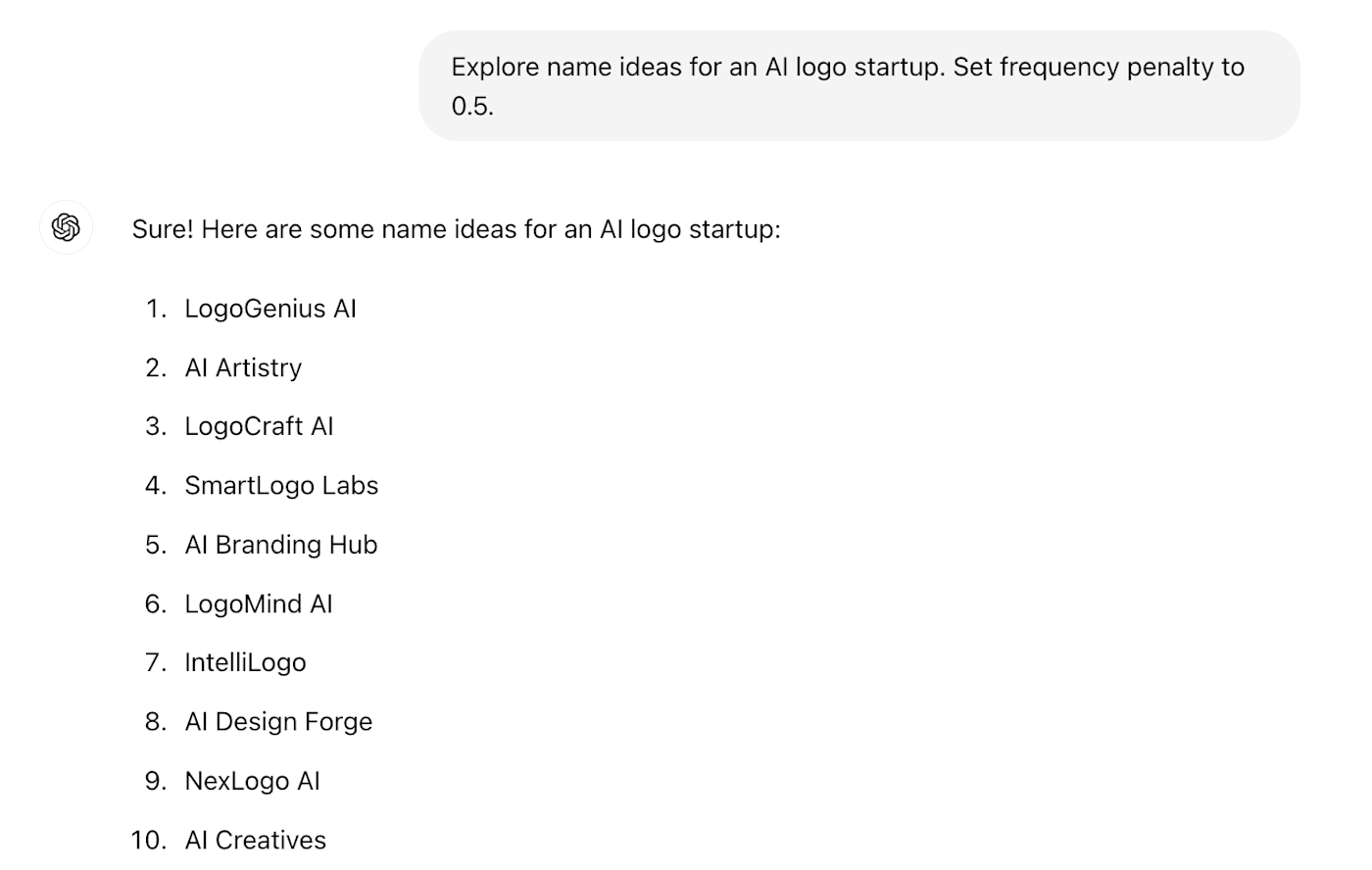
And some with a higher frequency penalty.
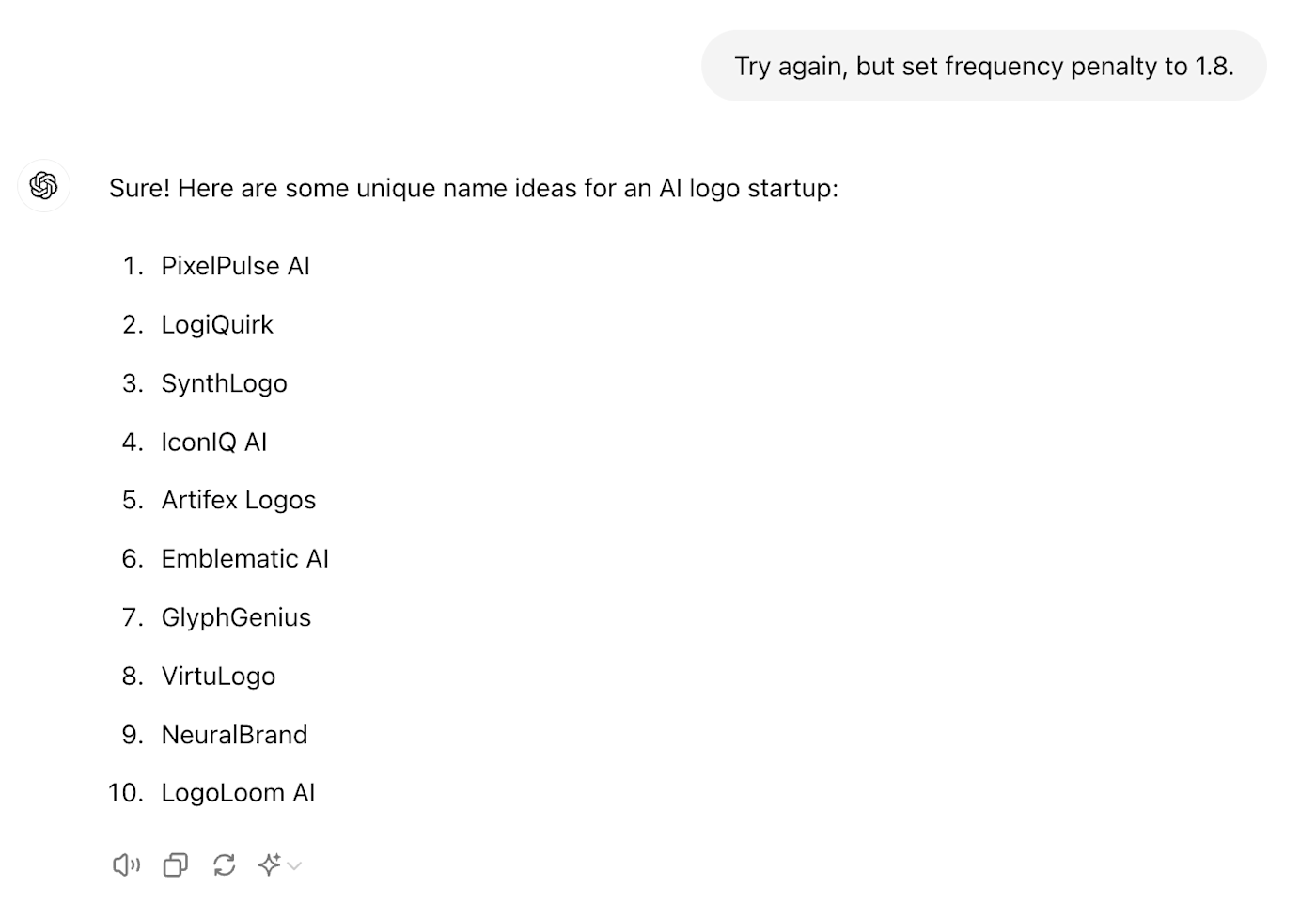
By experimenting with frequency penalty, you can generate more unexpected, unique responses, which can be helpful for exploring unconventional ideas.
Explore custom GPTs
AI-powered brainstorming extends beyond the reach of ChatGPT alone. You can look at GPTs (essentially custom versions of ChatGPT) that offer preset ways of thinking through problems together or talking about topics.
You can train a GPT to generate ideas, concepts, or content related to your industry, or specifically to your company or role. By doing so, you essentially teach the AI to think and brainstorm like an expert in your field.
You can leverage existing custom GPTs—plenty of folks, including the OpenAI team, release their own GPTs for public use.
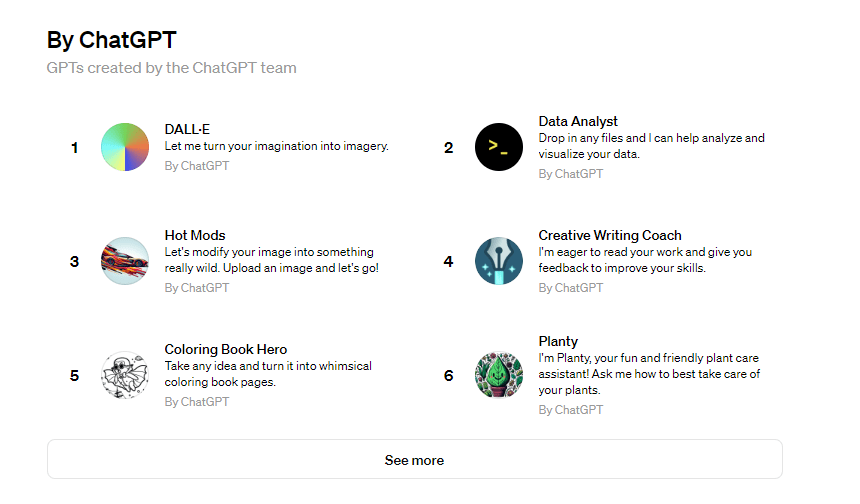
Or you can create your own GPT to have a personal brainstorming assistant at the ready. Creating a GPT is simple; all you have to do is have a conversation with the GPT Builder and answer its questions about how you want your GPT to act and respond.
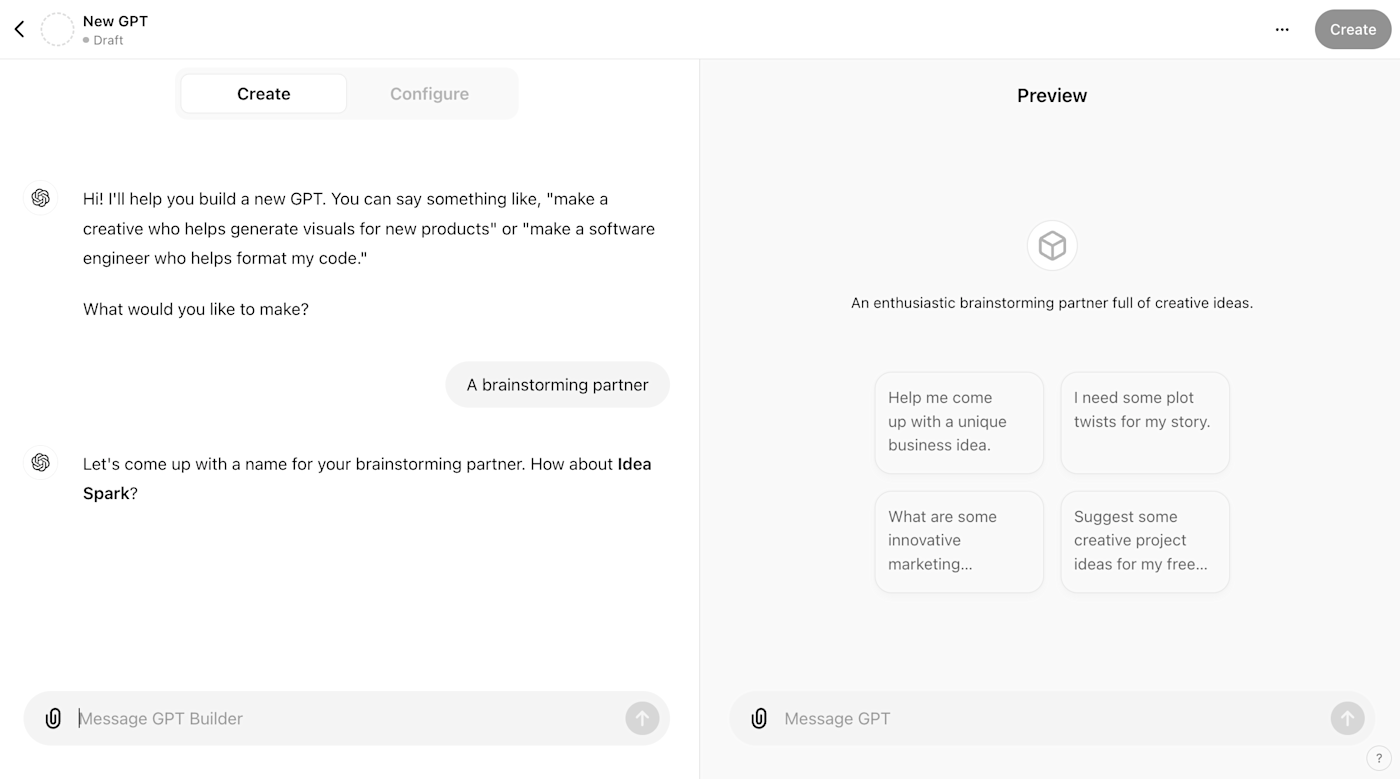
Tip: Just like any other conversation with ChatGPT, you can tweak the parameters of your custom GPT, so it’s already set to max creative mode.
After you set everything up to your heart’s content, save the custom GPT and set its privacy. Keep it private by limiting access to Invite-only, or share the custom GPT with others by choosing Anyone with the link. If you’re on an Enterprise account, you also have the option to make your GPT available to anyone within your company (as shown in the example below).
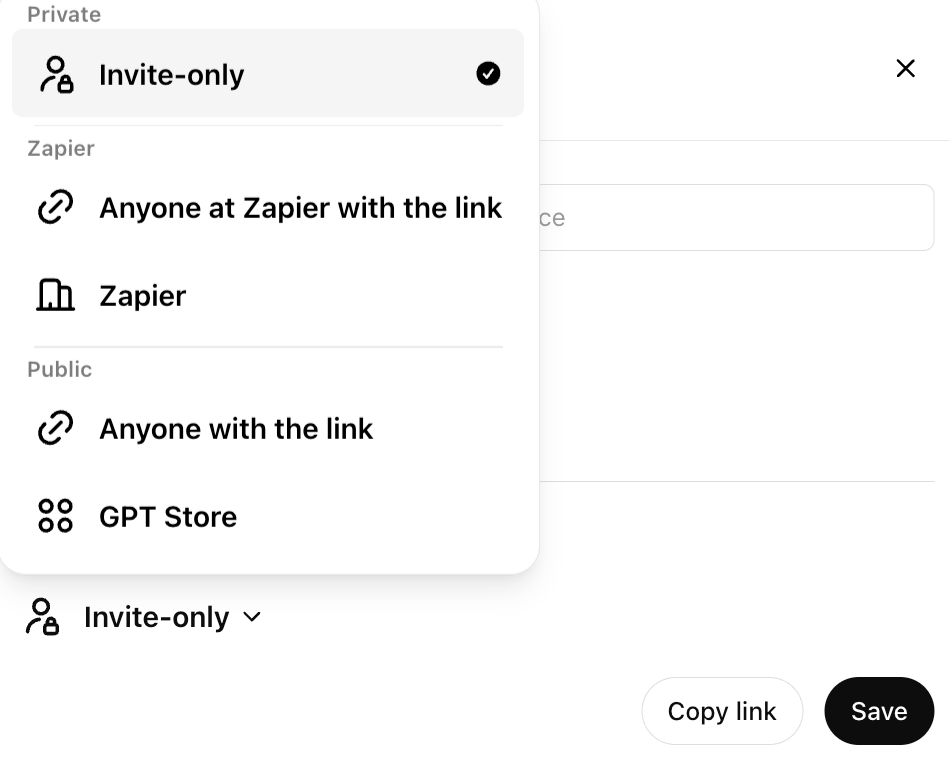
Share your chats to collaborate smarter, not harder
Brainstorming with ChatGPT isn’t about replacing the human touch; it’s about enhancing it. ChatGPT is no replacement for human ingenuity, but it can help humans brainstorm together more effectively.
Imagine you’re in a brainstorming session. Your team has brought up a couple of good ideas, but you’re looking for something extra “wow.” Open up ChatGPT, tell it what you’ve got already, and ask for additional suggestions. You’ll receive different perspectives in moments.
Or, how about this: you’ve had a blast chatting with ChatGPT and have a treasure trove of fresh ideas to bring to the table. Create a GPT brain trust by collaborating together on an OpenAI team plan. Think of ChatGPT as a digital brainstorming hub where the responses spark even more ideas for your team, and human creativity and AI can mesh.
Integrate ChatGPT with your tool stack
Instead of going to ChatGPT for brainstorming, you can bring the brainstorming to you by integrating ChatGPT with all the tools you already use and love.
First things first, you’ll need to create an OpenAI API key to add ChatGPT to other apps. Make sure to save your secret key somewhere private and accessible, as you won’t be able to view it again. You’ll also need to add credits to your OpenAI account.
Then, with Zapier, the world is your oyster.
Here are a few examples of Zapier ChatGPT integrations to get you started.
Slack + ChatGPT = Instant idea generator
Imagine you’re in a Slack channel, discussing a project with your colleagues, when suddenly, you hit a roadblock. You type a command or use a specific keyword, and voilà, your own ChatGPT Slack bot jumps in with suggestions.
Or you could set up a ChatGPT Slack channel for brainstorming, like #chatgpt-ideas, where ChatGPT responds specifically to every message sent in that channel.
The creative boost your team needs, on call.
Trello + ChatGPT = Ideas embedded in task boards
Trello is fantastic for organizing ideas and tasks, but what if it could also help generate them? Turn your Trello boards into idea farms. Create a card with a prompt, label it, and have ChatGPT automatically comment on that Trello card with an imaginative response.
The best part is that all your brainstorming stays within context, right on each Trello card.
Google Docs + ChatGPT = Collaborative docs with AI insight
ChatGPT can supercharge your Google Docs by adding research or drafting sections of text. It’s like having a co-writer who’s also a walking encyclopedia.
Say you have a “Brainstorming” folder. Every time you create a document in that folder, Zapier starts a conversation with ChatGPT with a custom prompt such as “Brainstorm ideas based on the idea [Google Doc Title].” Then, Zapier can add ChatGPT’s response right back into that Google Doc. (Here’s my shared Zap to get you started).
It certainly saves time going back and forth copy-and-pasting between Google Docs and ChatGPT tabs.
Learn more about how to automate ChatGPT, or you can get started with one of these pre-made templates.
Zapier is a no-code automation tool that lets you connect your apps into automated workflows, so that every person and every business can move forward at growth speed. Learn more about how it works.
How not to use ChatGPT for brainstorming
ChatGPT can do a lot of things, but it can’t do everything. To harness ChatGPT’s full creative power without stumbling into creative pitfalls, it’s crucial to understand its limitations.
It can’t do original research or find data to support your points
ChatGPT is a whiz at generating ideas and providing information based on its training data, but it’s not a researcher in the traditional sense. If you’re looking for the latest data, cutting-edge research, or real-time statistics, ChatGPT (at best) will pull information from existing sources on the web; at worst, it’ll make stuff up.
You’ll have to supplement ChatGPT’s outputs with your own research and verify that your data comes from reliable sources. ChatGPT helps you think in new directions, but it can’t serve as a primary source for the latest data or research findings.
It can augment but not replace human-to-human brainstorming sessions
ChatGPT can’t replace the spontaneous, emotionally nuanced interactions that occur during face-to-face (or even asynchronous) human brainstorming. The social aspects, emotional intelligence, and personal experiences that humans bring into a brainstorming session are irreplaceable. We can embrace AI at work while still understanding that AI can’t have the real thoughts and experiences that we do as people.
Use ChatGPT as a supplemental brainstorming tool, not as a substitute for the human element that is critical to truly innovative thinking.
It shouldn’t work with sensitive information or data
OpenAI, by default, does record user inputs to train and improve their models, as well as ensure user compliance with their terms of service. This means you should avoid using ChatGPT for brainstorming that involves sensitive, confidential, or proprietary information.
Always prioritize data security and privacy, and keep sensitive topics like company secrets out of your ChatGPT conversations. Stick to general topics or public information. Don’t discuss anything that you wouldn’t want to be potentially disclosed.
A good practice is to treat your ChatGPT conversation as if it were semi-public, akin to discussing ideas in a café or library where others might overhear.
ChatGPT is a sounding board, not an original thinker
Use ChatGPT’s ideas as a springboard for you to dive into the deep end of creative thinking. Experiment, tweak, combine, and refine the ideas and outputs it gives you. Use ChatGPT as a resource, but don’t rely on it to think for you.
ChatGPT gives you starting points, but it’s up to you to take ideas to the finish line. The real magic happens when human minds like yours take AI-generated seeds and grow them into full-fledged solutions.
Related reading:
This article was originally published in February 2024. The most recent update was in July 2024 with contributions from Jessica Lau.