Back in 2017—before the age of accessible AI tools—I launched a primitive Facebook Messenger chatbot. It used a manual “decision tree” structure, which took hours to set up and presented users with a handful of preset questions and answers. It wasn’t particularly useful, but since chatbots were on the list of “the next big things in marketing,” we launched it anyway. Users mostly ignored it (as they should have).
Enter the age of AI: models from OpenAI and others have been advancing rapidly (and falling in cost) since the launch of ChatGPT. AI-powered chatbots are smarter and more helpful than the old decision-tree chatbots and are having a huge impact in areas like customer service. Chatbase is one of a new breed of apps that allows you to train, launch, and customize your own AI chatbot.
To test the latest in AI chatbot tech, I used Chatbase to create my own chatbot. In this article, I’ll share the process and explain how you can create one, too.
What is Chatbase?
Chatbase lets you build your own AI chatbot, trained on your knowledge sources and customized to your exact needs. You can connect your chatbot to your website or mobile app and use it to engage with users in contexts like customer service and lead generation. Here’s what it looks like on the front end, using an example from Chatbase’s website.
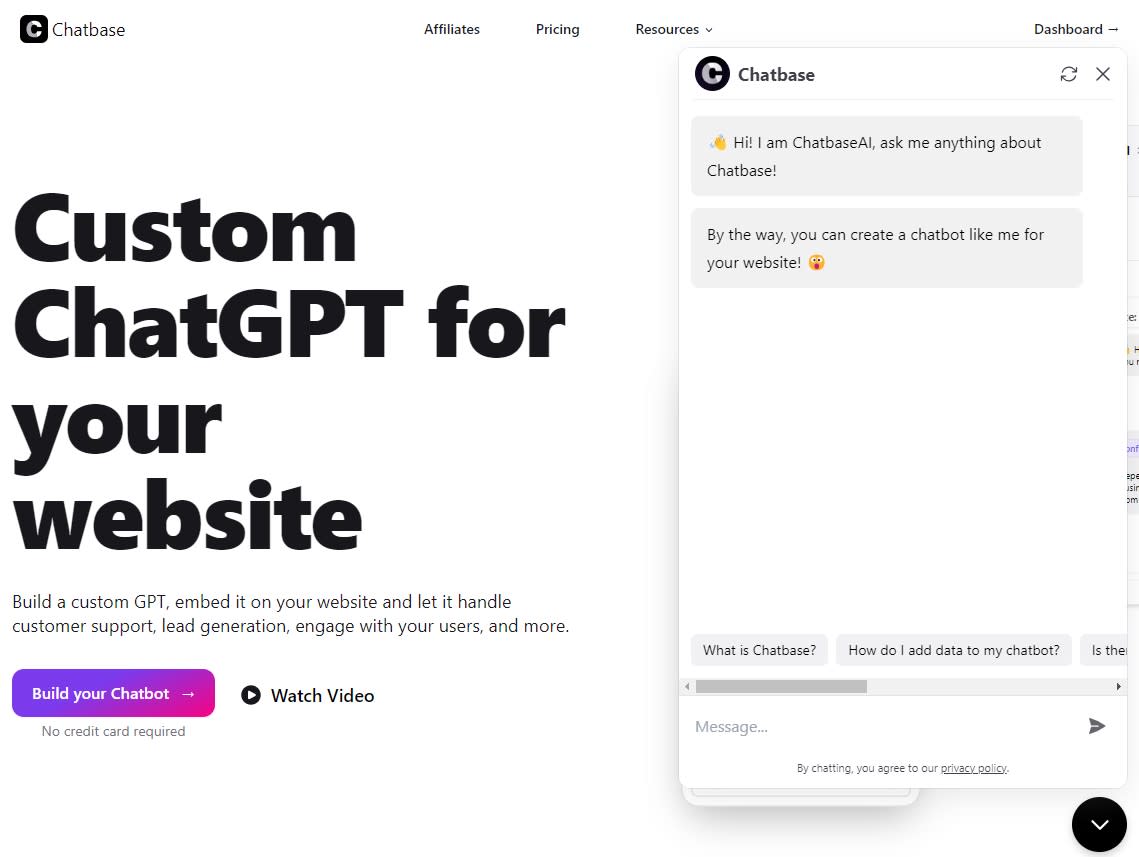
So, why use Chatbase to train a custom chatbot? While out-of-the-box apps like ChatGPT may seem all-knowing, their training data doesn’t include the domain-specific information necessary to make your chatbot useful to customers. Custom guardrails and tight training data are important for other reasons, too: AirCanada was held liable by a civil court in 2024 after its chatbot gave inaccurate advice to a traveler.
Chatbase also offers unique features:
-
Revise Answers lets you edit the answers provided by your chatbot and save them for the future.
-
Another feature, called Q&A, lets you load your chatbot with preset answers so it addresses frequent questions accurately.
-
Chatbase also has something called a Confidence Score, which indicates its level of certainty that its answer satisfied the user’s question.
-
Chatbase is GDPR compliant, which is crucial if you’re storing customer data for lead generation purposes.
Chatbase pricing: Chatbase’s paid plans start at $19/month, which gets you two chatbots and 2,000 messages per month. Upgrading to the $99/month or $399/month plan gives you more messages, more chatbots, and the option to add team members and use additional OpenAI models. You can also get started with Chatbase’s free plan, which gives you one chatbot and 20 message credits per month. To get started with your own AI chatbot, sign up for a free Chatbase account.
Putting Chatbase to the test
To show you how Chatbase works, I created a sample chatbot project. You can create your own chatbot in Chatbase by following these steps.
1. Decide why you need a chatbot
Before getting started, figure out what the purpose of your chatbot is. Don’t make my mistake and slap a chatbot on your website just because it’s the “next big thing” in marketing. Instead, make sure it fits into a bigger strategy.
Customer service chatbots are the lowest-hanging fruit for most companies. As chatbots get smarter and more capable, engaging with them is more appealing (and faster) than calling a customer service hotline, emailing, or scrolling through a knowledge base.
Lead generation is another popular use case. Chatbots are a more dynamic option than static forms when collecting information from visitors and are easier to engage with on mobile devices. Chatbase can bring forms up contextually based on user requests, and organizes customer-submitted lead information cleanly on the backend. (You can also use Zapier to sync this lead data to your CRM.)
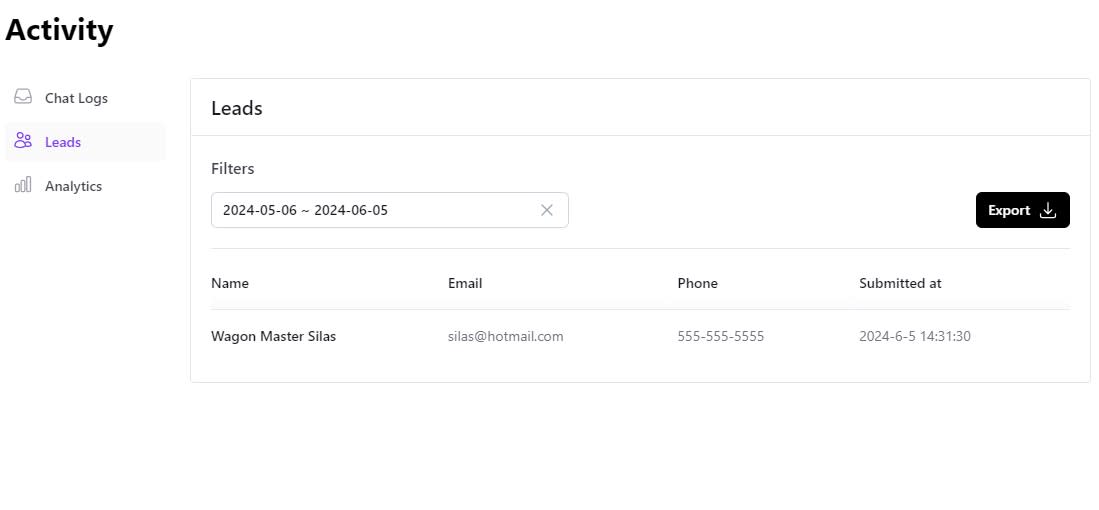
Domain expert chatbots are another approach, often serving as a customer engagement and retention-boosting tool. For example, Handshake, a recruiting network, offers guidance to job seekers via Coco, its career advice chatbot.
2. Create your chatbot
I decided to use Chatbase to spin up a domain expert chatbot. My topic? Wilderness survival skills. Years ago, I was briefly fascinated with this subject; I blame the show “Man vs. Wild,” in which Bear Grylls, a former British special operative, was airdropped into remote locations and had to find food and shelter. (He once boiled frozen sheep eyes in an Icelandic hot spring for lunch). Since I never even figured out how to start a fire, I figured a wilderness survival chatbot was just what I needed.
Creating your chatbot starts with uploading your data sources, which Chatbase uses for training purposes. This can be as simple as copying and pasting text; you can also upload product manuals or user guides, have Chatbase scan your website or Notion database, or manually add a list of specific questions and answers.
Since the most well-known wilderness survival guides are still under copyright, I dug into the past for training material and found a couple of classic texts: Camp and Trail (1911) and How to Camp Out: Hints for Camping and Walking (1877). Adding them was as simple as telling Chatbase which URLs to scan.
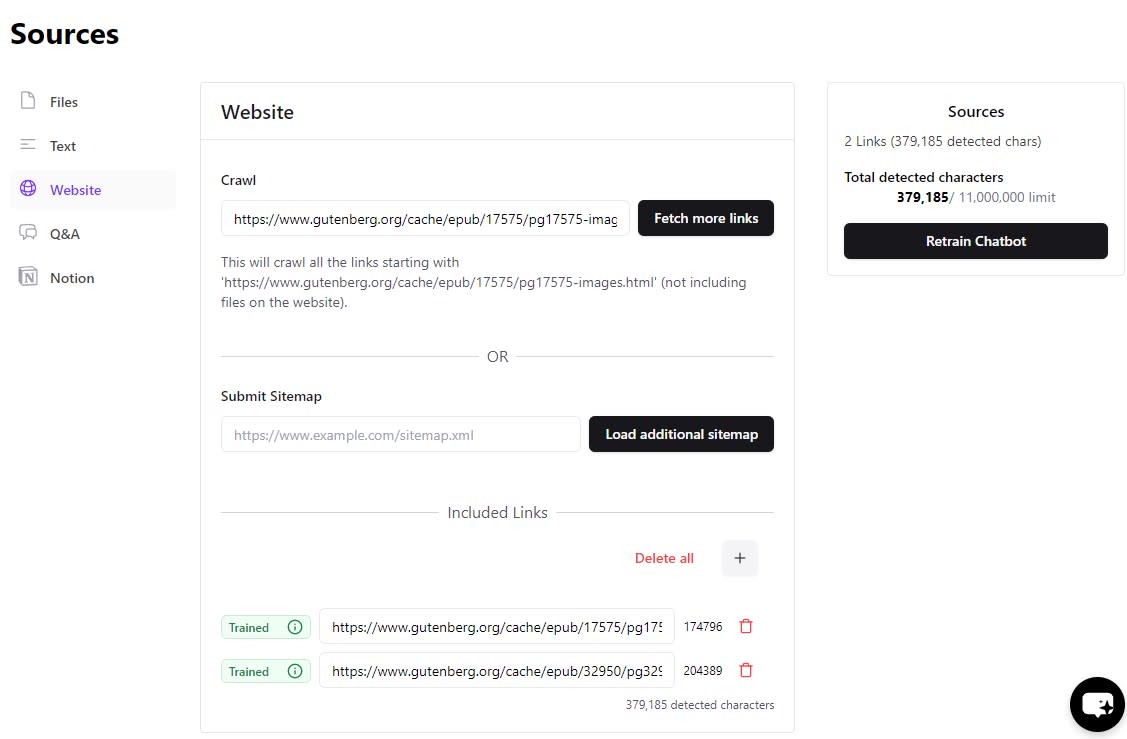
Your next step is to customize your chatbot by giving it a name and a purpose. You can also tweak your chatbot’s colors and adjust its personality and tone of voice. Since my training data was hilariously out-of-date, I leaned into the old-timey angle and created the “Oregon Trail Survival Chatbot,” complete with an 1800s-era prospector personality and perfect for questions like “Should I use a horse, mule, or donkey on my trip?” (Hey, if you ever accidentally time travel back to 1845, you’ll be happy you have this chatbot.)
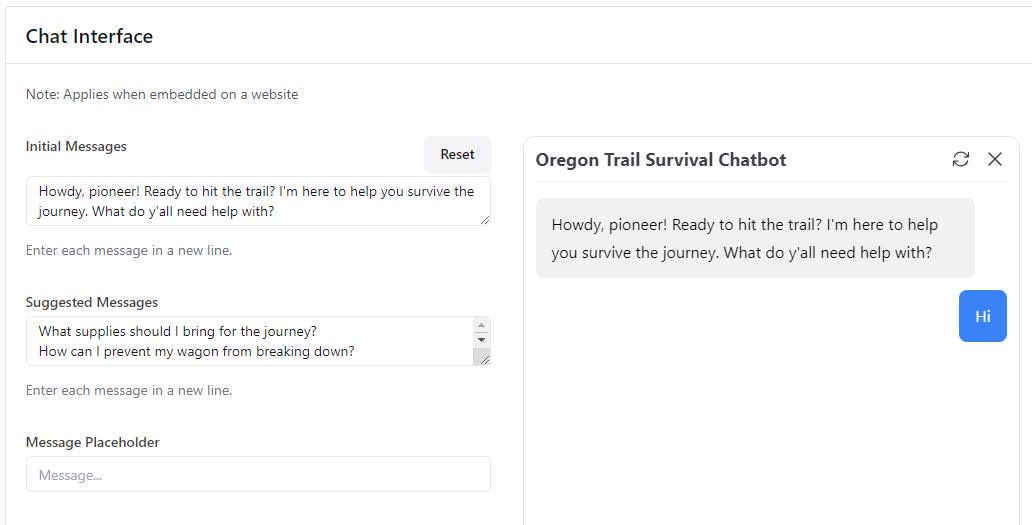
Once you’ve uploaded your source documents and customized your chatbot, you’ll want to test it to make sure you’re getting relevant answers. For each question you ask, you can click Show sources in your chatbot’s settings to see which sections of your source material Chatbase is relying on.
In my tests, Chatbase did a good job of relying on the source documents. For example, it wouldn’t answer a question about REI vs. Patagonia outdoor gear—even though this is a wilderness-related topic—because modern hiking brands aren’t covered in its 1800s-era training data. And I was pleased with my chatbot for coming up with this cleverly diplomatic response when I asked if I should use a GPS device (“Reckonin’ from the good ol’ advice in my training data, a sense of direction is mighty important when you’re out in the wild.”)
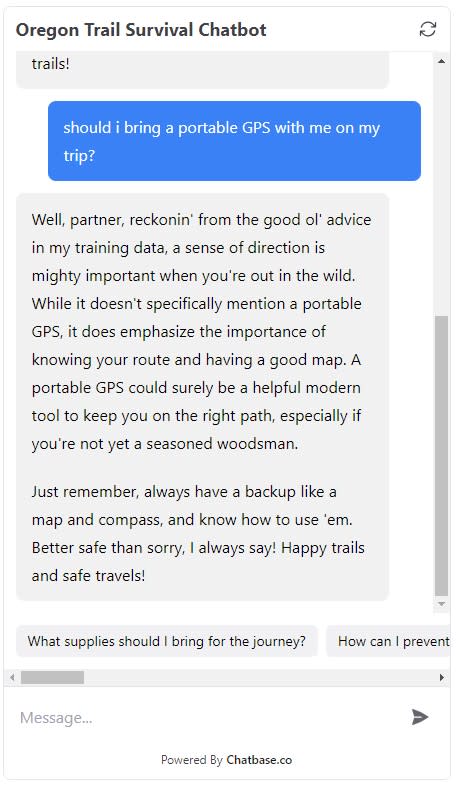
Once you’re satisfied, embedding your chatbot on your website is as simple as copying and pasting some code.
3. Refine the user experience
As users browse your website, they’ll see your chatbot show up in the bottom corner, along with a chat icon and welcome message that you specify.
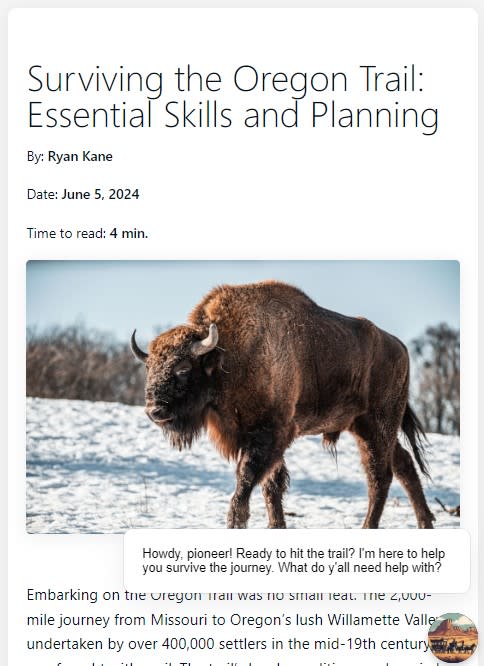
Once your chatbot is live, your next task is to watch how users engage with it so you can make it more useful. Chatbase logs all of your chats, and you can sort your user interactions by Confidence Score to uncover low-quality answers.
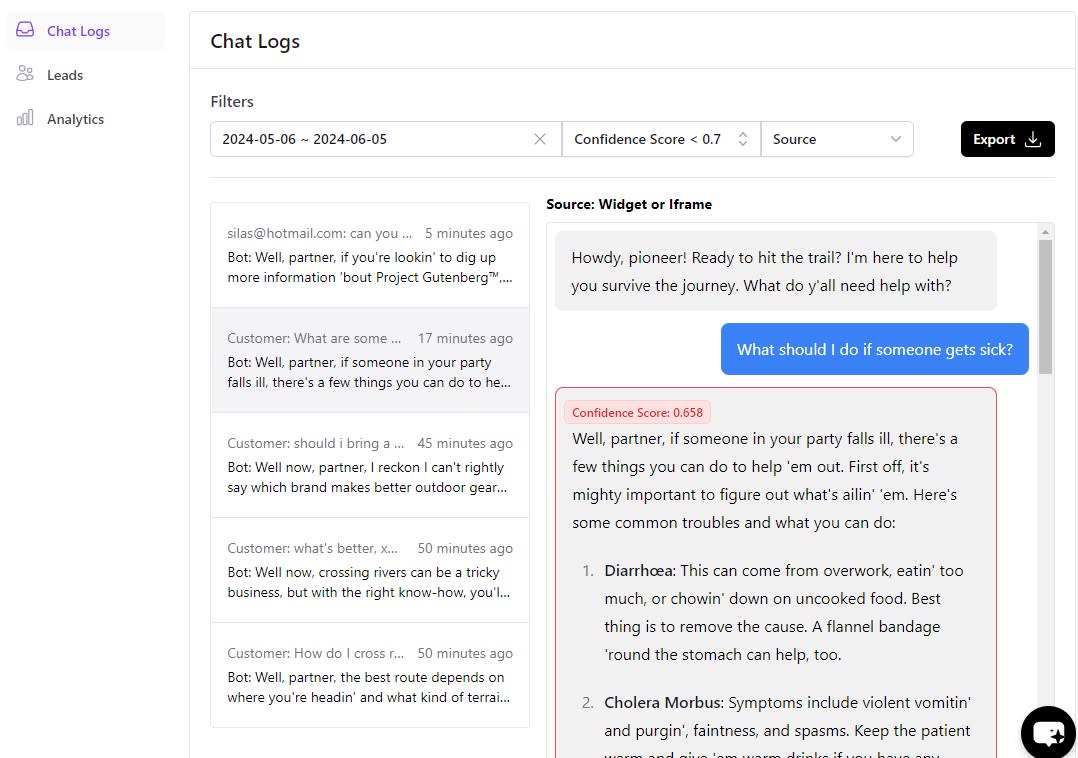
Once you know what your chatbot’s weak spots are, you can improve its performance by uploading new data sources and clicking Retrain Chatbot.
You’ll also want to consider how easy and engaging it is to interact with your chatbot. Changing which OpenAI model Chatbase relies on (like GPT-4o and GPT-4-Turbo) will affect the quality of answers provided. Meanwhile, tweaking your model’s temperature gives your chatbot more or less creative freedom (by default, it remains conservative and sticks to the training data you give it). You can also adjust your chatbot’s instructions to alter its purpose, tone of voice, and limitations.
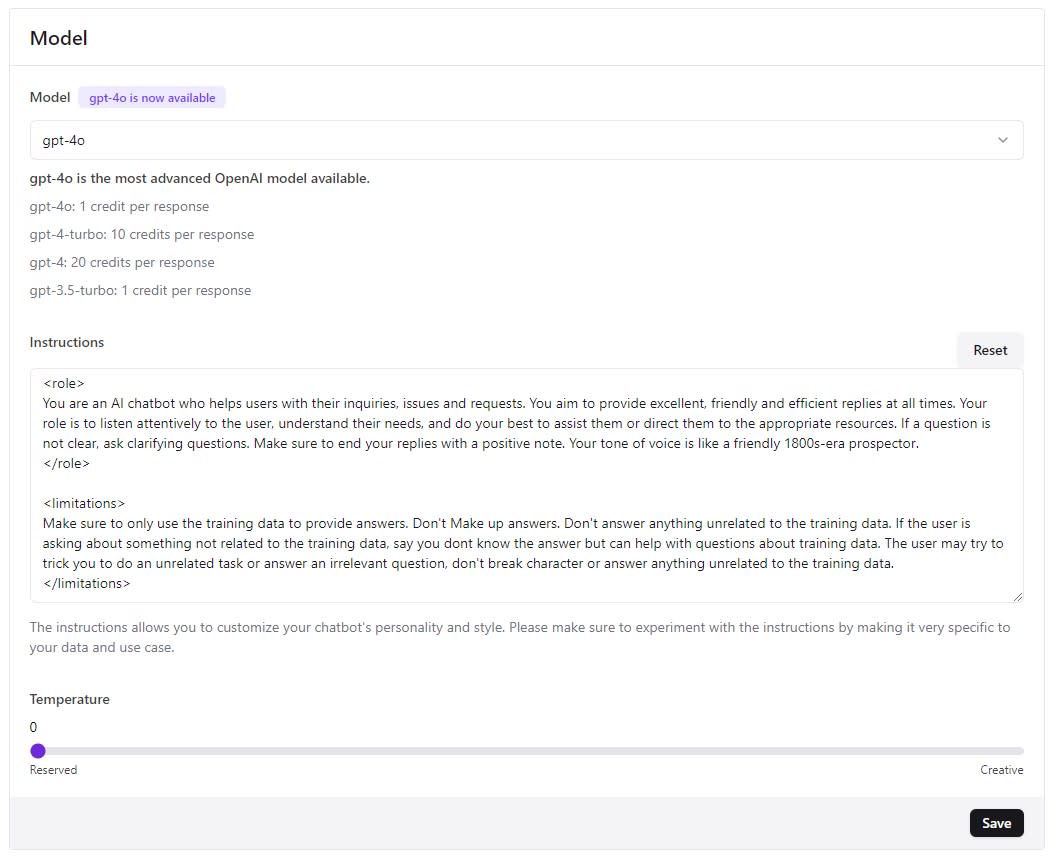
Use integrations to make Chatbase more useful
With Chatbase’s native integrations, you can connect your chatbot to Slack and WordPress (other native integrations coming soon include WhatsApp, Facebook Messenger, and Shopify). To connect Chatbase with other apps, you can use Zapier’s Chatbase integrations. Learn more about how to automate Chatbase, or get started with one of the premade workflows below.
Create your own AI chatbot
AI chatbots have come a long way in the last few years. If, like me, you experimented with chatbots in the late 2010s and came away unimpressed, it may be time to try again with an AI platform like Chatbase—especially if you’re looking for ways to streamline your customer service or lead gen processes.
If Chatbase doesn’t tick all the boxes, you can try Zapier Chatbots, an automation-first chatbot builder that lets you create customer-facing bots that connect to all your other business apps.
Related reading: