There are two kinds of writers: those who like em dashes and impostors.
And yet, for some reason, there’s no em dash symbol on a keyboard. We live in a world where the underscore is represented, but the em dash is not. It’s upsetting, to be honest.
Everyone has an opinion about how to use em dashes—and their shorter cousins, en dashes—but let’s ignore all that for now and just talk about how to type them.
Table of contents:
How to type an em dash symbol
Here’s the easiest way to type an em dash symbol on Mac or Windows.
How to type an em dash on a Mac
If you’re a Mac user, congratulations: you basically only need to read the next sentence. On a Mac, the keyboard shortcut option + shift + dash (-) makes an em dash, and option + dash (-) makes an en dash.
How to type an em dash on Windows
On Windows, it’s… less simple: you need to use an alt code to get an em dash symbol. If you have a numeric keyboard, hold down the Alt key and type 0151 for an em dash or 0150 for an en dash. And that series of words was so profoundly absurd that it gave me a migraine.
An easier (but no less infuriating) method is to open the emoji keyboard by pressing Windows + period (.). Here, you can find your dash of choice under Symbols.
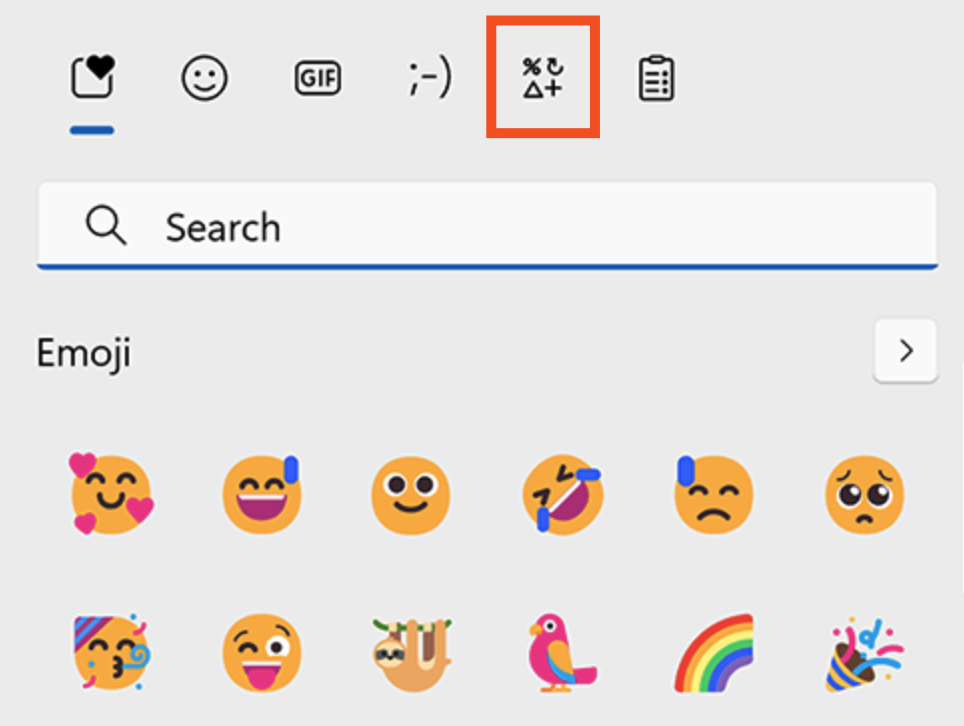
While this gives me only a slight headache, I’m somehow even more annoyed than before.
If you’re working in Microsoft Office apps like Word or Outlook, there’s another option. Put two dashes between two words, like--this, and the app will understand you mean to insert an em dash. And if you want an en dash, surround a single dash with spaces between two words, like - this. Again, Microsoft Office apps should figure out what you want and insert the correct dash.
Why doesn’t Microsoft make this a system-wide setting in Windows? I don’t know, and you should ask them. Maybe they’ll fix it. For now, though, let’s check out some potential alternatives.
Create the em dash symbol using autoreplace software
Windows doesn’t offer a quick way to make these dashes, so you’ll have to add your own. You could leave your notepad open with an em dash symbol to copy and paste as needed—that’s what my editor used to do when she had a PC. But text expansion apps are a better tool for the job.
These apps automatically replace custom keywords with whatever you want. It’s a great time saver, particularly if there are things you wind up sharing with coworkers, customers, or potential dates multiple times a day.
You can also set up a rule to quickly make dashes. PhraseExpress, which is free for personal use, works quite well for this. Install the app, then make a phrase that creates your desired dash. Like this:

Put the em dash in the Phrase content box, then put your trigger characters (your keyboard shortcut) beside the Autotext box. I used two dashes, like this: --. You can use whatever trigger makes the most sense for you. Finally, click Execute immediately in the dropdown. You’re set! Now you can quickly make an em or en dash in any app.
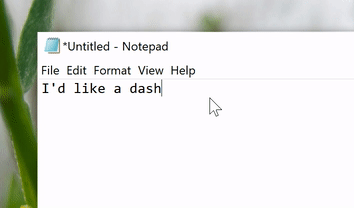
Want a dedicated key for the em dash symbol? Consider using a character you never use for the job, like \, ^, or even the underscore _. That one looks like it should be the em dash key anyway.
Em dash vs. en dash: when to use each symbol
My editor made me add this, so really quickly, here’s the difference between an em and en dash:
-
The em dash (—) is used to separate extra information or mark a break in a sentence. For example: A notebook, pen, and laptop—these were all in my welcome kit!
-
The en dash (–) is used to mark ranges. For example: The office is open Monday–Friday. It’s also used in a few other niche instances, like hyphenating a two-word adjective (e.g., a San Francisco–based restaurant).
Considering there are significant differences between an em and en dash, it really shouldn’t be this hard to type them using only a keyboard. I sincerely hope that, someday in the near future, Microsoft will make a change to its operating system that makes this article completely useless. For now, though, I hope these tips helped you type em (and en) dashes. Now go forth and fill your work with far too many of them.
Related reading:
This article was originally published in October 2020. The most recent update, with contributions from Jessica Lau, was in May 2024.