The phone rings. Do you assume it’s an actual human person trying to reach you? I generally assume it’s a robot calling to “inform” me that my car warranty is about to expire or that I’ve “earned” a free trip to the Caribbean.
Most of these spam calls come from scammers using software dialers to call as many phone numbers as possible. Enough people fall for these scams for the practice to be profitable, which is tragic in and of itself. The rest of us, meanwhile, are getting more spam calls than actual calls, interrupting our daily lives, including during work hours—and the problem is only getting worse.
But you’re not totally powerless. Here’s how to stop spam calls.
Table of contents:
How to stop spam calls on iPhone
There are multiple ways to stop spam calls, texts, and FaceTime calls on your iPhone. But each one comes with its own set of pros and cons.
How to automatically block a number on iPhone
The least time-consuming way to stop spam calls on your iPhone is by automatically blocking calls and texts from numbers that aren’t in your contacts list.
-
Open your Settings app.
-
Tap Phone.
-
Tap Silence Unknown Callers.
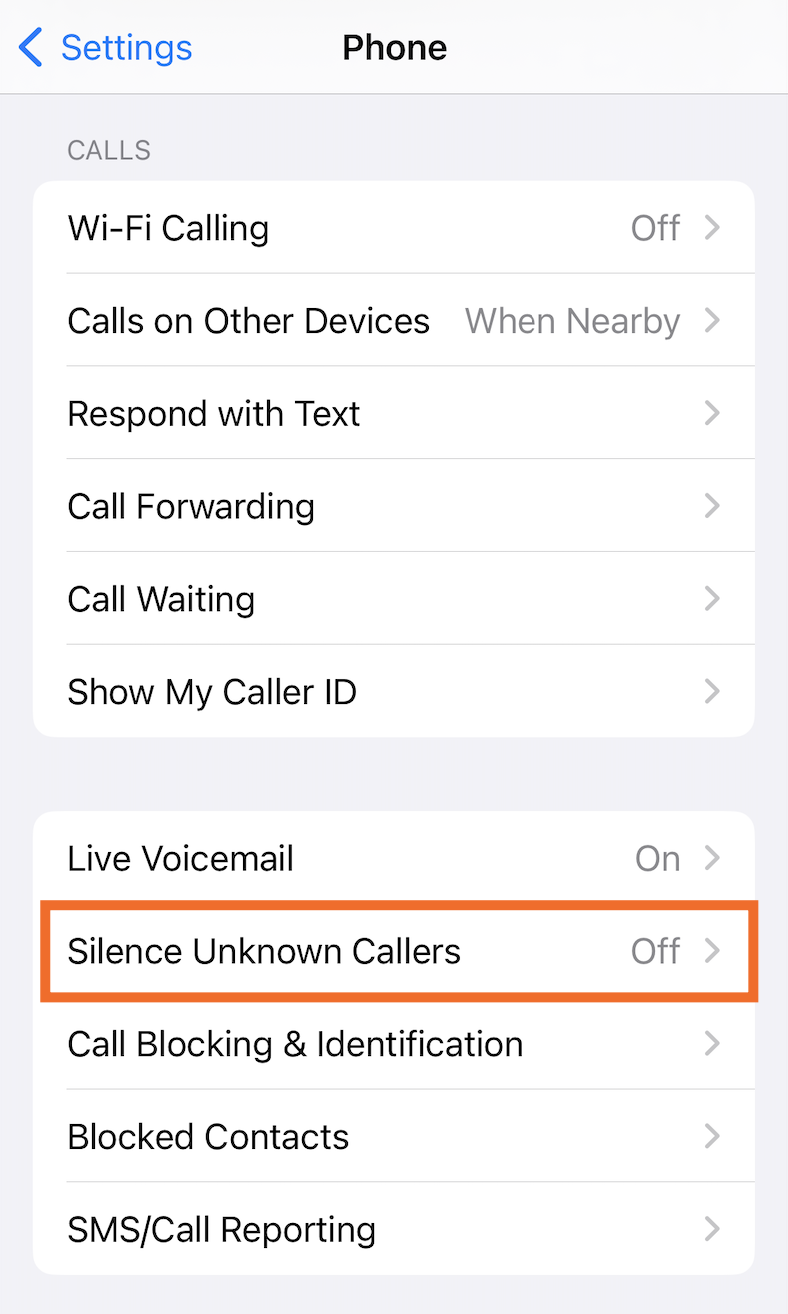
-
Tap the toggle next to Silence Unknown Callers.
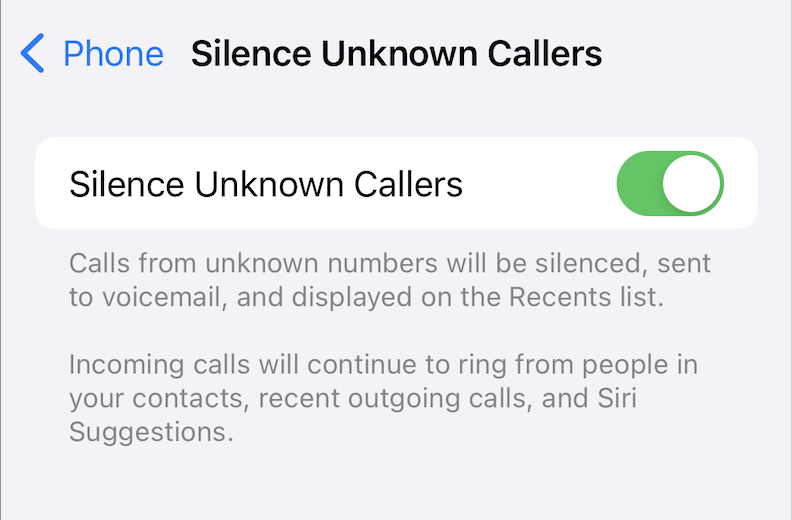
Now, when an unknown number tries to contact you, it’ll be sent straight to voicemail and appear in your recent calls list—you won’t hear your phone ring. The one exception is that if you make an emergency call, this feature is temporarily disabled for 24 hours.
The main drawback to this method is that if you, like me, occasionally receive wanted calls from unknown numbers—for example, your therapist calling from an unlisted number or a delivery driver trying to find your apartment—you’ll miss these calls. If this is the case for you, you’re better off blocking unknown numbers manually.
How to block a number on iPhone manually
If you’ve received a spam call, you can block that number. This prevents the caller from using that same number to try to call you again.
-
Open your Phone app.
-
Tap Recents.
-
Tap the Info icon, which looks like an
i, next to the number you want to block.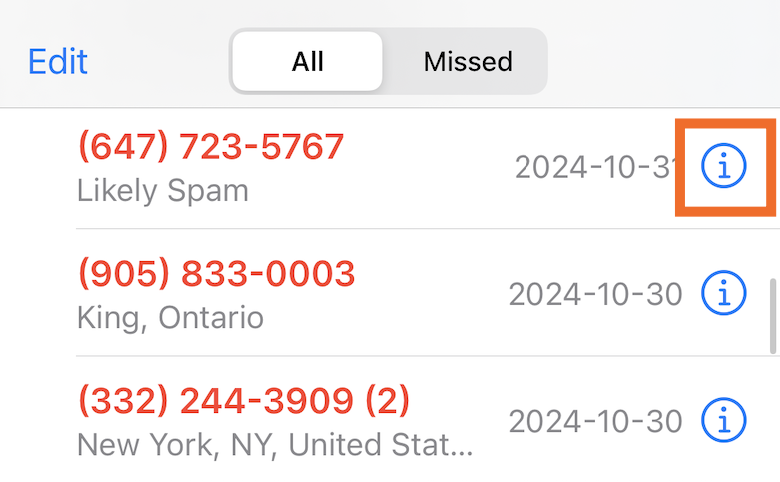
-
Tap Block caller.
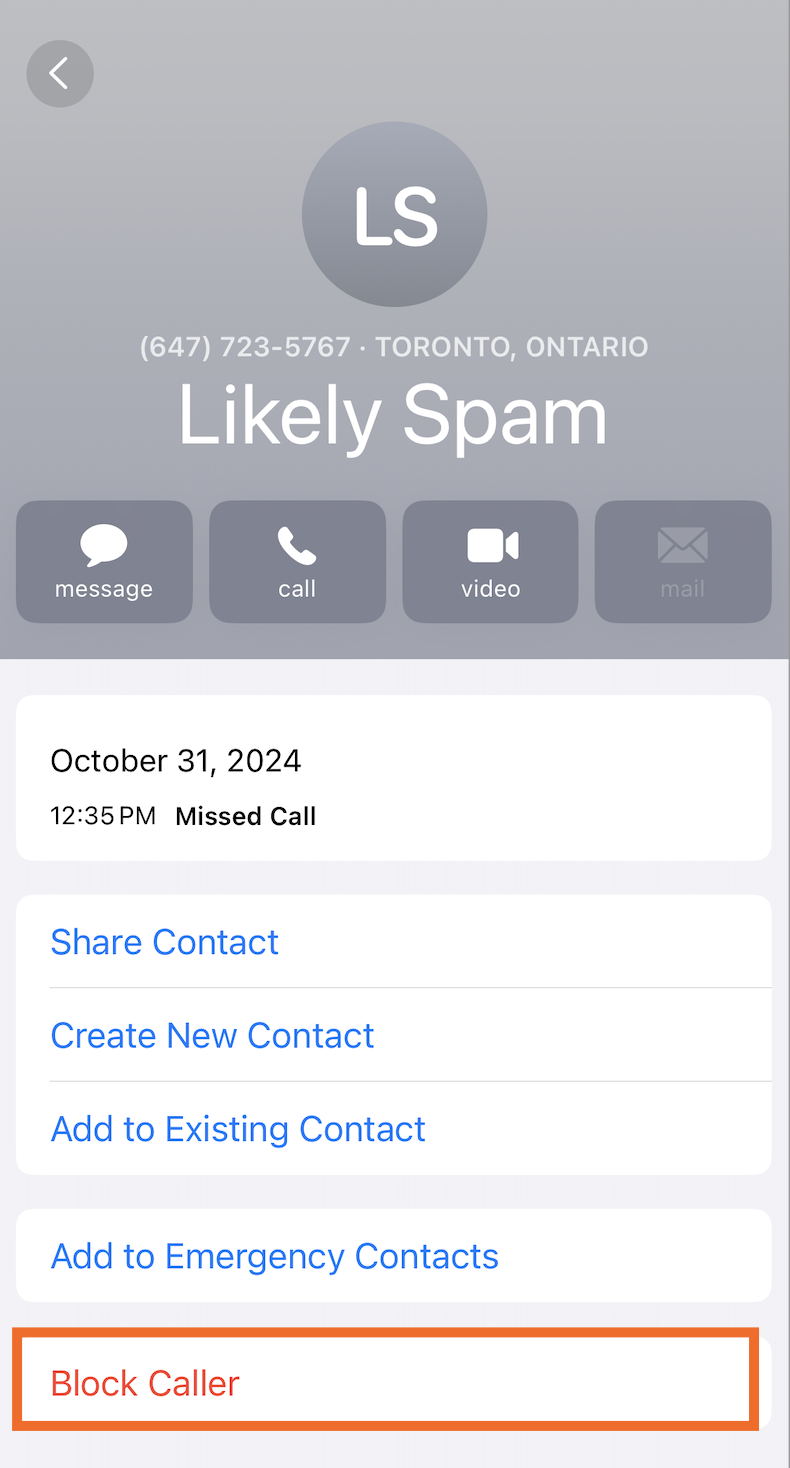
-
Tap Block Contact.
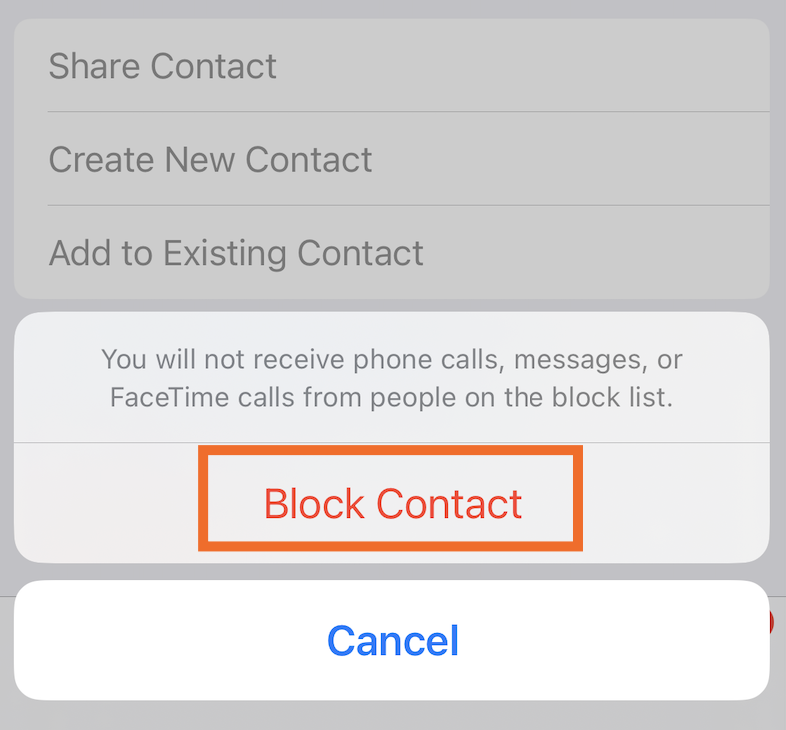
There are a few downsides to keep in mind with this method:
-
It’s more time-consuming. Even though the process to block an individual number is quick, if you receive multiple spam calls a day, having to manually block numbers over and over can drive you mad—trust me.
-
You can block only after the unknown number has contacted you. This isn’t a proactive way to stop spam calls. So you’ll have to suffer the annoyance of the spam call coming through before you can block the caller.
-
Most spammers call from different numbers each time. While some spam calls will come from the same number more than once, they probably have a whole arsenal of numbers, so this might be like bringing a banana to a sword fight.
How to turn on Call Identification
Apple also offers Call Identification, which displays caller information from individuals or legitimate businesses. This way, it’s easier for you to decide which calls to answer or ignore.
-
Open your Settings app.
-
Tap Phone.
-
Tap Call Blocking & Identification.
-
Turn on one or more of the following options (some options may not be visible to you, depending on your phone carrier):
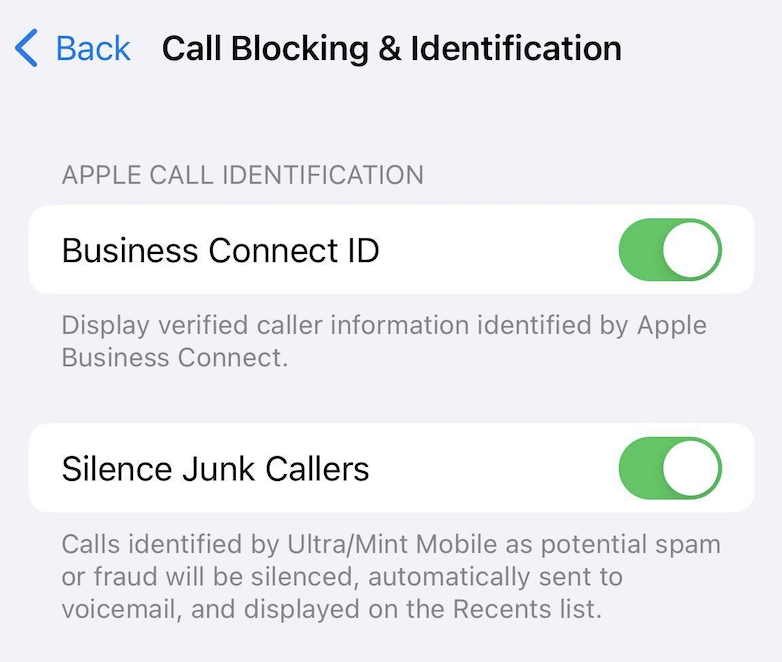
-
Business Connect ID. This displays verified caller information identified by Apple Business Connect.
-
Silence Junk Callers. Calls identified by your carrier as potential spam or fraud will be sent straight to voicemail and appear in your recent calls list.
-
Call Identification apps. If you’re using a third-party app to block spam calls, you need to enable this feature to display caller information. If you’re using more than one app, you can also drag and drop the apps to order them based on priority.
How to stop spam calls on Android
This might be my iPhone bias talking—or perhaps it’s the specific Android device that I’m testing on (a Samsung Galaxy S23)—but it’s less straightforward to stop spam calls on Androids.
-
Open the Phone app.
-
Tap the More icon, which looks like three dots stacked vertically (
⋮).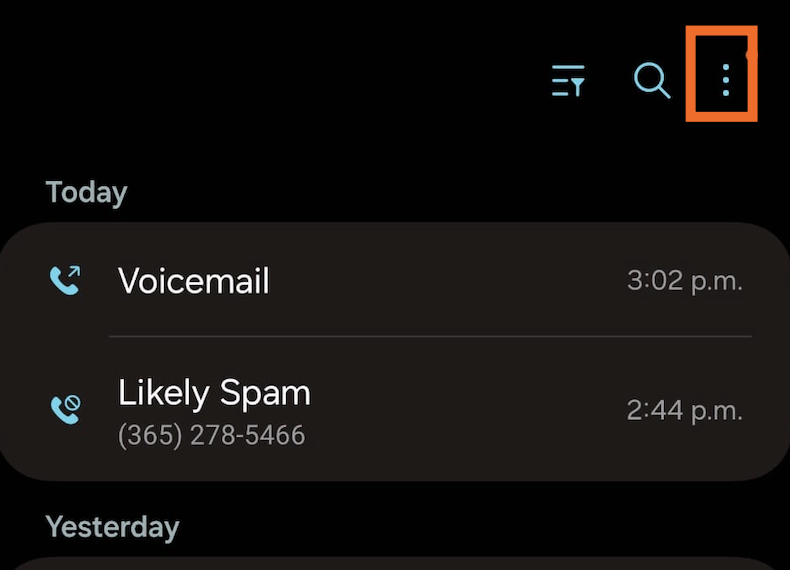
-
Tap Settings.
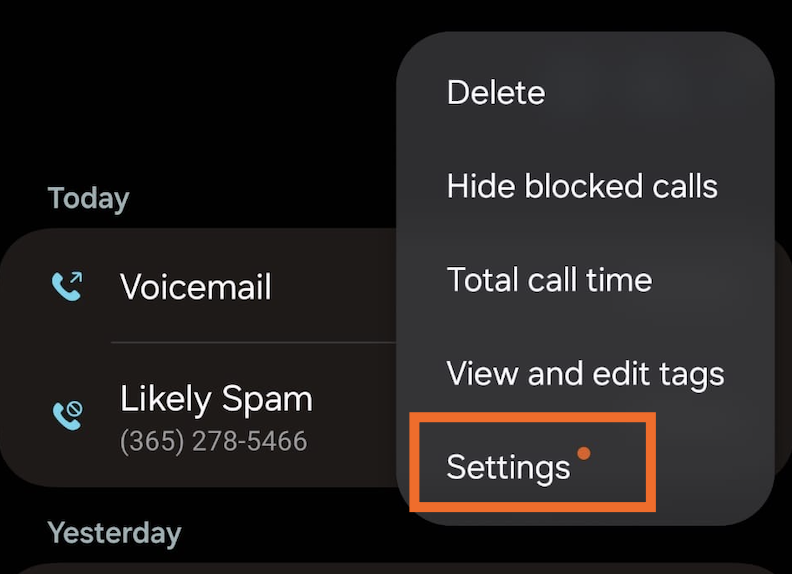
-
Tap Caller ID and spam protection (it’s not enough to just switch the toggle that’s next to it on).
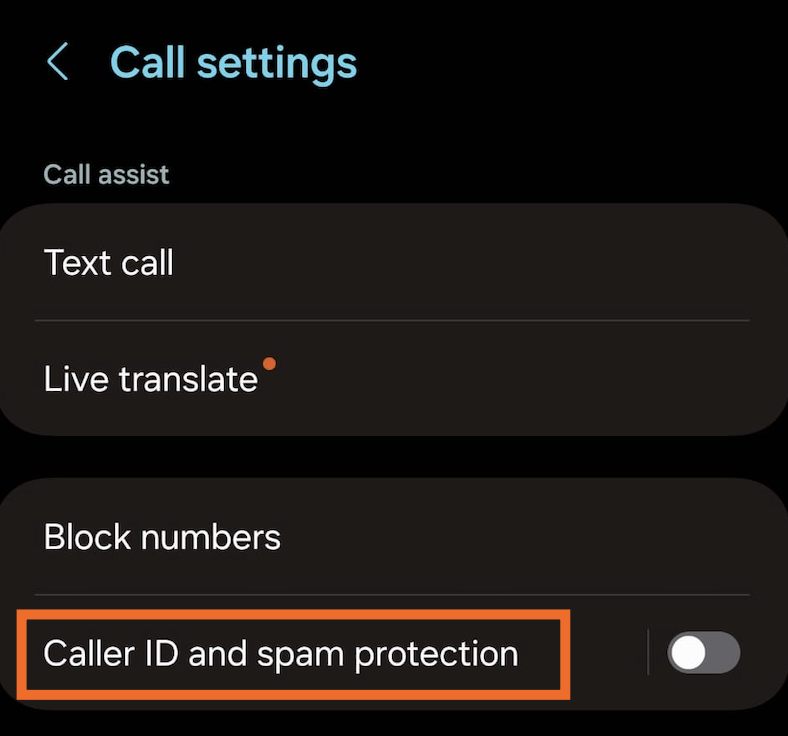
-
Tap the toggle next to On. This only enables caller ID, but you need to turn this on before you can do the next step.
-
Tap the toggle next to Block spam and scam calls.
-
Choose which calls you want to block: Block all spam and scam calls or Only block high-risk scam calls. You may also need to give permission to a third-party blocking service (in my case, it was with Hiya).

You’ll no longer receive calls or messages from numbers identified as spam or scam by your carrier.
How to block a number on Android
If an unknown number slipped through the cracks, you can also manually block the number.
-
Open the Phone app.
-
Tap the More icon, which looks like three dots stacked vertically (
⋮). -
Tap Settings.
-
Tap Block numbers.
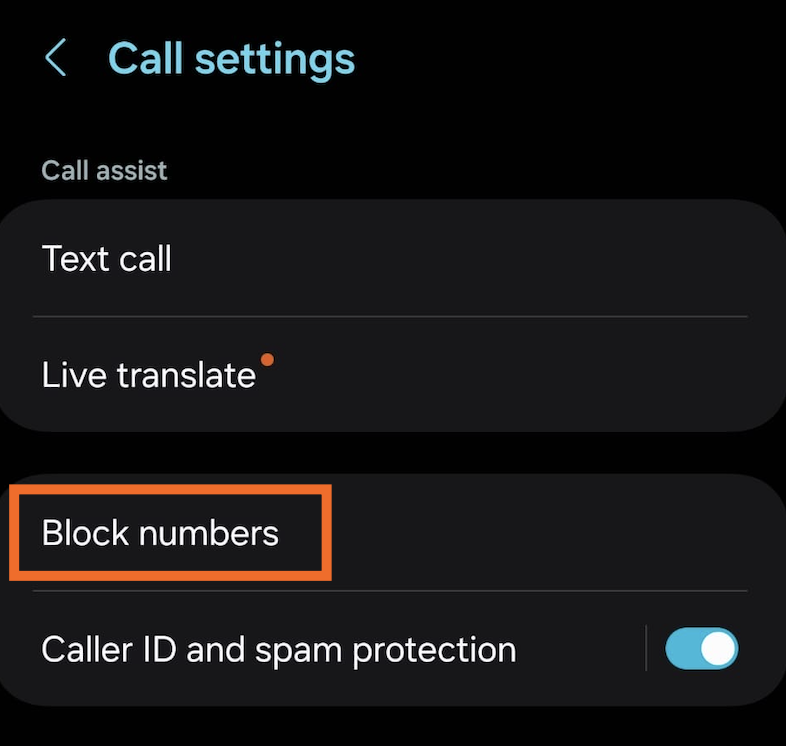
-
Tap Recents, and select any number from your recent call history to add to your blocked list. You can also manually enter the numbers you want to block.
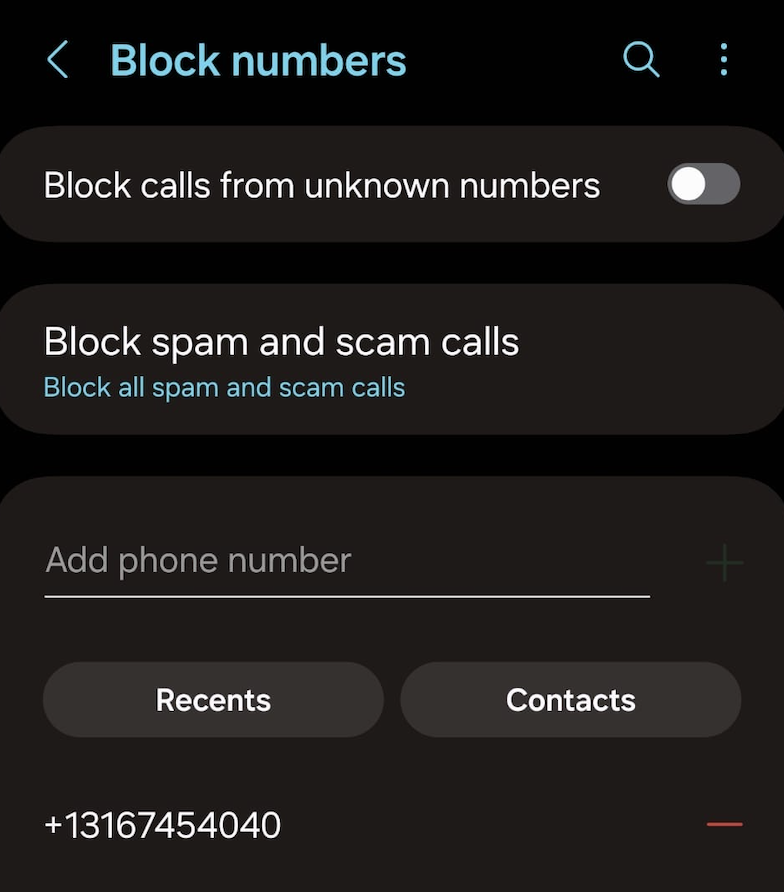
-
You can also tap the toggle next to Block calls from unknown numbers to automatically stop anyone not saved in your contacts list from calling you, but you run the risk of missing calls from people you want to hear from who just might not be saved in your phone.
-
Tap Done.
How to stop spam calls on iPhone and Android using third-party apps
If you don’t have access to a carrier-based blocking service, you can also use a third-party app to identify and block spam calls. Here are a few popular options for iPhone and Android.
-
Truecaller is free and generally well-reviewed. It asks for access to your contacts, which is used by the company to build a phone directory.
-
Hiya is also free and generally well-reviewed. If you’re an Android user, it might already be installed on your phone.
-
RoboKiller requires a monthly subscription starting at $2/month, but you can start off with a free, seven-day trial. As an added perk, it also hilariously wastes spam callers’ time using a combination of AI and pre-recorded messages.
A lot of major phone carriers also offer spam detection apps that you can install to increase your protection. Here’s a roundup of the three major carriers in the USA:
-
AT&T ActiveArmor. The free plan lets you do the basics—for example, block spam calls and texts, and route spam calls to voicemail. For more advanced features like reverse number lookup and caller ID, you’ll need to upgrade to the Premium plan for $3.99/month.
-
T-Mobile Scam Shield. On a free plan, you can stop spam calls and report suspicious numbers. You can also upgrade to the Premium plan for $4/month to access advanced features like reverse number lookup and the ability to send specific call types to voicemail.
-
Verizon Call Filter. This app filters our spam calls for free. You can get advanced features like caller ID and a personal spam list for $3.99/month.
Don’t live in the USA? There’s a good chance your carrier offers a similar service, so check their website for more information.
Note: If you’re an iPhone user, installing the spam-blocking app isn’t enough. You also need to enable call blocking and identification, and give your selected apps permission to block phone calls.
How to stop spam calls on your landline
One way to stop spam calls on your landline in the United States is by adding your number to the Federal Trade Commission’s (FTC) Do Not Call Registry.
-
Go to https://www.donotcall.gov/.
-
Click Register your phone or Register.
-
Click Register here.
-
Enter up to three phone numbers (you can enter your home and mobile) and your email address.
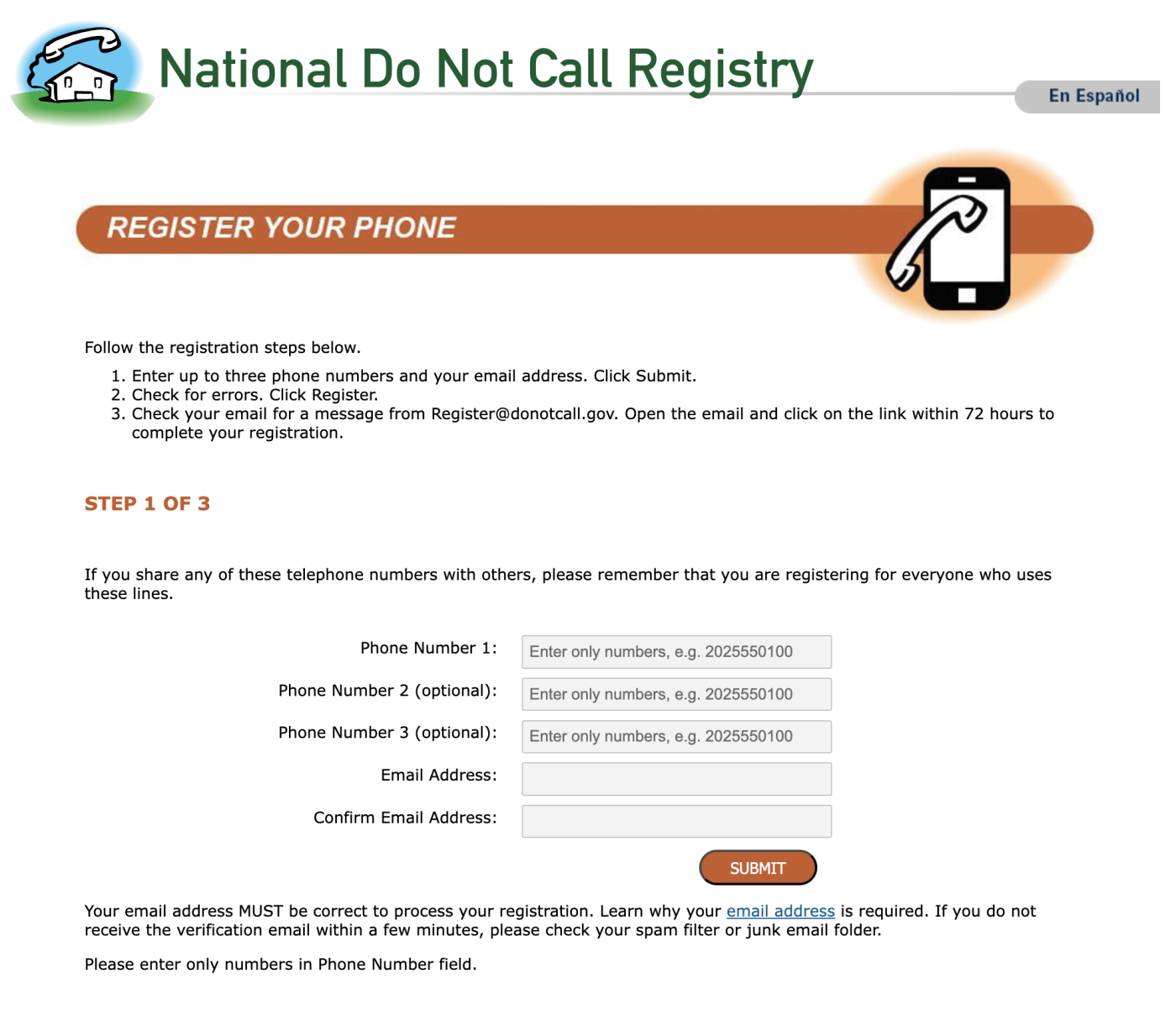
-
Click Submit.
-
You’ll receive a confirmation email. Follow the instructions to finish registering your number(s).
In theory, legitimate companies in the US are obligated to not cold call numbers registered on this list. But most spammers aren’t legitimate companies and don’t really honor the list. Which is probably why you still get 26 spam calls a day despite being on the list. Even so, it can’t hurt to register and cross your fingers.
Other ways to stop spam calls
Because spam callers are getting more creative with the tactics they use to get through—for example, neighbor spoofing, which displays a number similar to yours to increase the likelihood that you’ll pick up—you may need to pull in some additional reinforcements.
-
Call screening. Some Android phones, including Google’s Pixel, offer call screening powered by Google Assistant. Tap the Screen call button when a phone call comes in, and your Google Assistant will ask who is calling and what they’d like. You’ll also get a real-time transcript of the caller’s response. Once the caller responds, you can send a suggested response, pick up the call, or hang up.
-
Live voicemail. iPhones running on iOS 17 and later offer Live Voicemail—it lets you view a transcript in real time of an incoming voicemail. This way, you can screen the call and choose to pick it up in the middle of the voicemail if it’s legitimate. Open your Phone settings, then tap Live Voicemail, and switch the toggle on.
-
Filter spam. If you’re a Google Voice user, make sure to enable the Filter spam option in the settings. It uses the same Google list of spammers as Android and will block spam calls to your Google Voice number before Voice forwards them to your phone.
Always hang up (even though messing with people is fun)
This is less a way to stop spam calls and more of a way to prevent them, but it’s worth considering: if you get a spam call, don’t engage. Just hang up.
Autodialers are trying to detect whether an actual human person uses a given phone number, and when you talk back, you’re confirming that your phone number is real. This means you’re more likely to get spam calls in the future.
Related reading:
This article was originally published in May 2019 by Justin Pot. The most recent update was in November 2024.