At the risk of sounding my age, I only recently noticed that all of my Spotify playlists were public. I mean, I get it: Spotify’s marketing model relies heavily on music sharing. The more playlists and listening data Spotify can gather, the smarter the algorithm gets. So, by default, all playlists and listening activity are public.
Still, that knowledge left me feeling exposed. My work playlists are generally pretty tame, but do I really want the world seeing my more embarrassing choices?
So I set out to discover how to hide, delete, and make playlists private on Spotify. Here’s what you need to know.
Table of contents:
The 3 levels of Spotify playlist privacy
Before we dive in, it’s worth pointing out that Spotify playlists have three different potential levels of privacy:
-
Public playlists that are available on your profile and searchable
-
Public playlists that aren’t on your profile but are still searchable
-
Private playlists that aren’t on your profile and aren’t searchable
When you’re thinking about how to make a playlist private on Spotify, you’re going to want to choose between options two and three, depending on how much privacy you’re looking for.
How to delete a playlist on Spotify
As with most actions you perform on Spotify, there are two ways to delete a playlist you created: one for mobile and one for desktop.
How to delete a playlist on mobile
-
Open the playlist you want to remove.
-
Tap the More options icon, which looks like an ellipsis (
...), at the top of the playlist. -
Tap Delete playlist.
How to delete a playlist on desktop
-
Right-click the playlist you want to remove from your profile.
-
Click Delete.
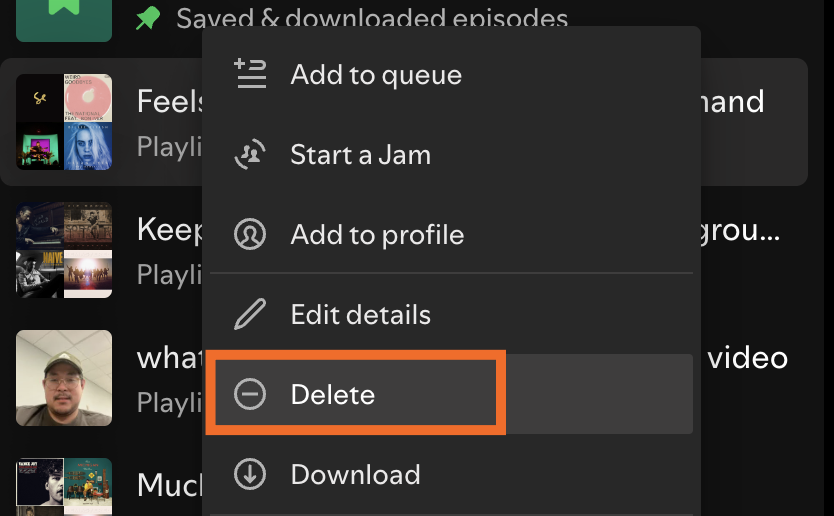
Even if you’ve deleted one of your playlists, if someone was already following it or previously downloaded it, it’ll remain visible to them for a while longer. Spotify doesn’t specifically state what “a while longer” means, but given that you have 90 days to recover one of your deleted playlists, I assume it’s around the same time.
How to remove a playlist from your Spotify profile
Let’s say you created a playlist that, for whatever reason, you’d rather not have associated with your profile (you don’t have to defend your listening ways to me). Here’s how to remove a playlist from your Spotify profile without deleting it.
How to remove a playlist from your Spotify profile on mobile
-
Open the playlist you want to remove.
-
Tap the More options icon, which looks like an ellipsis (
...), at the top of the playlist. -
Tap Remove from Profile.
How to remove a playlist from your Spotify profile on desktop
-
Right-click the playlist you want to remove from your profile.
-
Click Remove from profile.
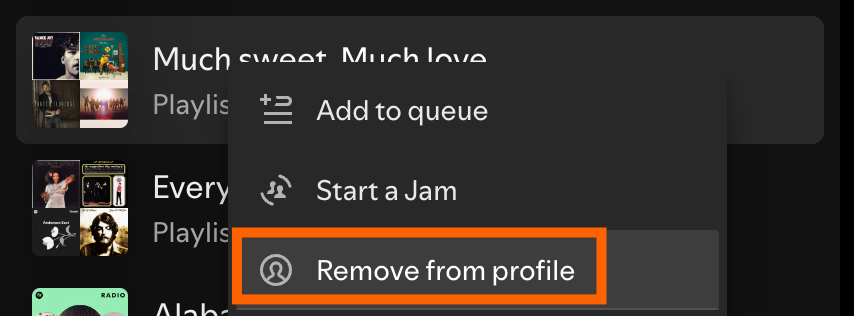
How to hide playlists from your Spotify profile
By default, any Spotify playlist you create is public and appears in your profile. If you don’t want Spotify to automatically show your playlists on your profile, here’s how to change this.
-
Open the Spotify desktop app (you can’t do this on mobile.)
-
Click your profile picture in the top-right corner.
-
Click Settings.
-
Under Social, click the toggle next to Publish my new playlists on my profile to turn this option off.
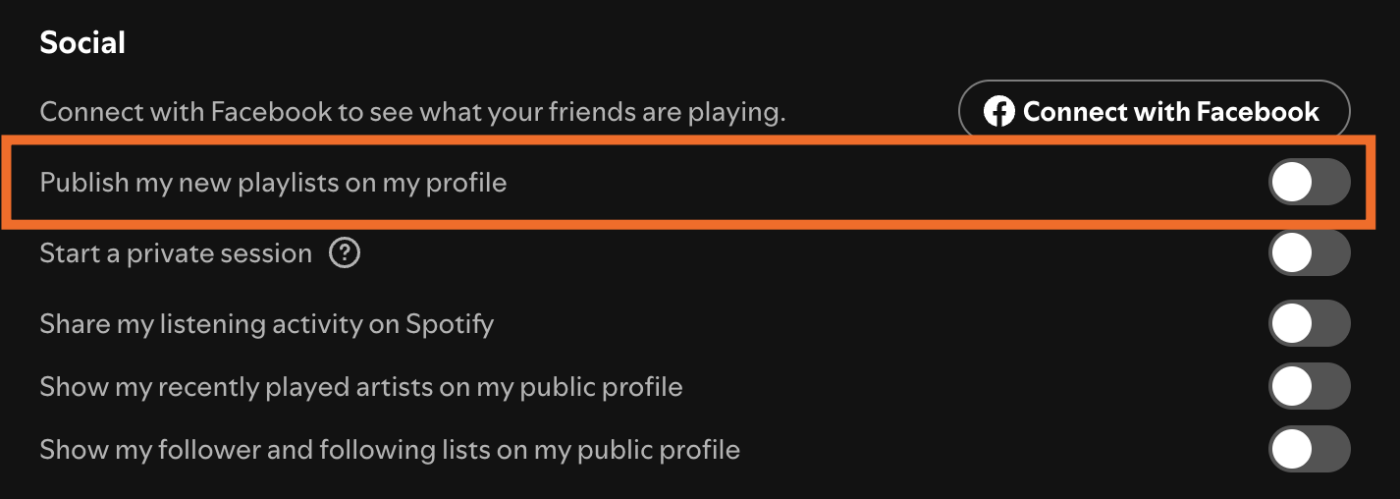
That’s it. Now all future playlists you make won’t appear on your profile. But remember, your playlists will still be public, searchable, and shareable unless you make the playlist private.
How to make a playlist private on Spotify
If you want to keep your playlist hidden from search, you’ll need to make it private. Here’s how to make a playlist private on Spotify.
How to make a playlist private on Spotify on mobile
-
Open the playlist you want to make private.
-
Tap the More options icon, which looks like an ellipsis (
...), at the top of the playlist. -
Tap Make private.
If the option to make the playlist private isn’t visible, but the option to Make public is, this means your playlist is already private. Past you already thought of this privacy setting, apparently.
How to make a playlist private on Spotify on desktop
-
Right-click the playlist you want to make private.
-
Click Make private.
When you make a playlist private on Spotify, it’s also automatically removed from your profile (if it’s on your profile, that is). Your followers won’t be able to see it, and it won’t be discoverable on Spotify search.
How to share a private playlist on Spotify
Even if you’ve made your playlist private, you can still share it with others. Here’s how to share a private playlist on Spotify.
How to share a private playlist on Spotify on mobile
-
Open the playlist you want to make private.
-
Tap the More options icon, which looks like an ellipsis (
...), at the top of the playlist. -
Tap Share, and choose how you’d like to share it—there are options for sharing it via a share link, social media, messaging apps, and more.
-
If you share the playlist via WhatsApp or Instagram messages, for example, Spotify will automatically populate a brief message (“Give this playlist a listen”) along with a link to the playlist. Click Send.
How to share a private playlist on Spotify on desktop
There are fewer options to share a playlist directly from Spotify to another app on desktop, but the key sharing method (a link) is still available.
-
Right-click the playlist you want to make private.
-
Click Share and choose how you’d like to share it:
-
Copy link to playlist. The share link will automatically copy to your clipboard. Paste and share as you normally would.
-
Embed playlist. In the popup that appears, modify the playlist display settings—color and size—and click Copy. Paste the embed code to your website.
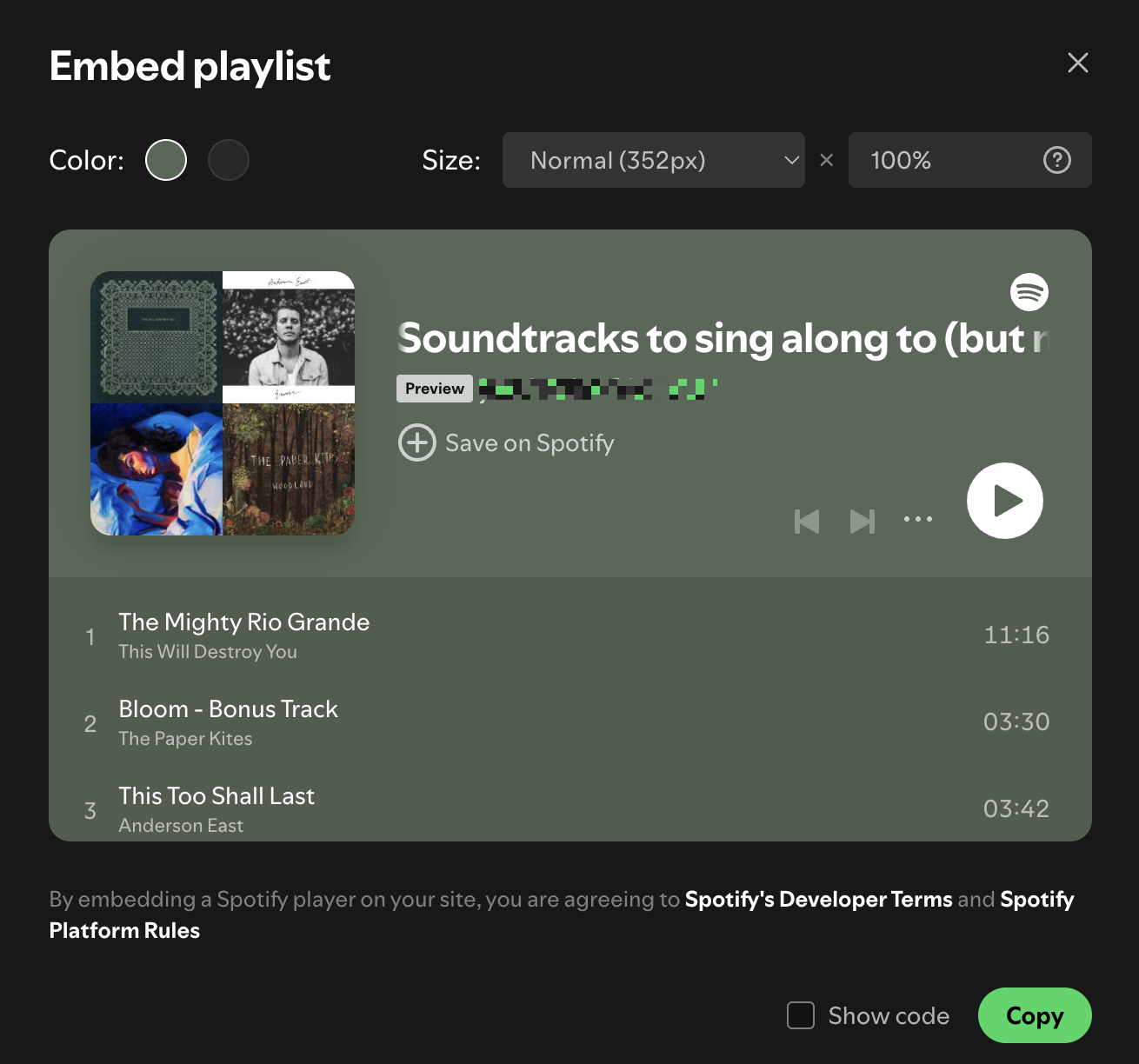
-
How to make a collaborative playlist on Spotify private
Let’s say you’ve found a niche group of friends who have a penchant for crooner love songs (nothing wrong with that). You can create collaborative playlists on Spotify—which means anyone with access can edit the playlist—and make sure only self-professed crooner admirers can access it.
To make a collaborative playlist on Spotify private, you’ll first need to make a private playlist. Then, do the following:
How to make a collaborative playlist on Spotify private on mobile
-
Open the playlist you want to invite others to collaborate on.
-
Tap the More options icon, which looks like an ellipsis (
...), at the top of the playlist. -
Tap Invite collaborators.
-
Similar to sharing a regular playlist, Spotify will generate a message (“Let’s make a playlist together, join and edit”) along with a link to the collaborative playlist. Click Send.
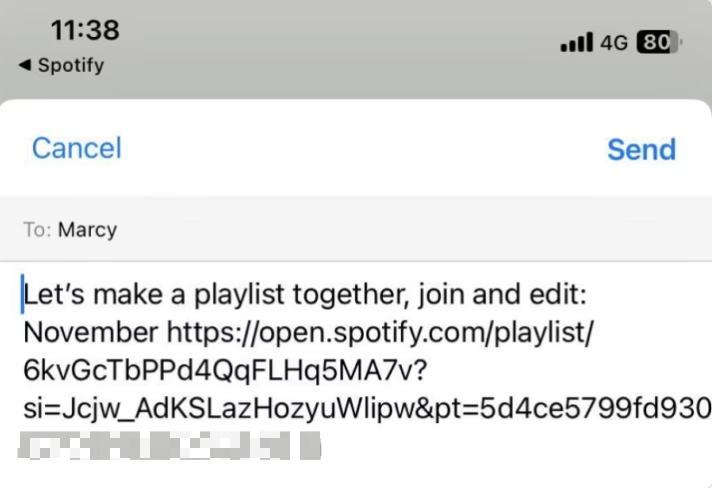
How to make a collaborative playlist on Spotify private on desktop
-
Right-click the playlist you want to invite others to collaborate on.
-
Click Invite collaborators. The invite link will automatically get copied to your clipboard.
-
Paste and share the link as you normally would.
How to hide your listening activity on Spotify
Once upon a time, Spotify’s default setting was to share your listening activity with friends and users who followed you (and vice versa). But that default setting has since been reversed—you have to opt in to share your listening activity.
If, for some reason, your listening activity is still visible to your followers, here’s how to turn this feature off.
-
Open the Spotify desktop app (you can’t do this on mobile).
-
Click your profile picture in the top-right corner.
-
Click Settings.
Under Social, click the toggle next to Share my listening activity on Spotify.
How to start a private session on Spotify
It’s one thing to keep what you’re listening to private from your friends or random strangers on the internet. But what if you want to also keep your three-week breakup mix binge secret from Spotify, lest it ruin your overall algorithm? This is where private sessions come in.
When you listen to music during a private session, Spotify won’t use these songs to personalize Made For You playlists. Here’s how to start a private listening session on Spotify on desktop (you can’t do this on mobile).
-
Open the Spotify desktop app.
-
Click your profile picture in the top-right corner.
-
Click Settings.
-
Under Social, click the toggle next to Start a private session to turn this feature on.
A blue padlock icon will appear next to your username to indicate you’re listening anonymously.
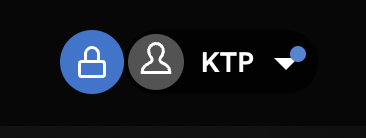
Automate Spotify
Anyone who’s built a cry-in-the-car playlist knows that crafting a playlist that nails a specific mood is an art form. But when you use Zapier’s Spotify integration, you can use some well-placed automation and a sprinkle of math to get pretty darn close to building the perfect playlist. Here’s how to create the perfect Spotify playlist with automation.
Related reading:
This article was originally published in March 2023. The most recent update, with contributions from Jessica Lau, was published in September 2024.