Every Safari or Firefox user occasionally runs into a website or two that just doesn’t play well with their browser. Google Meet, for example, runs better in Chrome than in Safari, so I tend to open Meet meetings in Chrome. I also prefer to open certain links in apps instead of my web browser—things like Slack, Mastodon, and even Google Docs. Sadly, macOS doesn’t really offer a consistent way to do this.
Velja is a free and open source Mac app that fixes this. Here’s how it works.
How to use Velja to open a link in a specific browser
Install Velja, and you’ll be asked if you want to make it your default browser. Say yes. The app will now handle all links you click outside your browser and choose where to direct them.
You have a few options from here.
1. Choose a default browser
You can choose a default browser to send most links to, and you can even change that default from the menu bar.
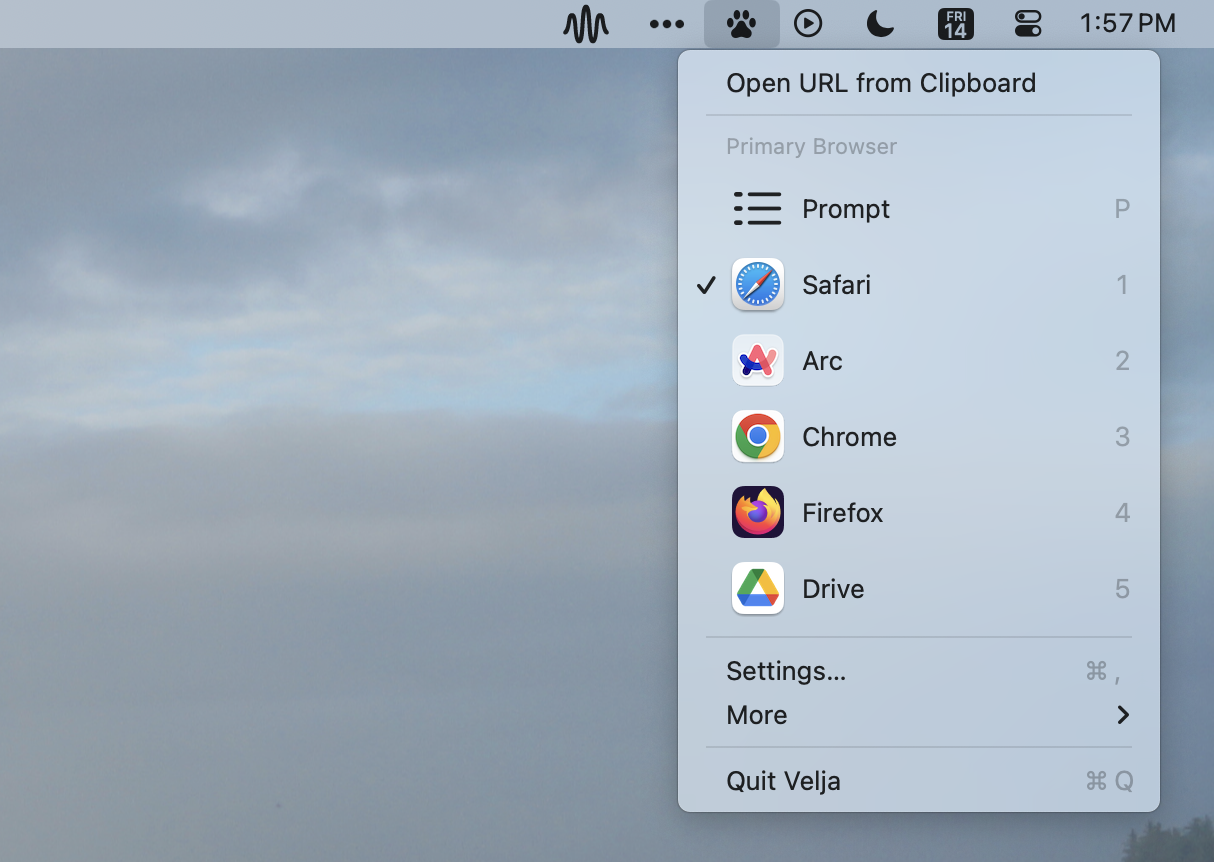
2. Choose your browser every time
You can opt to make your default browser Prompt, which means you’ll be asked which browser you want to use every time you open a link.
This is great if you’re the kind of person who switches between browsers regularly.
3. Set certain apps to open in different browsers
The real power, though, comes when you dig into the settings.
Open the Settings, and head to the Apps tab. From there, you can choose different browsers and apps to open different types of links. You can do things like set Google Meet links to open in Chrome (which is particularly useful if you use an app to keep track of your meetings in the menu bar).
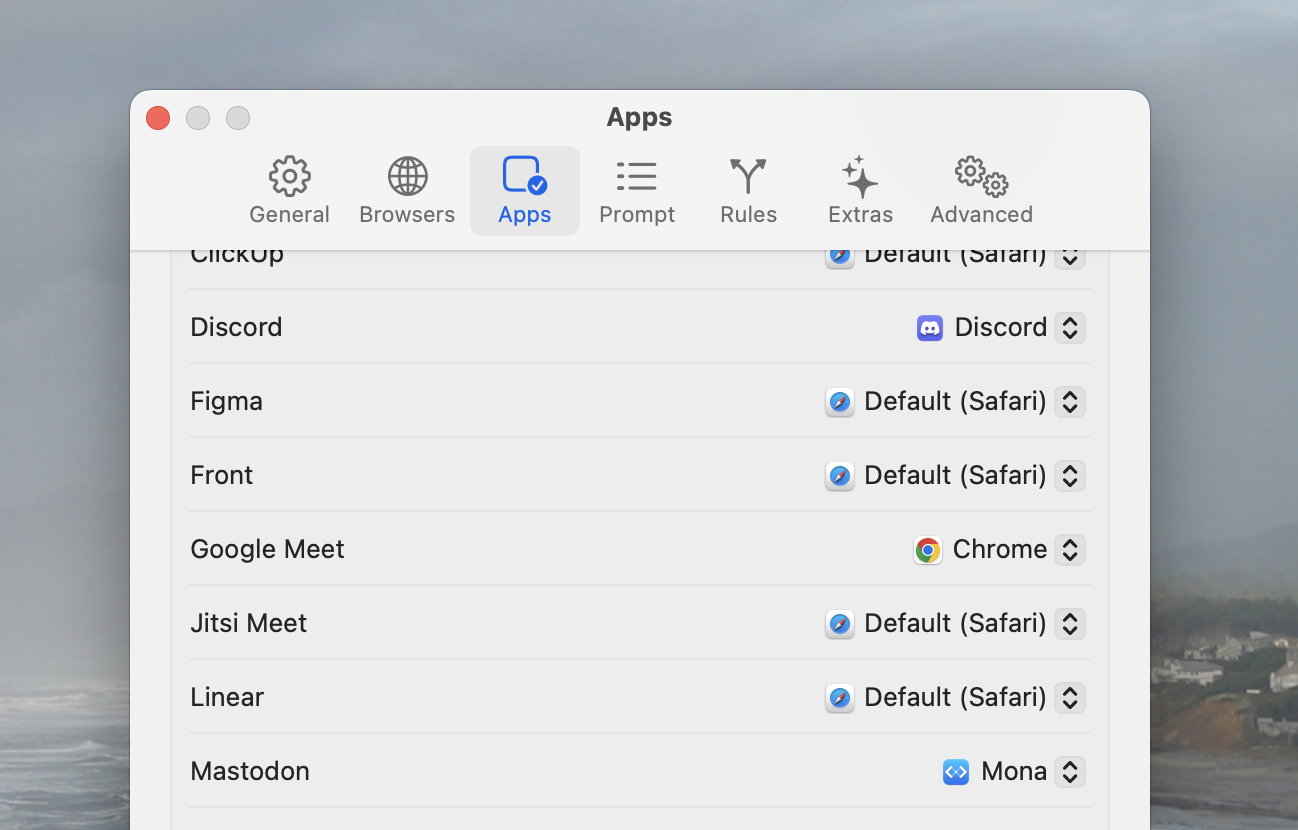
4. Create custom rules for specific URLs
That Apps tab should cover most users, but not all of them. I, for example, prefer to use Google Docs in a window outside my browser. Safari lets you do this: just open Google Docs and click File > Add to Dock in the Mac menu bar. The problem: links to Google Docs still open in Safari, instead of in the menu bar app. The Prompt tab lets you solve situations like this.
Here, you can set up rules to open certain URLs in certain browsers or apps. I wanted all Google Drive and Google Docs links to open in my Google Docs dock app, so I filtered by hostname.
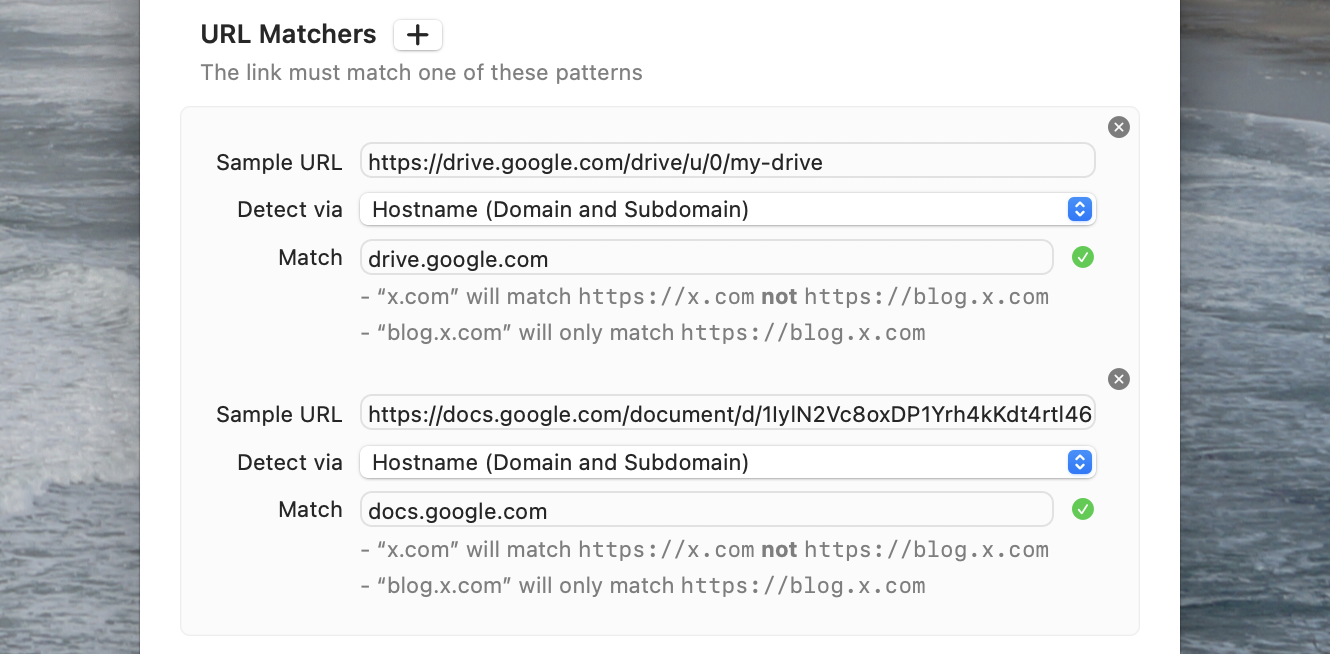
It can feel a little complex at first, but there’s plenty of on-screen documentation—play around, and you can automate all kinds of things.
Other helpful features
I also want to point out the Extras tab because it solves one major annoyance for me: copying an email address only to end up with “mailto” in it. There’s a switch you can toggle to stop that from happening. There’s another toggle that removes tracking codes when you copy URLs, which is also extremely useful.
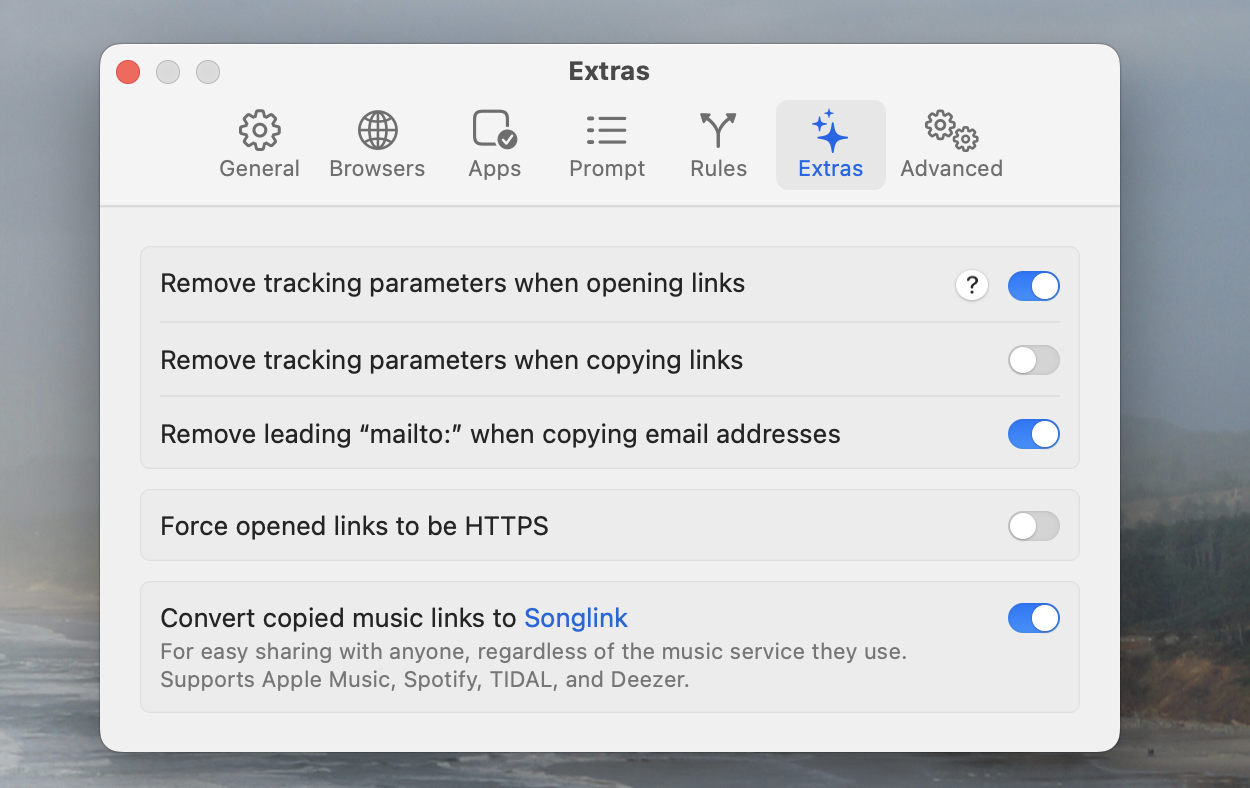
It’s an app with a lot of uses, particularly when you consider it’s free.
Want this on your iPhone? Try Opener
I couldn’t find an app for iPhone that works exactly the way Velja does, but Opener comes close—and it’s only $2. It can’t open links in particular browsers by default, but if you copy a URL and paste it in the app, you’ll get a list of options. There’s no way to make custom rules, and it only works with supported apps, but that list is long. And there’s also an action extension, meaning you can launch it from the Share button in any iPhone app, allowing you to open the same link somewhere else pretty quickly.
Related reading: