Whether an emoji reaction will suffice or you need 12 different answer options with detailed elaboration for each, there’s a way to get the answers you need for any team-wide question on Slack.
Here are some common ways to run a poll on Slack:
-
You can use emoji reactions as a sort of improvised poll.
-
You can use a third-party tool like Simple Poll or Polly if you want something more precise.
-
If you’re going to run detailed surveys with multiple questions, it’s probably best to use an app that runs outside Slack entirely.
Here, I’ll show you how all of these options work.
Table of contents:
How to create a poll in Slack using emoji reactions
Slack’s built-in reaction feature is perfect for quick polls.
-
First, just draft a normal Slack message, then list all your options alongside emojis. Like this:
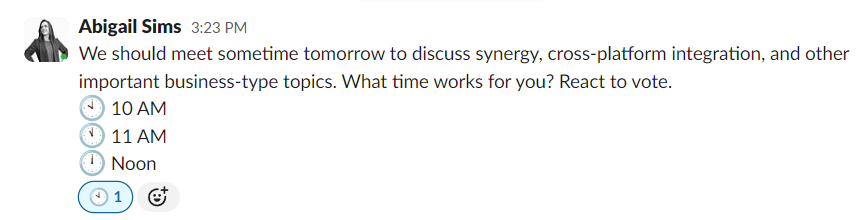
-
Team members can then use Slack’s Add reaction feature to vote, or just click on any reactions that are already there.
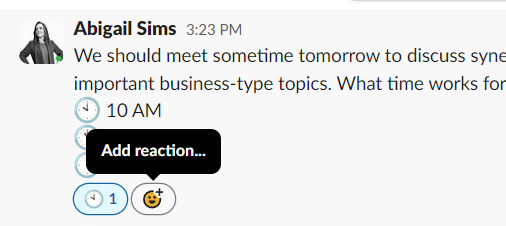
-
Everyone can vote quickly, plus the conversation can continue below the poll or in a thread.
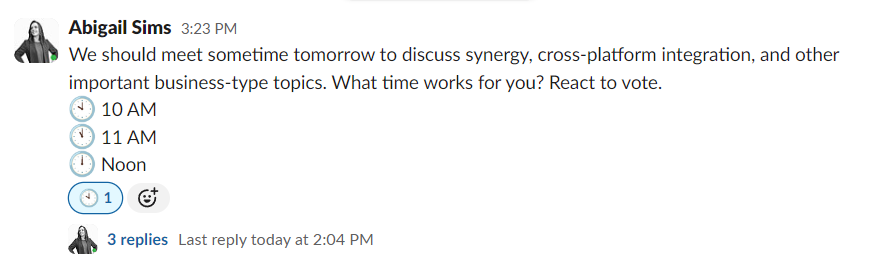
Slack offers plenty of emojis that work for this out of the box. Here are some of the ones I’ve found the most useful:
-
The clock emojis with different times, like this: 🕦
-
The number emojis, like this: 1️⃣
-
The Y and N emojis, thumbs up and thumbs down emoji, or checkmark and X emojis, like this: ✅
-
The red, yellow, and green circles, like this: 🔴
You can also create custom emojis in Slack if you want more options—it’s a straightforward process. Whichever way you go, I’d suggest adding each emoji reaction yourself right after you send the message—that way, folks just have to click on one of the existing emojis to cast their vote.
How to create a poll in Slack using Simple Poll
Your next option is to use a polling app like Simple Poll to ask your team all your burning questions. A more sophisticated solution than emojis, Simple Poll is a native integration you can add to build polls right inside the Slack app.
It doesn’t support elaborate or complex polls—we’ll get to those in a minute—but it’s a great, free solution that still gives you a graph of results rather than a pile of incomprehensible smile reactions.
Here’s how to use it:
-
First, add Simple Poll to your Slack workspace by going to the Slack Marketplace and downloading the (free) app. It will automatically be added to your Slack.
-
After adding Simple Poll to your Slack, go to the channel where you want to add the poll. In the message box, type
/pollfollowed by your question and the response options, all in quotation marks.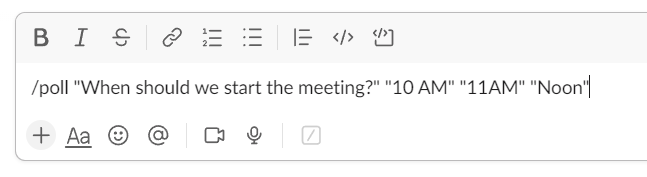
-
Once you type the command and hit Enter, a poll preview will appear. Here, you can edit your options by clicking Edit this poll or go ahead and click Create Poll.
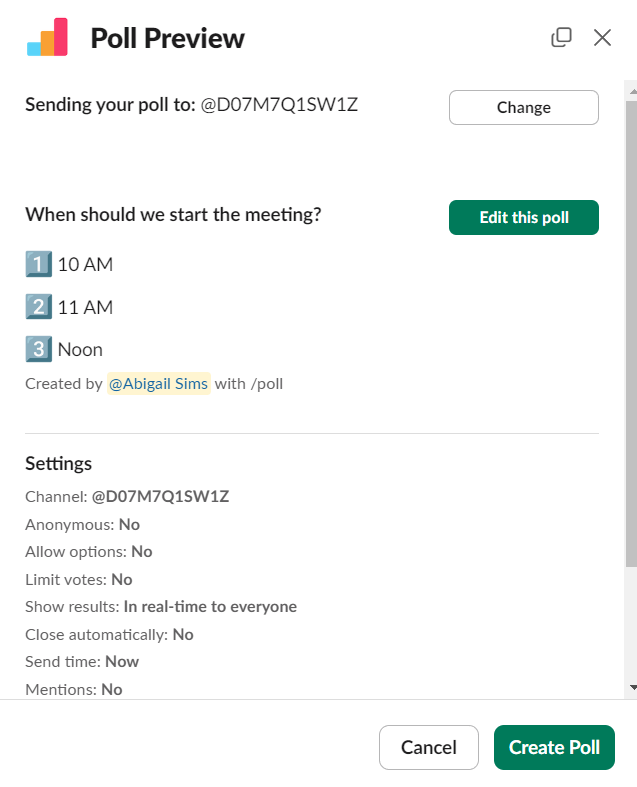
-
If you click Edit this poll, you can adjust whether respondents can vote anonymously, vote multiple times, and see results, and you can set a scheduled end time for the poll.
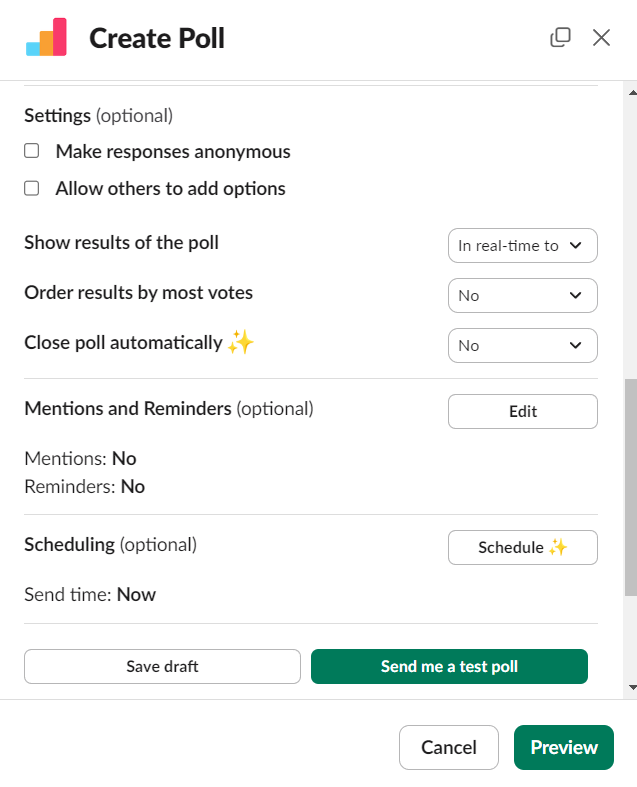
-
Once you’re satisfied with your settings, click Preview, then Create Poll. Your new poll will appear in your chosen Slack channel.
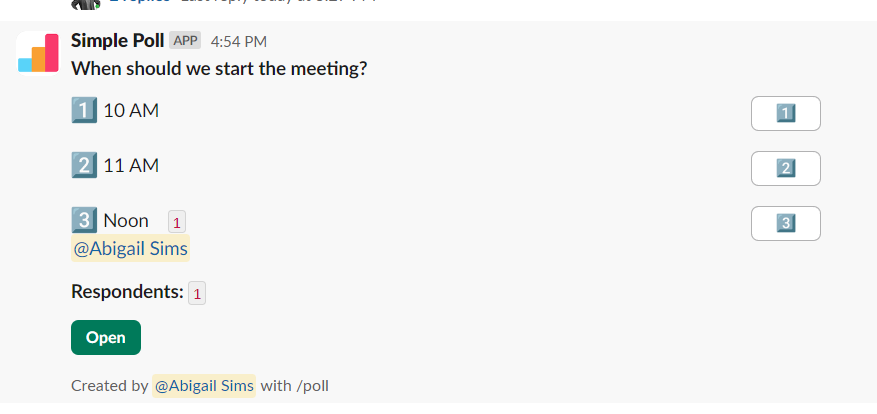
How to create a poll in Slack using Polly
If you need a more elaborate poll solution than Simple Poll, Polly may be a better choice. It’s a bit more sophisticated than Simple Poll, offering more templates and some additional customization options.
-
First, download Polly by going to the Slack Marketplace. You can search for and download the Polly app easily here—it will automatically be added to your Slack.
-
With it installed, you can quickly make polls inside Slack by typing
/polly, followed by your question, in any channel. Do that, and you’ll see some more options: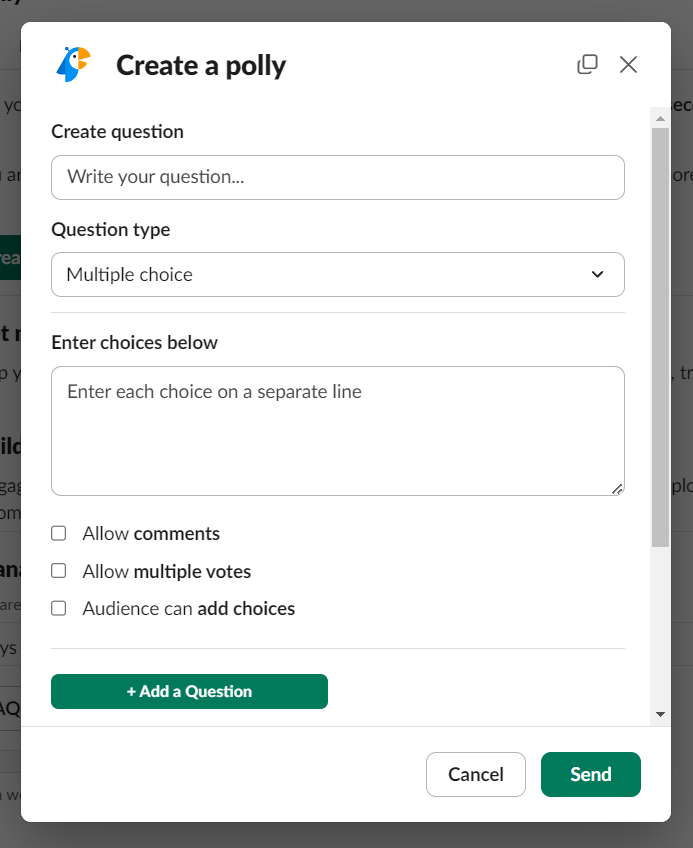
-
Here, you can ask multiple-choice questions, as with the emoji method, but you also have options like agree/disagree, numbered responses, and even open-ended responses. You can also make the polls anonymous.
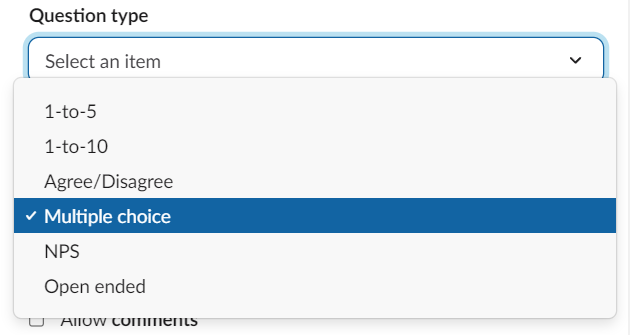
-
Once you’ve selected your settings, the poll will show up right in your Slack channel.
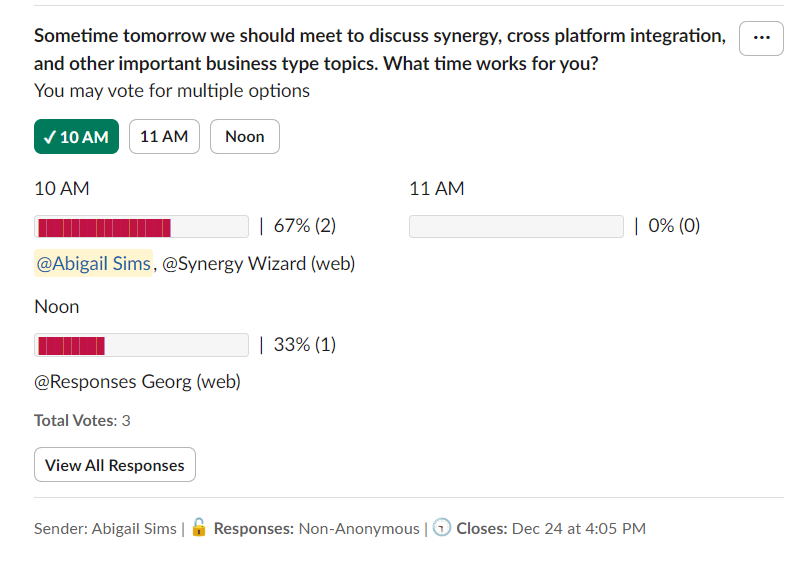
Everyone can vote by clicking an option—it’s that simple. The free version of Polly is great for single questions, and there are paid plans if you need to ask more than one thing at a time.
Link to external polls
Emojis are quick, and third-party apps give you a little more power, but ultimately, any poll that lives inside Slack is going to be just a bit limited. If you really want to create highly customizable polls, you should probably look into something that runs outside of Slack entirely.
Check out our list of the best poll apps to learn more about your options, or if you want to ask multiple questions, try one of the best survey apps. You can always link to your external poll or survey in Slack.
Automate Slack with Zapier
Whether you’re looking for a scientific approach to collecting team opinions or just trying to decide what to order for the company lunch, there’s a poll option for that in Slack. There might even be an all-the-bells-and-whistles integration for that.
If you’re looking for even more ways to optimize your Slack usage, Zapier’s Slack integration can do things like automate notifications for new emails or calendar events, streamline task management by connecting to project management tools, and facilitate seamless data sharing with thousands of other apps. Learn more about how to automate Slack, or check out some of Zapier’s most popular Slack automations to get started.
Zapier is the leader in workflow automation—integrating with thousands of apps from partners like Google, Salesforce, and Microsoft. Use interfaces, data tables, and logic to build secure, automated systems for your business-critical workflows across your organization’s technology stack. Learn more.
Related reading:
This article was originally published by Justin Pot in 2020. The most recent update was in January 2025.