You can use the JavaScript to change the <input type=“date”/> format.
The <input type=”date”> element in HTML gives you a built-in date picker. The date format depends on the browser and system settings, and you can’t directly change how the date looks in the field. To control the date format, you can use the placeholder, value, or JavaScript-based methods. We will discuss these methods in detail in this blog.
Table of Contents:
Methods to change the <input type= “date”/> format in HTML
There are a few methods, such as placeholder, value, and JavaScript-based, that are used to change the format. Let’s discuss these methods below.
Method 1: Using JavaScript to Reformat the Date
You can use JavaScript to change the date format before showing it in the input field. This method listens for a date selection and reformats it before displaying the value.
Example:
Output:
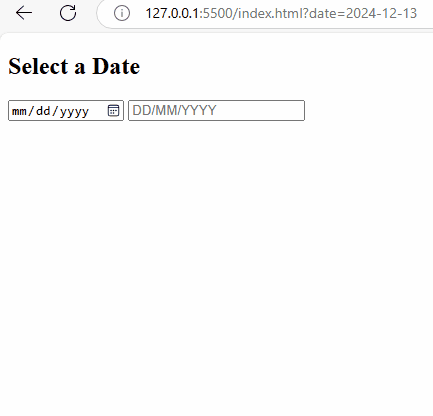
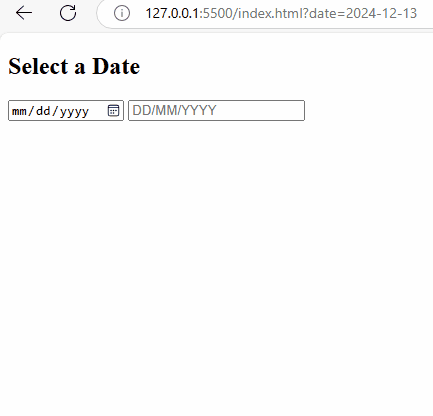
Explanation: You select a date using <input type=”date”>. JavaScript retrieves the selected date (YYYY-MM-DD). The date is changed to DD/MM/YYYY. The formatted date is shown in a read-only text input field.
Method 2: Using placeholder Attribute
You can use the placeholder attribute to enter the date manually, but it doesn’t change the date format.
Example:
Output:
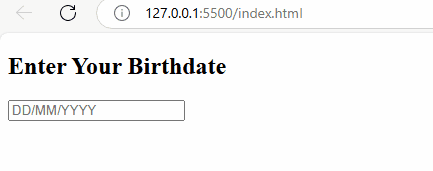
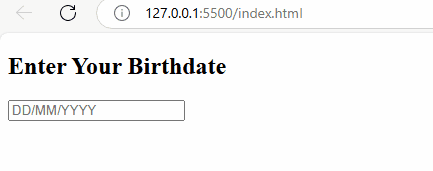
Explanation: You can use this method to make the user understand the date format by manual typing. But you can’t use this method to enforce the correct date format.
Method 3: Using the External Library
You can use the external libraries to customize and format the date more easily. You can use Flatpickr and jQuery UI Datepicker libraries for better operation.
Example 1: Using Flatpickr
It is a JavaScript library and allows you to customize the date format.
Output:
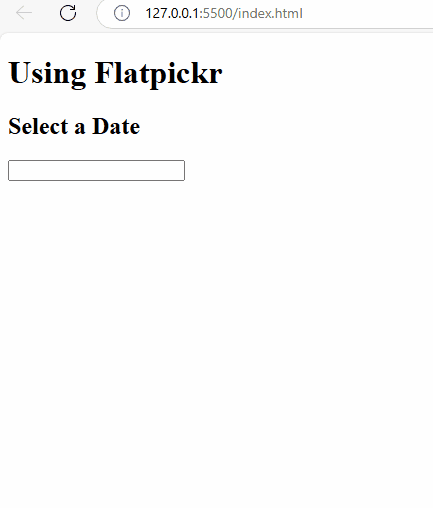
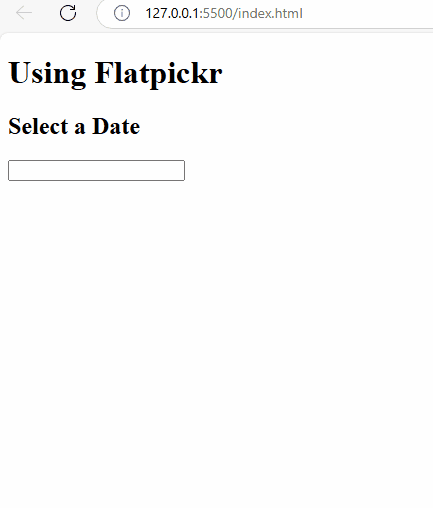
Explanation: You can use this method to change the date format from “d/m/Y” to “DD/MM/YYYY”. This method doesn’t depend on the browser, and you will get the customized date picker.
Example 2: Using jQuery UI Datepicker
You can use this library for formatting the date. You can add the jQuery and jQuery UI libraries to set up the date picker and customize the date format.
Output:
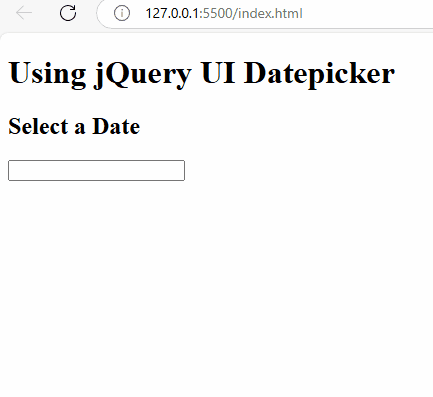
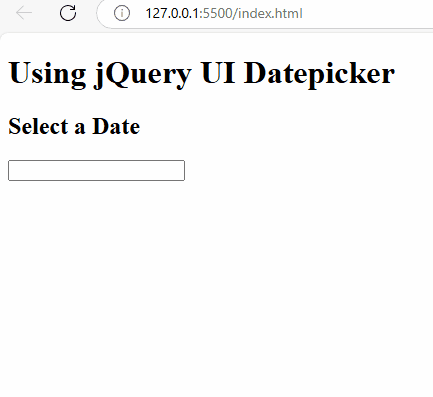
Explanation: You can use this library to change the date format to DD/MM/YYYY. This method is suitable for all browsers without depending on the default settings.
Conclusion
You can change the <input type=”date”/> using JavaScript and third-party libraries to customize the date format. You can make your app more flexible, user-friendly, and consistent for styling by changing the date format. The above-mentioned methods are the most efficient way to change the <input type=”date”/> format, and it ensures it works smoothly across different browsers.
FAQs
Q2. How can I display a custom date format?
You can use Javascript to customize the date format and change its value. You can use tolocalDateString() to format the date.
Q3. Are there any libraries to customize the date format?
Yes, libraries like Flatpickr, Moment.js, or Date-fns are used to customize the date format.
Q4. Why does the date format vary across browsers?
The date format varies because it totally depends on the browser and the user’s local settings.
Q5. Can I use CSS to change the date format?
No, CSS cannot change the date format. It can only style the appearance of the input field.