At Zapier, we’re big believers in automation. That’s a given. But our platform goes beyond automating simple tasks—when X happens in one app, do this in another. While those automated workflows (called Zaps) form the backbone of getting more work done, our entire suite of products is a lot more ambitious.
From Tables to Interfaces to Chatbots, these products work hand-in-hand with your Zaps, allowing you to build entire systems that operate automatically—and are often powered by AI features.
Individually, you can use these products to spin up lead capture forms, build databases to store information, and create AI-powered chatbots that answer questions. But the real magic happens when you connect these tools and automate workflows between them to create a cohesive ecosystem. Curious what that might look like? Let’s dive in.
Table of contents
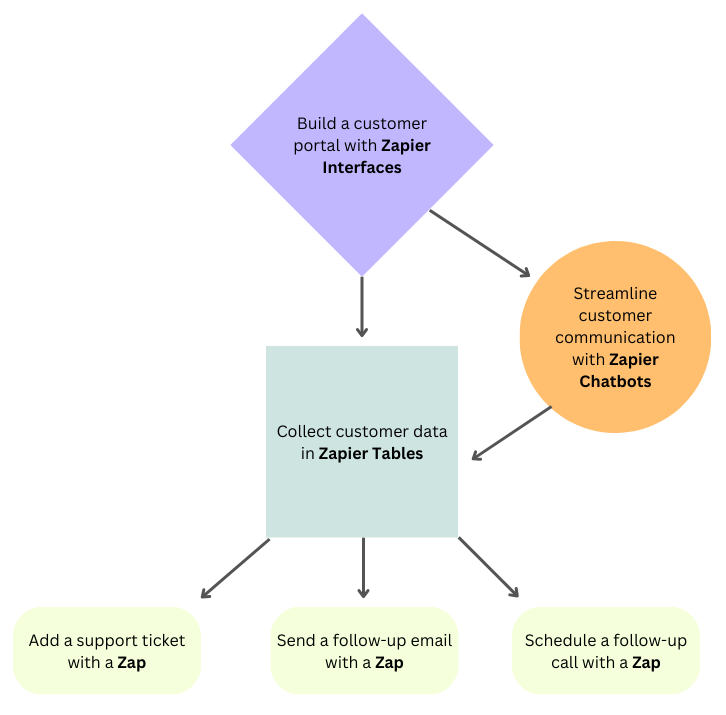
Step 1: Spin up landing pages and forms with Interfaces
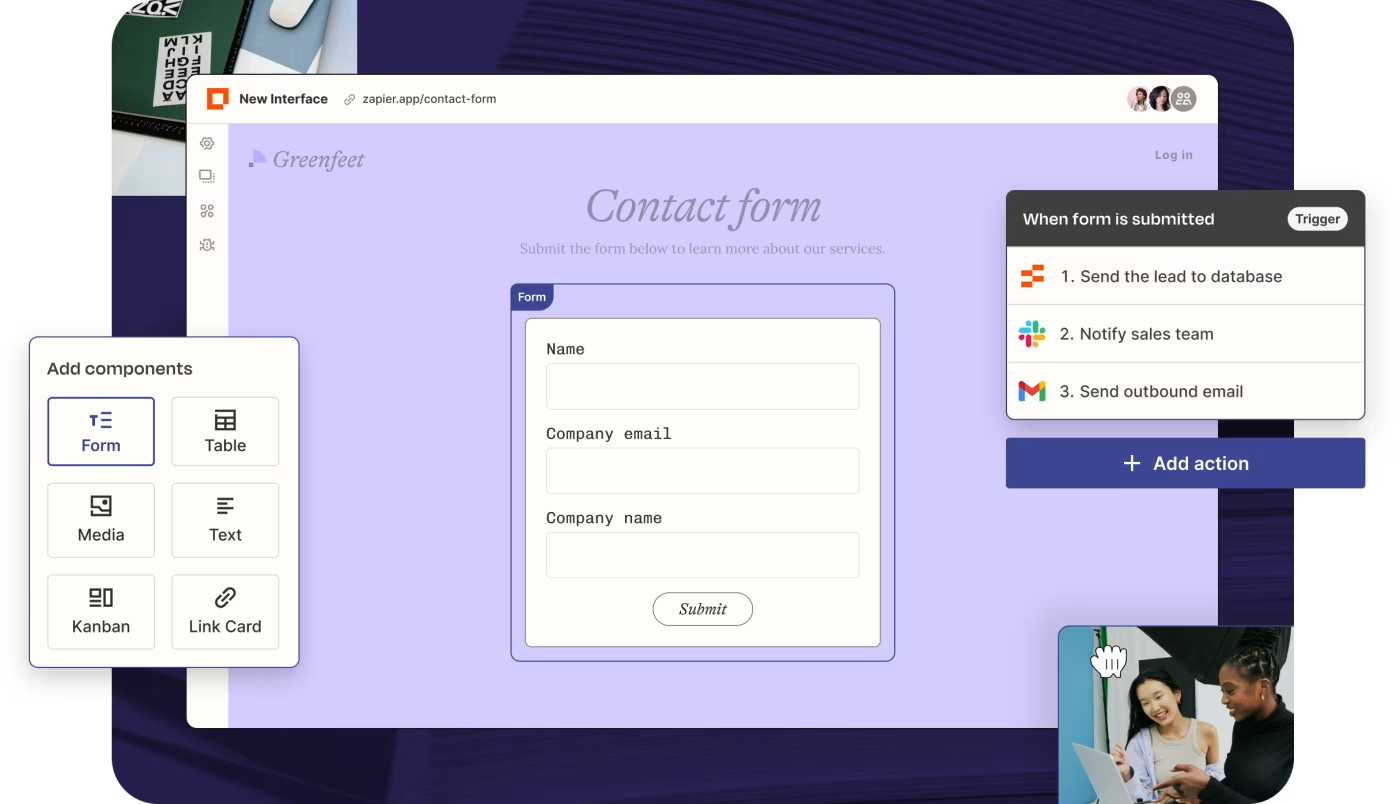
Let’s face it: most form and website builders aren’t designed for automation. Sure, a lot of them will support some degree of task automation, but most fall short when it comes to having a central hub for all your linked processes.
Maybe you have a form embedded in your website to capture leads, for example. Where do those form submissions get sent afterward? Are there any gaps in those processes that leave you manually moving data from one place to another—or switching between apps and teams to ensure each prospect is taken care of?
With Interfaces, you can easily spin up a central hub for managing both your external and internal business processes—from forms and landing pages to trackers and Kanban views. Using drag-and-drop tools, you can create landing pages to engage prospects or customers, forms to capture leads, client portals to help customers discover resources, internal onboarding hubs, and much more. (All without code, of course.)
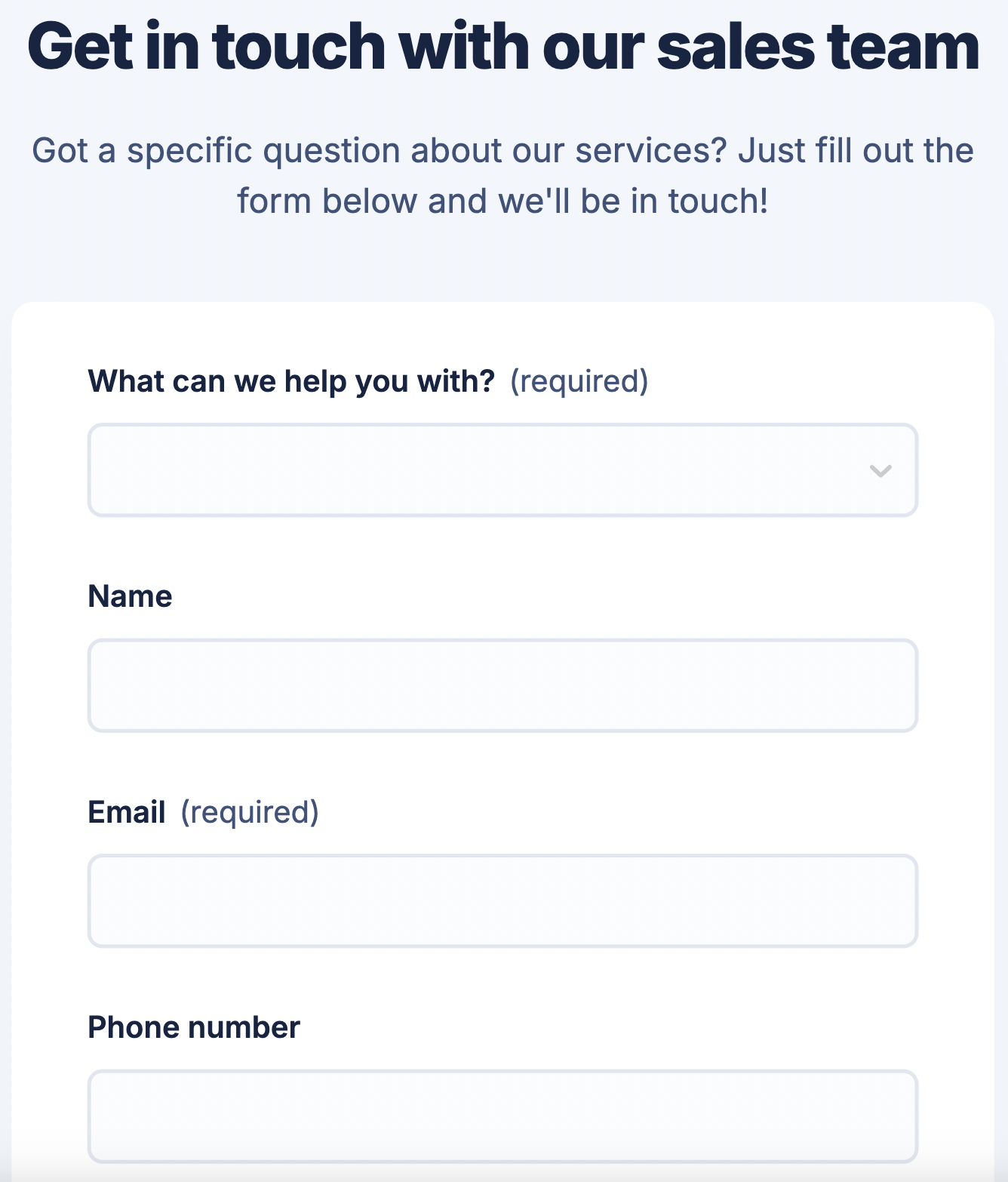
Anything you create with Interfaces seamlessly integrates with the thousands of apps Zapier already supports through Zaps (more on that below!). That means you don’t have to hop between various apps: You can connect your favorite tools and automatically update an interface with the latest info. You can also seamlessly collect customer data from your Interface in Zapier Tables.
Step 2: Build an AI-powered chatbot to streamline communication
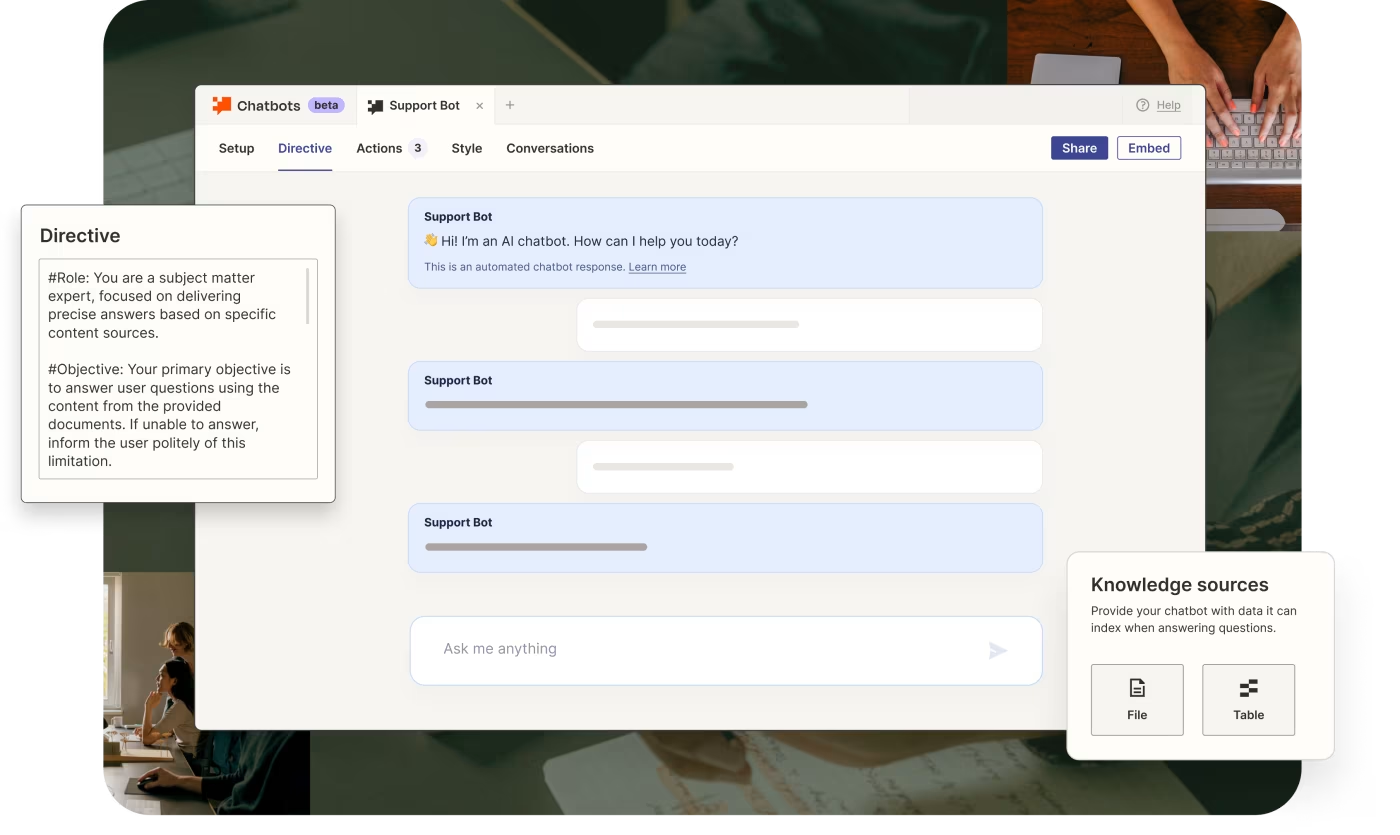
Once you’ve set up your interface, you can make it stand out by adding an AI chatbot to it. This is especially useful if your interface is for external use, like for capturing leads or engaging customers.
Zapier Chatbots lets you create AI-powered chatbots that answer questions and nurture leads—all by giving them tailored instructions and access to your content.
Let’s say you’ve built a customer portal where you’ve gathered resources about your product under one roof. Chatbots can be added to a form, a landing page, a portal—wherever it makes most sense to you—for free.
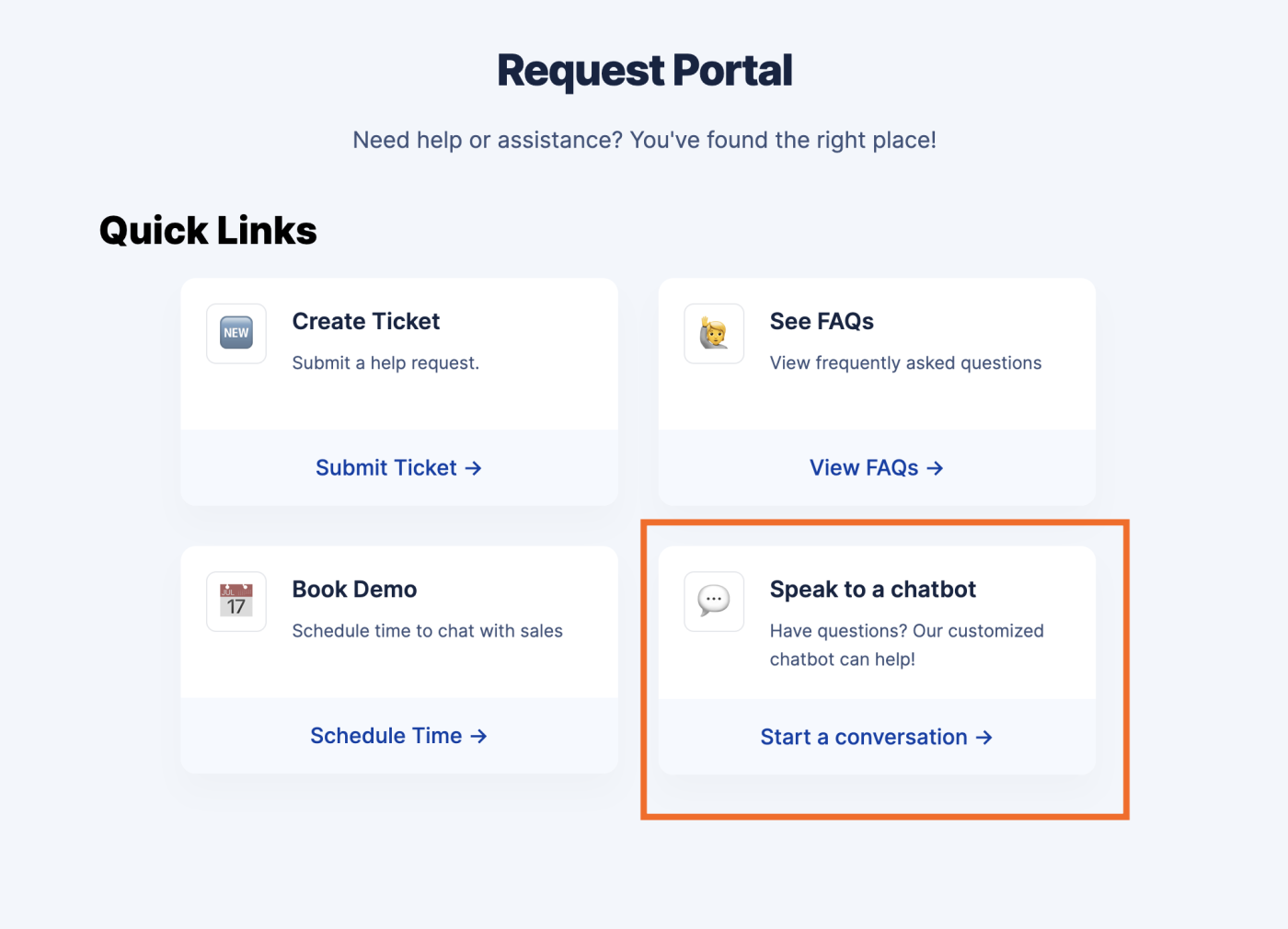
Of course, each chatbot needs to answer questions relevant to your product or service and tie into the purpose of your interface. For instance, if you add a Zapier chatbot to a customer portal, you’ll want to tailor it so your chatbot addresses specific customer inquiries. You can do this by uploading your own knowledge sources to your bot, like company FAQs or help docs. You can upload multiple files, an existing Zapier Table, or even a webpage for it to draw answers from.
Another big perk is that your chatbot can collect contact information (like email addresses and phone numbers) from users and store them (along with the conversation transcriptions) in a Zapier Table (more on that below!).
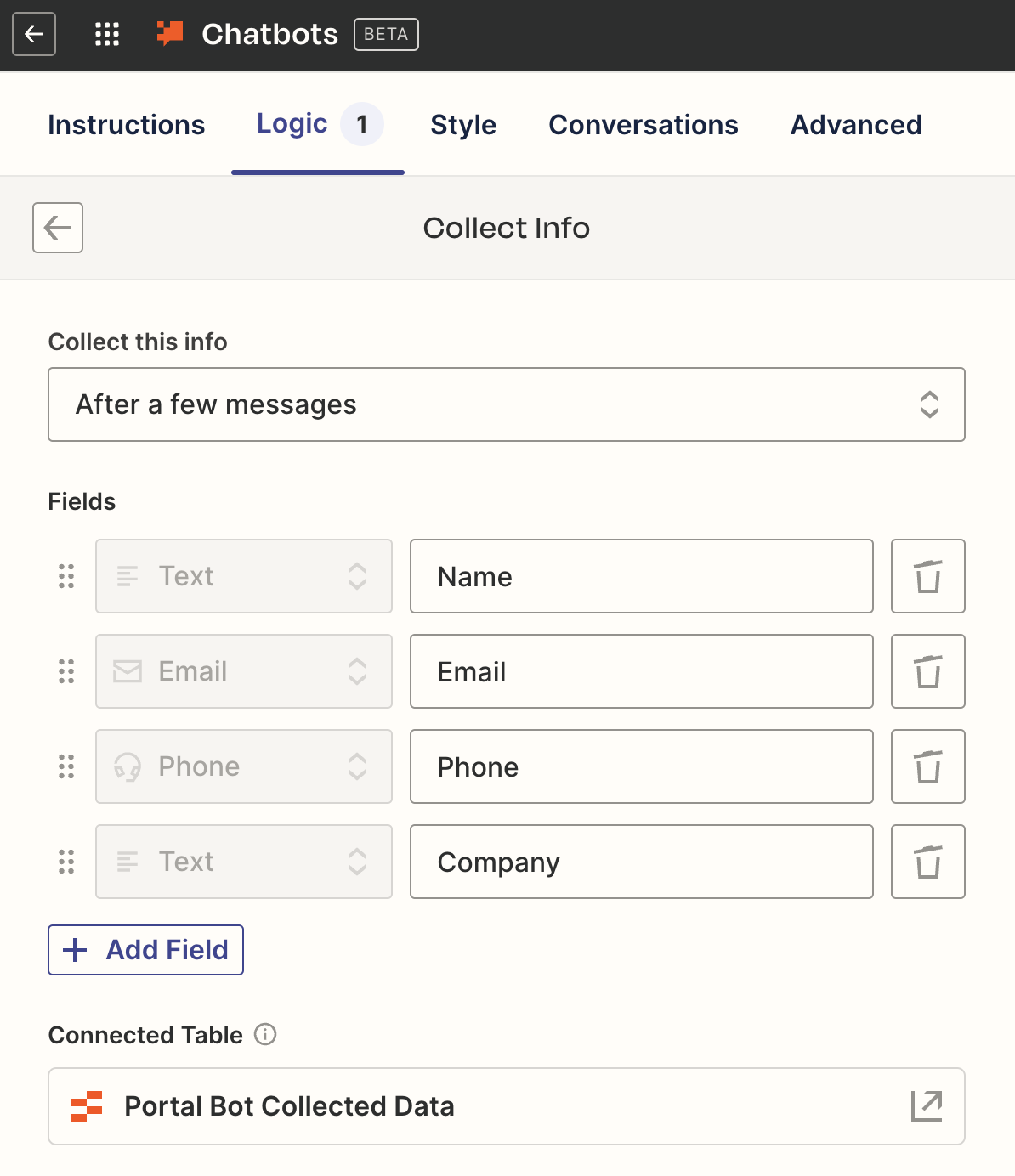
From tackling customer queries when your team isn’t online to resolving issues 24/7, these chatbots are a great way to scale your business’s marketing efforts.
Step 3: Store and review customer data in Tables
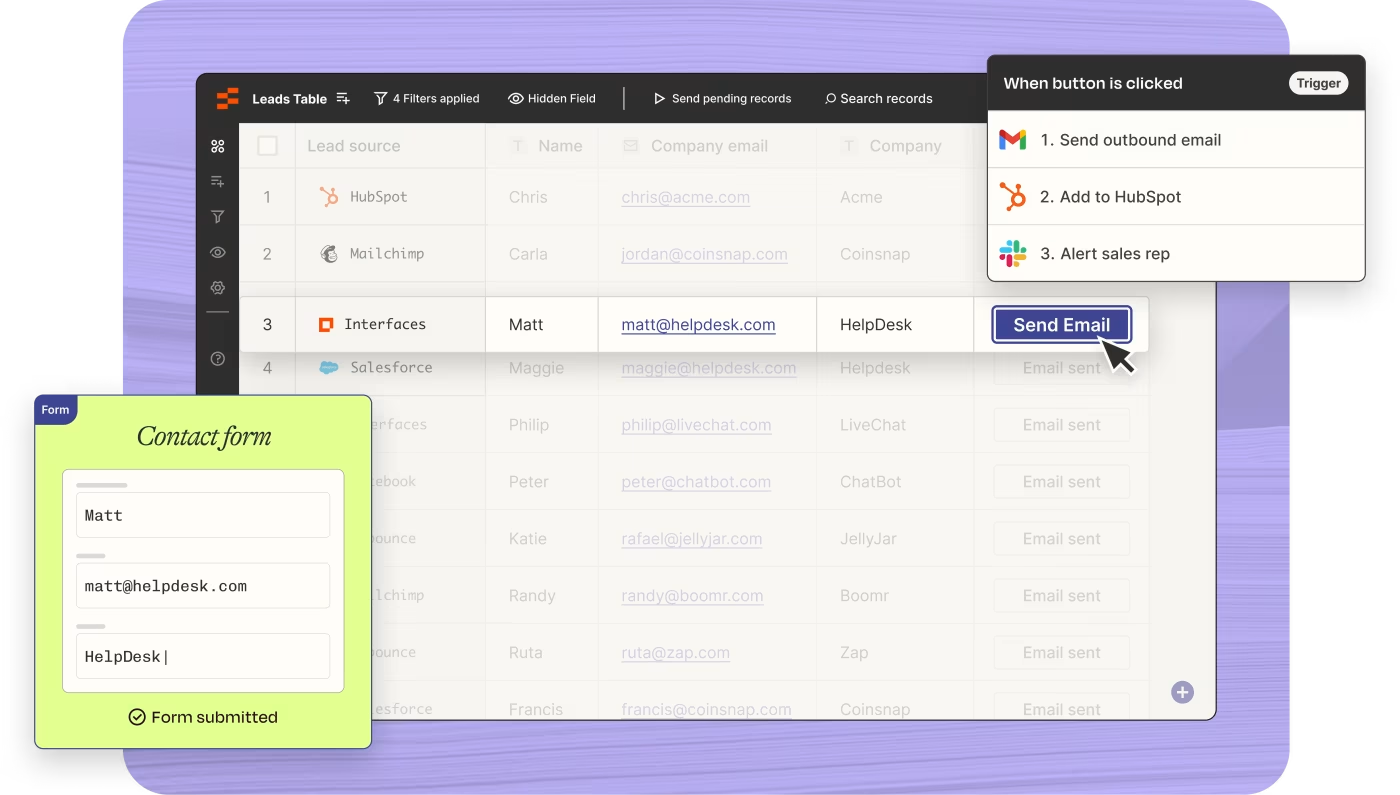
Now that you have a working landing page (or portal) with Interfaces and a chatbot attached to it, you’ll need to think about where that data you collect actually goes. For example, say someone submits a form through your interface or your chatbot just scooped a new phone number from a potential customer—where should that info live?
Enter: Tables. Zapier Tables is a no-code database tool that allows you to store, edit, share, and automate data—in one place. You can think of a table as an automation-powered database that lets you manage data flow in every direction with access to up to 500,000 records for free.
The best part is that whenever you build anything with Interfaces or Zapier Chatbots, a table is automatically created for you and linked within your interface or chatbot for easy access.
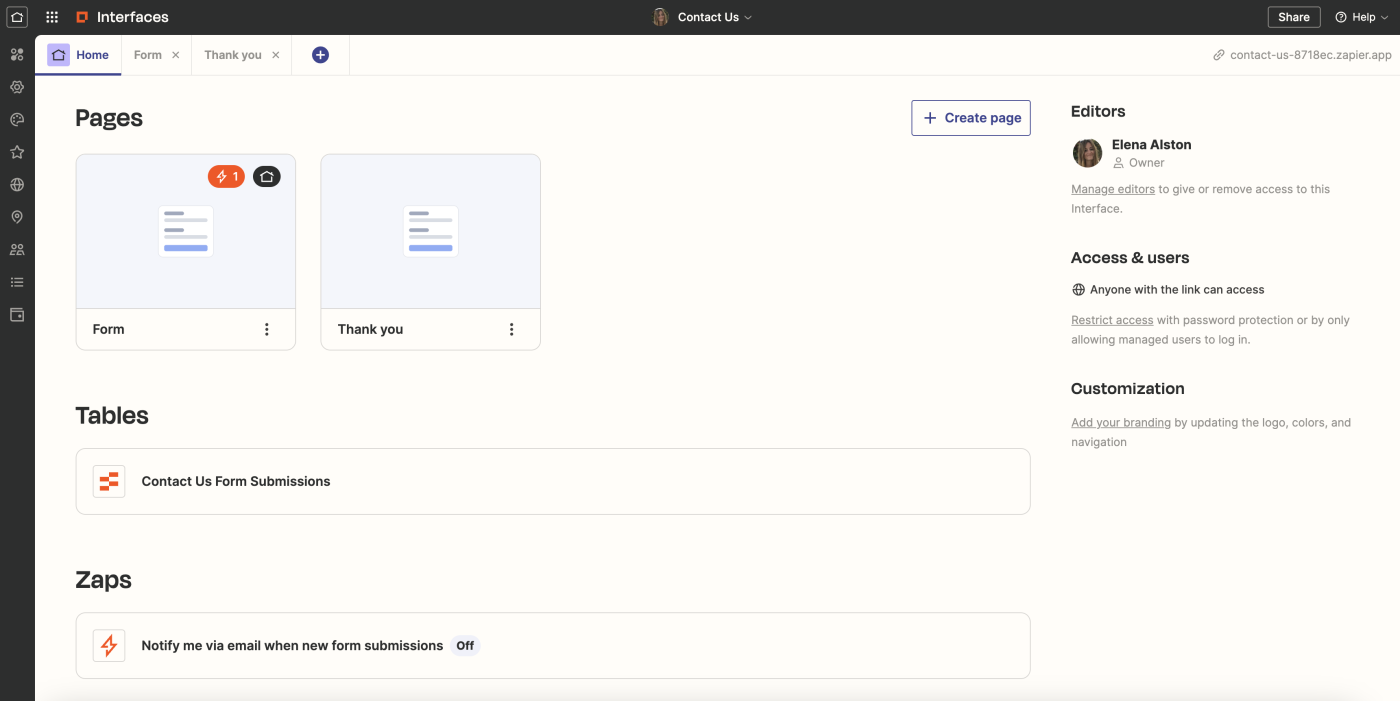
That means that any data you receive (like form submissions or conversation transcriptions) is automatically sent to your table so you or your team can store, track, and analyze it in one spot.
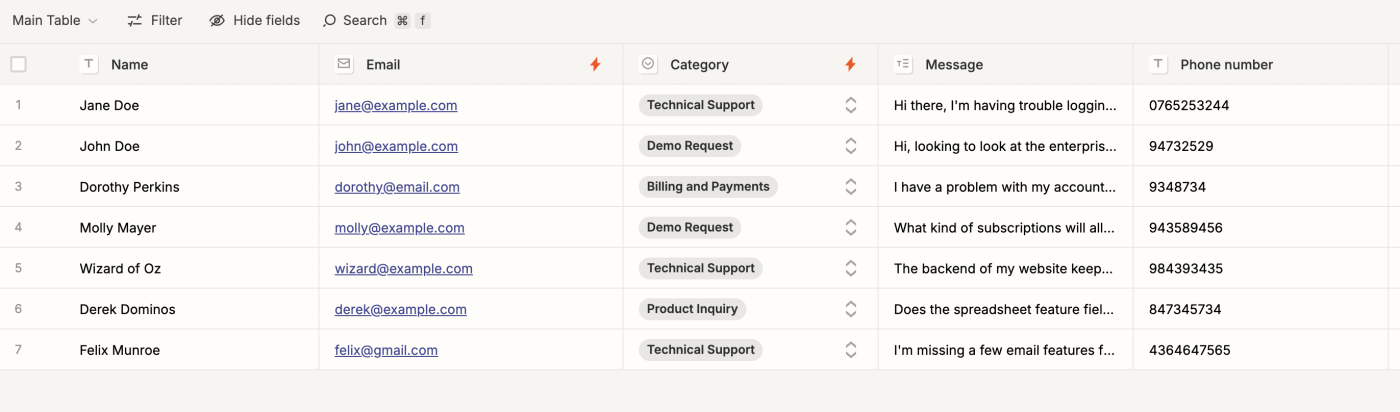
Step 4: Take action on your data with Zaps
Now that you have that precious information stored in a table, it’s time to take action on it. Tables connects to thousands of apps, so you can create Zaps—all from within your table—that perform actions across your tech stack.
For example, say you want to take control over how and when to follow up with the leads submitted through your interface or chatbot. You can set up Zaps to notify your sales team in Slack or automatically add prospects to your CRM. These Zaps, once set up, act as buttons in your table that when clicked, trigger the workflow.
Tables’ built-in AI features can also streamline your work even further. If you need help drafting emails to your leads, for example, you can create AI fields to do the heavy lifting for you. And, once reviewed, you can send them that AI-generated email with just one click.
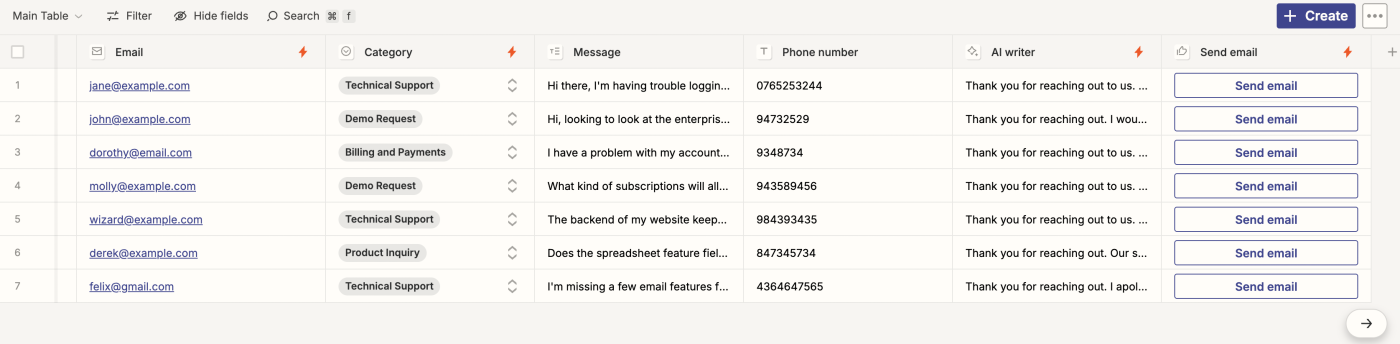
Of course, those are just the processes related to lead management. Say you’ve set up a system for onboarding employees or for approving software requests in Interfaces. Within your connected table, you can set up Zaps that, when clicked, send new employees emails with onboarding assignments, notify them about approved software requests, and so on.

In essence, your Zaps let you act on large volumes of important information and streamline your operations automatically—even when you’re offline. Whether you’re automating lead follow-ups, employee onboarding, or customer support, Tables integrates seamlessly with Zapier Interfaces and Zapier Chatbots, so every piece of information is connected.
Build an automated system that scales your business
By automating all these processes (and products) under one roof, you can create a cohesive ecosystem where every piece of your workflow is linked—letting you see how your Interfaces, Chatbots, and Tables connect to each Zap.
Ultimately, you’ll be able to scale your business and streamline your operations with ease.
New to Zapier? It’s workflow automation software that lets you focus on what matters. Combine user interfaces, data tables, and logic with 6,000+ apps to build and automate anything you can imagine. Sign up for free.