When Slack launched in 2014, it promised a better way of working: fewer emails, async communication, and easier remote collaboration. (Did you know that Slack stands for “Searchable Log of All Communication and Knowledge”?) It generated serious buzz, quickly gaining millions of users and inspiring competitors like Microsoft Teams.
All this was motivation for Google to join the party, too. It repurposed one of its existing consumer apps, Google Hangouts, for business use. Eventually, the app was rebranded to Google Chat and rolled out to Google Workspace’s millions of users. And over time, Google Chat adopted many of Slack’s features, making it an increasingly attractive option.
I’ve used both Google Chat and Slack extensively, and I spent more time testing both to compare their strengths and limitations for this article. Here’s what I found in the Google Chat vs. Slack showdown.
Google Chat vs. Slack at a glance
Here’s a quick overview to help you compare these two apps:
Google Chat is best for Google Workspace users, who get free access while benefiting from Chat’s native connection to other Google apps. While it’s a newer product than Slack, Google Chat is improving quickly: it now boasts thread-based conversations, integrated video calls, and task management. And the Google Workspace marketplace offers dozens of apps that expand Google Chat’s capabilities.
Slack is best for remote teams and startups. With a state-of-the-art chat experience and collaborative video and project management tools, Slack has evolved into a powerful productivity suite. It’s highly customizable and full of personality—making it easier for your team to feel like they’re participating in a true virtual office—and its workflows, bots, and apps can save serious time.
|
Google Chat |
Slack |
|
|---|---|---|
|
Chat |
⭐⭐⭐ While Google Chat has adopted many of Slack’s best features—like threads—its chat experience isn’t as intuitive. |
⭐⭐⭐⭐⭐ Slack’s chat experience is incredibly polished; it remains the standard-bearer for workplace chat apps. |
|
Video and meetings |
⭐⭐⭐⭐ Google Meet is a fantastic meetings app, and it integrates with Chat natively as a part of Google Workspace. |
⭐⭐⭐⭐ Slack’s Huddles feature is excellent for informal collaboration, although it isn’t a full substitute for a meetings app. |
|
Project management |
⭐⭐⭐ You can assign tasks to colleagues, manage files, and collaborate on projects, though it’s not a substitute for a dedicated project tool. |
⭐⭐⭐⭐ Slack’s in-app project management features (Lists and Canvas) have become a real alternative to using a standalone project app. |
|
Advanced features |
⭐⭐⭐ Google Chat is far behind Slack on automation and bots; its Gemini-powered AI features are useful but expensive. |
⭐⭐⭐⭐⭐ With Workflow Builder and Slackbot, you can automate routine tasks; Slack’s AI features are cheaper than Google’s (though still pricey). |
|
Pricing |
⭐⭐⭐⭐ Free if you use Google Workspace. Otherwise, plans start at $7.20/month/user. Adding Gemini AI features is pricey, at $20/month per user. |
⭐⭐⭐⭐ Slack has a free plan, though you’re limited to 90 days of message history. Otherwise, plans start at $8.75/month/user, and its Slack AI add-on costs $10/month per user. |
|
Integrations |
⭐⭐⭐⭐⭐ ~100 integrations via the Google Workspace Marketplace; integrates with thousands more apps via Zapier. |
⭐⭐⭐⭐⭐ ~2,600 native integrations; integrates with thousands more apps via Zapier. |
Slack’s thoughtful features and design make for a better chat experience
After spending time using both Slack and Google Chat, I came away with one thought: design matters.
Slack was created from the ground up to be a beautiful, helpful workspace chat tool. While Google Chat can do many of the same things Slack can, like threads, emojis, and tagging, it doesn’t have the same attention to detail. It’s almost as if someone at Google HQ realized that, like Dr. Frankenstein, they could combine existing parts—Hangouts, Drive, and Meet—to create a Slack-like tool for Google Workspace users. The end product is certainly functional and a great fit for certain users, but the experience doesn’t have the same level of thoughtfulness as Slack.
Take onboarding, for example. Slack’s welcome for new users feels celebratory: there are tooltips and walkthroughs that introduce you to new features, making it easy to get started. (You can also set up workflows to automatically welcome new users and invite them to introduce themselves.)
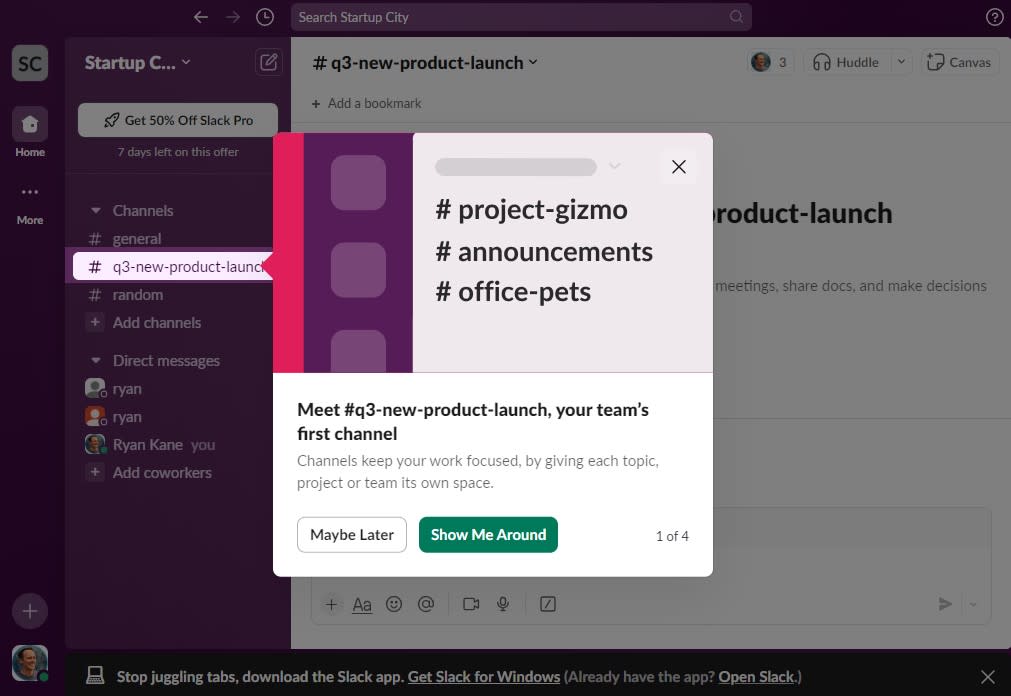
There’s less fanfare and hand-holding when you set up a new Google Chat account. You’re prompted to start a chat, create a new space (Google Chat’s equivalent of Slack’s channels), or add productivity apps.
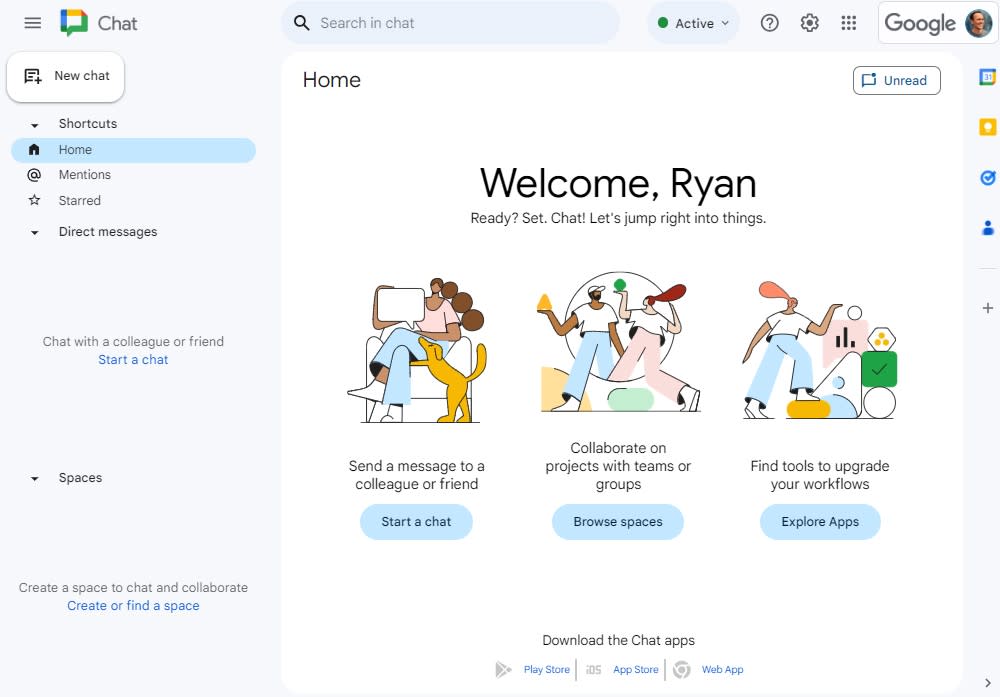
User experience is a tough thing to judge objectively. For example, some people will appreciate that Google Chat’s interface follows the same design and organization principles as the rest of Google Workspace. (If you already know how to use Google Drive and Gmail, there’s almost no learning curve.) But to me, Slack’s design feels more intuitive and familiar. It’s easy to navigate from channels to DMs to video chats, or to use Slack’s shortcuts or customization features to speed up your workflow.
Beyond the superficial, you’ll find lots of similarities between Slack and Google Chat. Both have direct messages and group messages. Slack’s channels and Google Chat’s spaces make it easy to group different sorts of conversations together, and both can be set to either private or public. Both apps now let you group related replies into threads; Google Chat is still playing catch-up on Slack here, but its version of threading feels intuitive, with a sidebar making it easy to quickly browse both the main chat feed and threaded replies. And you’ll have access to emojis and GIFs in both apps. (Where would remote office culture be without memes?)
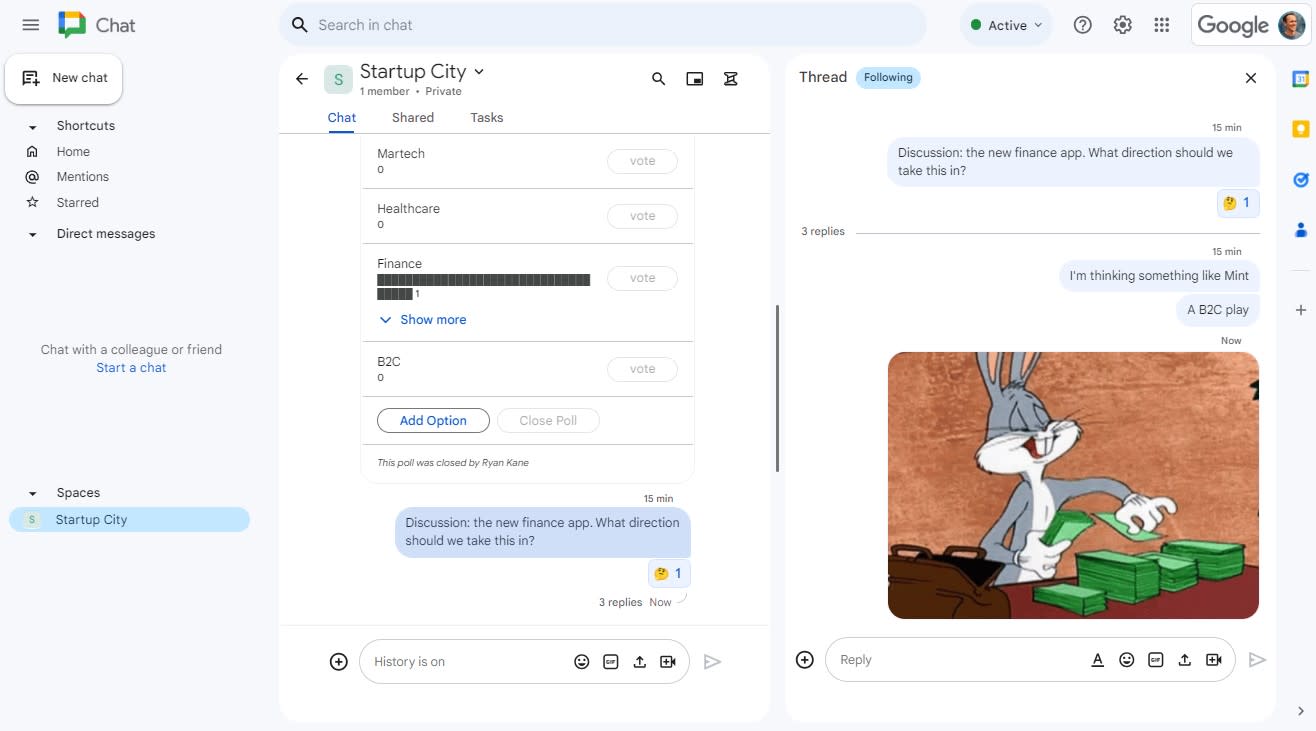
One of Google Chat’s advantages is its built-in feature to summarize unread conversations, which comes in handy if you find 100+ messages from your team after coming back from lunch. (Slack offers this, too, but only as a part of their paid Slack AI add-on.) Google Workspace users will also appreciate the integration with connected products like Google Calendar, which allows team members to automatically see when their colleagues are busy.
Apart from these, though, Slack’s feature set tends to be stronger. Both apps let you use slash commands to speed up your workflow (like /away), but Slack’s commands are more robust, making it easy to quickly send reminders, set Do Not Disturb messages, or invite new people to a channel. Even more useful is Slackbot, which can reply instantly with auto-responses to your team when they ask common questions (“What’s the Wi-Fi password?”) or gently reinforce communication expectations (“Please thread your replies to keep conversations organized”). And there are thousands of Slack apps to help with collaboration and culture-building.
Google Chat has no equivalent to Slackbot. For some users switching from Slack to Google Chat, this becomes a problem. After migrating from Slack to Google Chat, one user reported, “I had a ton of auto-responses to common questions from my staff (“where is this?” “how do I?” stuff) and it was wonderful. I don’t see that option in Google Chat anywhere.”
Slack is also more customizable than Google Chat. Slack’s settings let you adjust details like emojis, display names, and whether or not links should be underlined. Notifications can be easily tweaked on a per-device basis, and you can opt to be pinged when certain keywords are used. Bigger changes to the app’s design are possible too. You can add frequently-used icons to the side panel, or change your theme to a different color. (Slack calls its default purple hue Aubergine, and the rest of the names are equally playful, from Mint Chip to Big Business).
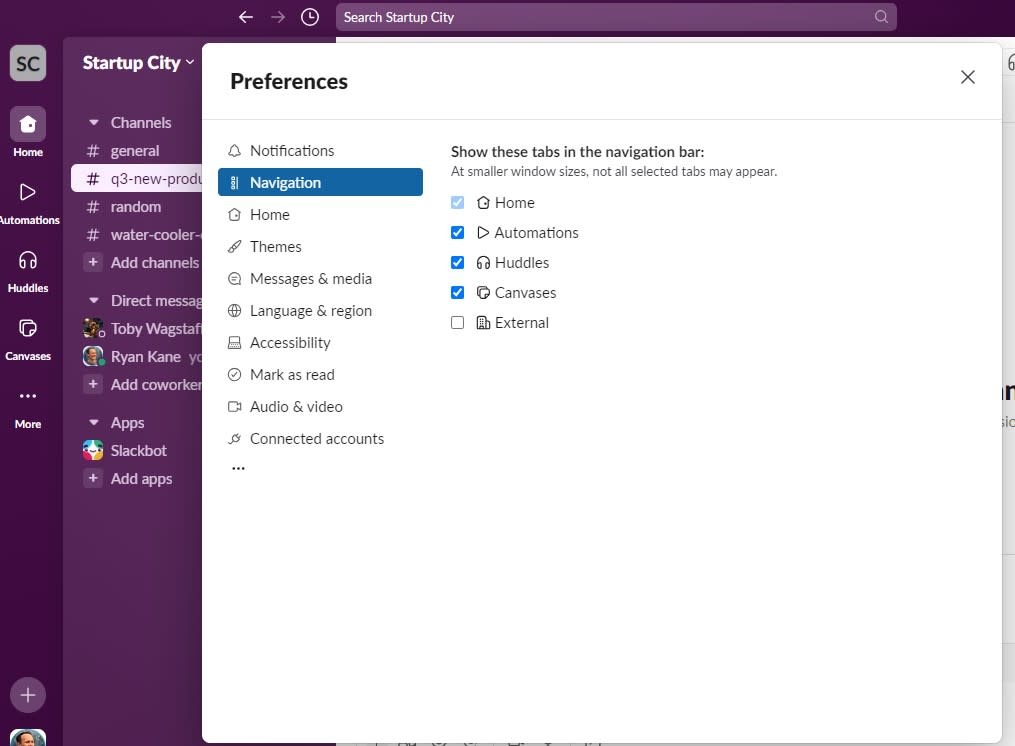
Slack has evolved into a full project management tool, while Google Chat’s task features are simpler
While Google Chat offers lightweight task and project management, Slack’s newest features are comprehensive enough to help it compete against dedicated project management apps.
Slack’s Canvas is a kind of lightweight Notion page attached to each channel. You can start from scratch or pick from one of 15 channel-specific templates like Weekly Sync, Employee Onboarding, or Sales Enablement. A product launch channel, for example, might use its Canvas to outline goals, stakeholders, important dates, and files. Once your Canvas is set up, it’s easy to onboard new contributors and keep your team on the same page.
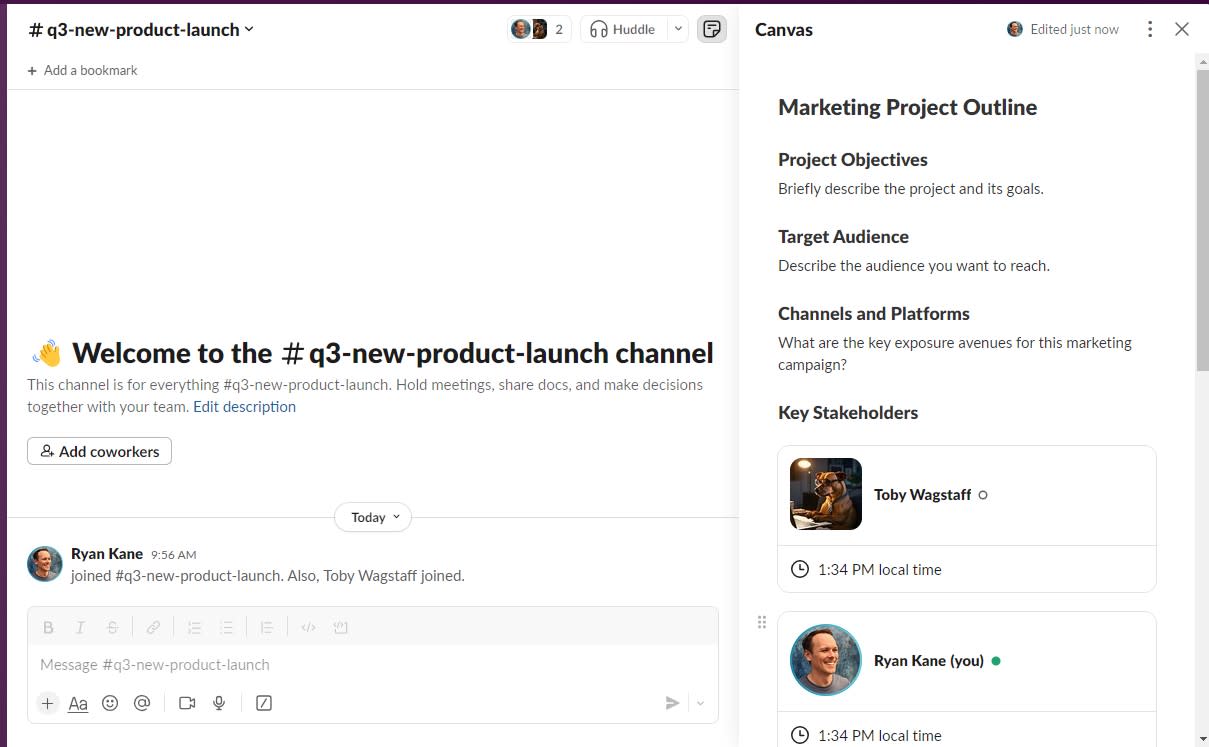
Slack’s Lists feature is a robust project management tool, complete with deliverables, dates, statuses, and task owners. You can choose from a range of templates: some look like traditional project management tables, while others have a Kanban-like interface, allowing you to drag and drop tasks into different stages of completion.
While Lists looks promising, Slack was still in the process of rolling it out as I wrote this article, so I wasn’t able to experience it firsthand. Still, it’s safe to say that Slack’s dedicated project management tools surpass Google Chat’s entry-level project capabilities.
While Google Chat’s task management tools are basic, they’re accessible and easy to use: each Google Chat space comes with built-in tabs for file sharing and task management. You can easily assign to-do items to anyone in the conversation; conveniently, adding dates to your tasks sends them automatically to the Google Calendar of the person responsible.
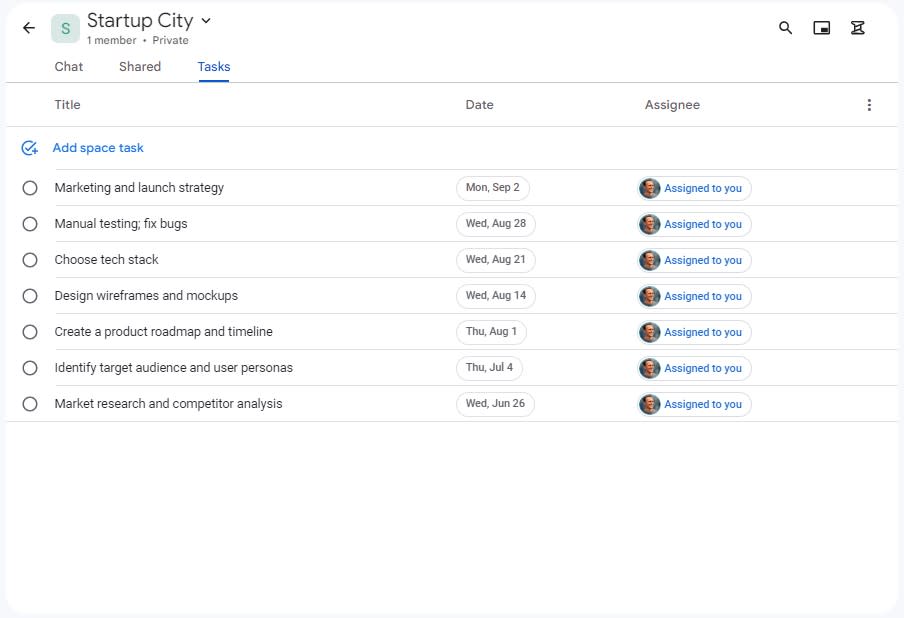
The Shared tab is a central home for files you’ve uploaded in the chat, making it easy to reference them (and avoiding the need to scroll through your chat history to find PDFs and slide decks). When you add tasks and files, those activities are automatically broadcast in the Chat tab. This can get a bit messy, but it’s good for keeping everyone aware of what’s happening.
Google Chat is better for traditional meetings, but Slack’s Huddles feature is better for collaboration
Until a few years ago, Google Chat’s video capabilities gave it an edge: its native integration with Google Meet (an underrated alternative to Zoom) makes it supremely easy to launch meetings from within the app.
But Slack’s Huddles—which originally just worked for audio—now have video chat capabilities, along with multi-user screen sharing and chat threads for each Huddle. The integrated chat threads are especially useful: threads are automatically published to the channel where the Huddle takes place, making it easier for those who didn’t attend the meeting to see what was discussed.
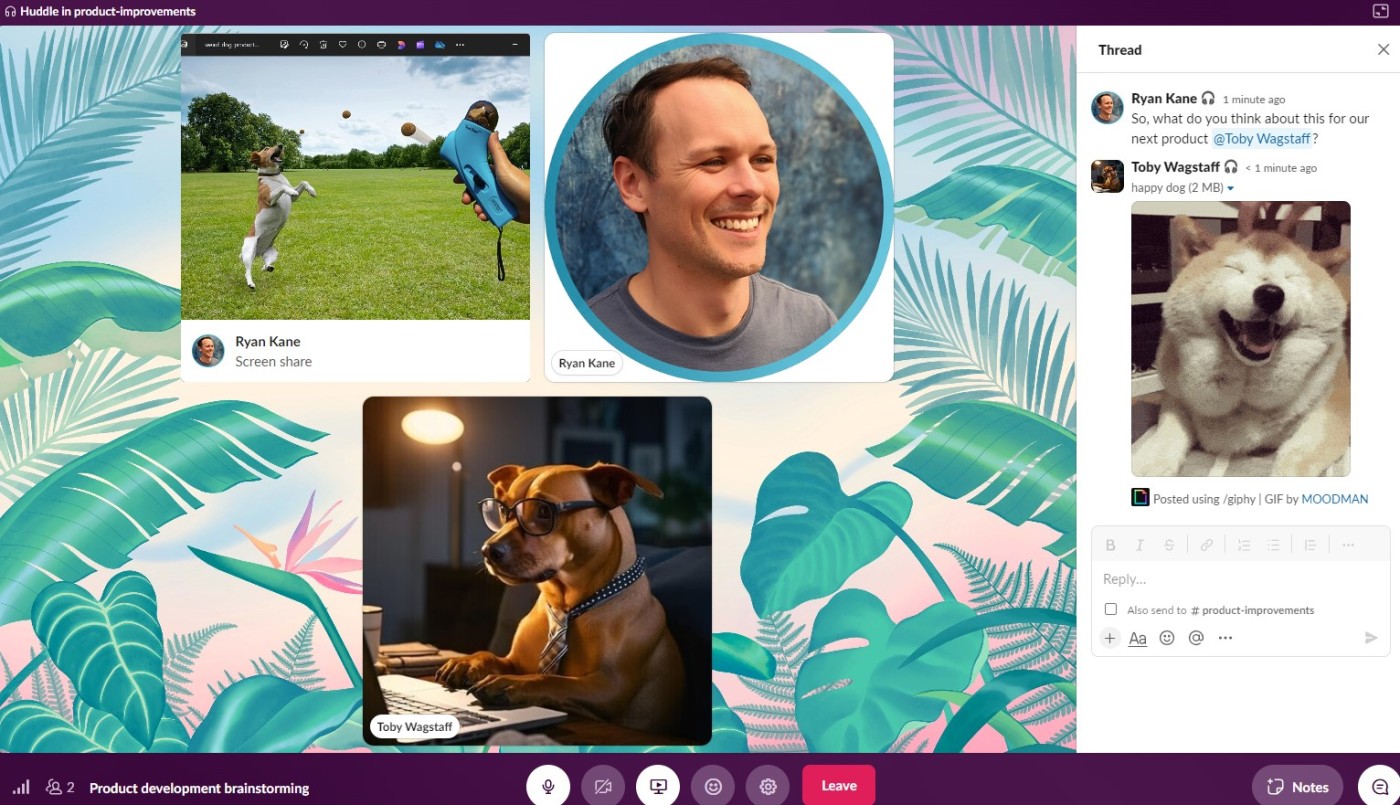
Huddles isn’t a full-on competitor to Zoom. Rather than a replacement for meetings, it’s intended to replace informal interactions like walking over to your colleague’s desk. Huddles fits nicely within Slack’s focus on asynchronous communication: each Huddle lasts an average of 10 minutes (as opposed to Zoom’s typical 30-minute length). They’re also less intrusive than regular meetings. You can start a Huddle, ping your colleagues to jump in whenever they’re ready, and continue going about your workday; while you’re waiting, you’ll be treated to smooth jazz hold music.
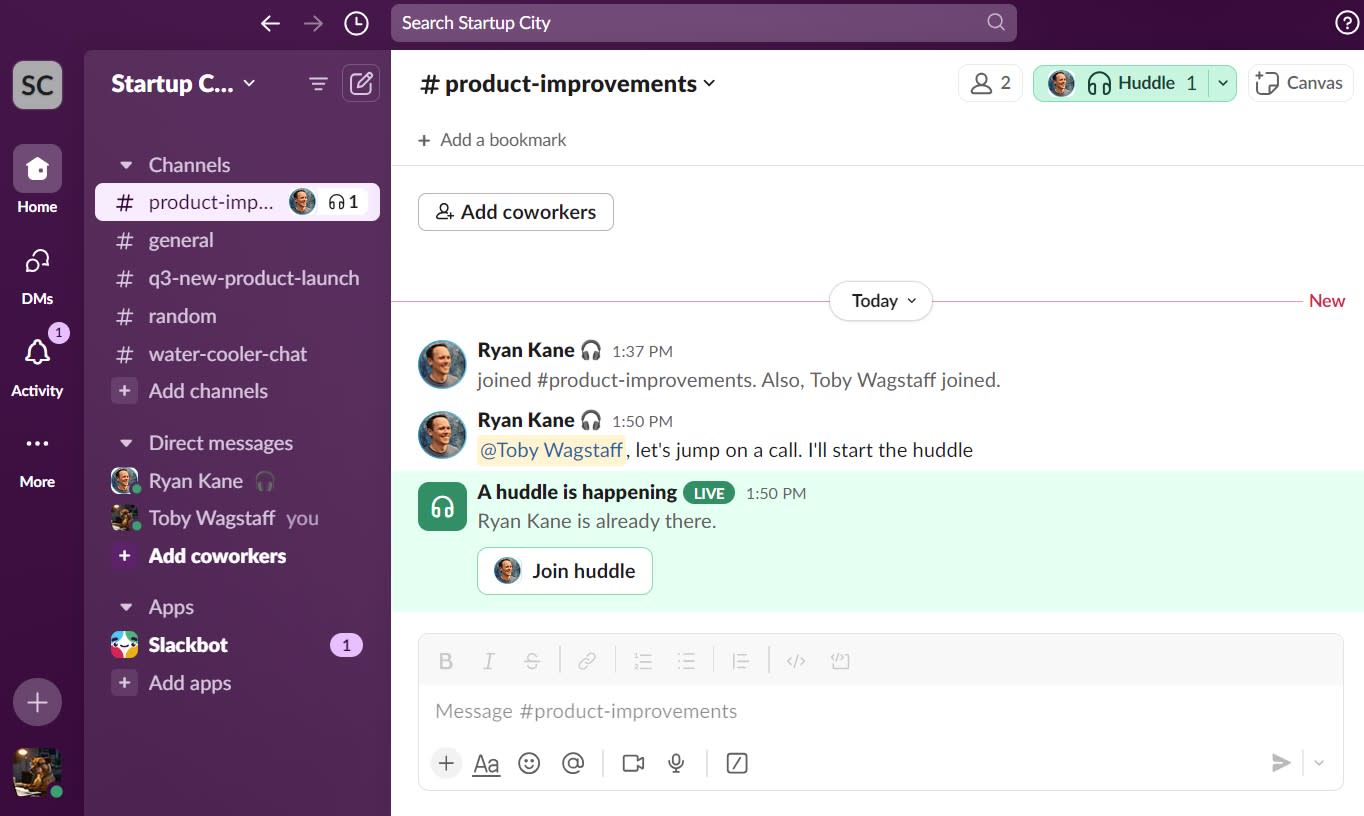
Slack can also support traditional video meetings via integrations with apps like Zoom. But Google Chat’s native integration with Google Meet gives it an edge here. Kicking off a meeting is incredibly simple: just click the video icon in Google Chat, and it embeds a video meeting link.
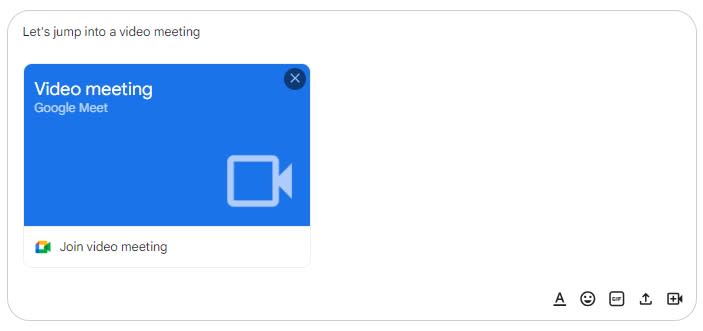
Google Meet is a better option than Huddles if you need advanced video meeting features like whiteboarding or breakout rooms, or if you need to invite more than 50 participants. (Plus, you can spice up your meetings with goofy backgrounds and filters.)

Google Chat is also following Slack’s lead by developing its own version of Huddles, which will be called—wait for it—”huddles.” Although it was added to the product roadmap in 2023, I haven’t seen it added to the app yet.
Slack has more advanced features
You’ll find plenty of similarities between the core features of Google Chat and Slack, but Slack offers more advanced features. One of them is Workflow Builder, which lets you automate repetitive processes. For example, you can use Workflow Builder to automatically welcome new members to a channel, gather employee feedback and product ideas, or create approval workflows by tying in apps like DocuSign. To create a workflow, you can design one yourself or use one of Slack’s 30+ prebuilt templates.
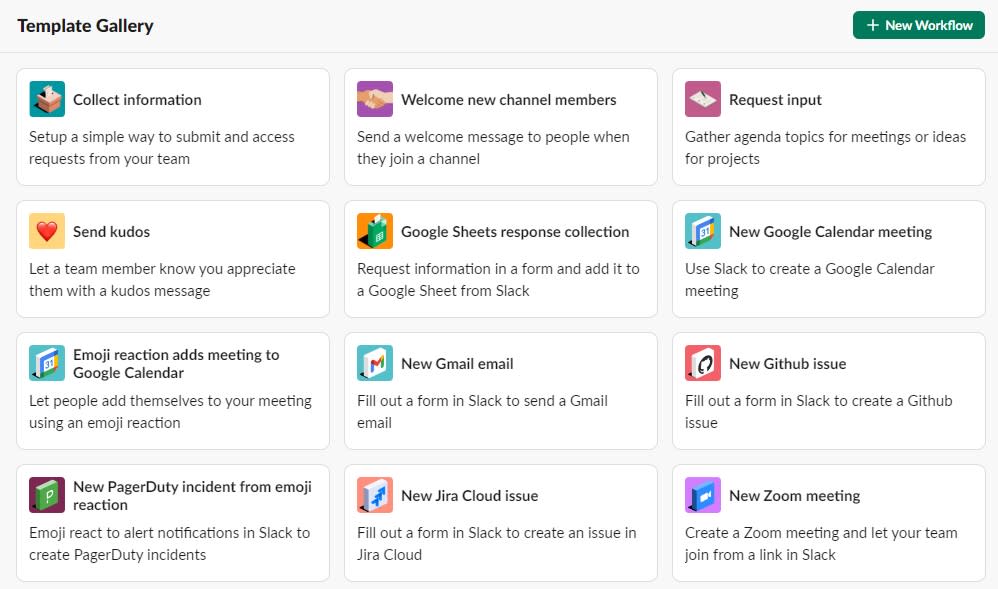
Slack also has an edge with its AI features. Slack AI gives users access to AI-powered search, channel recaps, and thread summaries. Still, as an add-on priced at $10/month/user, the cost adds up quickly. Google Chat offers AI features through its integration with Gemini, though it doesn’t offer notable advantages over Slack AI—for example, one Gemini-powered feature lets you create no-code apps with features similar to Slack’s existing bots and workflows. Plus, at $20/month/user, Gemini is twice the cost of Slack AI.
Both have impressive privacy and security options
If you’re concerned about privacy or security, you can’t go wrong with either Slack or Google Chat. Slack’s website is full of certificates showing compliance with enterprise-grade data protection standards like ISO, GDPR, and SOC 2. And Google Chat benefits from the same stringent security provisions as the rest of Google Workspace. Both apps feature an impressive roster of enterprise clients on their homepage to give you confidence. (Awkwardly, Google Workspace lists Salesforce—which bought Slack in 2021—as a customer on its sales page.)
If you’re a Google Workspace user, you’ll be pleased at how easy it is to manage Google Chat’s security and privacy features and to assign privileges. Google Chat inherits the bulk of its organizational settings from the privileges you’ve already defined in Workspace. Chat-specific features include the ability to assign specific admins for each of your Google Chat spaces.
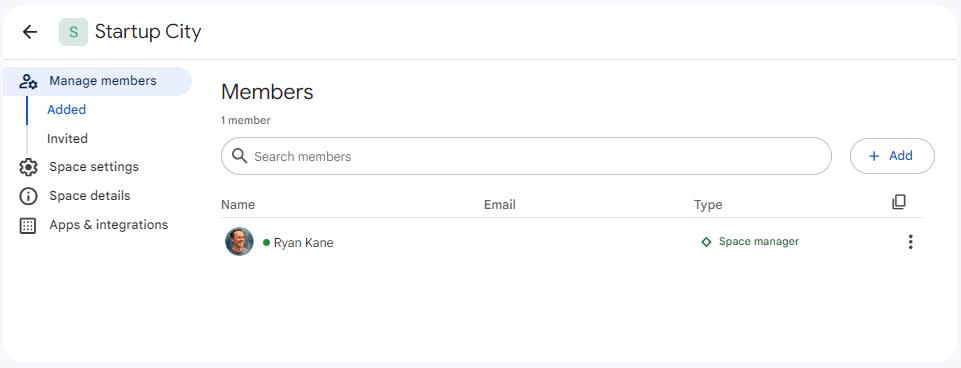
Features developed for other Google products also benefit Google Chat: for example, you’ll get built-in Gmail-level security to protect users from phishing, malware, and spam. There’s also a feature called Real-time Protection that prevents users from sharing sensitive information based on criteria you specify. (Users will see a pop-up saying “message couldn’t be sent due to sensitive content.”)
While not quite as easy to set up as Google Chat, Slack’s privacy and security settings are robust. They’re also more detailed: for example, you can control who can send channel-wide messages. (A nice feature to prevent recently-hired interns from accidentally broadcasting their lunch plans to hundreds of people.)
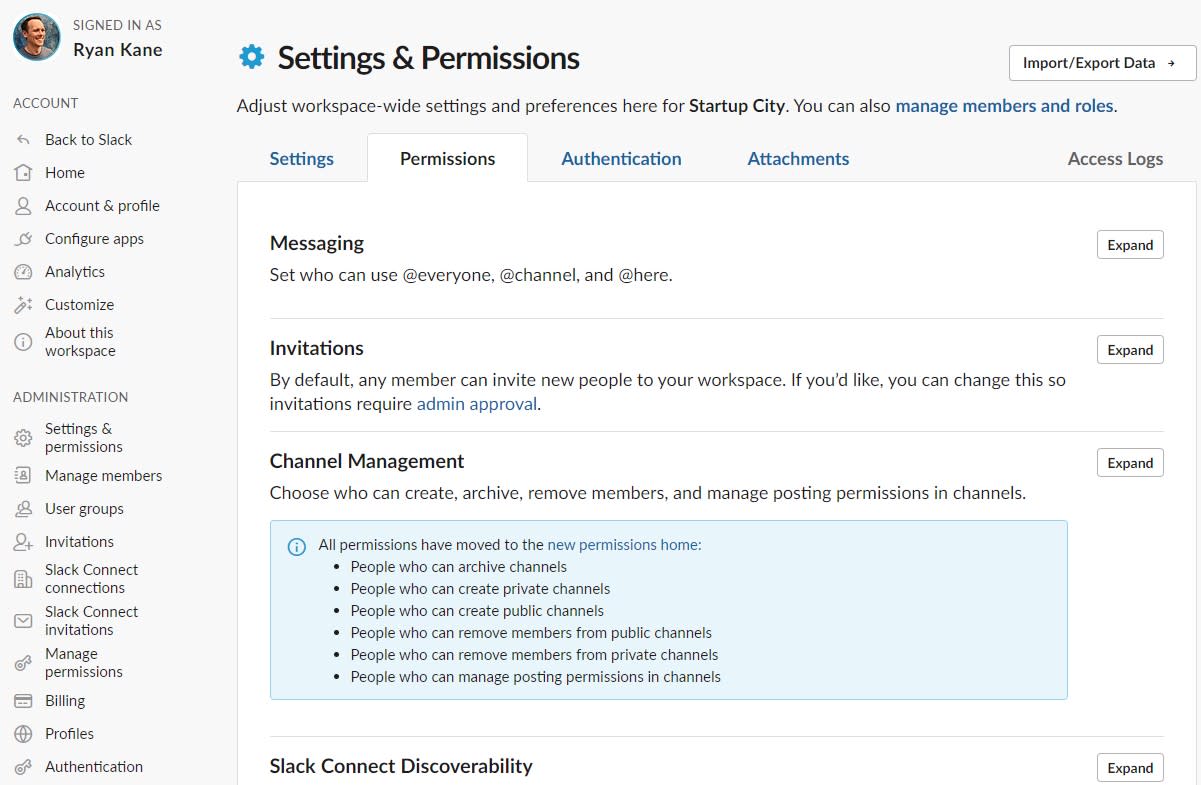
It’s worth mentioning that if you need HIPAA compliance, Google Chat is a more affordable option. HIPAA is built into Google Chat, though you may need to do a bit of backend configuration, while Slack only offers HIPAA compliance if you use its pricier Enterprise plan.
Google Chat is slightly cheaper, unless you want AI features
Google Chat is included in the Google Workspace bundle, which also includes Gmail, Drive, Meet, Calendar, Sheets, and other Google productivity apps. Pricing for Google Workspace starts at $7.20/month/user on the Business Starter plan. The $14.40/month Business Standard plan gives you more file storage, a higher number of Google Meet participants, and the ability to add external users to Google Chat’s spaces.
Slack’s free plan gives you 90 days of message history, 10 app integrations, Canvases, and 1:1 audio and video meetings. By upgrading to Slack’s $8.75/month Pro plan, you get unlimited message history and workflows, and project management features. The Business+ plan, at $15/month, offers features for bigger organizations like single sign-on and user provisioning.
Google Chat is clearly a better deal if you’re already a Google Workspace customer, in which case you can use it for free. That’s a big draw, if you ask me. If you’re not already a Google customer, pricing isn’t much of a differentiating factor. While Google Chat is slightly cheaper than Slack, the math changes if you want AI features: Google Chat’s Gemini add-on costs twice as much as Slack AI. (Gemini is an extra $20/month per user, while Slack AI is $10/month per user.)
Slack has more integrations, but Google Chat integrates seamlessly with Google apps; both apps integrate with Zapier
Google Chat integrates natively with other Google apps like Gmail, Docs, and Sheets. If you’re a Google Workspace user, this is a big advantage: you can easily share Google Drive documents in Chat, for example. You can also access more integrations via the Google Workspace Marketplace, which features some apps built by Google (like Zendesk, Salesforce, Asana, and GIPHY) and dozens of others built by independent developers.
While Slack doesn’t benefit from a native connection to Google’s ecosystem, it offers a staggering 2,600 integrations (including Google products like Drive and Calendar). Some of the more popular Slack integrations include Notion, Dropbox, Asana, and Microsoft Teams.
And using Zapier, you can connect either Google Chat or Slack to thousands of other apps so you can automate all your notifications. Learn more about how to automate Slack, or get started with one of these automation workflows for Google Chat and Slack.
Zapier is the leader in workflow automation—integrating with 6,000+ apps from partners like Google, Salesforce, and Microsoft. Use interfaces, data tables, and logic to build secure, automated systems for your business-critical workflows across your organization’s technology stack. Learn more.
Google Chat vs Slack: Which should you use?
Go with Google Chat if you’re already a Google Workspace user. While it isn’t as powerful or polished as Slack, it’s improving fast, and sticking with Google Chat can save you hundreds or thousands of dollars per month—not to mention the excellent integrations with all the other Google apps you already use.
Go with Slack if you’re managing a distributed team. You’ll save time with Slack’s workflows and apps, and Slack’s quickly-improving project management tools make it easy to stay organized. Plus, features like Slackbot and Huddles make it easier to maintain your company culture, onboard new employees, and make your workplace chat app feel like a true remote office.
Related reading: