Any cloud storage worth its salt will let you back up your files to the cloud, sync them across devices, and share them with other people. But that also means it’s hard to determine which one is best for your needs: in this case, Google Drive or Dropbox?
I used Dropbox for over three years (and still keep it for long-term storage), and I use Google Drive every day. Both apps are excellent—I wouldn’t use them if they weren’t— but they have a slightly different approach to cloud storage.
Here’s the gist. Jump ahead to a specific section to learn more, or scroll down for a more detailed comparison table.
Google Drive vs. Dropbox at a glance
|
Dropbox |
Google Drive |
|
|---|---|---|
|
Pricing |
⭐⭐⭐ Free plan includes 2GB. Paid plans start at $11.99/month for 2TB. |
⭐⭐⭐⭐ Free plan includes 15GB (shared with Gmail and Photos). Paid plans start at $1.99/month for 100GB ($9.99/month for 2TB). |
|
Speed |
⭐⭐⭐⭐⭐ Block-level sync, LAN sync. |
⭐⭐⭐ No block-level/LAN, fast servers. |
|
Security |
⭐⭐⭐⭐ Encrypts data in transit and at rest; 2FA via SMS, app, phone call, physical key; passwordless login; end-to-end encryption available. |
⭐⭐⭐⭐ Encrypts data in transit and at rest and encrypts keys; 2FA via SMS, app, phone call, or physical key. |
|
File browsing and search |
⭐⭐⭐ Basic file search with file name suggestions. Can manually star and apply tags to files for easy access, or search by people and recent files. |
⭐⭐⭐⭐ Search returns file names and content. Supports advanced search parameters. |
|
Photo and video backup |
⭐⭐ Back up photos and videos, see them on the photos tab. |
⭐⭐⭐⭐ Google Photos offers advanced sharing and editing capabilities (separate app from Google Drive). |
|
File sharing |
⭐⭐⭐⭐ Basic permission management. Shareable links support password protection and expiration dates. One-click shareable links from desktop. |
⭐⭐⭐ Basic permission and ownership management when sharing files. |
|
File recovery and change history |
⭐⭐⭐⭐ Can recover files deleted or changed within past 30 days. Highest paid plan offers 10-year limit. |
⭐⭐⭐⭐ Recover older versions of files within 30 days. Business plans with Google Vault can hold data forever. |
Google Drive gives you more storage space for free, but it’s shared with email and photo storage
Both Google and Dropbox offer you some free file storage, but Google’s free plan is far more generous.
-
Dropbox’s free plan includes 2GB of storage, though you can reach a maximum free storage capacity of 16GB by adding friends, with each friend earning you 500MB. You can also earn 250MB extra for going through Dropbox’s Getting Started guide.
-
Google Drive’s free plan comes with a flat 15GB without any additional effort. Of course, there’s a catch: That 15GB is shared across your entire Google account and includes things like email attachments and photo backups, so it’s easier to burn through that space. While Google doesn’t offer a referral program, you can get extra storage for things like original-quality photos and videos if you have a Google phone.
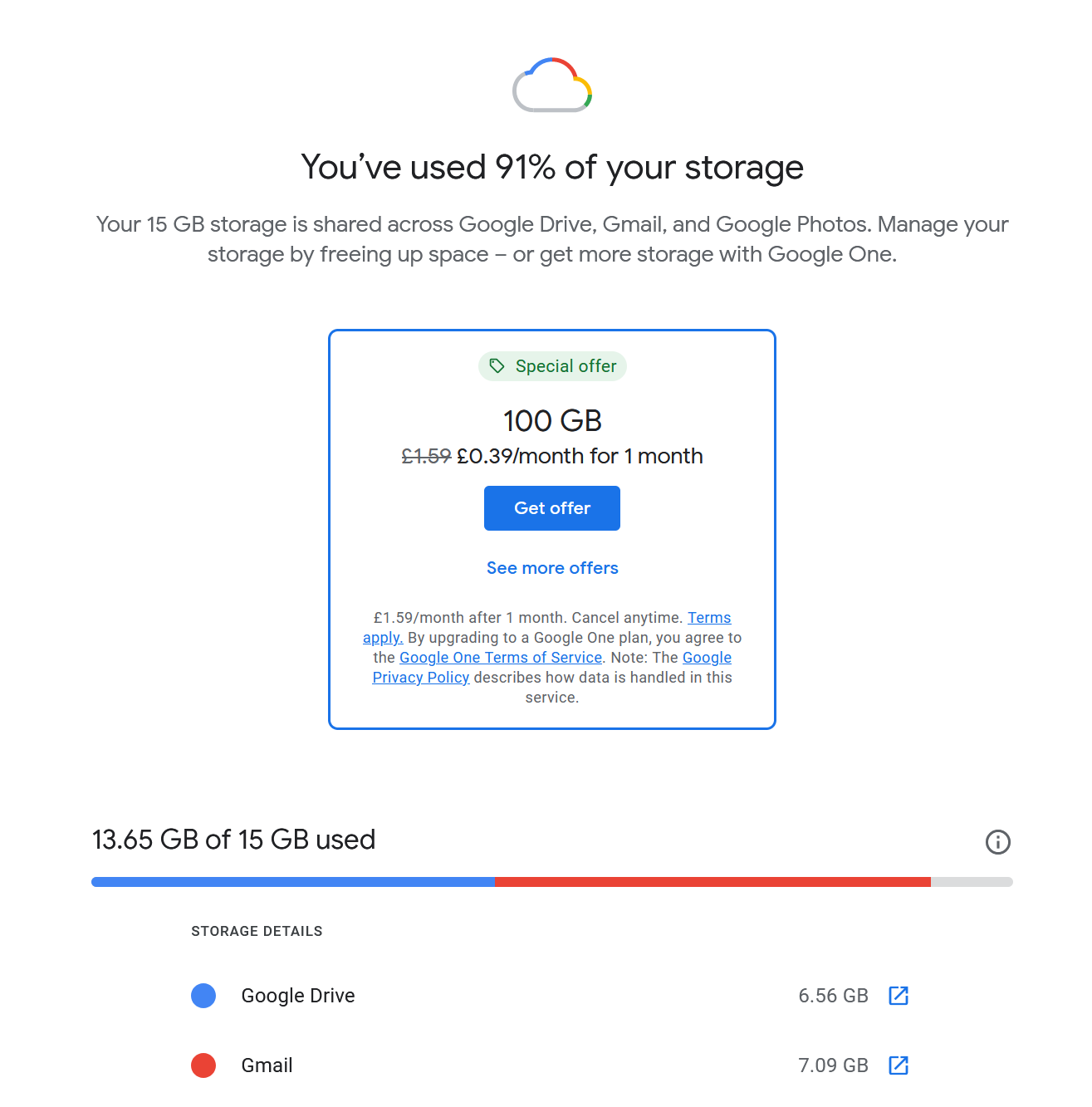
After you max out your free storage, you can add extra by choosing a subscription. Dropbox’s paid plans start at $11.99 per month—or $9.99 per month, if you pay annually—for 2 TB of storage. With Google Drive, there are two options: you can purchase storage via a Google One subscription or a Google Workspace subscription.
Using Google One, you can get 2TB of storage for the same price as Dropbox’s 2TB annual plan when paying monthly (though you’ll save a few bucks going with Google on the annual plan). Google also offers smaller, cheaper plans: you can get 100GB for $1.99/month (or $19.99/year). Want to treat yourself? You can hop on the AI Premium plan to unlock 2TB of storage and access to Gemini Advanced—a ChatGPT Plus alternative—for $19.99/month. Another cool perk is the fact that you can share your storage from the $1.99/month Google One plan with up to six people (including you), whereas you’d have to get a Family plan on Dropbox ($19.99/month) to be able to do the same.
The other option is to subscribe to Google Workspace. That will get you more features for Docs, Slides, Sheets, and Sites (among others), but it also means more features and storage space for Google Drive. The pricing is slightly higher but could make sense if you already use these apps and aren’t looking for just raw storage.
Dropbox syncs faster and smarter
Part of what made Dropbox so popular in the first place was the innovative technology it uses for file sync: block-level file copying. To put it simply, when Dropbox syncs a file, it only copies the bits that have changed. The first time you sync a file will take the longest, but every time you change it after that, the updated version should be available on all your devices almost immediately.
Google doesn’t use block-level file copying, but it does run some of the fastest cloud servers in the world, so the speed difference might not be noticeable unless you’re dealing with very large files.
Dropbox also has a unique advantage with LAN sync. If you have multiple computers connected to a single network, Dropbox will sync files directly between them. It will still back up files to the cloud, but transferring large files to computers on the same network will happen a lot faster. With Google Drive, a file on Computer A will have to upload to the web, then download to Computer B, which can take longer for larger files.
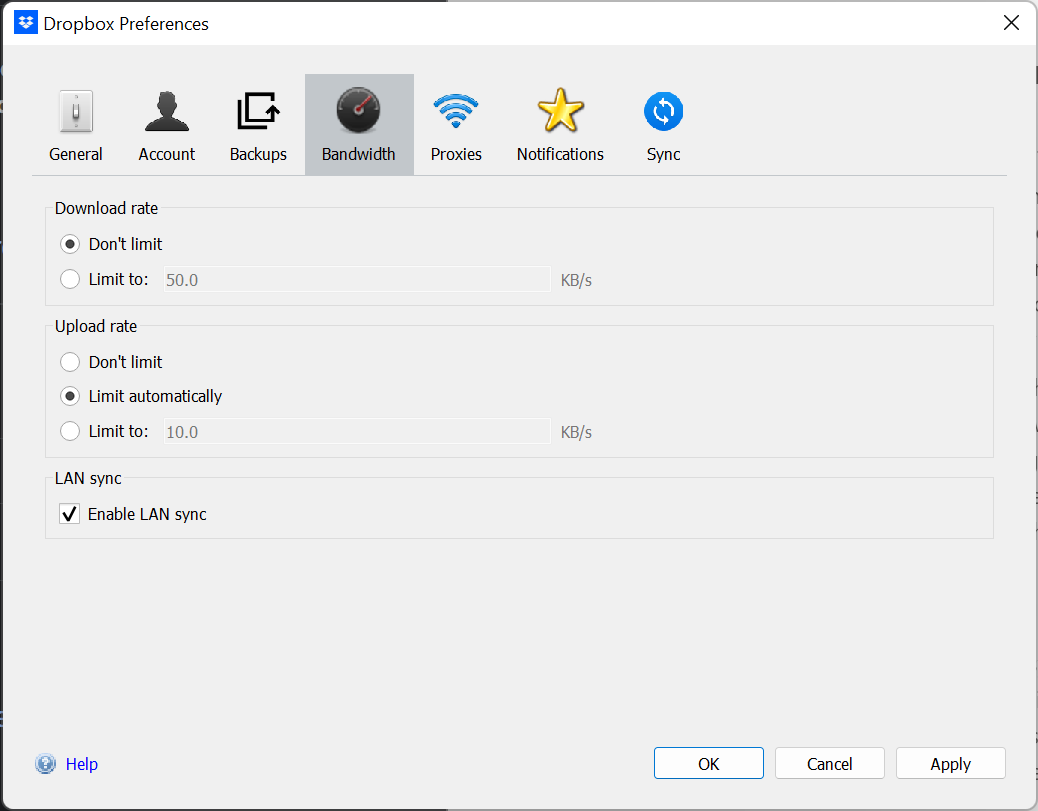
That little LAN sync checkbox can mean a huge performance difference for small businesses on a local network.
The lack of block-level file sync and LAN sync makes Google Drive slower (though, again, you might not even notice for small files), but it also means that Google Drive uses more data. If you have a data cap on your internet, as many home internet providers do, and you’re transferring large files, Google has a higher chance of using up your monthly data.
Google Drive has a slight edge on security
The only surefire way to keep your files safe from attackers is to avoid storing them in the cloud to begin with. But the files you do upload to the cloud still need protection. In this area, both Google and Dropbox made sure all bases were covered.
Let’s take a look behind the scenes. Both platforms have had their share of security issues in the past. Dropbox’s woes are more recent, with a data breach in its Dropbox Sign infrastructure in April 2024, exposing customer data to attackers. Fortunately, the servers powering Sign are separate from the file storage ones, so it seems that Dropbox has at least hardened that part of its system. But with a history of failing to disclose a major data breach for four years, it seems the company still has to improve its cybersecurity.
There’s a silver lining to this bad streak. Dropbox is implementing folder end-to-end encryption for enterprise plans, letting you scramble your data with a unique key and offering a convenient way to manage sharing and data transmission. Even if someone gains access to your cloud storage, they won’t be able to reveal the folder’s contents without the key. Google only supports this using a third-party service, making it less seamless.
But has Google stayed out of cyber trouble at all? No. The company discovered that the NSA was snooping on their network traffic in 2013. This led to the implementation of a second, rotating master key while encrypting your data.
This is another reason why Google takes a slight lead over Dropbox in security: your data is encrypted using two keys instead of one, so an attacker would have to steal both to read your information. This makes it very hard to reveal your data, even if someone had access to it.
The second feature that puts Google Drive ahead is that it supports client-side encryption. This means that you can encrypt your files in your browser before uploading them to the cloud, making them unreadable for anyone at Google or anyone who accesses your files there without the key. You need to install a third-party plugin to achieve this, but Dropbox doesn’t have an equivalent possibility.
Still, neither Dropbox nor Google Drive are zero-knowledge cloud storage providers. This means they have access to the encryption keys used to protect your data, accessing your data for analytics and integration purposes. If you’re uncomfortable with this, then you’ll need to find a zero-knowledge cloud storage platform instead.
Dropbox’s security features are easier to manage, but Google’s are more comprehensive
Let’s move on to the business-focused paid plans. As a company, having your data on the cloud means better organization and higher productivity—but, at the same time, increased risk of intrusion. Both Dropbox and Google are equivalent in terms of security features, both from a passive point of view (the range of defenses on by default) and a reactive one (notifications and security locks).
The main difference is the difficulty of managing your security settings. Google is very comprehensive. When you subscribe to Google Workspace, you unlock access to the Google Admin Console: a jungle of settings, dashboards, and reports that help you manage everything about your company. This is a powerful tool in the hands of cybersecurity and IT administration teams, but there’s definitely a learning curve for non-technical folks.

As for file history and recovery, Google Vault will let you set a data retention policy that can last as long as forever. You can set how much data you’ll save for how long, on a service-by-service basis. You can also set up data holds if, for example, there’s a legal issue and you need to retain that data until it’s resolved. When you lose a few files and want to restore them, you’ll have to search for them within the Vault and start a restoration project. It’s not very straightforward, but it’s doable if you’re up for sitting down in front of the Google Support portal.
Dropbox is only concerned with cloud storage security. This makes its admin dashboard much easier to navigate, read, and understand. You can adjust the settings on how you should be notified for ransomware attacks, massive data deletion, or detection of malware in the cloud. To prevent data loss, Dropbox Rewind makes it easier to restore a file to earlier versions, helping you undo a (well-meaning or malicious) mistake. The file history limit is 10 years for the most expensive Dropbox plan, much lower than Google’s forever, but may still be useful depending on your industry.
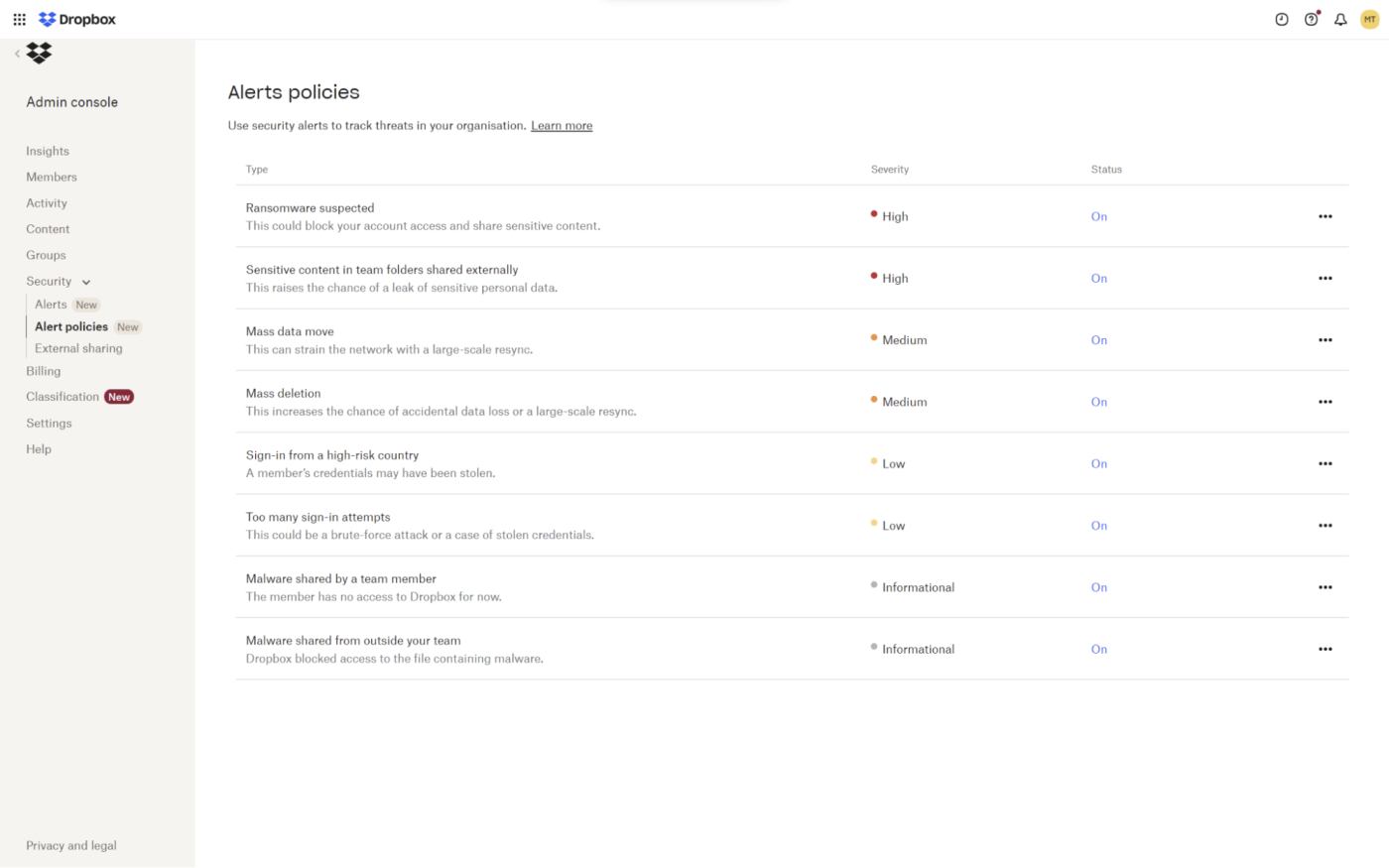
Bottom line: Google gives you a lot of fine control over everything, but is more difficult to use. Dropbox is much more intuitive, but it doesn’t offer as much control or a file version history lasting forever. If you’re growing fast and have an IT team, they’ll be happy with the Google Admin Console; if you’re running things yourself and don’t want to get overwhelmed with techie jargon, Dropbox is better.
Google wins file search; Dropbox wins file organization
If spending hours organizing your folders isn’t your thing, Google’s search features will save you a lot of time. Google introduced search chips on its search bar, suggesting files as you type. The search returns file names and file contents, so there’s a higher chance you’ll find what you need right away. As if this wasn’t good enough, Drive’s advanced search provides a lot of filtering options.
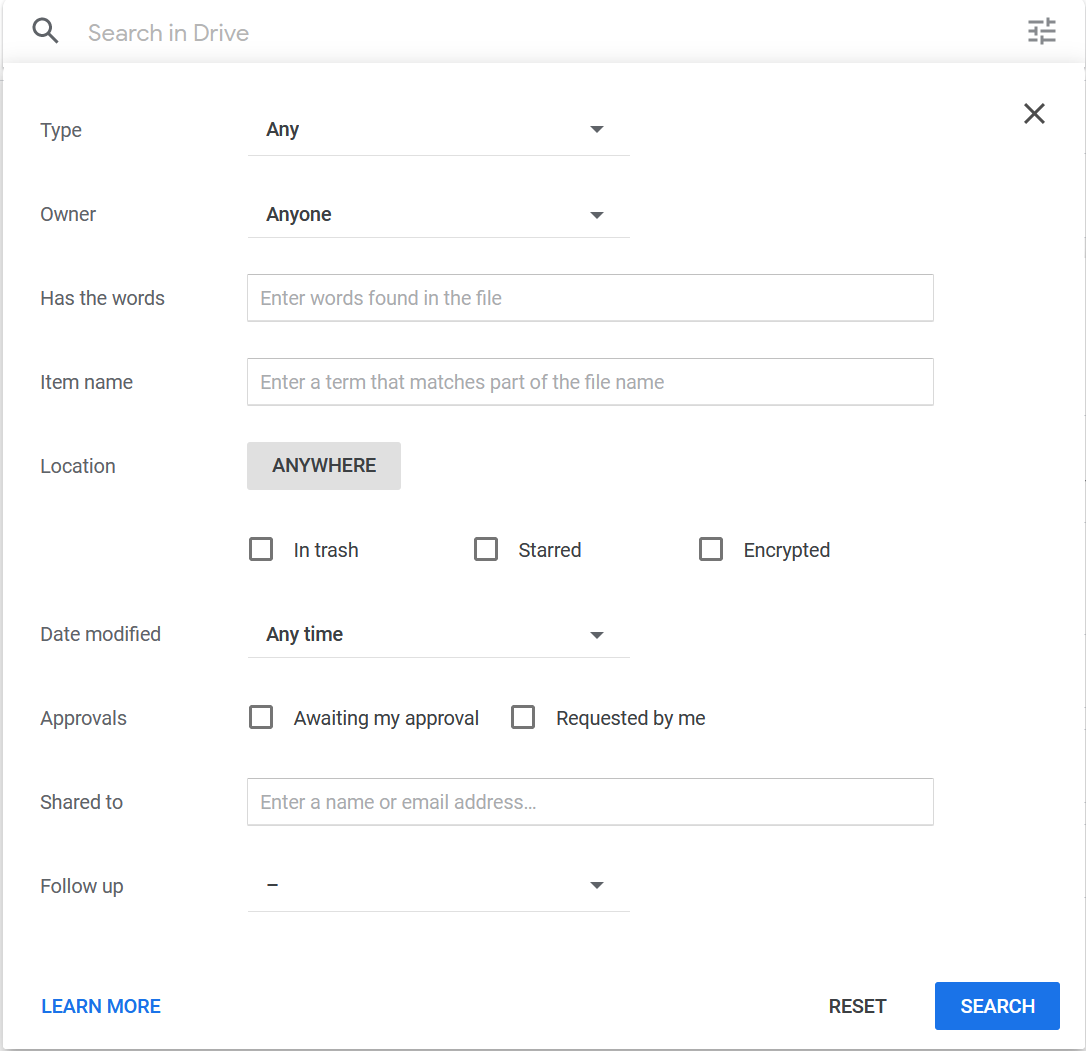
If you use Chrome, you’ll also be able to leverage the power of search there. You can start typing in the URL bar for Google Drive files, and you’ll see them as suggestions. You can also see Drive file suggestions when opening a new tab, or install an extension to edit Docs/Sheets/Slides offline.
When it comes to OCR, Dropbox and Google Drive are pretty close. Dropbox takes a slight edge as it lets you search inside these documents (paid plans only). As for image recognition, when you use Google Photos to back up your pictures, the company’s powerful AI can automatically sort them into albums. Dropbox doesn’t have any of these features for photos. It stores them, scans their contents to enable text search, and that’s all.
Searching on Google Drive is great, but there aren’t many other folder organization features. I recently discovered you can change folder colors from dull gray to other more attention-grabbing tones—it’s so easy to find my Drafts folder among the clutter now—but that’s about it. This is where Google Drive shows that it was made to support the Google software suite and wasn’t really built around the idea of cloud storage.
Searching in Dropbox is inferior by comparison, but it’s still robust. You can filter by tags, people, and recent files. If you subscribe to one of the paid plans, you can start searching inside documents and images and filter your searches by image properties, such as resolution or EXIF data.
But when it’s time to organize your files, Dropbox is the clear winner—and if you develop the habit of tagging them, you can easily search and find what you need.
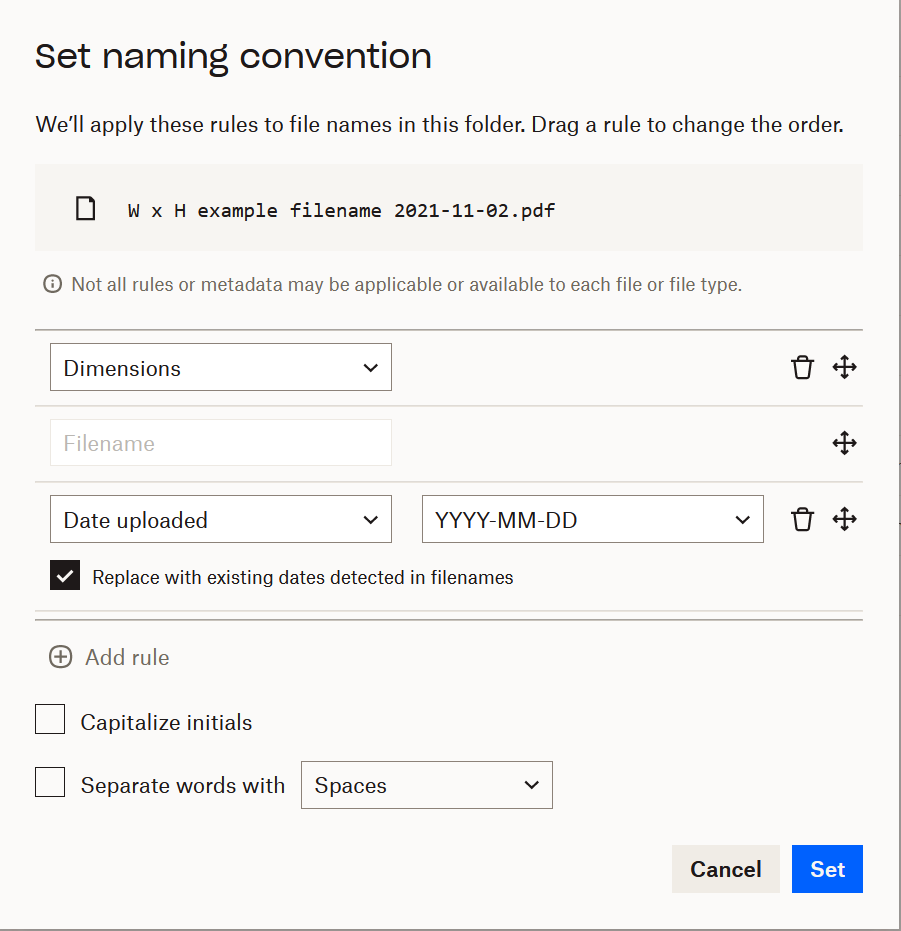
The extras in file organization don’t end there:
-
You can set a naming convention for file uploads, making it easier to organize the contents of folders and see what’s what at a glance.
-
You can create automated folders: place files inside the automated folder and configure it to do what you want it to do. Convert audio file formats (from WAV to MP3, for example), do the same for video or images, unzip files, categorize files with tags, and convert files to PDF.
This is how Dropbox shows it was built for cloud storage. A well-configured Dropbox account could save you a lot of time and work in the long run.
Dropbox has better sharing options
Dropbox and Google both offer strong options to manage who on your team can access your files. Both apps let you share individual files or entire folders by sending an email or by sharing a link. If you choose the former, you can specify who should have access and revoke or change those permissions later on. If you share a link, you can let anyone with the link view or edit files, but if you ever want to revoke access, you’ll need to disable link sharing entirely.
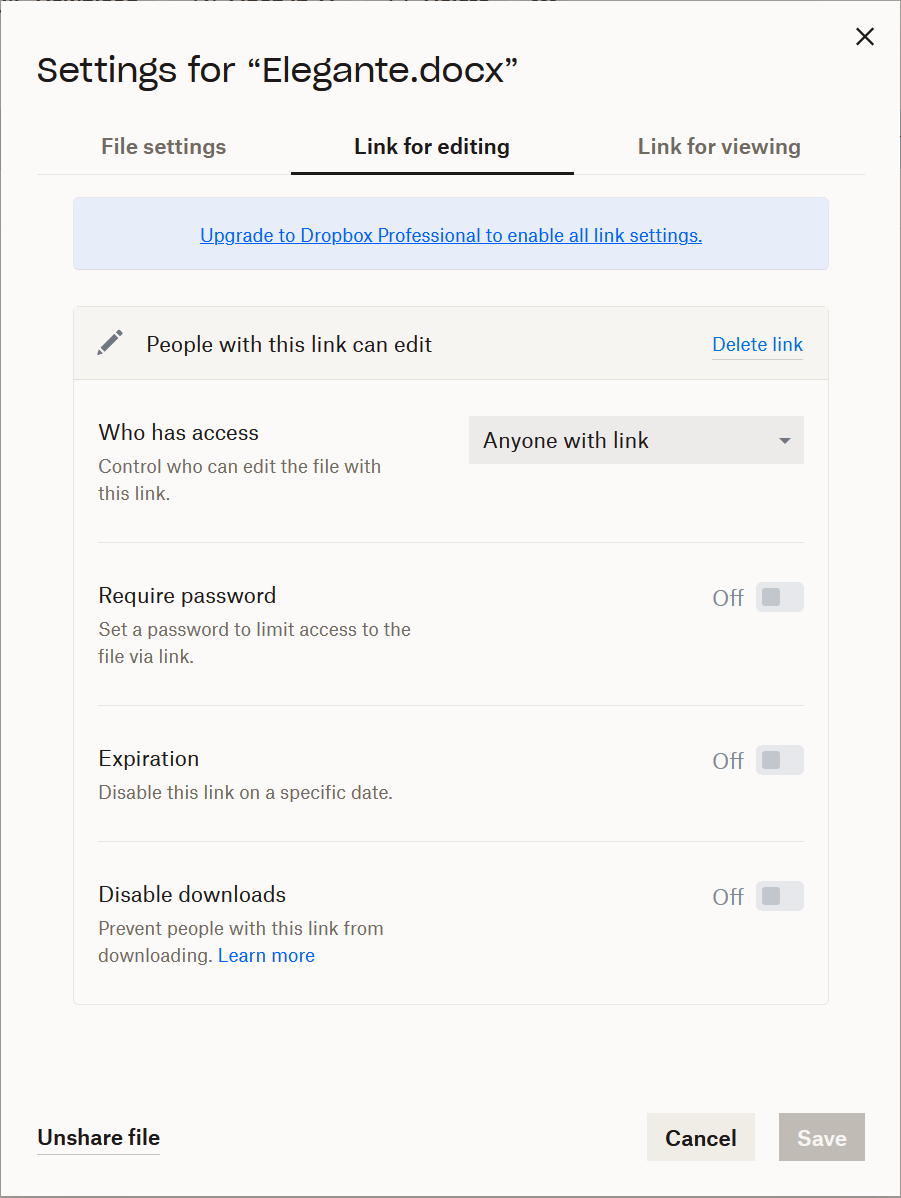
For the most part, Dropbox and Google Drive are identical on this front, but Dropbox has a couple of advantages. On Dropbox, when you create a shareable link, you can also add a password, so only people who know the password can access the files. You can also set an expiration date, after which the link to your files will stop working. The expiration date can only be set to a certain day—so, for example, you can’t create a link that expires after an hour. Google doesn’t offer link expiration on the free plan, only in its Google Workspace for Business and Education subscriptions.
Another interesting Dropbox feature is file request. You can request files from others, choose a destination folder, and wait until the files arrive. You can even set deadlines and an acceptance policy after the deadline date (only available on the Professional plan). On that same note, with Dropbox Sign, you can upload contract templates to Dropbox and request signatures from others; Google has a similar feature on its enterprise plans, hidden in the Tools menu of Google Docs. These “reverse-sharing” features may look small, but if you work with these use cases every day, they’re huge.
Google has office software, Dropbox is integrating with Microsoft 365
When you decide to upgrade Google Drive using a Google Workspace subscription, a big box of extras opens up. The software suite is designed to support businesses as they message, collaborate, and improve productivity:
-
Gmail and Calendar for communication and scheduling
-
Meet and Chat for collaboration
-
Docs, Sheets, and Slides for documents, spreadsheets, and presentations
-
Lesser-known apps, such as Jamboard for whiteboards or AppSheet for creating internal tools using AI
Take a look at the full list here.
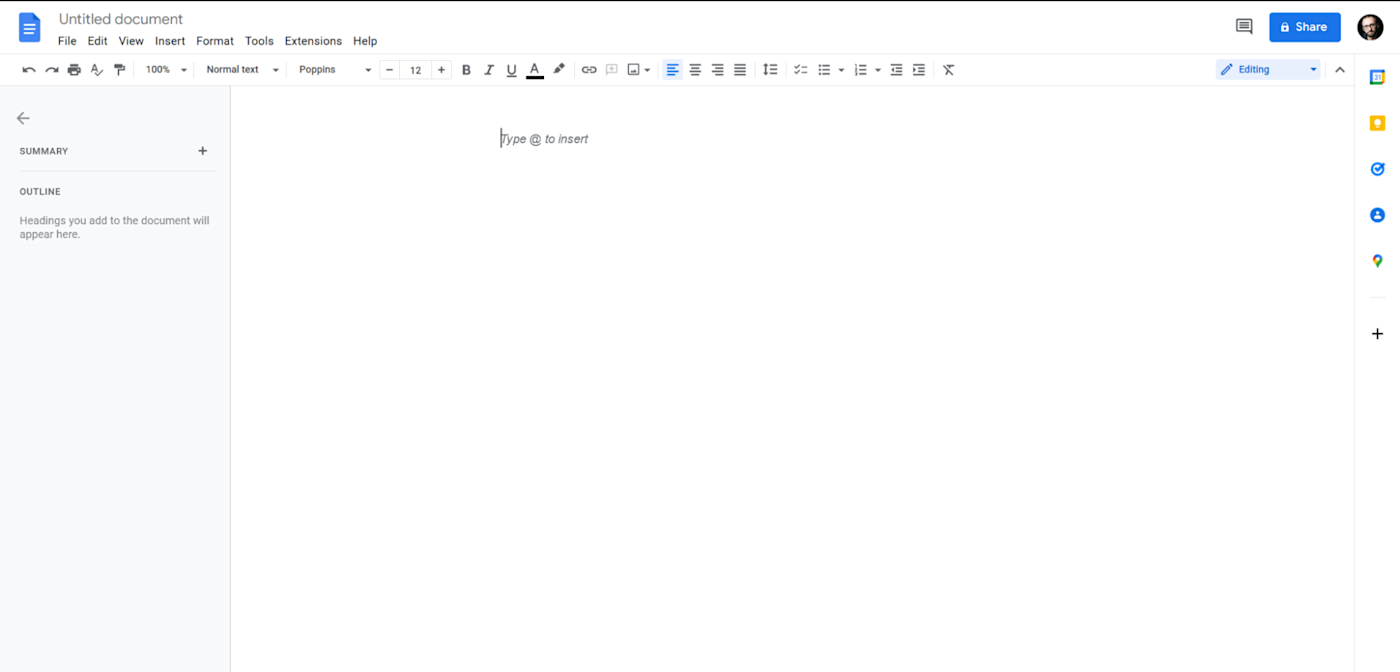
This makes this subscription a better fit if you haven’t bought or subscribed to any productivity suite yet—for instance, if you’re already on a Microsoft 365 subscription, maybe you can pass on Google Drive and take a look at OneDrive instead.
Dropbox doesn’t have the same kind of software offering. Here’s a sample of the more interesting apps:
-
Backup for backing up entire devices to the cloud
-
Paper, a simple document workspace
-
Sign, formerly HelloSign, for signing documents
-
Capture, a Loom alternative for recording videos, taking screenshots, or making GIFs
-
Replay for collaboration, which we’ll talk about in just a minute
Where are the office apps? That’s the great thing about Dropbox: it integrates with Google’s Docs, Sheets, and Slides. You can create new files directly from your Dropbox folders after you link your Google account—the files will be stored with Google, and there will be a shortcut in Dropbox.
And if you don’t want to link these two services, you can create Microsoft Word, Excel, and PowerPoint files directly within Dropbox too. They’ll be stored inside your Dropbox folders, and you can edit them online with a short integration process (you don’t need a Microsoft account). In both cases, accessing your documents is pretty seamless, considering you’re surfing from one service to another with one click.
But here’s the kicker: instead of developing their office software suite, Dropbox is instead going with a deeper integration with Microsoft 365. Soon, you’ll be able to collaborate in real-time on Microsoft Office files inside Dropbox, get Microsoft Copilot to generate answers based on your cloud storage files, and get a snapshot of your cloud folders while in Teams.
Both apps integrate with Zapier
You can integrate either of these apps with any of the other work tools you use, by connecting them to Zapier.
Automate Dropbox
You can connect Dropbox to thousands of other apps using Zapier. That means you can automatically save email attachments, back up important documents, or even manage your social media files—with no manual effort. Read more about how to automate Dropbox, or try one of the pre-built workflows below to get started.
Automate Google Drive
You can also connect Google Drive to Zapier to automate all your file management. Do things like easily download email attachments, send notifications about new files, automatically shorten Google Drive links, and more. Here’s how to automate Google Drive, or get started with a pre-made workflow below.
Dropbox Replay supports collaboration on video, image, and audio files
If you’ve ever collaborated remotely on video, I’m sure you wished everything would just happen in person. Ferrying large files around while keeping them safe, keeping track of versions, making sure you act on everyone’s feedback—we could live without these extra challenges on top of the work itself.
Dropbox Replay makes collaboration in video, image, and audio projects much easier—with recently added support for Photoshop and PDF files as well. When you upload a file and share it with others, you can start adding comments on the timeline, draw on the canvas to show what you mean, and manage versions as you move forward—there’s even a way to compare versions to help you see the impact of your decisions.
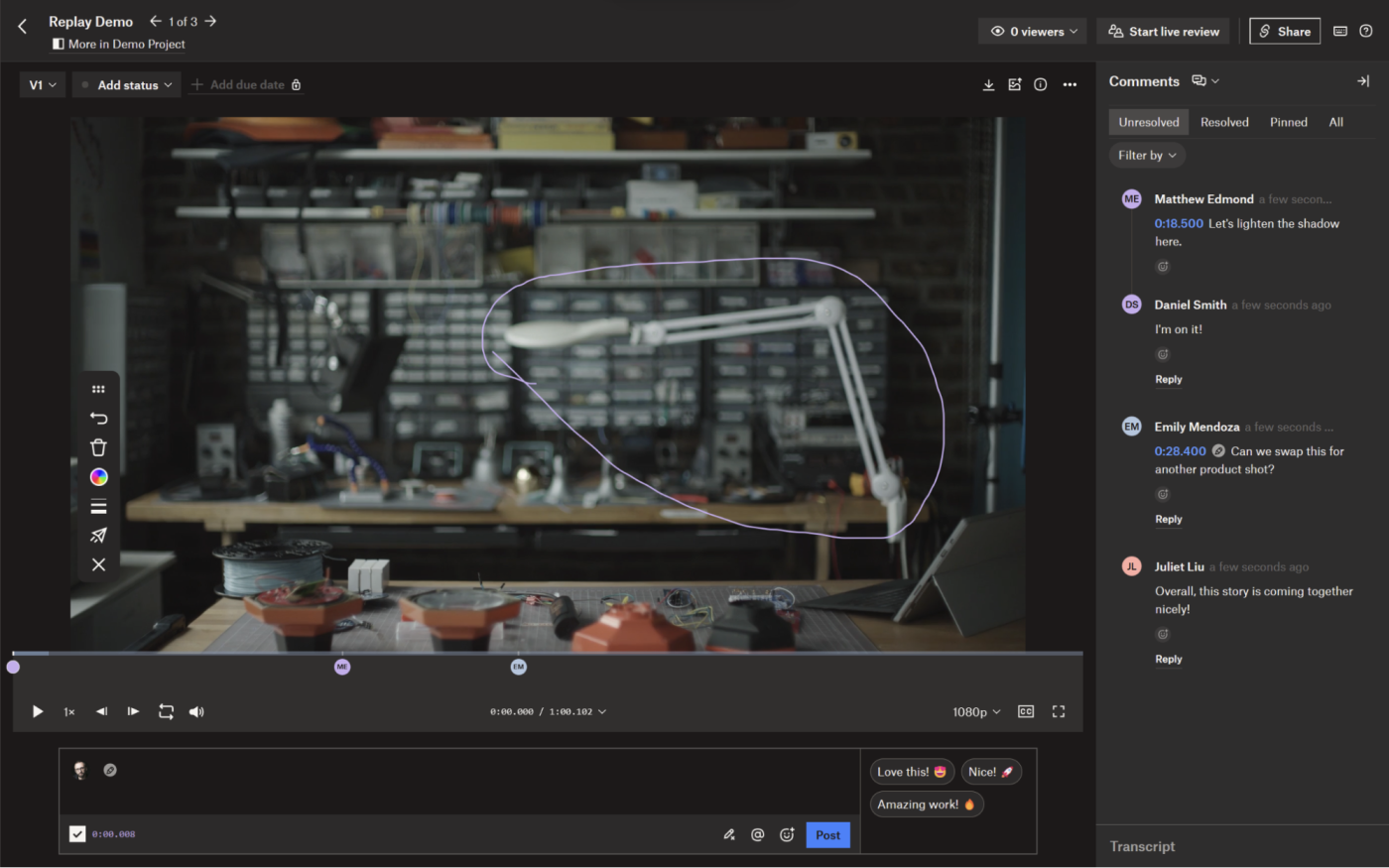
Replay integrates with video editing heavyweights such as After Effects, Premiere Pro, and Final Cut, streamlining the feedback collection process. All your video will be on the cloud, protected with a password, ready to receive feedback. It supports async collaboration if your team lives in different time zones, or live playback, letting you collaborate with your team in real time.
This helps keep the files safe and the feedback process much more visual. Communication is simpler, as you can comment on portions of the timeline and point to what elements must be changed. When it’s time to make the edits, you can hit play, move through the feedback, and make adjustments in your video editing app as you go.
You can try it out with four files with your Dropbox free plan, but if you want to add it to your permanent toolkit, you’ll have to subscribe to one of the paid plans. It used to be an add-on on top of the regular subscription, but the new pricing page is showing it tied to the core plans.
Google doesn’t have anything close to this. If you’re regularly handling video, audio, and images and having a hard time collaborating, Dropbox and its Replay tool are the better choice.
Google Drive AI vs. Dropbox AI
AI is nearly everywhere, and cloud storage platforms are no exception. Google is pushing many new products into the market—everything from chatbots to AI agents—while Dropbox is building a more targeted offering.
On Google’s side, Gemini for Workspace is expanding the possibilities across the software suite. In Drive, this means you can summarize file contents from the file explorer interface, saving you a click and possibly a read-through. You can ask more questions about that file so you can keep exploring the content. There’s also a feature to compare the contents of two files—super useful, but unfortunately, no matter how hard I try, Drive doesn’t show the file search dropdown to select files. It feels like since Google AI’s offering is so broad, there wasn’t as much thought put into Drive’s implementation.
Dropbox went the interesting way instead. When you’re dealing with terabytes upon terabytes of data—a couple hundred thousand files or more—it gets harder to find what you’re looking for if you’re not organized. AI is great for searching around and presenting results, so here’s the combo: Dropbox Dash helps you create AI-powered dashboards that bring your work files together by team or project, helping you spend more time getting things done, not losing yourself in a forest of docs.
Dash works beyond your Dropbox files, pulling in Notion pages, Gmail threads, and Jira items, summarizing everything to give you a snapshot of what’s what. And when you download the desktop app, hitting Ctrl + E brings up a search bar that can open any file you have in Dash. Hop on the waitlist to give it a shot.
Dropbox vs. Google Drive: Which cloud storage app should I use?
Google Drive is great if you’re looking for an app with a generous free plan, inexpensive storage upgrades, and a self-organizing photo gallery. If you’re shopping around for business features, then Google Workspace will provide all the critical apps for your team, with a set of advanced security and governance tools that help you keep your data safe—that is, if you can wrap your head around the Google Admin Console or have an IT person that can do that for you.
Dropbox is better if you need faster file syncing, a well-organized cloud drive, and if you work with big files regularly. On top of that, if you need to collaborate on video and images, Dropbox Replay streamlines that process pretty well. And if you’re using it as a business, Dropbox offers all the core security features with a fast and easy-to-use Rewind feature, so you can quickly get back on your feet after a cyberattack—or, you know, after you accidentally hit the delete button on your entire cloud drive. We’ve all been there.
One last thing to note: I’ve found that Dropbox’s customer service is excellent, whereas Google’s can be inconsistent and generally takes longer. Take that into consideration if you think you’ll have unique use cases you’ll need help with.
Or, you might find that you want to use both Dropbox and Google Drive, like I do. In that case, Zapier can make them talk to each other, so you can do things like save new attachments in Gmail to Dropbox, send emails via Gmail with new files added to Dropbox, and add new Google Drive files to Dropbox (and vice versa).
Related reading:
This article was originally published in November 2018 and has had contributions from Marshall Gunnell and Eric Ravenscraft. The most recent update was in July 2024.