I have no trouble admitting that I’m a productivity nerd. In my past life as a freelancer, I spent an unhealthy amount of time experimenting with what felt like every project management app on the market. And in my humble opinion, Asana and ClickUp are two of the best.
But while they might look similar at first glance, they’re definitely not interchangeable. The right tool for your needs comes down to what you value more: streamlined simplicity or feature-rich customizability.
I’ve already spent countless hours exploring and using these apps for my own business. But to update this article, I really dug in and thoroughly tested both platforms to see how they stack up.
Asana vs. ClickUp at a glance
The summary:
-
Asana is better if you want traditional project management with an easy learning curve and plenty of native integration options.
-
ClickUp is better if you want one customizable tool for doing all your work in one place. It’s also better for teams that don’t want to pay as much for more advanced features.
Here’s a quick comparison table for ClickUp vs. Asana, but keep reading to learn more about my experiences using each app.
|
Asana |
ClickUp |
|
|---|---|---|
|
Ease of use |
⭐⭐⭐⭐⭐ Simple and intuitive, with a helpful getting started guide |
⭐⭐⭐ Requires a learning curve because of the breadth of features |
|
Customization |
⭐⭐⭐ Good customization options, but most are only included in paid plans |
⭐⭐⭐⭐⭐ You can customize almost everything, even in lower-tier plans |
|
Integrations |
⭐⭐⭐⭐⭐ 200+ native integrations—any app you can think of is there; integrates with Zapier |
⭐⭐⭐⭐⭐ 50+ native integrations (more than enough for the average user); integrates with Zapier |
|
Customer support |
⭐⭐⭐ 24/7 support only included in top-tier enterprise plans, but there are solid online resources |
⭐⭐⭐⭐⭐ 24/7 support included in the free plan, plus plenty of online resources |
|
Automation |
⭐⭐⭐⭐ Solid automation options, but only in higher-tier plans |
⭐⭐⭐⭐⭐ Highly customizable automation options with many available on the free plan |
|
Free plan |
⭐⭐⭐ Free tier available that only includes basic features; must pay for teams over 10 members |
⭐⭐⭐⭐⭐ Free tier has everything small or large teams need to succeed |
ClickUp is more robust—but with a steeper learning curve
Asana is pretty solidly in the project management app category. ClickUp, on the other hand, has positioned itself as a customizable WorkOS.
But…what even is that? Basically, ClickUp wants to be “one app to replace them all”: a central workspace for collaboration and project management, so users don’t need to constantly bounce between apps and browser tabs. Going beyond simple project management, ClickUp is a work management tool: a project management tool, shared inbox, to-do list, internal knowledge base, whiteboard, chat app, and OKR tracker all in one. And then some.
When it comes to standard project management, both Asana and ClickUp offer the typical views to display your projects: list, board, timeline (Gantt), and calendar views. Here’s what a board looks like in Asana.
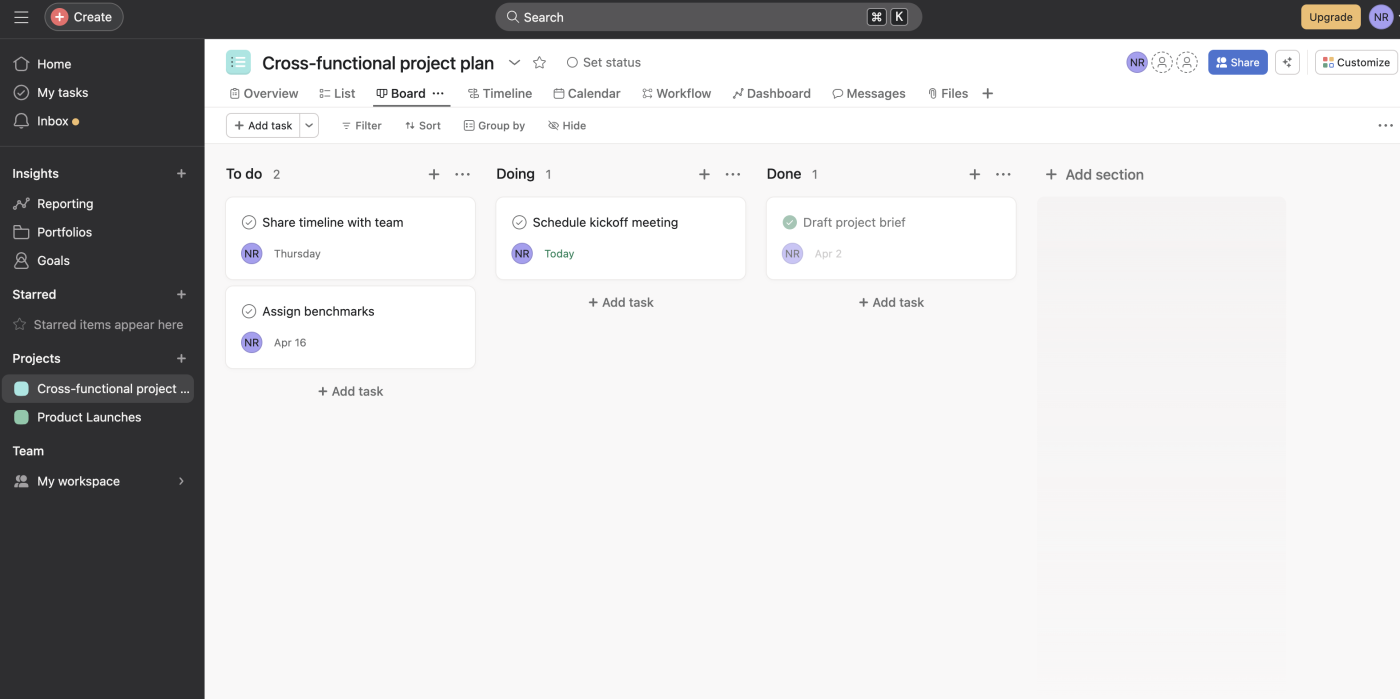
Other than the color scheme (and even that’s not all that different), ClickUp’s board view is pretty similar.
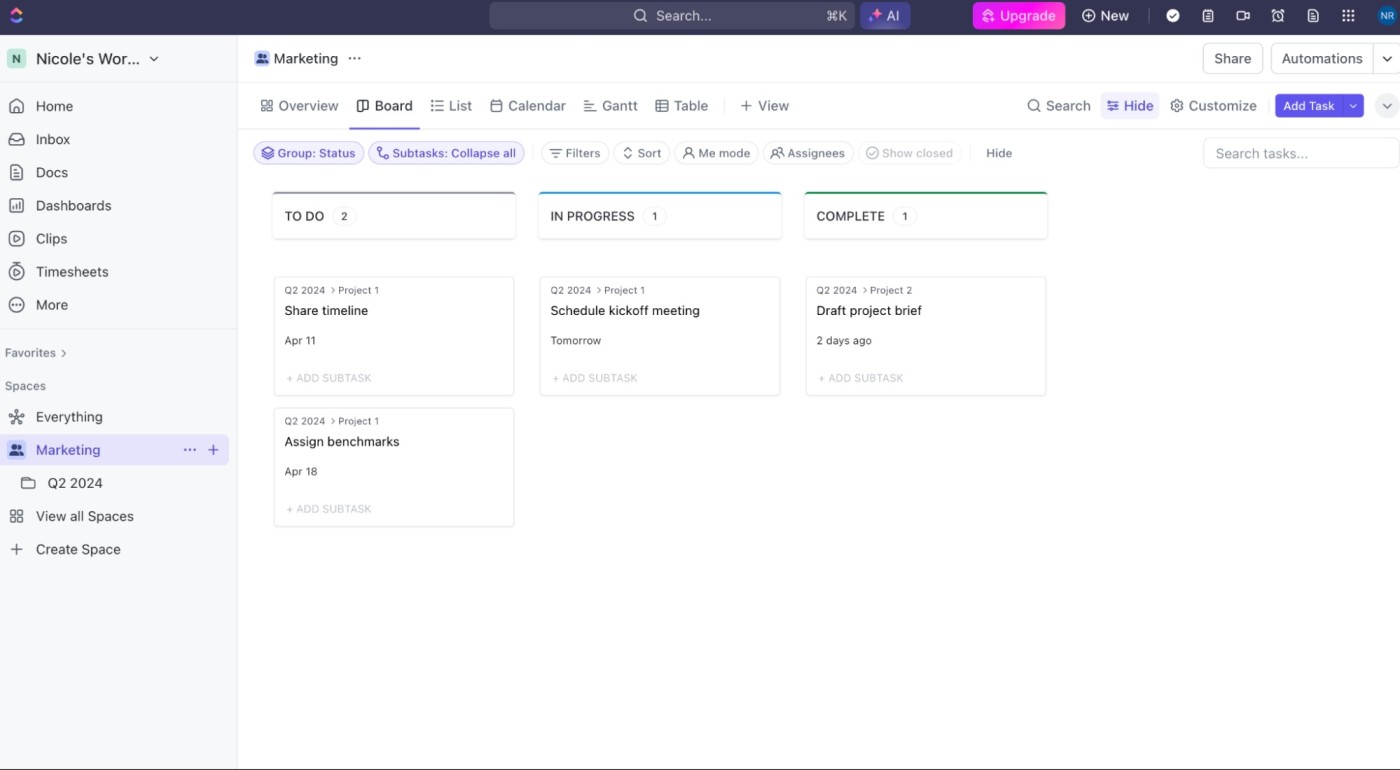
But ClickUp goes well beyond the standard options. In ClickUp, you can embed views from other apps like Airtable and Miro, and even make changes to them within ClickUp. (Note that some of these embedded views, like Google Calendar, only allow you to track changes and not make modifications within ClickUp.)
There are also other unique features, like a documentation area, chat option, mind maps, and a digital whiteboard. While these aren’t traditional “views”—they don’t convert your tasks into a mind map or anything—it’s really nice to have these options built in.
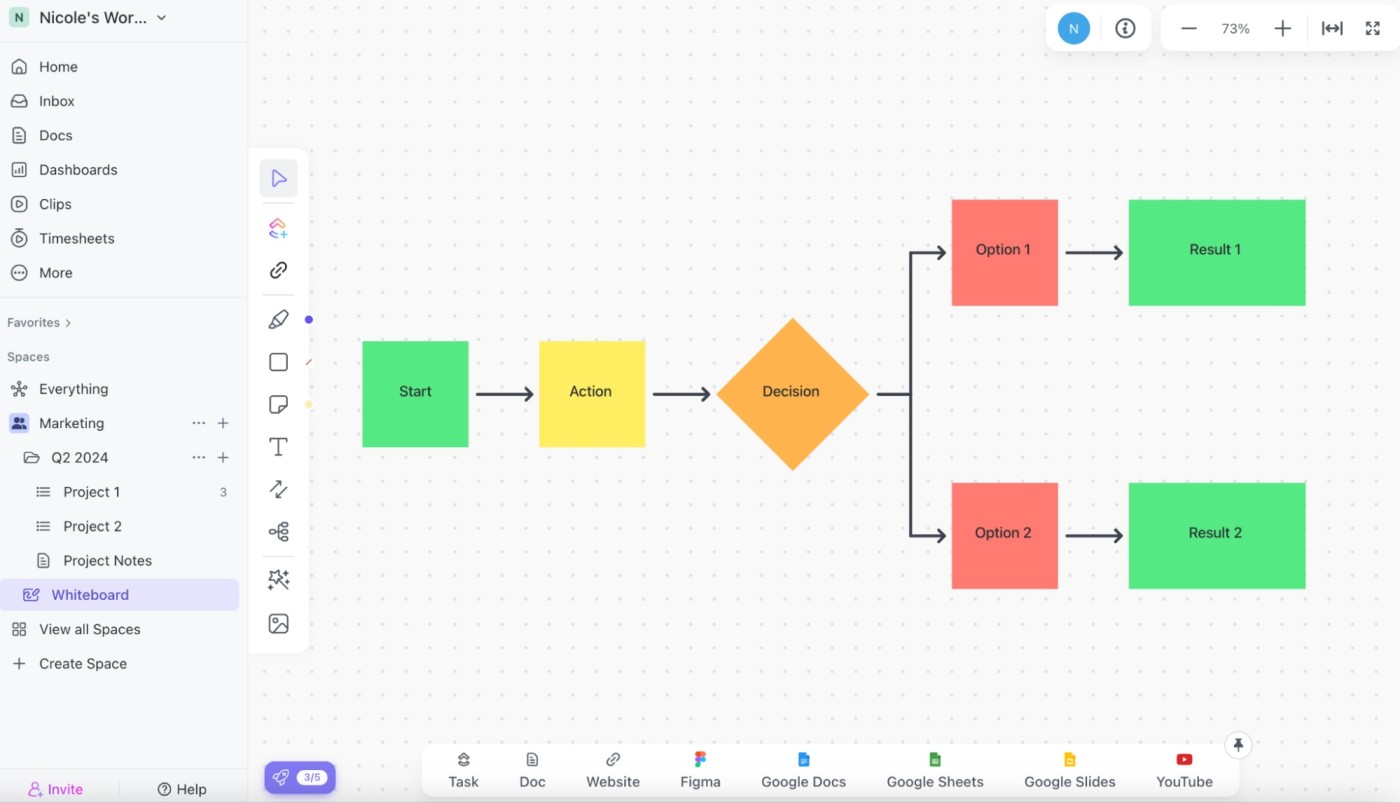
The whiteboard feature even lets you quick-add embeds from Figma, YouTube, and Google Workspace, which makes it easy to create dynamic vision boards in a few minutes.
Within ClickUp, you have almost endless customization options. You can easily create custom dashboards to track anything from tasks to timesheets to custom embeds from around the web. ClickUp also contains multiple hierarchy levels, starting with Spaces for different teams or categories of work. Then, within each Space, you have the option to create individual Lists of tasks or items—or you can organize those Lists into separate Folders.
ClickUp also recently introduced ClickUp Brain, which is the platform’s native AI assistant that writes for you and answers questions about the content in your workspace. Asana also offers a basic AI assistant feature that summarizes tasks and suggests subtasks, but ClickUp’s is a bit more expansive.
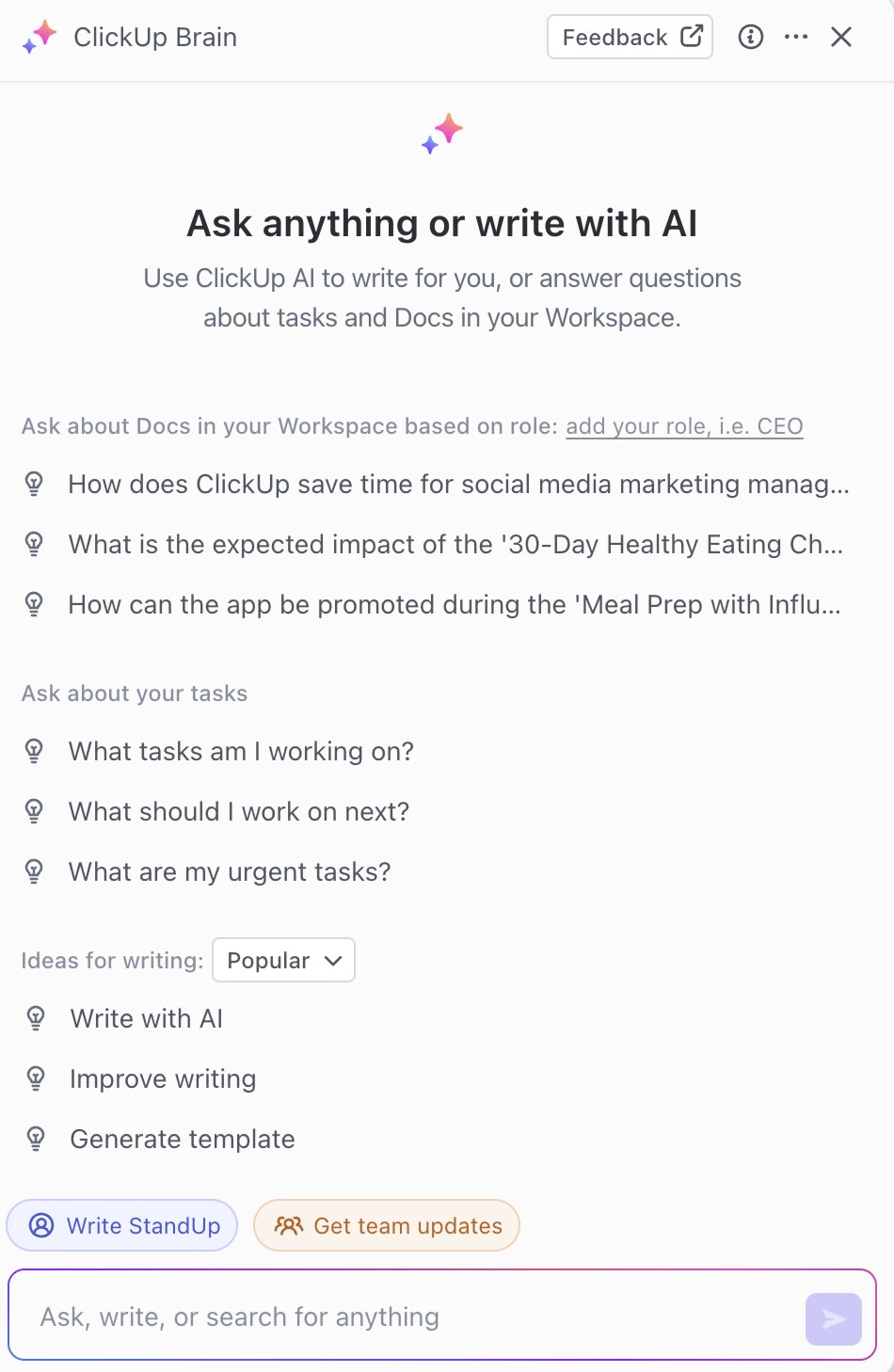
Of course, if you’re using a project management app for the first time, or you’re just looking for something more traditional and easier to navigate, ClickUp’s options could be overwhelming. Personally, I find the Lists and Folders to be a little redundant. I experienced almost immediate decision fatigue when I was trying to set up my ClickUp workspace for the first time. (For instance, should each client get their own List within a Folder, or should I put all my client work into a single List?) But for larger teams that need complex data hierarchies, I can definitely see the value.
Asana’s views and features are more than enough for true project management, even at a large organization, so it can be the better choice if you want to go the more traditional route.
Asana is easier to set up and more intuitive to use
The simplicity of Asana’s features is echoed in its usability: clear navigation and labels, along with a contrasting color palette, make it pretty easy to find your way around. ClickUp, on the other hand, uses some obscure labels (“LineUp” and “Trending,” for example), and all the options can make it hard to find what you’re looking for.
Asana’s side navigation menu is simple, with several icons and labels to take you to wherever you need to go, whether that’s your tasks, reporting, or anything else. And if you get lost, it’s easy to find your way back to the home screen, where you’ll find your priorities, recent projects, and collaborators. Asana’s HQ is set up pretty nicely, with a customizable background and widgets that you can arrange to your liking.
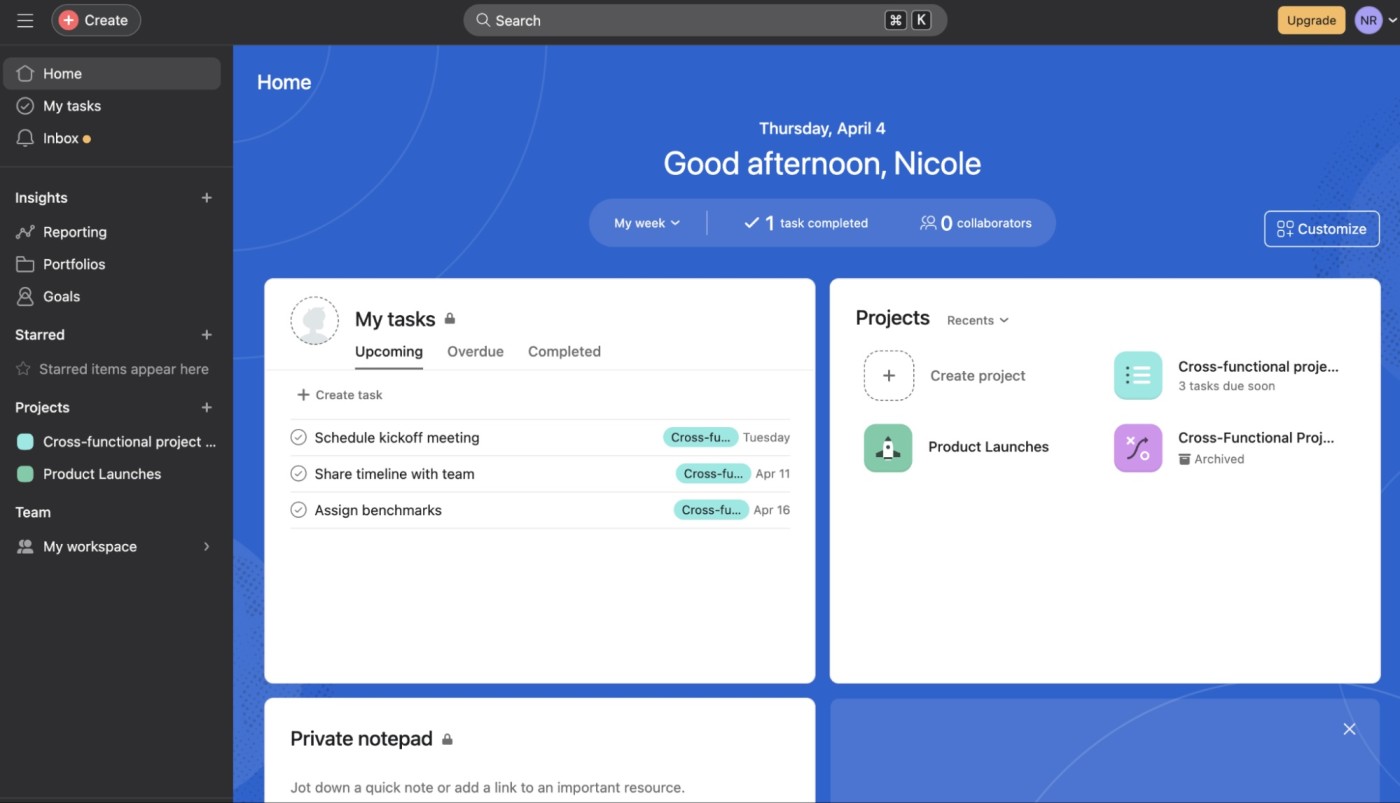
Within a project, there’s a simple Add task button, or you can click into any section and add a task directly into it.
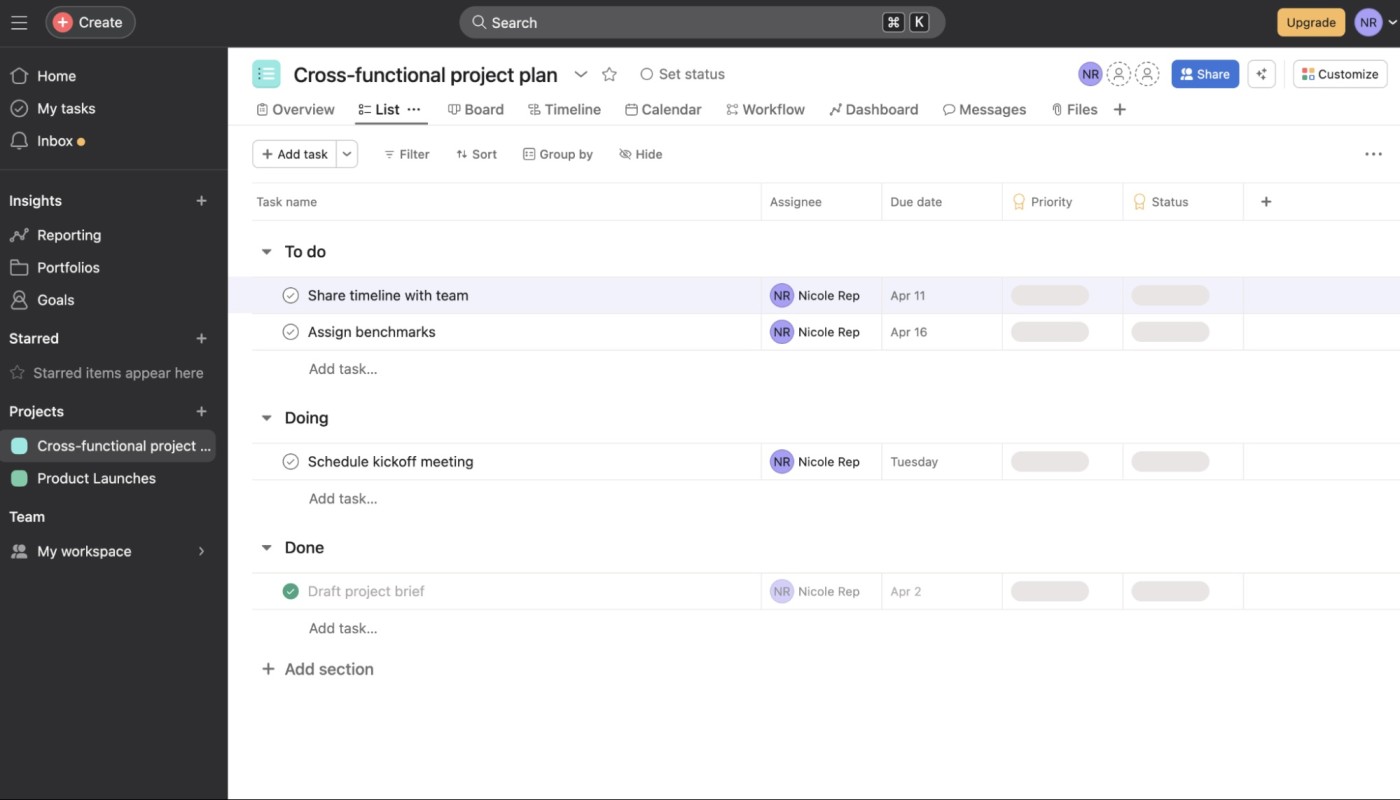
From there, it’s easy to drag and drop tasks, so they’re in the right section and order. Once you’ve created a task, you can add subtasks, assignees, and a due date, each in a click.
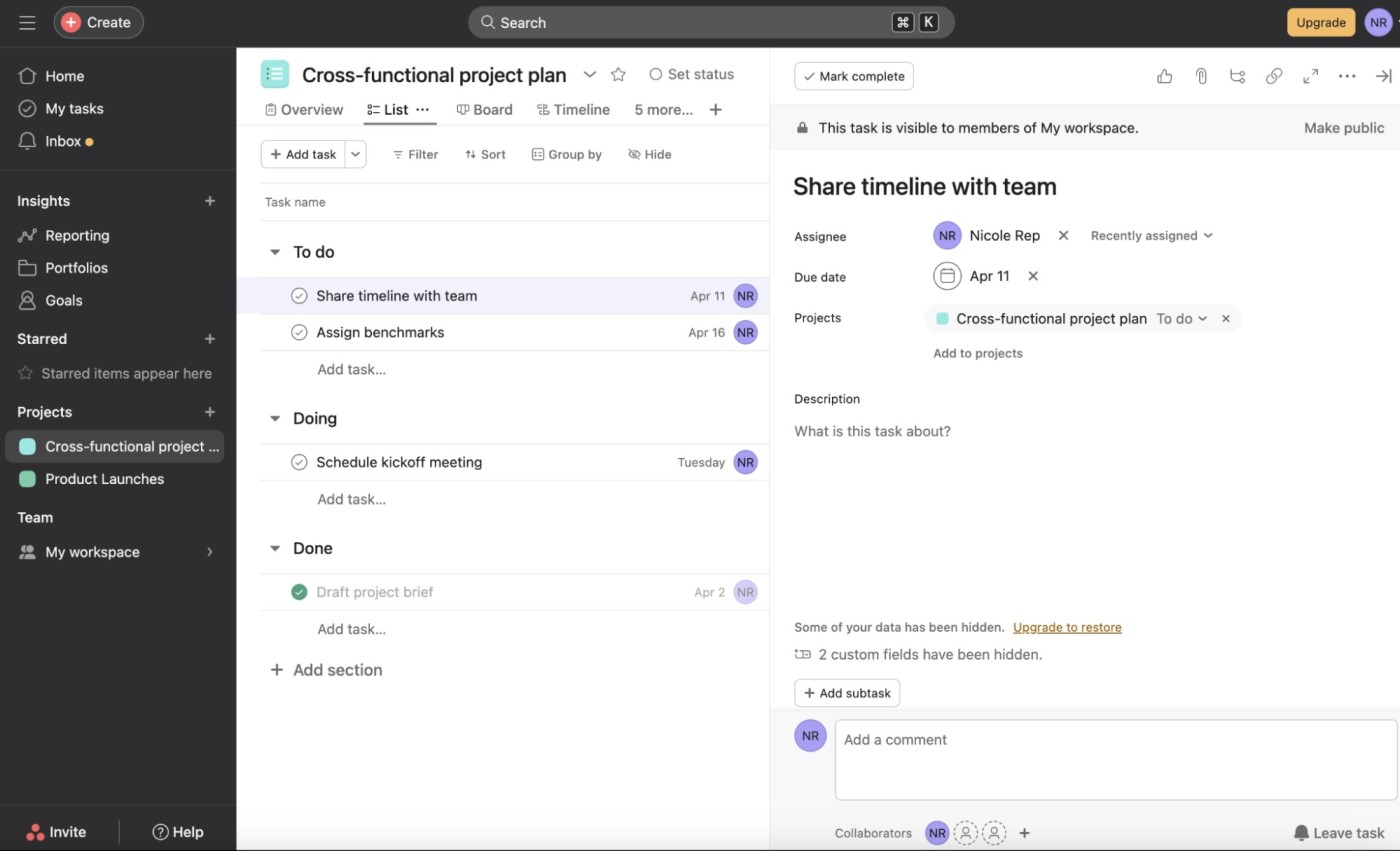
It’s also easy to color-code your tasks or events in the calendar view, so they stand out a bit more and are easier to parse.
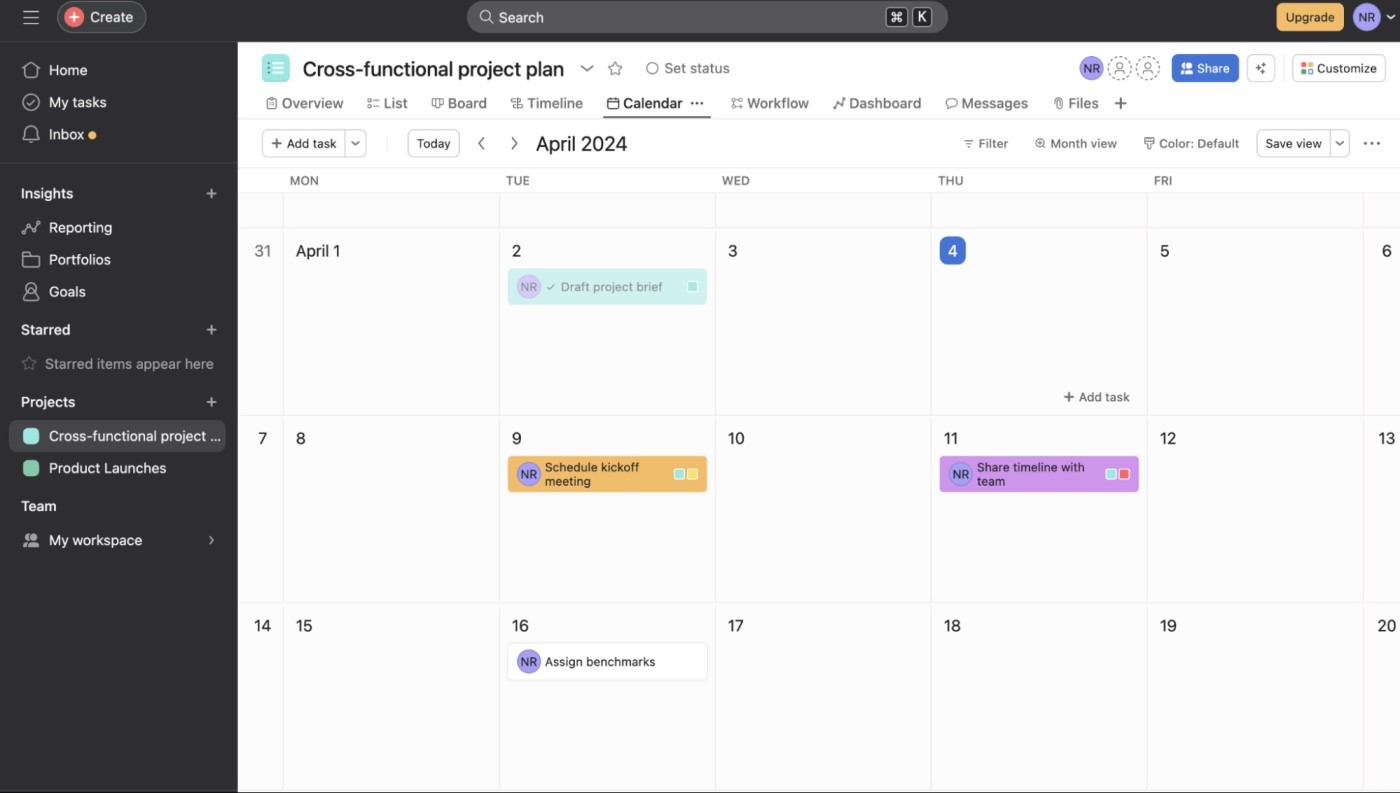
None of this is novel or surprising, but that’s the point: Asana does exactly what you expect it to, which makes it easy to navigate.
ClickUp’s interface, on the other hand, isn’t as intuitive. For starters, from a distance, ClickUp seems a little like a blank piece of paper. Everything kind of looks like it’s written in pencil, with fine fonts and a lot of light gray. I will say, though, that the home page has improved in recent months. It’s now a dashboard with customizable widgets, so you can choose which views work best for you. But again, that leaves a lot of upfront work to you as you set up your ideal workspace—and the default home dashboard can easily get too busy.
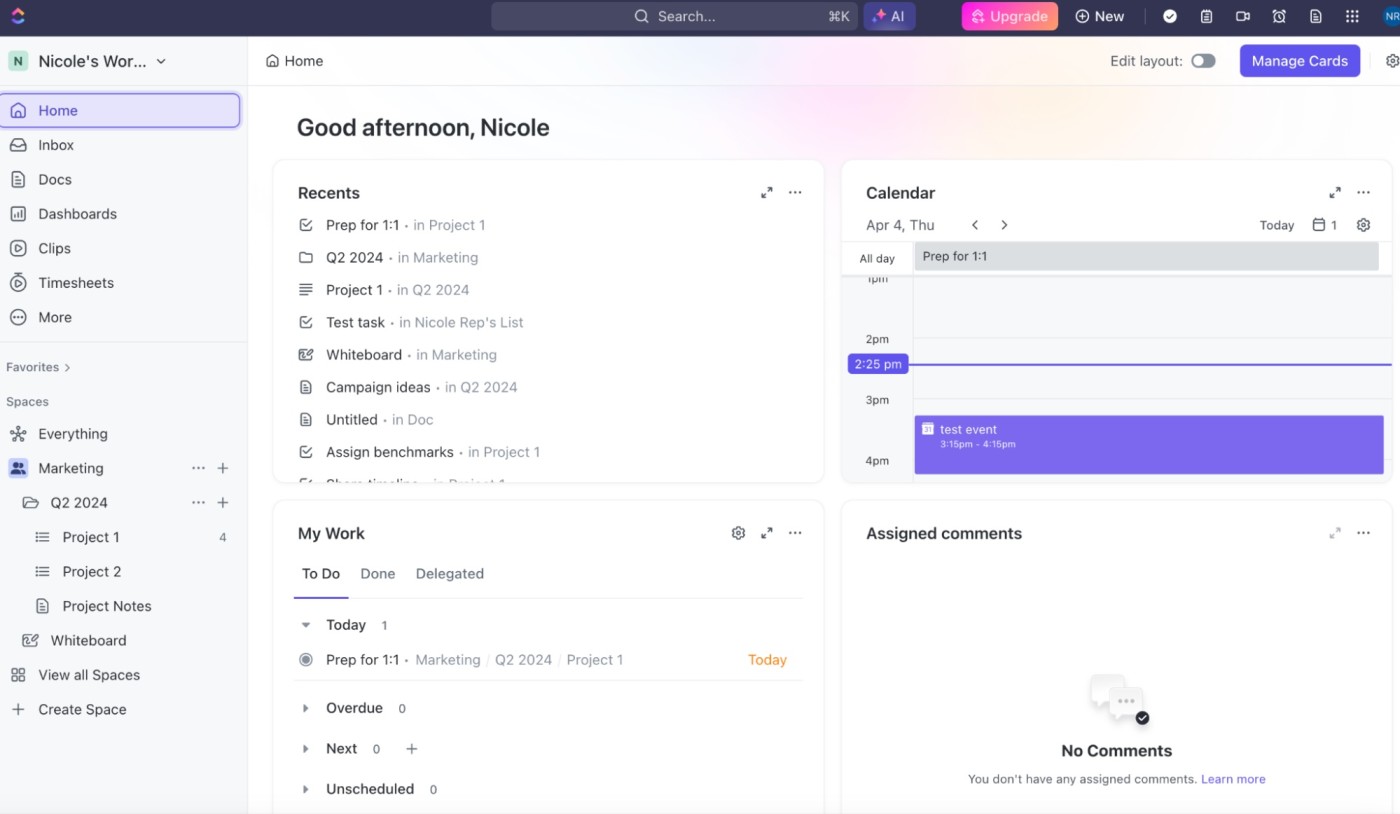
One thing ClickUp’s interface has going for it is the task tray in the top-right corner. No matter where you are in the app, you can create a new task or doc, add a note or reminder, create a video clip, or pull up your calendar. I also appreciate that you can sync your Google Calendar to ClickUp so that your upcoming events appear on your agenda alongside ClickUp tasks.
All the must-haves are there in ClickUp, but because of the design—and the overwhelming number of features—it’s a bit harder to find your way around.
ClickUp has highly customizable automation options on the free plan, while Asana’s require a paid subscription
Even if you’ve never automated anything before, it’s simple to get started with ClickUp’s pre-built automation templates. Then, once you’ve got the hang of it, you can create your own custom automations based on whatever trigger and condition you want. Automatically change assignees, priorities, or task statuses based on any sort of custom logic.
Both apps offer solid built-in automation, but with Asana, you can only access them on paid plans. The Premium plan (at $10.99/user/month) gives you access to a few pre-set rules, forms, and templates—but if you want to create your own automation workflows, you’ll need to pay $24.99/user/month for the top-tier Business plan. Depending on how many users you have, that can add up quickly.
ClickUp, on the other hand, offers its customizable automations for free (you get 100 automations/month on the free plan, and it bumps up to 1,000 for only $5/user/month).
ClickUp has a robust free plan, but it can be too complex for new users
ClickUp’s free plan is incredibly generous. You can set unlimited tasks and register as many users as you want (Asana’s free plan is limited to 10 users), so even if you have a large team, you can get a complete picture of how ClickUp works without spending a dime. And unlike Asana, ClickUp has a whole host of complex features included in the free plan, including sprints, mind maps, dependencies, and embedded spreadsheets. You also have access to more view types, custom fields, and templates, not to mention the customizable automations I mentioned earlier.
But depending on your use case, you might not need or even want all that. The free plan on Asana is more than enough for a small team doing basic project management—and it’s easier to work with if that’s you.
Asana has more native integrations, but both Asana and ClickUp integrate with Zapier
Any project management app becomes more powerful when you can connect it to the other apps in your tech stack. Both Asana and ClickUp offer native integrations in their free plans. Asana natively integrates with an impressive list of over 200 apps, while ClickUp connects with closer to 50.
But because both Asana and ClickUp integrate with Zapier, you’ll be able to connect them with thousands of other tools too, so you can automatically add tasks to your project management app or set off workflows whenever you mark a task as complete. Learn more about how to automate Asana and how to automate ClickUp, or get started with one of these pre-made workflows.
Zapier is a no-code automation tool that lets you connect your apps into automated workflows, so that every person and every business can move forward at growth speed. Learn more about how it works.
ClickUp or Asana: Which should you use?
The right platform for you comes down to what you need and what will help you get your work done most efficiently.
Choose Asana if:
-
You’re new to project management apps
-
You want a traditional project management tool
-
You prefer simplicity and get frustrated by bloated apps
-
You’re a small team (or don’t mind paying for more than 10 users)
Choose ClickUp if:
ClickUp is one of the best Asana alternatives for people who want more from their project management software, but Asana is still the old reliable that many teams—including Zapier—use for their project management.
Related reading:
This article was originally published in June 2022 by Holly Stanley. The most recent update was in April 2024.