What does a project management tool actually need to do? If you ask Asana, the answer involves task dependencies, powerful automations, advanced views, and enough features to handle any project thrown your way. Ask Basecamp, and they’ll tell you it’s about giving teams a calm, organized space to collaborate without drowning in features.
Of course, both answers can be true. Asana, with its enterprise-ready platform and corporate language (its homepage talks about “operationalizing goals”), has become the default choice among the enterprise crowd—including 85% of Fortune 100 companies. Basecamp, created by a startup for startups, takes pride in being different, from its playful interface to its minimalist approach to feature requests (like intentionally not adding advanced features like Gantt charts).
I’ve tested Asana extensively against other project management apps (like ClickUp, Todoist, and monday) and recently spent time using Basecamp. I’ll walk you through how they stack up—from task management to collaboration—so you can understand which tool makes sense for your team’s way of working.
Table of contents:
Asana vs. Basecamp at a glance
Here’s what you need to know about these two project management platforms:
-
Asana is best for mid-size to enterprise teams. It gives bigger companies all the tools they need to manage work across different departments, track who’s doing what, and see how projects are going with detailed reports and charts. Plus, Asana’s AI features and automation tools help teams work smarter by handling repetitive tasks automatically.
-
Basecamp is best for small teams and freelancers. It’s an accessible project management tool that’s stripped of complexity (so your team will actually use it), making it easy to organize work, share updates, and keep everyone on the same page. Basecamp’s unique features, like automatic check-ins and Hill Charts, help teams track progress without getting overwhelmed.
|
Asana |
Basecamp |
|
|---|---|---|
|
Ease of use |
⭐⭐⭐⭐ Takes some time to get your head around all the features, but navigation feels natural. Great templates to get started fast. |
⭐⭐⭐⭐⭐ Straightforward and easy to pick up. You can jump right in without watching tutorials. |
|
Customization |
⭐⭐⭐⭐ You can tweak pretty much everything, from projects and tasks to different views like Kanban boards and timelines. |
⭐⭐ Keeps things simple with fewer bells and whistles. Basic view options and standard project layouts—but nothing too fancy. |
|
Team features |
⭐⭐⭐⭐⭐ Packed with collaboration tools, from project-based chat to workload planning. Makes it easy to keep everyone on the same page and track who’s doing what. |
⭐⭐⭐ Covers the basics well, with team chat, file sharing, and simple coordination tools. |
|
File management |
⭐⭐⭐ Basic file sharing that gets the job done. You can attach files to tasks and view them in a gallery, but don’t expect fancy folder structures. |
⭐⭐⭐⭐⭐ Outstanding file system: folders, version tracking, and easy sharing across projects. Even includes a helpful notes feature. |
|
Reporting |
⭐⭐⭐⭐⭐ Lots of ways to view your data with detailed dashboards. You can track tasks, group by team member, and filter however you need. |
⭐⭐⭐ Keeps it simple with a “Move the Needle” feature. Few reporting options, but you can see project progress without getting overwhelmed with data. |
|
Task management |
⭐⭐⭐⭐⭐ A power user’s dream with task dependencies, filters, and different views. Makes it easy to stay on top of complex projects. |
⭐⭐⭐ Straightforward task lists and basic tracking. Just the essentials you need to keep work moving. |
|
Automation and AI |
⭐⭐⭐⭐⭐ Truly useful AI capabilities, and a flexible automation system that’s surprisingly easy to use. |
⭐⭐ No AI or native automation capabilities. You can automate using third-party integrations. |
|
Pricing |
⭐⭐⭐⭐ Solid free plan; paid plan starts at $13.49/user/month. Can get pricey for bigger teams, especially if you need the Advanced plan at $30.49/user/month. |
⭐⭐⭐⭐⭐ Refreshingly simple: either $15/user/month or a flat $349/month for unlimited users. Great deal if you’ve got a larger team. 30-day free trial. |
|
Integrations |
⭐⭐⭐⭐⭐ 200+ native integrations; also connects with Zapier. |
⭐⭐⭐⭐⭐ About 100 native integrations; also connects with Zapier. |
Asana is more flexible and handles complexity, while Basecamp is more focused
Basecamp is all about keeping things simple, while Asana tries to give you everything you might possibly need for your project. You can see this difference from the moment you boot up each app.
Here’s Basecamp’s project home screen, complete with one-click access to all the tasks, docs, and messages you might need for your project.
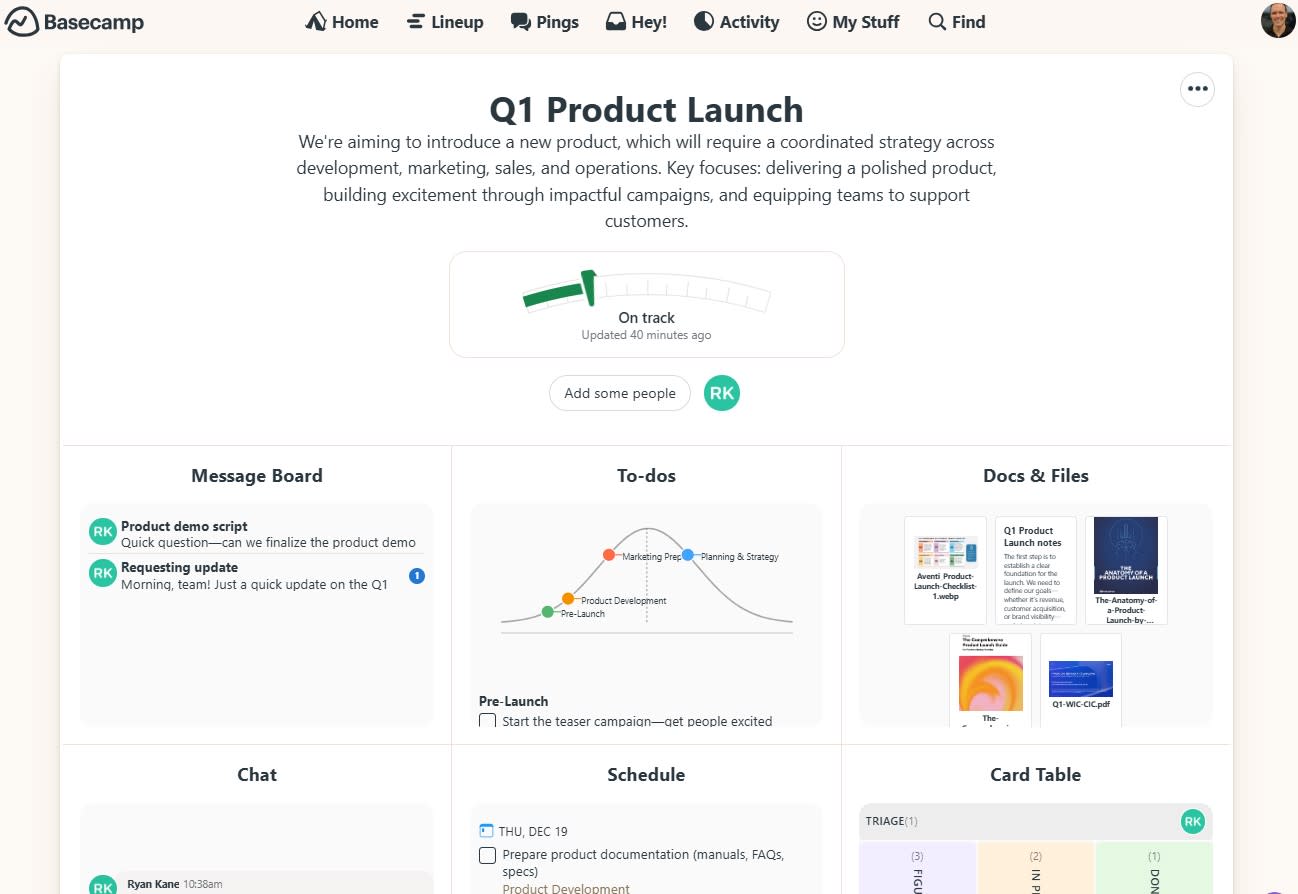
Asana’s project home screen is more utilitarian. Besides having a more “corporate,” less cheerful vibe, it’s also tougher to get a sense of your project’s status and recent activity at a single glance.
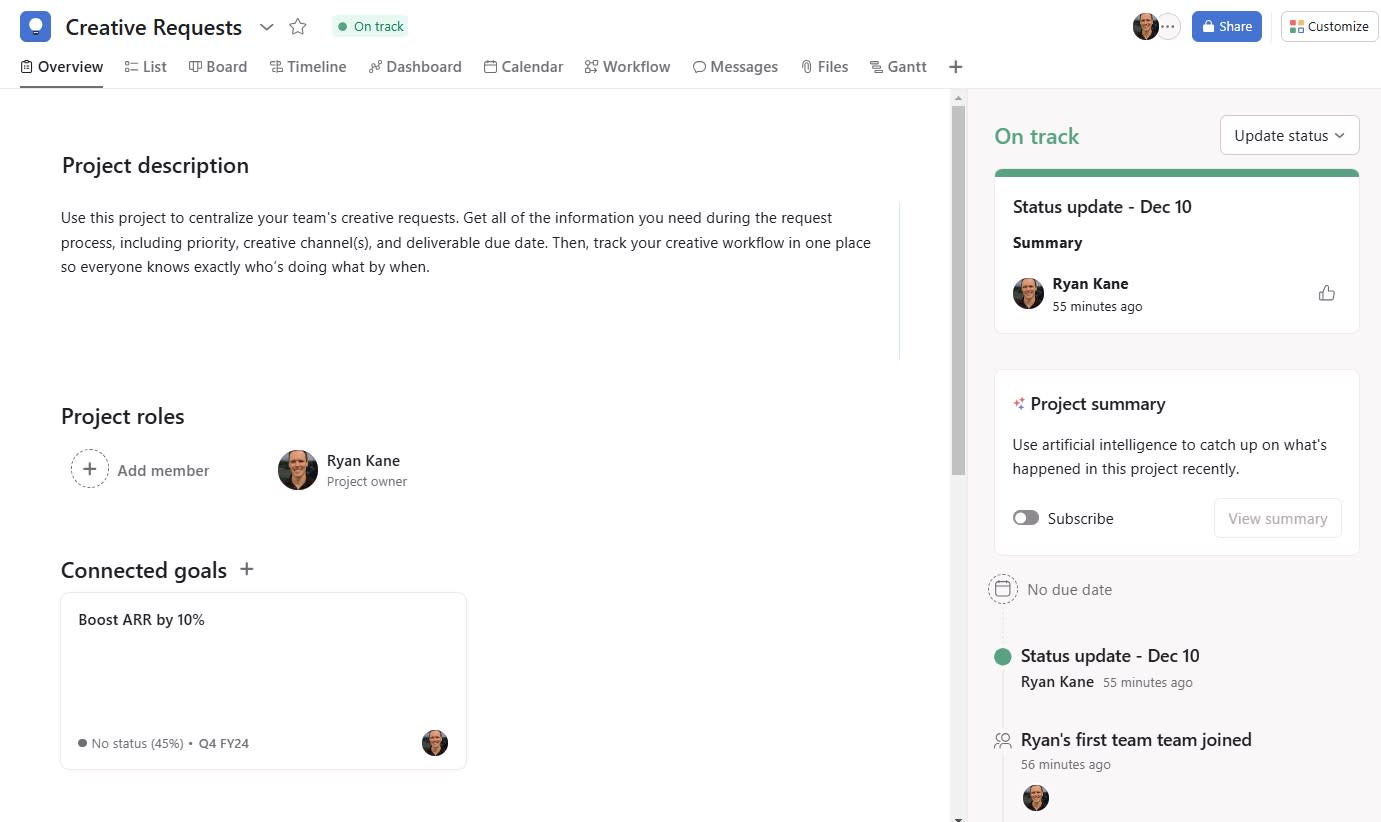
Once you orient yourself, though, Asana has more to offer—especially in terms of project views. And navigating between those views is straightforward, since you can find all of your options directly on the project navigation bar.
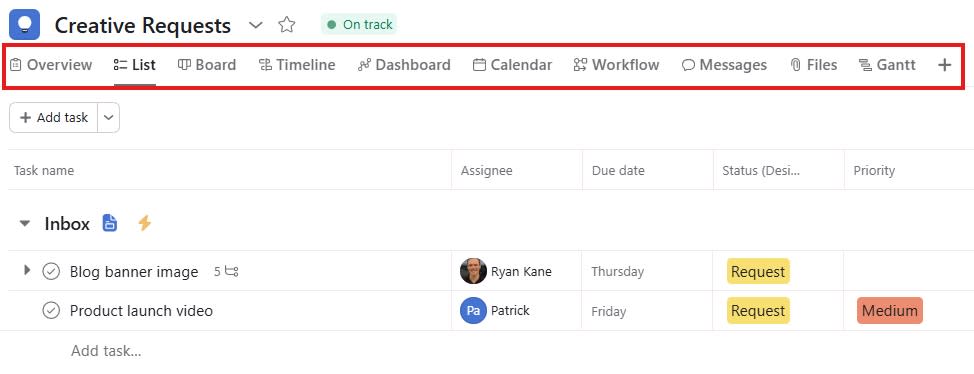
Basecamp has a limited selection of views, and it’s not particularly intuitive to navigate between them. To switch from the Card Table view (Basecamp’s version of a Kanban board) to the Schedule (i.e., calendar) view, you need to figure out where that option is on the main dropdown menu.
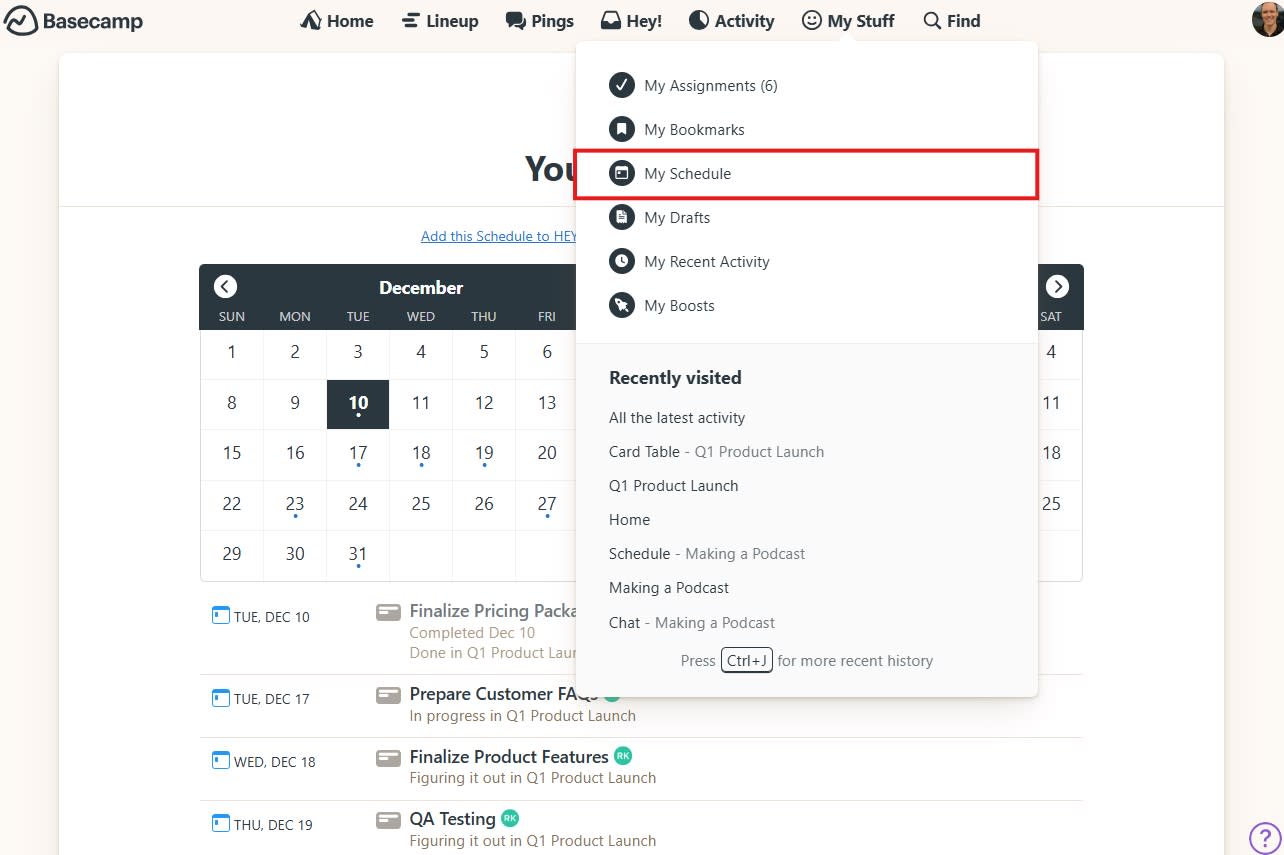
The same goes for the List view. Asana’s is more flexible than Basecamp’s To-Dos if you want to filter, sort, or group tasks—or simply add more detail to each item than due dates, assignees, and notes.
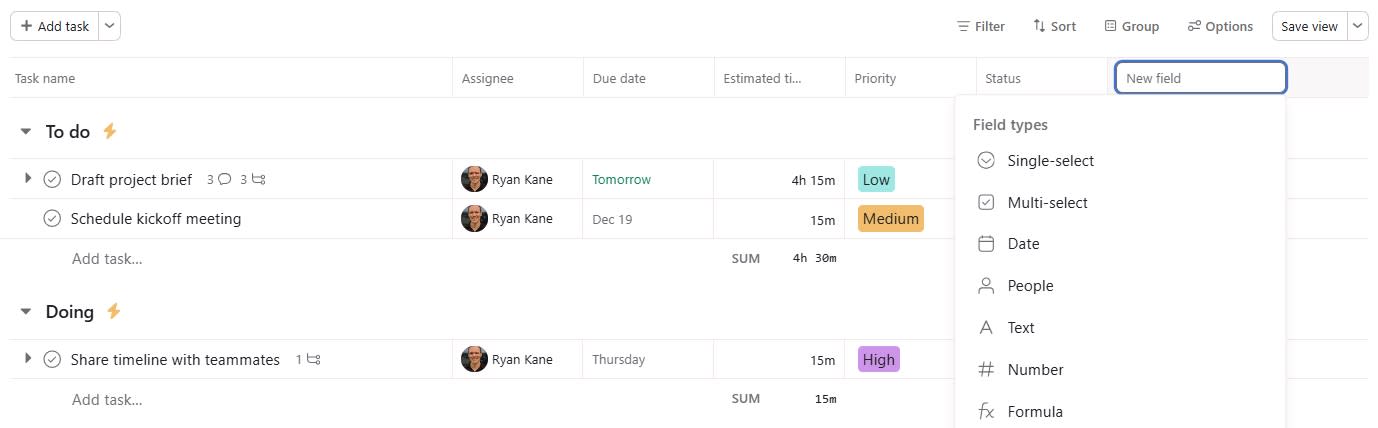
Basecamp doesn’t give you any option to filter, and you can’t add new fields to each task. It’s clean and simple to use, though, and there’s a handy Hill Chart (a chart format invented by Basecamp) to show progress.
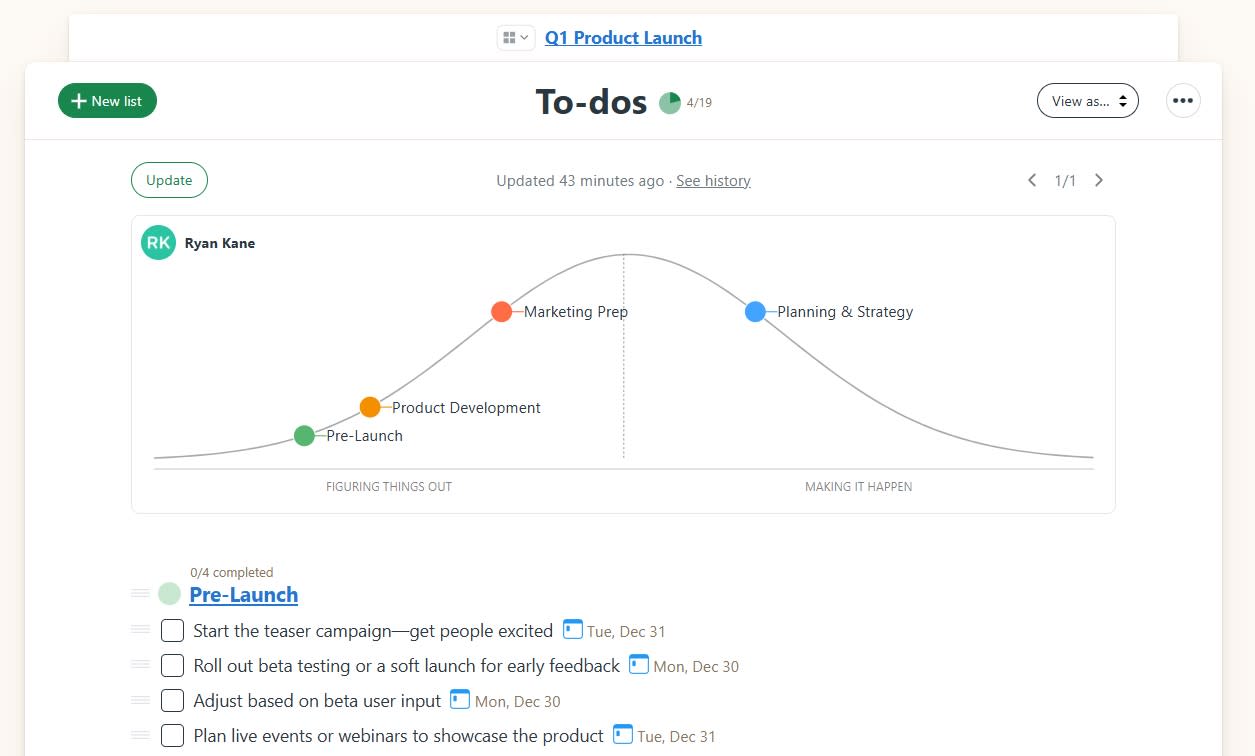
Then there’s the Dashboard tab in Asana. At a glance, you can see how many tasks are incomplete across stages. You can also group incomplete tasks by assignee or custom fields like priority or due date range.
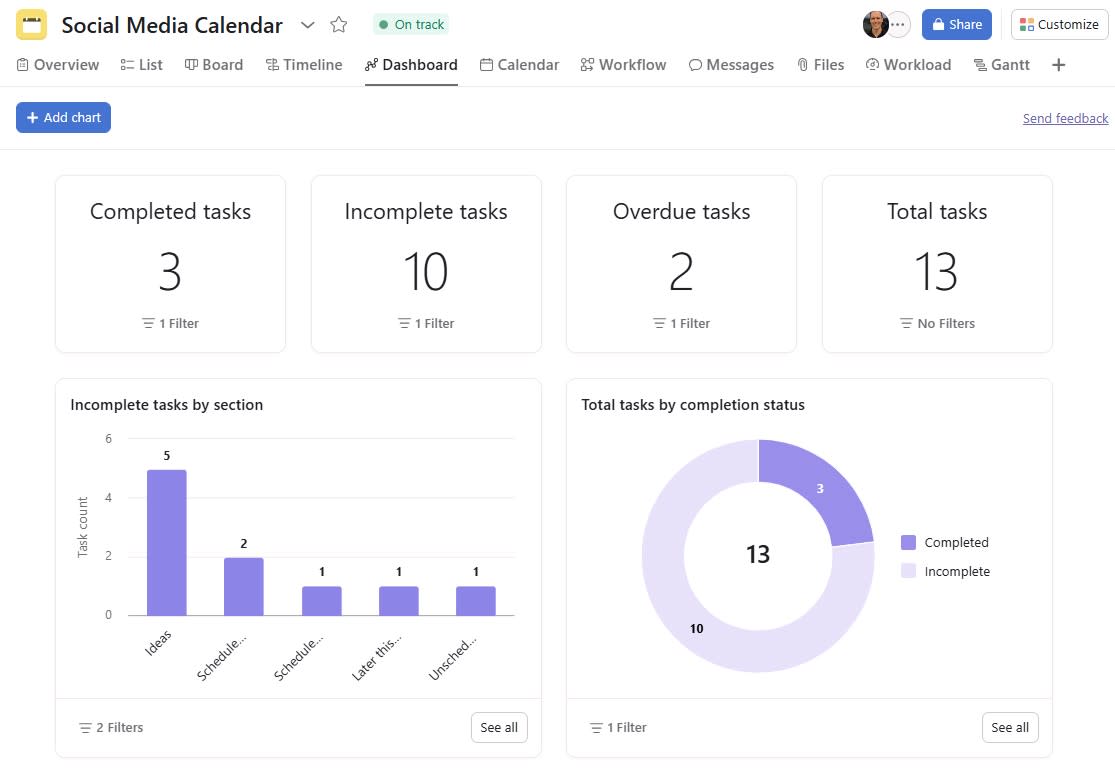
Basecamp doesn’t have a comparable dashboard. Instead, you’d have to pull data from multiple places to generate a similar report. Having said that, for monitoring project progress at a high level, Basecamp offers a feature called Move the Needle, which highlights project status and risks on a visible gauge, so all collaborators have transparency.
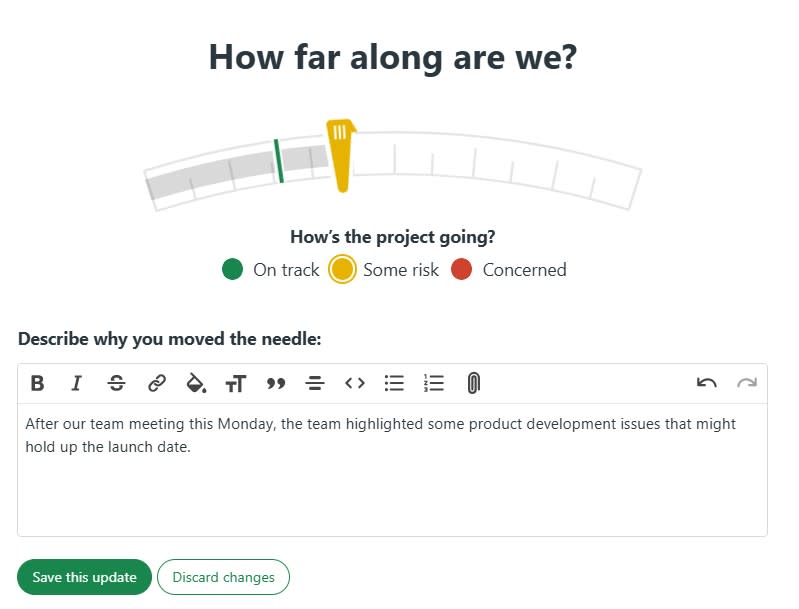
Asana goes the more traditional route with task dependency features that can help automate processes and prevent bottlenecks.
In the end, Basecamp’s interface is great for basic workflow tracking, but it lacks Asana’s depth and flexibility.
Basecamp offers a practical file management system for easy sharing
Both Basecamp and Asana allow you to attach files directly to tasks for easy access. But Basecamp goes a step further with its Docs & Files section, which acts like a central hub for all your project files.
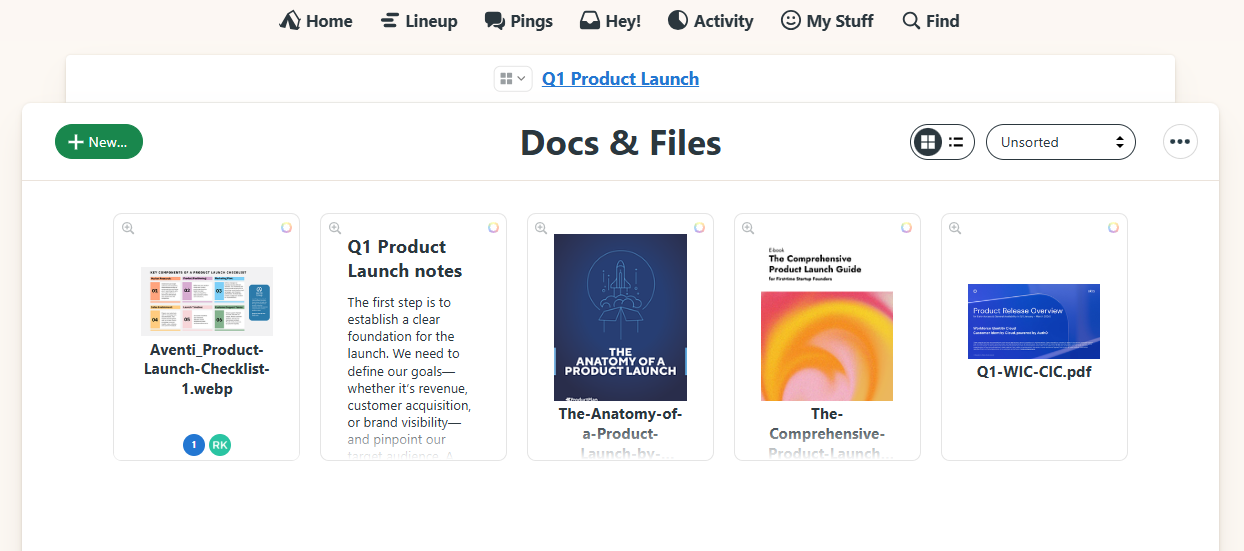
The file management system keeps everything neatly organized with folders, color coding, and sortable views. You can also create folders that group different types of files.
Asana also lets you attach files from your computer, Google Drive, Dropbox, or OneDrive when creating tasks. But its Files tab isn’t as intuitive—it’s a gallery-style view of all the images, documents, and files attached to tasks in a project or your My tasks. There are no options to create folders or color-code them.
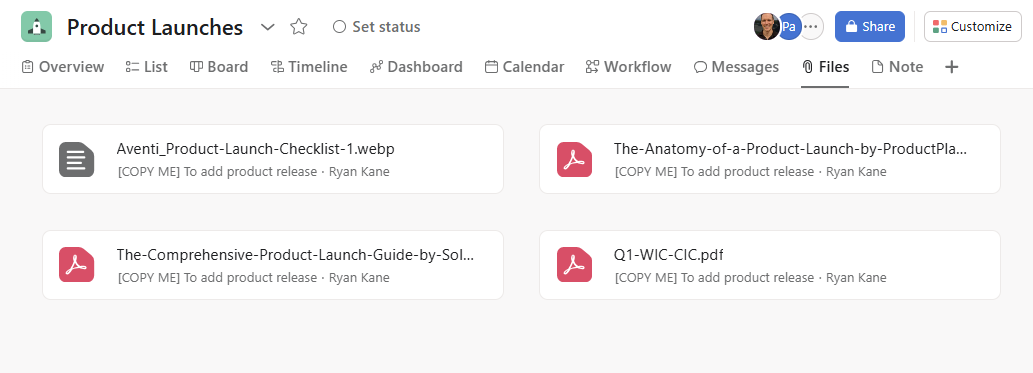
This makes it more challenging to keep track of everything related to different tasks.
With Basecamp, after you upload a file once to Docs & Files, anyone can easily access or share it across multiple projects.
Basecamp also offers other file management features like:
-
Basecamp Docs for taking and sharing notes
-
Version history to track changes
-
Moving files between folders
If centralized file management is important for your project management workflow, and you want to keep it all within one tool, Basecamp brings everything together in one organized hub. If you already use a separate file management app, it might not be a big differentiator for you.
Asana has more advanced project management features
Asana has no shortage of automation and AI features to streamline your workflow. Meanwhile, Basecamp isn’t even competing in these areas (though there are strategic reasons for that, as we’ll explore in the next section).
Asana’s point-and-click tool to build automated workflows is surprisingly simple, and a great way to reduce the drudgery of repetitive processes. For example, you can create a workflow that automatically sends a Slack channel message when a task’s completion status has been changed. This removes manual busywork, so your team can focus on higher-impact tasks.
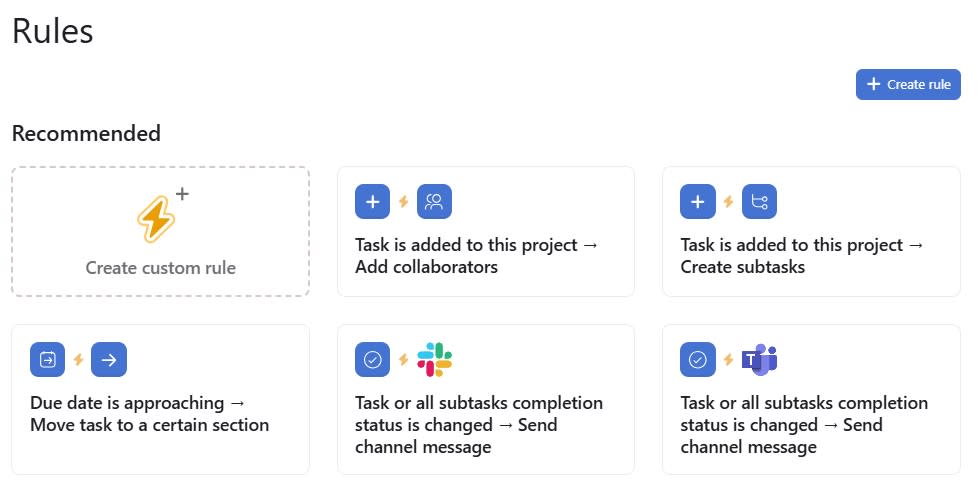
You can get as simple or as complex as you need to with Asana’s automation tools. If you’re just doing basic task automations, you can create them in seconds using one of Asana’s existing templates or its AI-powered rule builder. If you need something more complex, Asana also lets you map out multi-step workflows visually on an interactive canvas.
Asana AI offers another advantage for productivity-minded teams. Asana’s AI tools are more project-focused than competitors: you can generate project summaries, goals, and workflows. Asana AI can also create project templates from scratch and give you suggestions on how to better organize your projects.
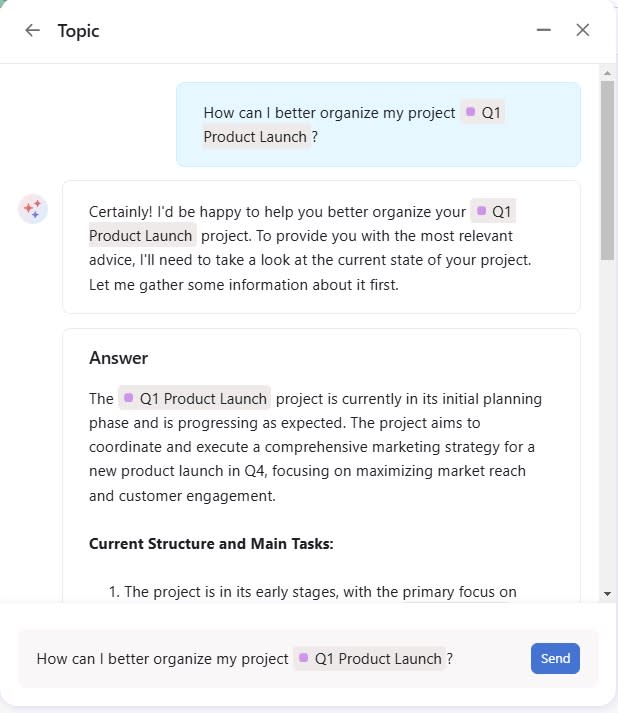
Asana also has more advanced team features. For example, its Workload Forecast feature shows you who’s swamped and who has bandwidth, and even makes smart suggestions about how to redistribute tasks to even out the workload. For teams that need to track time more granularly, Asana offers built-in time tracking that lets you monitor time spent on individual tasks. (Basecamp recently added a Timesheet feature, though this is a paid add-on unless you’re on the higher-priced Pro Unlimited plan.)
Basecamp offers a unique take on project management
Some project management apps try to add as many features as possible. ClickUp, for example, has dozens of feature requests in the works at any given time. Not Basecamp. Its website proudly proclaims: “Not everything under the sun, just the stuff to get it done.”‘
In fact, 37signals, the company behind Basecamp, has a lot of strongly-held views on everything from real-time chat (“What began as a novel way to quickly communicate company-wide has become a heavy-handed interruption factory with serious consequences”) to adding new features based on user requests (“Our default response to any idea that comes up should be: ‘Interesting. Maybe some day.’ In other words, a very soft ‘no’ that leaves all our options open.”)
All this has a trickle-down effect into the product, in both good and bad ways. The negative: there’s plenty Basecamp doesn’t offer (like automations), and if you email them asking for a feature, you’ll probably get a nicely-worded “no” in response. But there’s a positive side to this, too: Basecamp’s focus on simplicity means the features it does release are incredibly well thought-out and maintained.
Basecamp’s team has also made some innovative contributions to the project management space and includes some features you won’t find anywhere else, starting with the Hill Charts I mentioned earlier.
And while Basecamp doesn’t offer Gantt charts (except through a third-party integration), it has a more zoomed-out version called The Lineup that gives you a bird’s-eye view of all of your projects. (Since this is at the organizational level rather than the project level, there are no task dependencies.)
Basecamp is full of unique touches like this, and many of them change the project management experience for the better. With Basecamp’s Mission Control dials, you can get a quick sense of whether any of your projects have gone off-track. And with automatic check-ins, you can automatically ask your team questions on a rolling basis, replacing the need for status update meetings and helping remote teams stay connected.
Asana has more native integrations, but both tools integrate with Zapier
Asana offers native integrations with 200+ apps for collaboration, communication, time tracking, automation, notifications, and productivity. These native integrations are a huge time-saver: for example, with the Canva integration you can automatically attach every Canva design you create to the corresponding Asana task.
Basecamp also has native integrations—about 100 essential tools—but it lacks the breadth and depth of Asana.
However, both Asana and Basecamp integrate with Zapier, so you can connect them to thousands of other apps and customize your automations even more. Learn more about how to automate Asana with Zapier, or get started with one of these pre-built workflows for Asana and Basecamp.
Zapier is the leader in workflow automation—integrating with thousands of apps from partners like Google, Salesforce, and Microsoft. Use interfaces, data tables, and logic to build secure, automated systems for your business-critical workflows across your organization’s technology stack. Learn more.
Asana’s pricing scales with you, while Basecamp provides comprehensive access at two price points
Asana offers tiered pricing plans to accommodate teams of all sizes, while Basecamp uses a flat pricing structure that unlocks all features at two price points.
As a solopreneur, I appreciate Asana’s free Personal plan, which offers a generous set of essential task management features. Unfortunately, solo users can’t upgrade to a paid Asana plan. (The minimum paid plan size is two seats.) Asana’s Starter plan, at $13.49/user/month, adds more features, but the costs can add up quickly as you scale. And the Advanced plan, at $30.49/user/month, which is necessary for teams that want a lot of automations and advanced reporting, can get expensive with even a small-ish team.
Basecamp’s model is more all-or-nothing. You get full access to every feature for $15/user/month. Then there’s the Pro Unlimited Plan, which gives you unlimited users for $349/month. If you have a big team, that could mean a lot of savings. For example, a 100-person company would pay $3,049/month for Asana’s Advanced plan, but only $349/month for Basecamp Pro Unlimited. While Basecamp doesn’t offer a free plan, you can test either paid plan with a 30-day free trial before committing.
Basecamp vs. Asana: Which should you use?
Still deciding between these two project management tools? Here’s the bottom line.
Go with Asana if you’re looking for advanced project management capabilities. Its rich feature set, including AI assistance, customizable workflows, and detailed reporting, makes it perfect for teams that need precise control over their projects. Though it comes at a higher per-user cost, Asana’s powerful automation tools and extensive integration options provide everything growing teams need to scale their project management effectively.
Go with Basecamp if you want a cost-effective option that keeps things simple. Its “just the essentials” approach, superior file organization, and team-friendly pricing structure make it a good fit for smaller organizations that just need to get stuff done. Basecamp’s innovative features, like Mission Control and automatic check-ins, help teams stay coordinated without getting lost in unnecessary features.
Related reading:
This article was originally published in March 2024 by Kiran Shahid. The most recent update was in December 2024.