Remember when Apple launched the App Store and the early novelty of app discovery? Oh, how naive we were. Now we’re juggling too many apps that don’t talk to each other and slow us down.
Zapier is an AI automation platform that lets you connect your favorite apps and automate work without any code. We have thousands of app integrations, but what if your app isn’t available?
Don’t worry, you still have some alternative ways to integrate your favorite app with Zapier. We rounded up some of our favorite solutions, in order from least to most technical.
New to Zapier? It’s workflow automation software that lets you focus on what matters. Combine user interfaces, data tables, and logic with thousands of apps to build and automate anything you can imagine. Sign up for free.
See what you’re working with
Before you investigate other ways to connect your app to Zapier, make sure you’ve searched our App Directory first to see if your app has an existing integration. Or, who knows, you might even find a better alternative that you might not have considered. (I highly recommend checking out our handy guide to all the things you can do with our App Directory.)
If your search comes up empty, now you can explore alternative options:
-
Does your app use RSS feeds? You can connect to Zapier through our built-in tool.
-
Does your app have an email integration? You can use existing email integrations in our App Directory.
-
Missing an action from existing app integrations? Create your own with AI-powered Custom Actions and API Requests.
-
Does Apple’s Shortcuts app support your app? You can use a webhook to connect a Shortcut with Zapier.
-
Can your app use webhooks? You can connect to Zapier with our built-in webhooks tool.
-
None of the above apply? Build your own integration with the Zapier Platform.
To get started with a Zap template—what we call our pre-made workflows—just click on the button. It only takes a few minutes to set up. You can read more about setting up Zaps here.
Share data with RSS
RSS feeds are the unsung heroes of the internet. They may sound like a relic today, but they still secretly power everything from your favorite podcasts and YouTube channels to blogs and websites.
You can also use RSS feeds as a real-time bridge for your apps. First, check to see if an RSS feed is available for your app. You may be pleasantly surprised.
If a feed exists, create a Zap—what we call our automated workflows—and use our built-in RSS by Zapier tool. It lets you send RSS feed content to your favorite tools. You can even create your own custom RSS feed with your favorite sources.
Here are a few ideas to get you started:
Monitor notifications and statuses
Some notifications or statuses are a top priority for your team, so why not filter out what you don’t care about? For example, you can create a custom feed with only high priority alerts, such as outages from your favorite apps.
Curate your own news feed
There are so many places to check for content—and not enough time to keep up. You can create your own newsletter by sending your favorite media—such as that Patreon podcast you pay for—to a custom RSS feed.
You don’t have to receive your newsletter by email either. You can add your custom feed URL to an RSS reader or thousands of other apps.
Build a bridge with email
Your email inbox is likely clogged with notifications from businesses and apps you use regularly. But there’s a bright side: emails are an easy way to connect those apps with Zapier in an unexpected way.
Extract information from emails
There’s essential information buried in your inbox, such as invoices, appointment confirmations, and bank statements. You can use Zapier to send those messages to the right place.
For example, you can save email attachments to your favorite cloud storage app.
Or if you only need specific information from emails, our built-in Email Parser tool is another backdoor you can use. Email parsers can recognize patterns within your messages and extract the critical stuff based on your instructions.
Get started with these automated workflows:
For a walkthrough of how to use Email Parser by Zapier, take a look at our email parser guide.
Send emails to your apps
Before smartphones, the main way to send information to apps remotely was to send an email to an app’s address. While it’s not as exciting or flashy as an app integration, many apps still have built-in email integrations.
For example, you can email documents to app-specific email addresses on Kindle devices and note-taking apps like Goodnotes. Many blogging platforms also have an email-to-draft function. If your app has a built-in email integration like this, you can use Zapier’s email integrations or our Email by Zapier tool to send automatic emails to your apps.
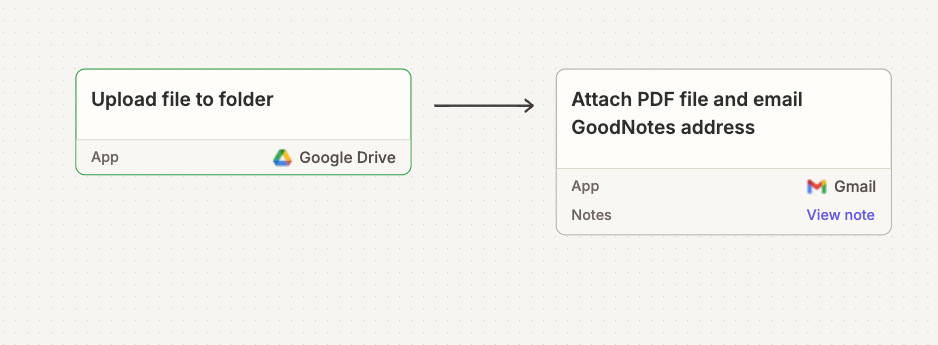
Get a jumpstart with the Zaps below:
Add missing actions with Custom Actions and API Requests
What if there is a Zapier integration for your app, but it doesn’t support the action you need? With AI-powered Custom Actions, you can create new actions within existing app integrations that support it.
Just describe what you’d like your action to do, and Zapier’s AI-powered Copilot will find the right API endpoints, generate the code, and build the action for you. You can chat with the AI builder to refine it even further.
Once you’ve published your custom action, you can reuse it across Zaps and share it with your whole team, saving everyone time.
You don’t need webhook or API knowledge to use Custom Actions, but if you prefer getting hands-on with the API endpoints, there’s another option: API Request actions.
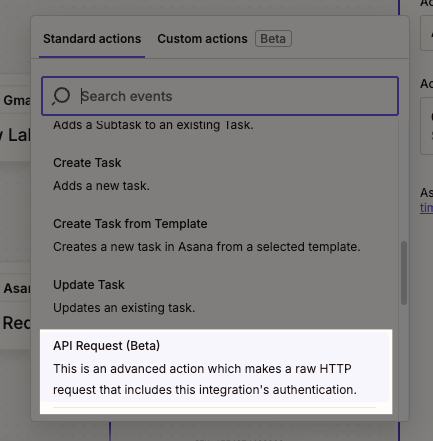
Available on supported app integrations, API Request actions allow you to make those API calls in Zaps. The best part: API Request actions use your existing app connections in Zapier, so you don’t have to wrestle with authentication.
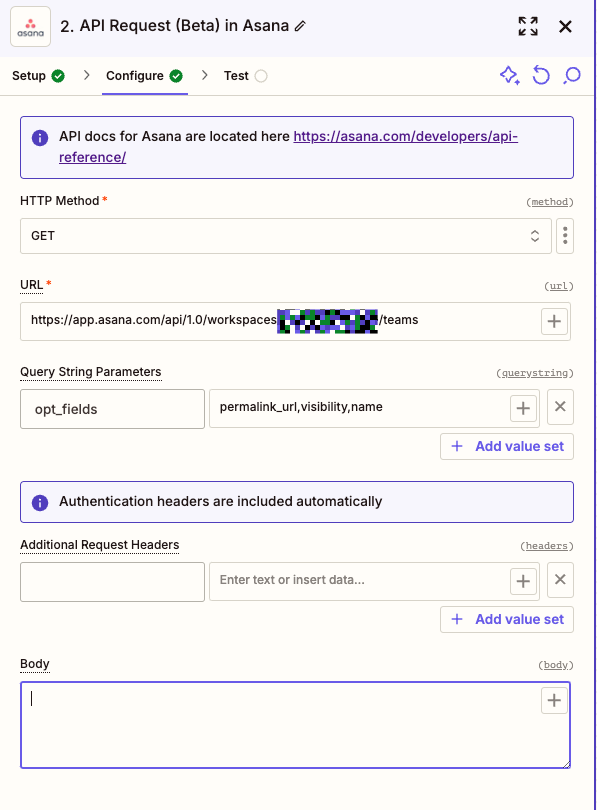
If you can read API docs, you can use API Request actions. In your Zap, just fill out the required fields specified by the API endpoint and test it to make sure it works.
Use webhooks to connect any app to Zapier
Your app doesn’t use RSS, lacks an email integration, and won’t work with Custom Actions or API Request actions. Now what? Another option is webhooks.
In short, webhooks are one way that apps can send automated messages or info—known as a payload—to other apps. Check your app’s settings and help docs and see if it provides or accepts webhooks. If it does, you can connect it to Zapier through our built-in webhooks tool—available on paid plans.
You don’t need to know how to code to use webhooks, but it helps to understand how HTTP requests are structured to automate them successfully.

But what can you do with webhooks?
Connect apps that accept webhooks
Your app’s help documentation mentions webhooks, but you’re unsure what to do next. If your app provides a URL, you can use it in your webhook trigger or action.
For example, some customer relationship managers (CRM) and marketing automation tools have workflow features that generate webhook URLs. You can create a Zap that routes leads directly into your pre-existing automation.
These Zaps will also get you started:
If your app doesn’t provide a URL for you to use, don’t worry. Zapier can create one for you with Webhooks’ Catch Hook trigger.
These beginner-friendly resources can get you started with webhooks and Zapier:
Connect apps that accept scripts
Let’s say you have a favorite app that lets you use scripting for automation—but you don’t know how to code. Webhooks to the rescue again!
For example, one of my favorite distraction-blocking apps lets you use Bash scripts to automate certain actions. Do I know how to use shell scripts? Not really. Could I switch to another app? Sure, but I’d rather not.
Instead, I can generate a URL with Webhooks’ Catch Hook trigger. Then, within my app’s interface, I can use that webhook URL in a command like this:
WEBHOOK_URL="https://your-zapier-webhook.com/12345"
curl -X POST $WEBHOOK_URL -F "keyName=$VARIABLE_VALUE" -F "anotherKey=$ANOTHER_VARIABLE_VALUE"
If you’re new to shell scripts and your app can use them, you can try out these examples in RequestBin, which will show you how to structure your shell script to send data. Then, set up the rest of your webhook Zap.
Try these automated workflows:
Connect your Apple-exclusive apps through Shortcuts
There are some great apps that only exist within the Apple ecosystem. If it offers automation, it will likely use Automator or Apple’s Shortcuts app.
If you need more automation options than Automator or Shortcuts, you can still use those apps to connect to Zapier.
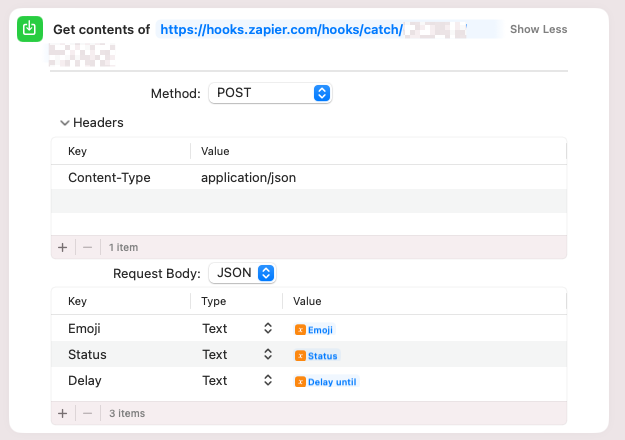
Here’s how it works:
-
Use Webhooks’ Catch Hook for your trigger—the event that starts a Zap—to generate a webhook URL you can use in a Shortcut or in a script within Automator.
-
Set up your Shortcut or Automator workflow to send information from your app to your Zapier-generated webhook.
-
Test your Shortcut or Automator workflow.
-
Test your webhook trigger. You should see the results from your previous test.
-
Set up the rest of your Zap and make sure it’s ready to use.
Build your own Zapier integration
If none of the above options suit your needs or you want a more robust solution, you could also create the robot yourself. The Zapier Platform lets you build a Zapier integration—with or without code.
There are a few benefits to building a custom integration on the Zapier Platform:
-
You can keep app account information secure: For example, API keys associated with your login or your username and password. You can also share your app integration with your team, so they can automate using their own credentials..
-
You can use webhooks that don’t send messages. Some webhooks send an empty payload, but Webhooks by Zapier need usable data to pass on to the next Zap step. The Zapier Platform gives you more flexibility with “no-payload” webhooks.
-
You need to make advanced adjustments to your app’s output every time. Formatter and Code by Zapier can help you transform app data into the format you need, but if your app’s API returns a messy output, you can use the command line within the Zapier Platform to fix it.
You can create an integration for an app you don’t own—it will just be private for you and your team to use. Or, if you’re an app developer, you can create a public integration for your app and let your users automate away.
Non-coders will need to understand APIs and how to read API documentation, but our beginner’s guide to APIs will help get you up to speed.
Automate without (app) limits
You don’t have to miss out on the magic of automation. Explore these creative workarounds to connect your apps to Zapier and expand your automation powers. And don’t forget—you can request to add your app to Zapier. It doesn’t hurt to ask!
New to Zapier? It’s workflow automation software that lets you focus on what matters. Combine user interfaces, data tables, and logic with thousands of apps to build and automate anything you can imagine. Sign up for free.
This article was originally published November 2014, written by Matt Guay. It was most recently updated in January 2025 by Krystina Martinez.