Ever wished you had more time in the day to get stuff done?
Between juggling meetings, tackling your inbox, completing priority items on your to-do list, and tracking your team’s progress, it’s easy to get overwhelmed.
While automation can help you scale, and AI tools can help you analyze and interpret data, rarely are the two effectively combined in one platform.
That’s where Zapier Central, an experimental AI workspace, is changing the game. With it, you can teach AI bots to handle tasks—automatically—across your favorite apps.
Table of contents
What is Zapier Central?
Central is an AI workspace where you can work hand-in-hand with bots across Zapier’s ecosystem of 6,000+ apps. You create, teach, and interact with them so they can help you scale your impact over time.
Think of these bots as mini teammates who help you with specific tasks, like analyzing data, searching the web, or drafting responses to customers. By chatting directly with AI, you can train them by showing them the exact behaviors to follow—without using a line of code.

With Central, you can trigger each bot to do something specific after something happens in other apps.
For example, say you receive a new lead through Facebook Lead Ads. That’s the trigger. In your instructions, you can tell the bot to summarize that lead data, then send a notification message to your sales team in Slack. That behavior will then repeat anytime you receive a new lead in Facebook Lead Ads, meaning you’re getting things done even when you’re not around.
Central features include:
-
Behavior: Tell your bot what to do when it’s triggered, how to process or summarize data, and which actions it should take. You can trigger behaviors on demand, when new data comes through an app, or when you use a specific keyword in a message to the bot.
-
Access to 6,000+ apps: You can add automation into the mix by adding app triggers (events that initiate a bot’s behavior) and app actions (tasks the bot can carry out).
-
Instant actions: Give your bot access to actions it can execute on command (like adding lead information straight to a CRM). It allows you to directly instruct your bot to perform thousands of tasks during a conversation (without a trigger).
-
Data sources: You can give your bot access to live data (like a Google Spreadsheet or a table) so that it can find, analyze, and summarize up-to-date info when you ask for it.
-
Web browsing: Central can search the web for you to find key information. With it, you can conduct market research, gather popular articles about specific topics, or find online information about prospective clients.
-
Collaboration and delegation: You can work alongside your bots to carry out tasks or let them work in the background for you.
-
Conversation history: Your bots store all your previous conversations, so you can go back and continue chatting where you left off.
-
A single, unified workspace: Central provides a simple chat screen, where you type out your queries and interact with your bots, and an activity screen, which lists out all the tasks your bot has completed.
-
The best of AI and automation: All in all, Central gives you a way to combine the best of AI chat, automation, and advanced data analysis in one interface.
Why we love it
At Zapier, we’re convinced that AI automation is the future of work for everyone—from automation power users to non-technical folk.
Yet most AI tools fall short when it comes to automation, as they need constant instruction to work and struggle to integrate with other apps.
Central is an experimental workspace that aims to bridge that gap, so that everyone can automate and scale faster.
“With most AI tools, you need to be present to get any work done. Central is different: You can teach a bot how to act—in 6,000+ apps—even when you’re not around. When you combine AI and automation, that’s where the real work gets done.”
Joe Stych, Sr. Manager for Product Marketing at Zapier
What you can do with Central
When it comes to Central, there are endless possibilities for AI automation. Most use cases will depend on what you need help achieving in your day-to-day, but here are a few quick examples:
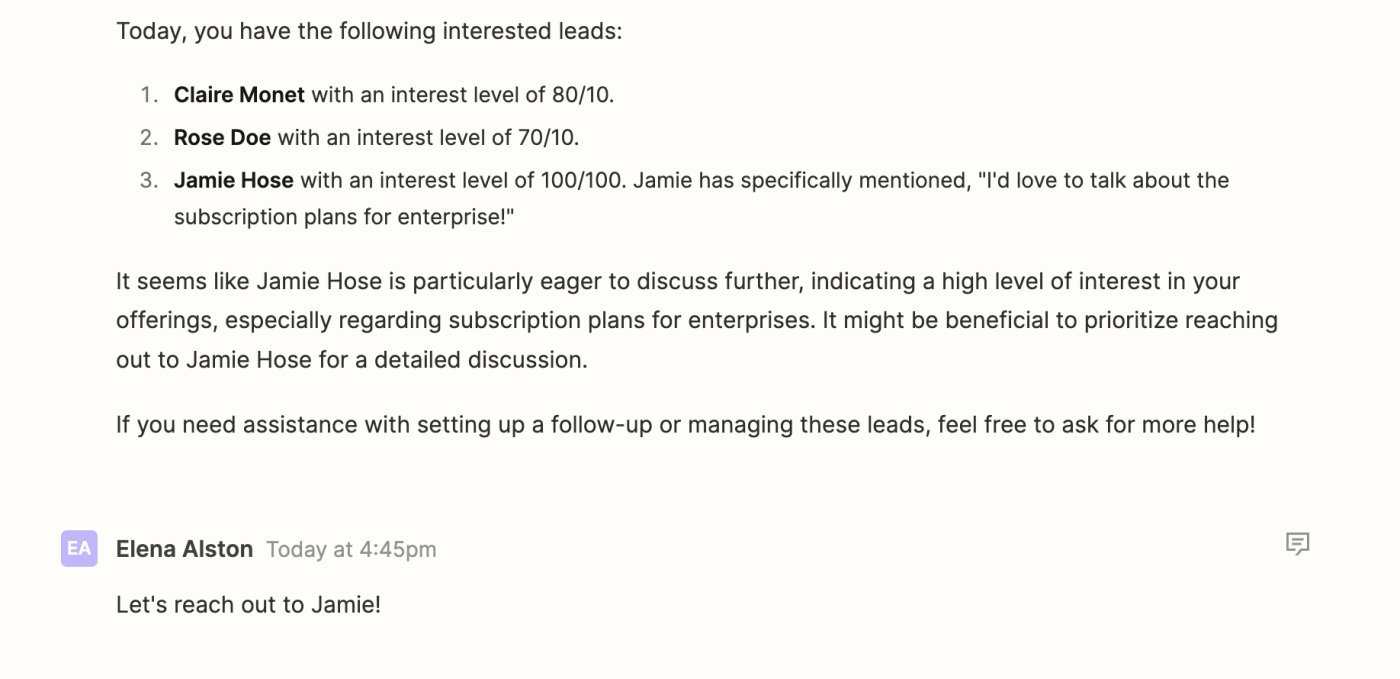
Lead qualification
Teach bots to get background on new leads and keep you up to date. Ask them to enrich new lead data, add it to a spreadsheet, and get a prioritized list of leads most likely to convert.
-
Behavior: Add triggers and actions for database apps (like Google Sheets), CRM tools (like HubSpot), or team chat apps (like Slack).
-
Data source: Upload lead storage data from Google Sheets, Notion, Google Docs, or Airtable.
-
Web browsing: Add more context to lead records in your CRM by searching online for company information.
Email management
Tame your inbox with bots that draft replies, create tasks for urgent requests, and archive any spam or marketing emails.
-
Behavior: Add triggers and actions for email apps (like Gmail) and project management apps (like Trello).
-
Instant actions: Add direct actions (like Create Draft or Reply to Email) in apps like Gmail so you can send messages the moment your bot drafts them.
Content generation
Create up-to-date content for your blog and email newsletters with your bot by pulling research from the web and adding it to a database.
-
Web browsing: Carry out online searches for the most recent articles on a specific topic.
-
Instant actions: Add Zapier Tables as your action app so that you can create a record in a table with that online research to refer back to later.
Customer queries
Get answers about customer sentiment or order volume, sort customers by value, and tap into customer needs or feedback.
-
Behavior: Add triggers and actions for forms apps (like Typeform) and eCommerce tools (like Shopify).
-
Data source: Upload order tracking files from Zapier Tables, Google Sheets, Notion, Google Docs, or Airtable so your bot can answer questions correctly.
Project management
Nudge tasks towards a resolution, remind teams about deadlines via email, track task progress, and celebrate wins.
-
Behavior: Add triggers and actions for task management apps (like Asana), email tools (like Gmail), or team chat apps (like Slack).
-
Data source: Upload project brief files from Google Sheets, Zapier Tables, Notion, Google Docs, or Airtable.
Customer support
Queue up messages for customer support, provide your bots with a script according to your style, and resolve issues faster.
-
Behavior: Add triggers and actions for support apps (like Zendesk), project tools (like Jira), or email apps (like Outlook).
-
Data source: Upload your help documentation as a reference from Google Sheets, Zapier Tables, Notion, Google Docs, or Airtable.
Calendars and meetings
Create meeting agendas, update meeting notes based on criteria, and prioritize tasks based on your notes.
-
Behavior: Add triggers and actions for calendar apps (like Google Calendar), video conferencing tools (like Zoom), and file storage apps (like Google Docs).
-
Data source: Upload your strategy docs as a reference for prioritizing tasks from Google Sheets, Zapier Tables, Notion, Google Docs, or Airtable.
Expense tracking
Stay up to date via conversations with your bot on tracking expenses, checking invoices, and logging sales.
-
Behavior: Add triggers and actions for accounting apps (like QuickBooks), payment processing apps (like Stripe), or spreadsheet apps (like Google Sheets).
-
Data source: Upload your order logs as a reference from Google Sheets, Zapier Tables, Notion, Google Docs, or Airtable.
How to get started with Central
Want to see it in action?
1. Head over to central.zapier.com and sign up.
2. Click + New bot.
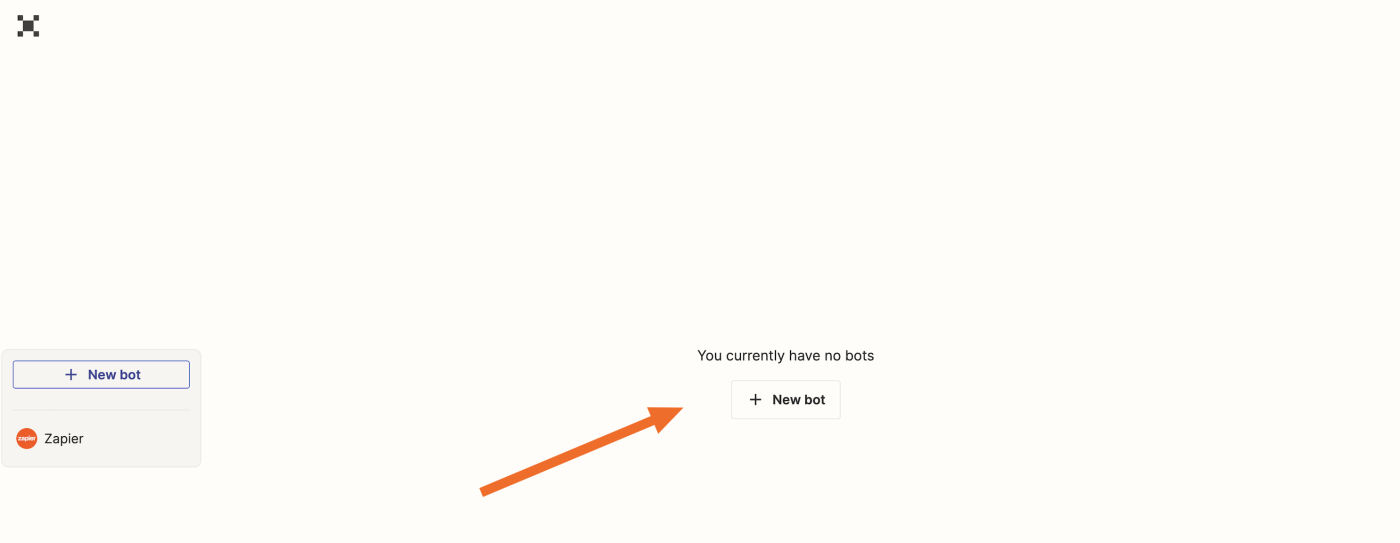
3. Name your bot by clicking the current name at the top-left of the screen.
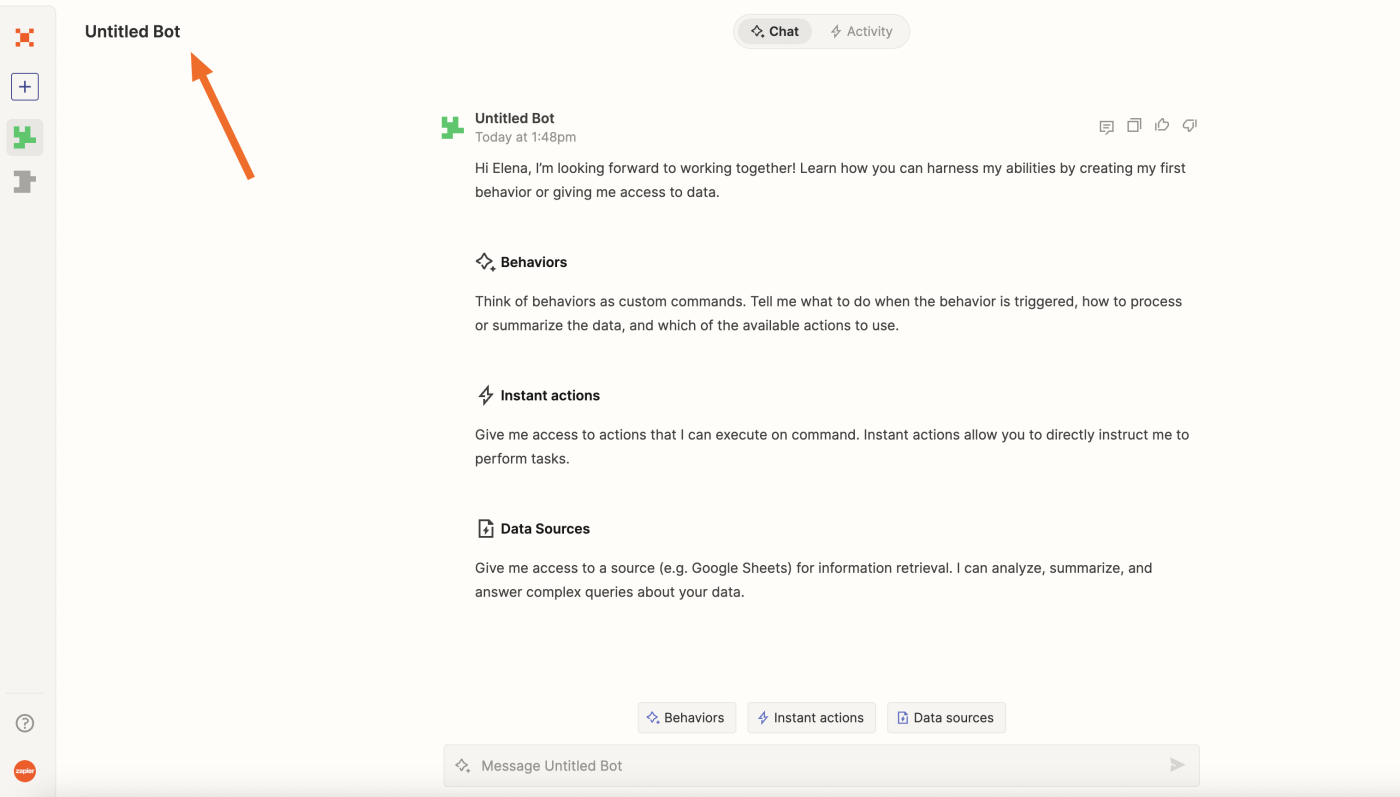
4. Add the behavior by clicking Behaviors and Create behavior. A dialog box will open.
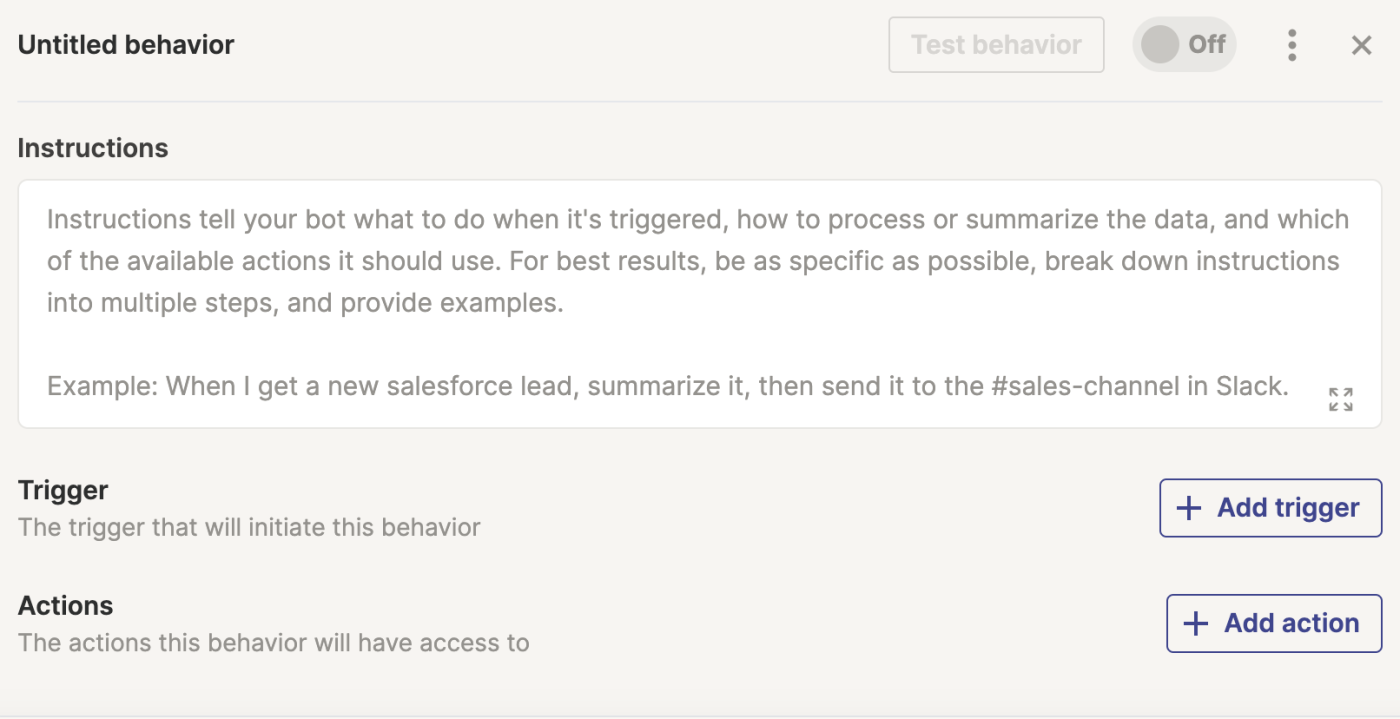
5. In the Instructions field, describe what you want the bot to do.
6. Click + Add trigger to select a trigger.
7. Click + Add action to select an action. You can add multiple actions.
8. Test your behavior, then enable it.
9. Next up, you can give your bot an instant action. Click Instant Actions in the initial chat message, then click +Add action.
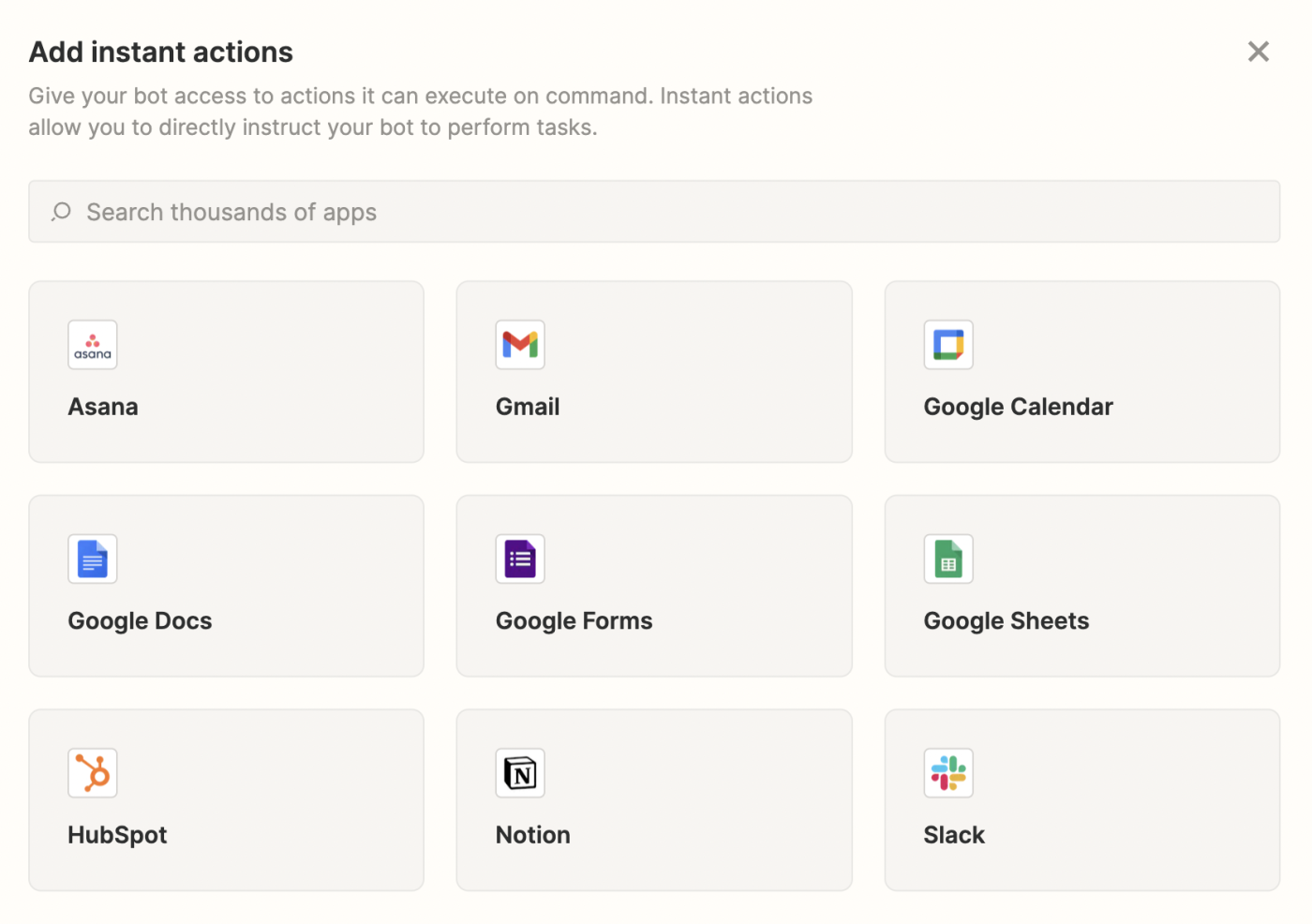
10. In the dialog box, search for and select the app for the instant action from the available options.
11. Select an existing connection for the app.
12. Select the available action(s) you require, then click Save.
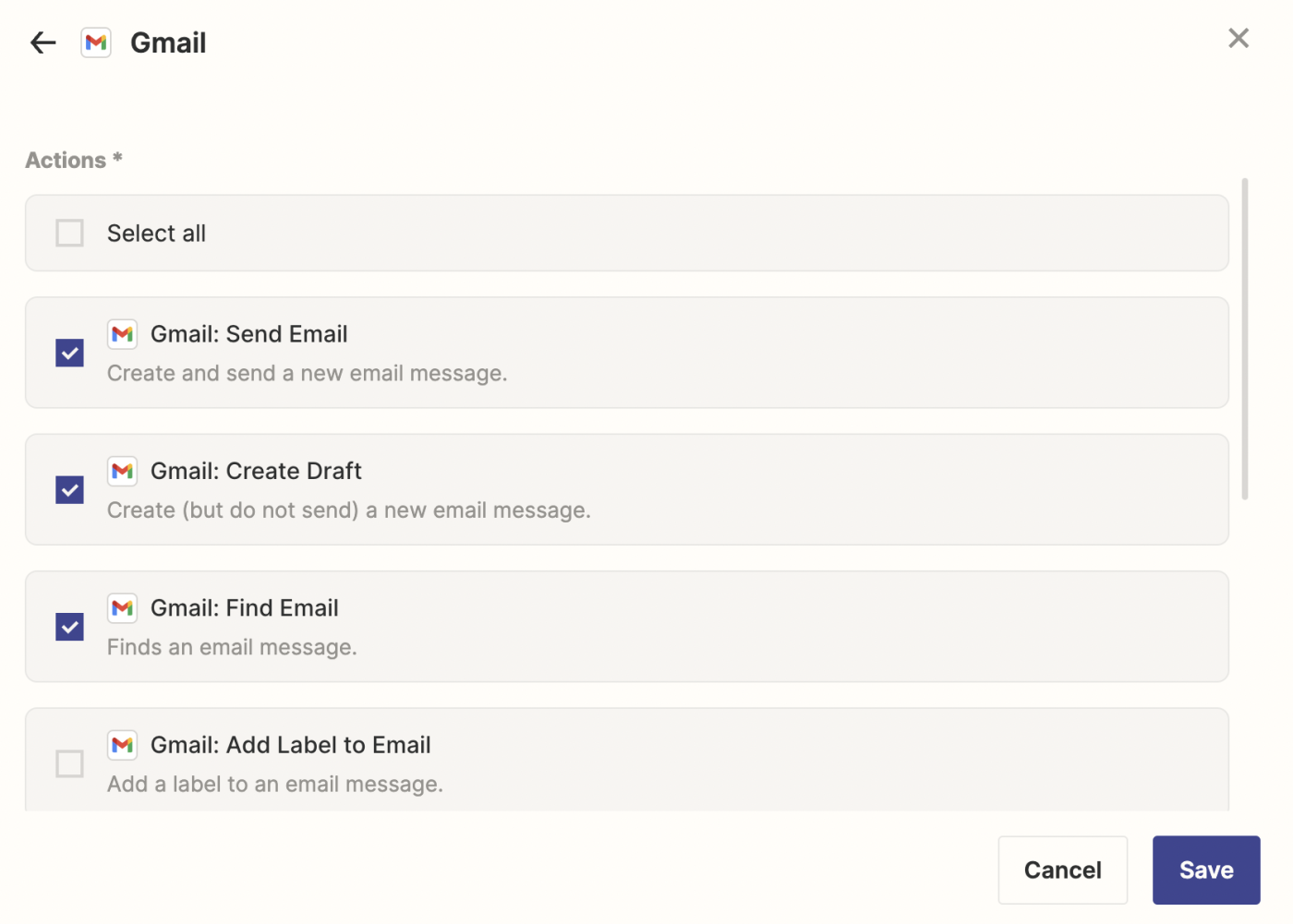
13. Next up, you can give your bot a data source. Click Add data source in the initial chat message.
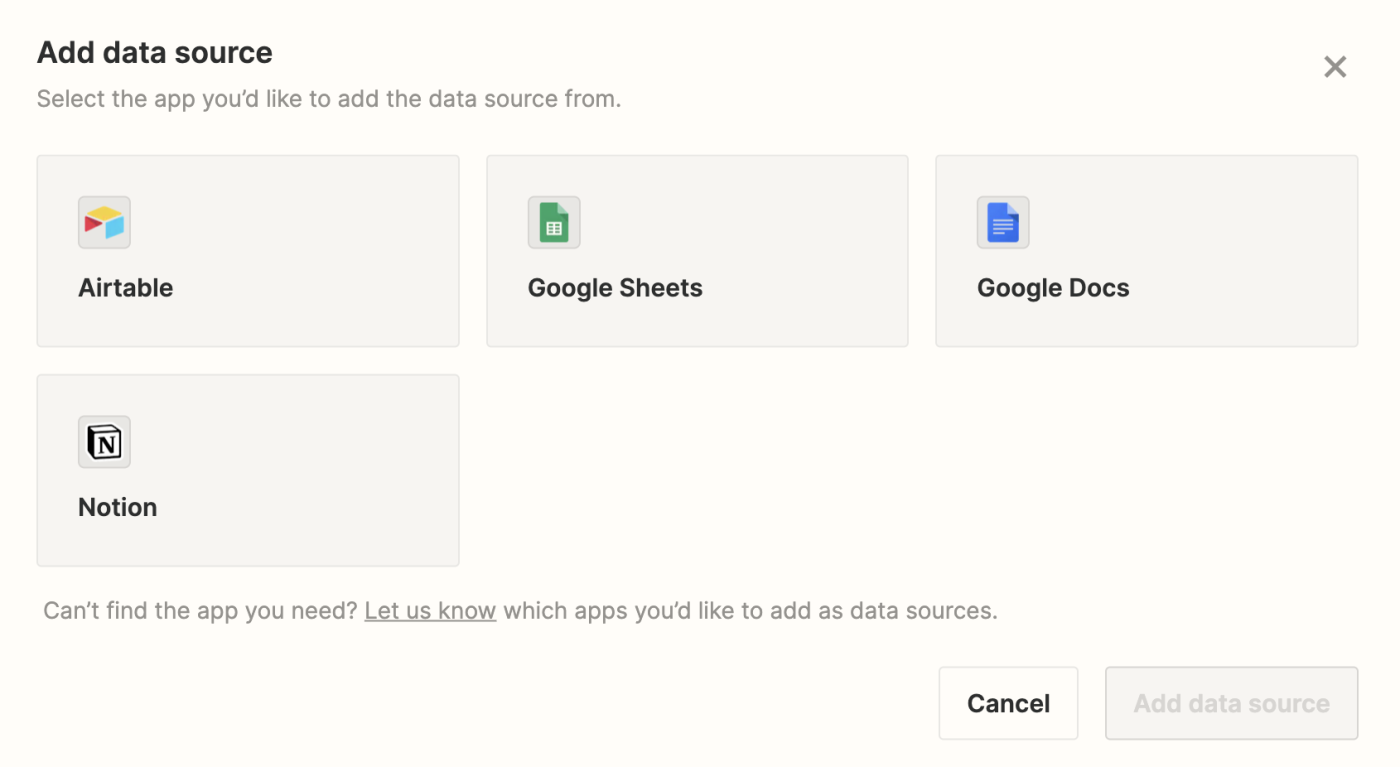
14. In the dialog box, select the app for the data source from the available options.
15. Select an existing connection for the app.
16. Next, select a document to use as the data source. After you select a document, it will have the label Synced.
17. Click Add data source.
Need more help? Read our Zapier Central quickstart guide for step-by-step instructions on creating your first Central bot.
Teach bots to work on their own with Central
Zapier Central gives you a single, unified workspace that combines the best of AI and automation. Built on Zapier’s ecosystem of 6,000+ apps, Central puts you in the driver’s seat to automate even more work with the help of friendly, useful AI bots.
Ready to try it out yourself? Give it a go and start powering your business today.
This article was originally published in March 2024. It was most recently updated in May 2023.