If you work in IT or engineering, the work you do is basically the backbone of your company. From safeguarding data to resolving major incidents and beyond, you’re in charge of keeping everything running smoothly with little to no downtime.
Making sure that your internal and external systems are constantly secure (and every team has access to the tools they need to get their jobs done) can’t be easy. And when manual processes bog you down, it’s even harder for you to focus on high-impact work.
That’s where automation—and Zapier specifically—can make all the difference. From automatically triaging support tickets to pulling data reports and onboarding employees, you can streamline your IT operations, connect your company’s tech stack, and better support your teams. Here are five things you should think about automating to do just that.
Skip ahead
Create high-priority tickets automatically
It’s never great when customers report issues with your product or services, but it happens. Unfortunately, IT bottlenecks (due to manual processes) can easily slow down the resolution process and create a never ending backlog of tickets that drag down your brand’s reputation.
As part of the IT team, it’s up to you to make sure that every issue (whether it comes from your employees or customers) gets the attention they deserve.
You might use a form, help desk, or live chat to collect incidents or reports. And whenever someone reports a problem, you’ll want to create official tickets (in tools like Jira or Zendesk) so you can get them under your engineering team’s noses faster.
But the process is rarely that simple. You might need other steps in place first, like acknowledging urgent tickets and routing the less urgent issues elsewhere.
Depending on the apps you use, you might want an AI tool like ChatGPT to assess the ticket when a user submits it, then based on the level of urgency, create different paths that cater to the different scenarios. Or you might want to add the high priority tickets to Zendesk (and trigger a message to the customer in Intercom) and add less urgent issues to your engineering team’s project management tool for later resolution.
Building out this process with Zapier means you can create multi-step workflows that connect all of your IT-related tools to organize and manage tickets automatically—with total data accuracy.
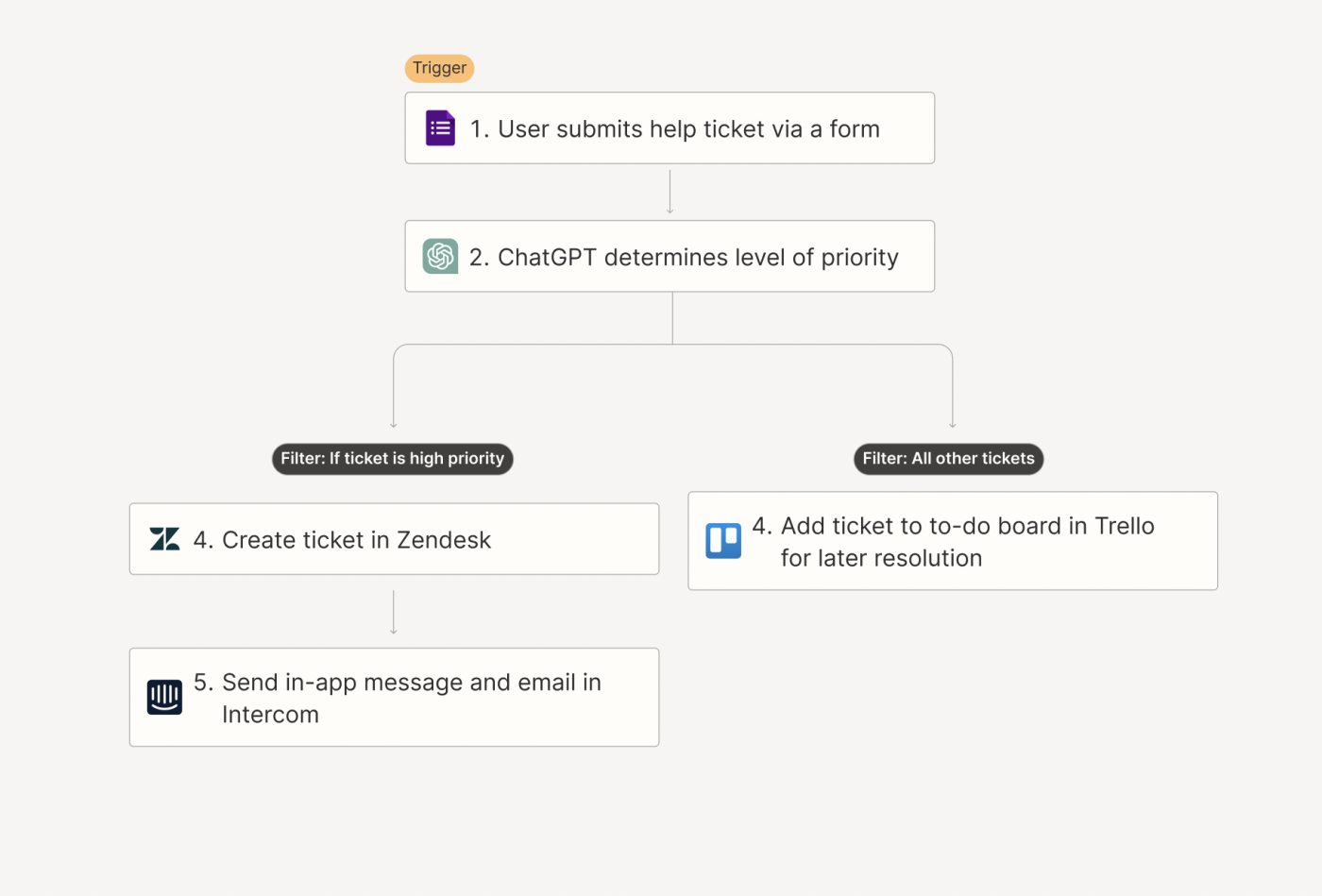
Did you know? Filters and paths help you create a tailored journey for each customer, ensuring their experience is personalized based on their behavior.
To help you get started, we’ve compiled a few Zap templates that offer workflows you can build on. Whether you’re looking to send high-priority tickets directly to your support tools or batch less urgent issues into a project management queue, these templates are flexible starting points that can be customized to fit your tech stack.
Don’t see the apps you use here? Zapier connects with thousands of apps. Visit our App Directory to find your business-critical tools to start automating.
Triage tickets to the right teams
Now that you’ve set up a system to broadly organize tickets, you’ll want to think about another part of the IT process: triaging different kinds of issues to the right teams for resolution. Doing so quickly (and automatically) means you can reduce that ticket volume faster and enable your product, support, and engineering teams to self-serve without your oversight.
Your engineering teams, for example, might be on call to address urgent issues in a specific channel in team chat apps like Slack or Discord. Or perhaps your customer support teams prefer to receive urgent requests via email—depending on whether or not the issue comes from top-tier accounts.
With Zapier, you can build out an automated triage system that sorts tickets based on the nature of the issue, priority levels, or high-value customers, and automatically notify the right teams in whatever tools they use to manage these requests.
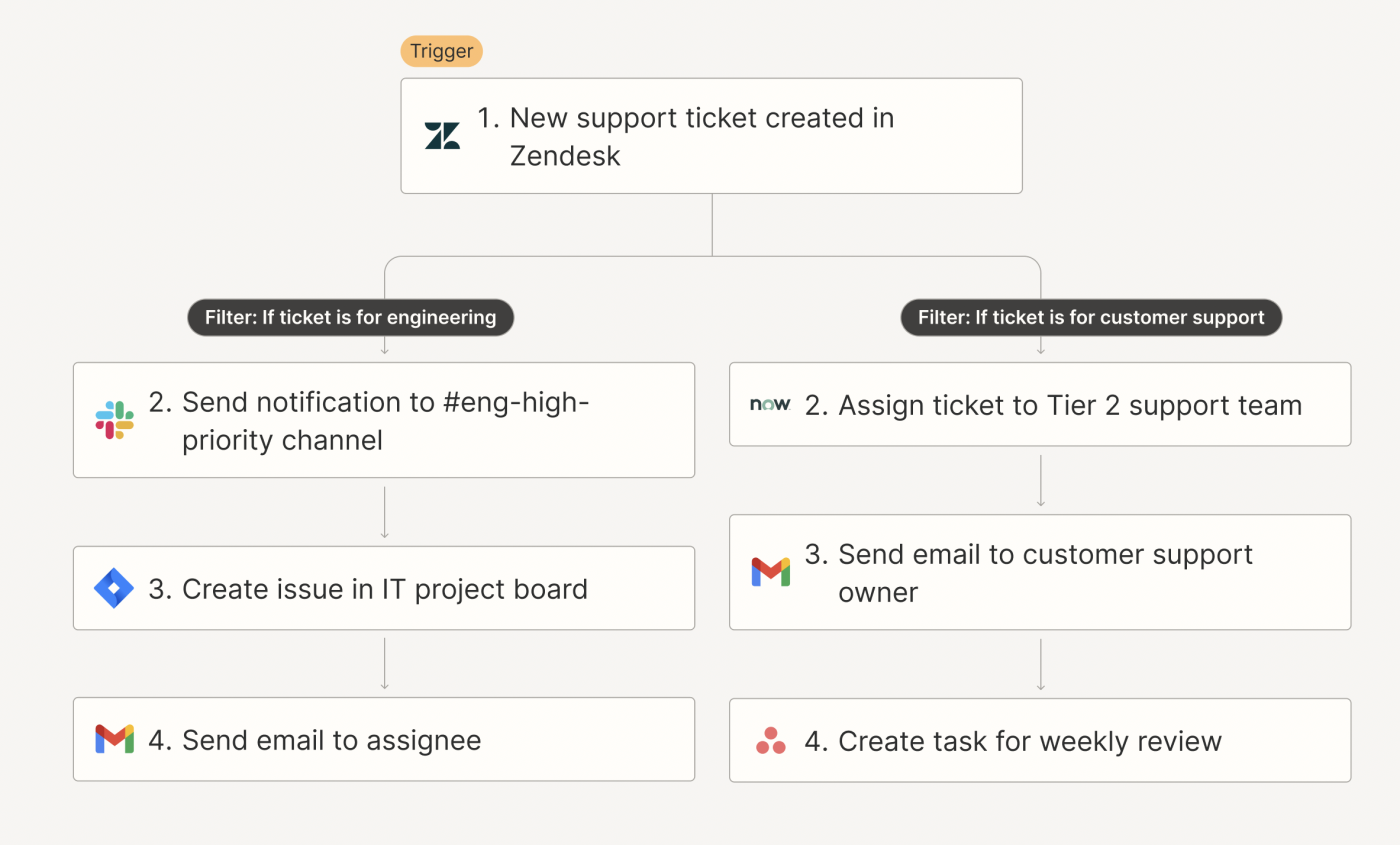
You could even use AI tools to add extra context (or provide initial support solutions based on your company documentation) to each ticket before handing them off to your reps.
Again, the specific workflow you create will depend on your company’s tech stack and how your teams prefer to handle different types of requests. But the goal remains the same: automatically triaging tickets to the right teams for faster resolution.
Here are a few Zap templates you can use as a starting point to build out your triaging process:
Add data to a central hub for reporting
When managing IT operations, accessing reliable, up-to-date information is crucial. However, with data spread across multiple tools—like help desk platforms, chat apps, and CRMs—it can be difficult to get a complete picture of what’s going on across different teams. Even if you are using automation to some extent, small nuances like different date formats or naming conventions can lead to huge errors when passing that information between platforms.
Pulling accurate reports together just won’t work without having a single (accurate!) source of truth to refer back to.
With Zapier, you can create automated systems that solve the chaos of disconnected, siloed data. You can pull all kinds of information from different tools into a central hub—allowing your teams to make important decisions based on reliable (and properly formatted) insights.
For example, you might want to pull together a report on customer data for your marketing teams, so you need to look at everything from customer interactions, product usage, and support touchpoints. You could collect all that data from your CRM, support, and file management tools and surface it in Google Sheets or funnel it into a dashboard tool like Databox—automatically.
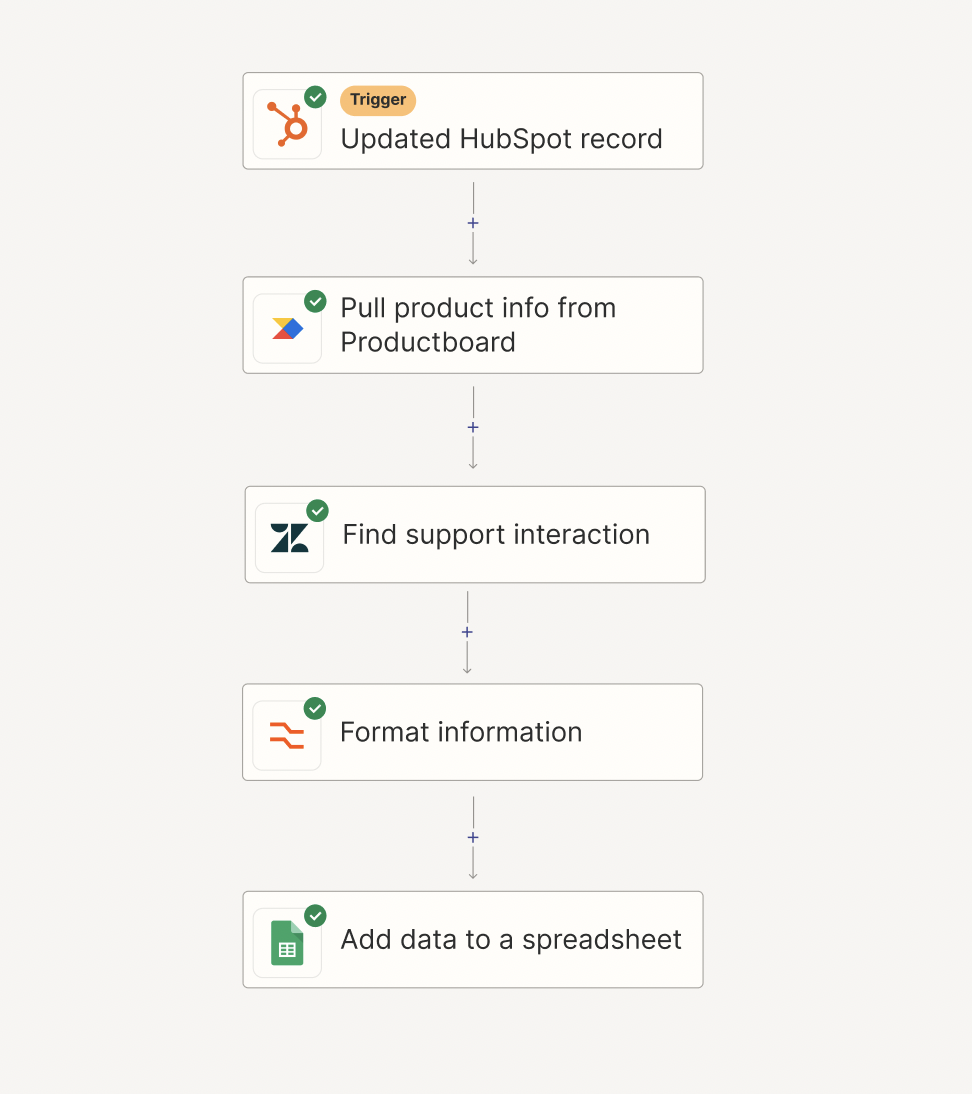
Want to see some examples broken down into smaller parts? Here are a few Zap templates to help you get started:
Give the whole company access to the right tools
As part of your IT role, you’re not only responsible for keeping systems up and running, but also for making sure different teams have access to the data they need to do their jobs effectively. From onboarding new employees to granting app permissions and even prototyping new tools, your job is to make sure those systems are fully functional (and automated) across your company.
When onboarding new employees, automation can streamline the process by granting them immediate access to the necessary tools, systems, and software based on their role.
For example, when a new employee submits a form, you might want to trigger a workflow that identifies whether the employee is part of a particular team. Depending on the team, employees who need access can be automatically set up in Okta, notified via Slack or Teams, and added to the relevant project board or database in Tables. For those outside the specific team, they might receive a thank-you email and be added to a waiting list.
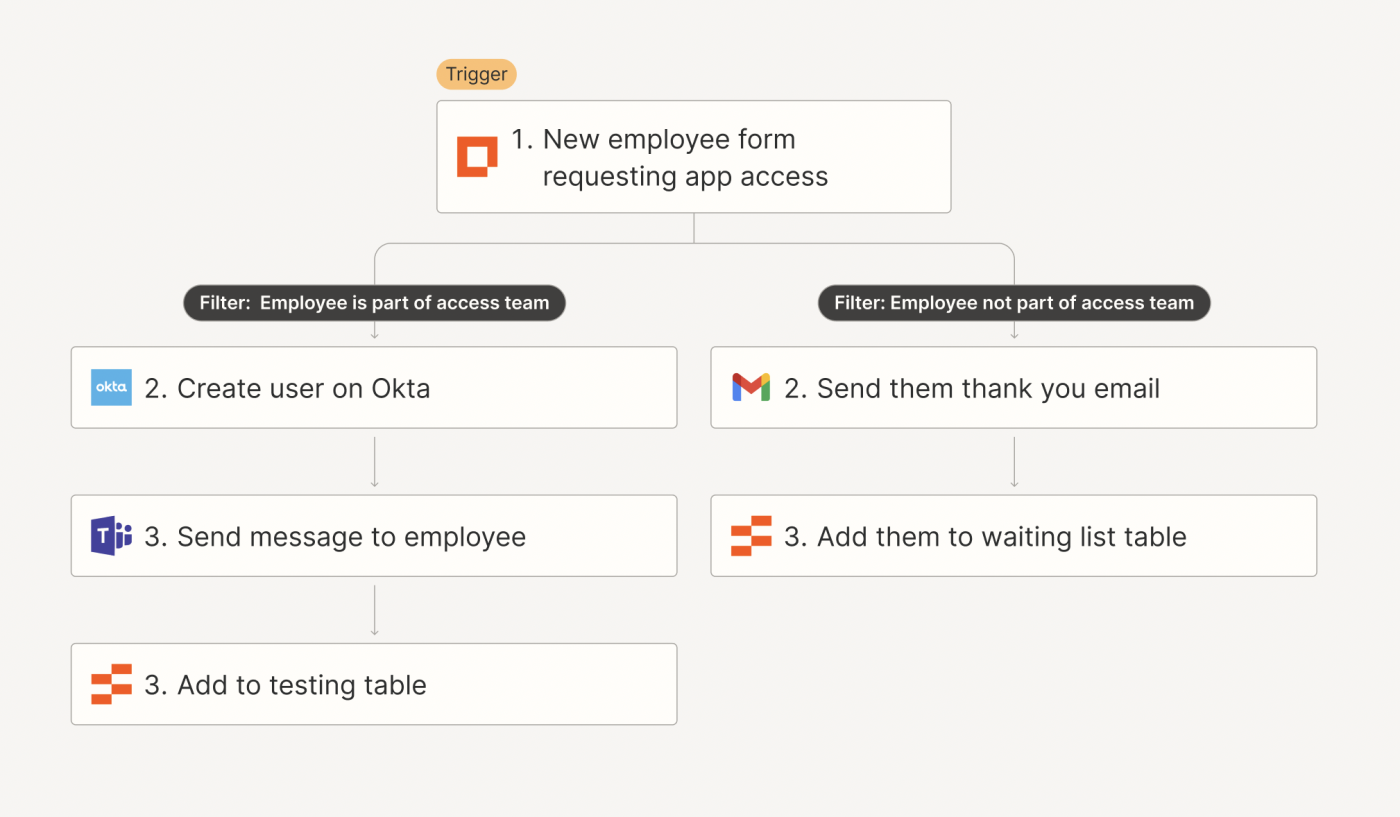
Building these automated systems isn’t just about efficiency—it’s about scalability. When teams can self-serve for tasks like requesting access to tools or receiving updates, you can focus on larger strategic initiatives without being bogged down by repetitive manual processes.
While these are broader processes that will include many automated steps, we’ve gathered a few individual Zap templates to give you a starting point:
Monitor system outages and incidents
There are also incidents that extend beyond just support issues, and these can be even more critical—especially when they impact your entire system or site.
When these kinds of system outages or critical incidents strike, every minute counts. After all, the longer an issue takes to report, the worse your customers will have it, too.
Automation can help you handle every outage in real time. For example, when an outage or high-urgency incident is detected in your system monitoring tool (say PagerDuty), you might want to route it to the right team in Slack and create a high-priority task in Jira. If, however, an incident involves a security breach, you could directly assign it to the on-call team member and send out alerts in a dedicated security channel, creating follow-up tasks for a post-incident review and notifying upper management.
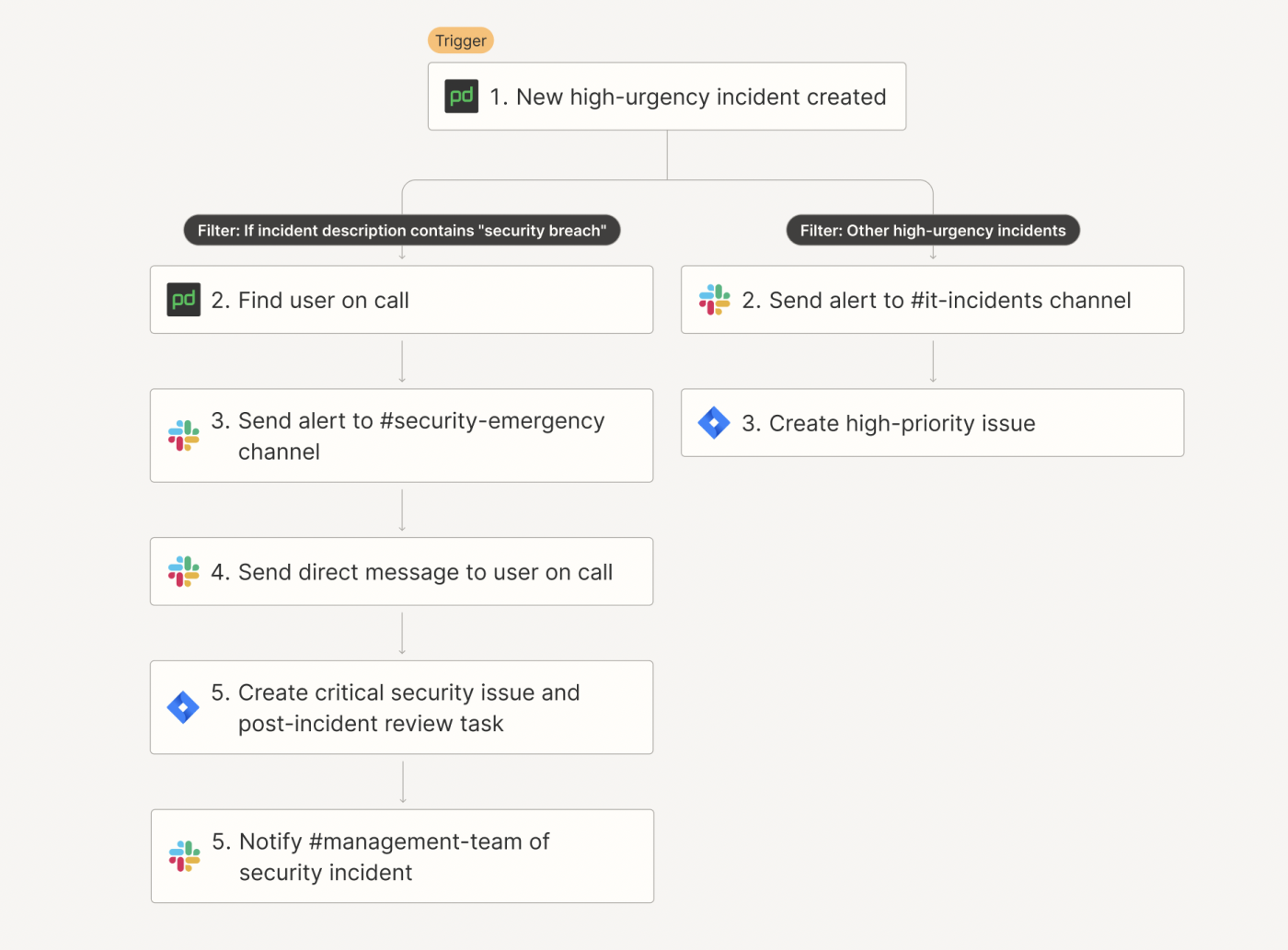
Building out different paths that cover each scenario means your team can manage even the most critical issues smoothly, with everyone who needs to be informed kept in the loop from the get-go.
Here are a few Zap templates that can help you kickstart this process:
Streamline your IT operations
With Zapier, you can connect all your IT tools in a way that streamlines your operations, improves service continuity, and keeps your engineering and IT teams focused on high impact work.
Whether it’s triaging issues, granting permissions, or managing critical system outages, automation allows you to stay proactive, reduce manual workload, and respond to issues faster.
Want to build your own fully customizable IT systems? Get started with Zapier Tables and Interfaces:
Request Portal Template
A simple request portal. Create support tickets and view tickets in a Kanban view.
Incident Management Template
Streamline incident response communication by kicking off the process and alerting your team.
Employee Onboarding Template
New team member onboarding portal with tasks, resources, and forms with a custom chatbot.
This article was originally published in 2018, with previous contributions by Krystina Martinez. It was most recently updated in October 2024 by Elena Alston.