At least twice a month, my spouse has to travel for work, and our favorite way to stay connected when he’s on the go is with a Google Meet meeting. It’s one of the easiest video conferencing apps—whether I’m on my phone or my computer—so I use it for personal and work life alike.
But just because it’s easy doesn’t mean it’s obvious—there are actually a few options for how to set up a Google Meet meeting:
How to make a Google Meet meeting via web app
-
Open Google Meet at meet.google.com.
-
Click New meeting.
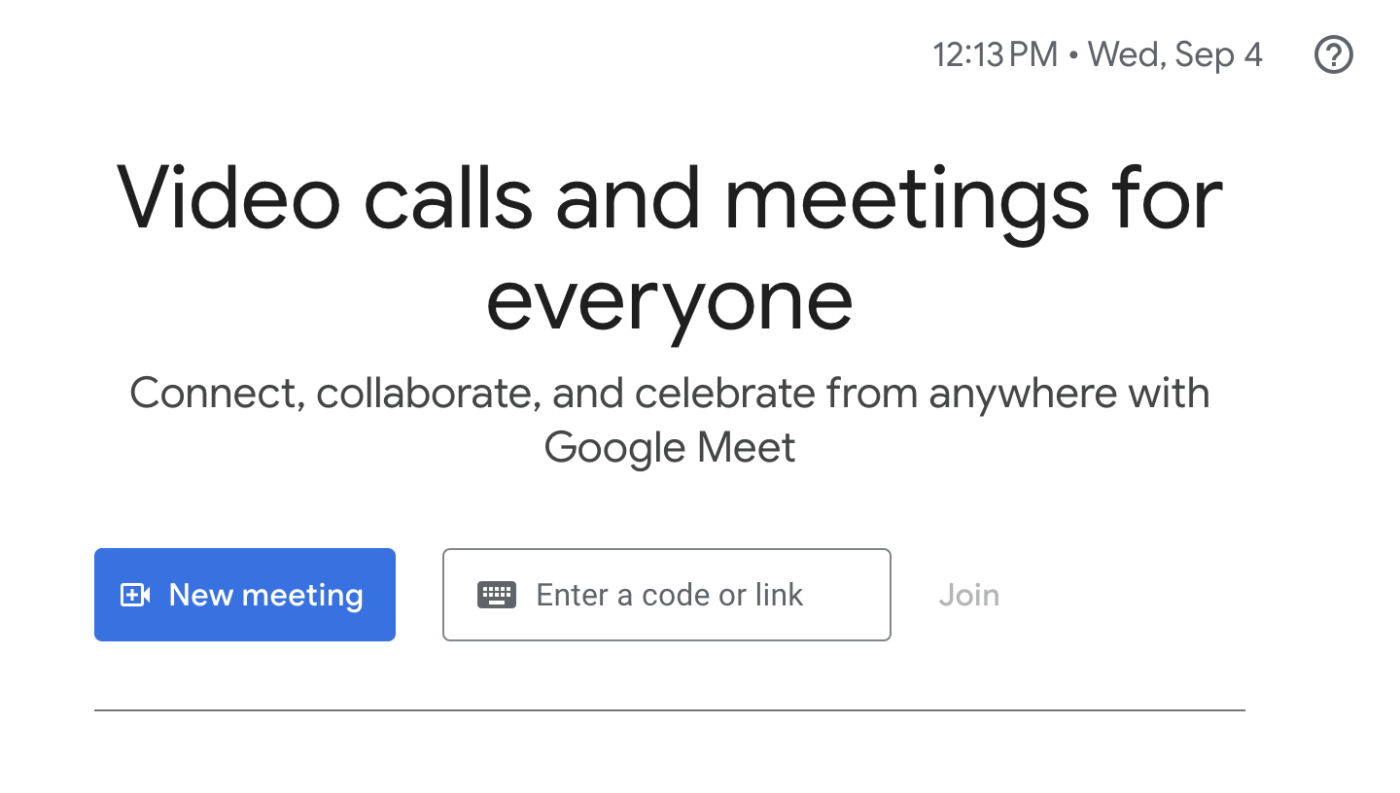
-
You’ll now see three options.
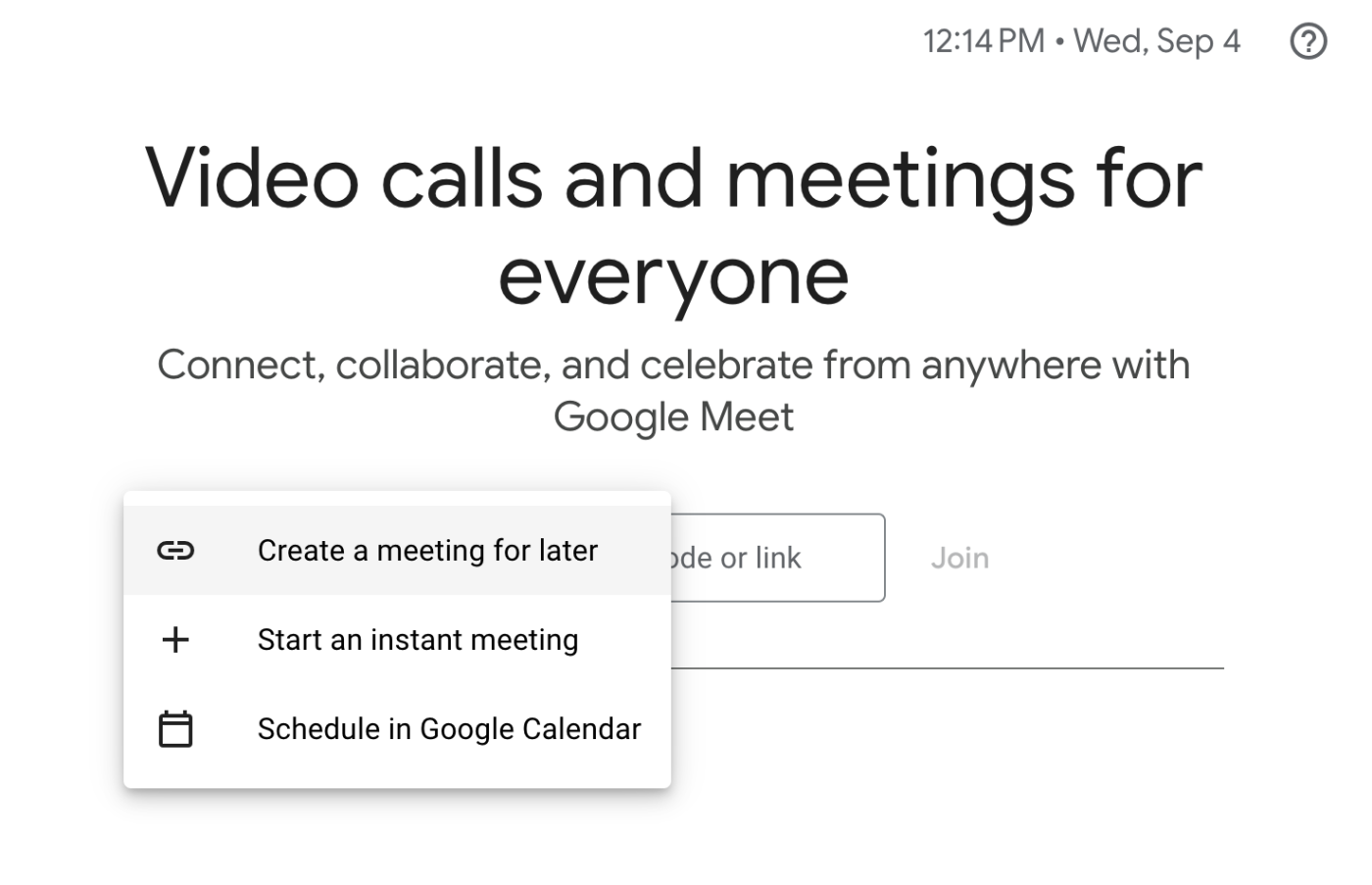
-
Create a meeting for later. This gives you a link that you can copy and share with participants for a future Google Meet meeting. Whenever it’s time to get started, just click on the meeting link.
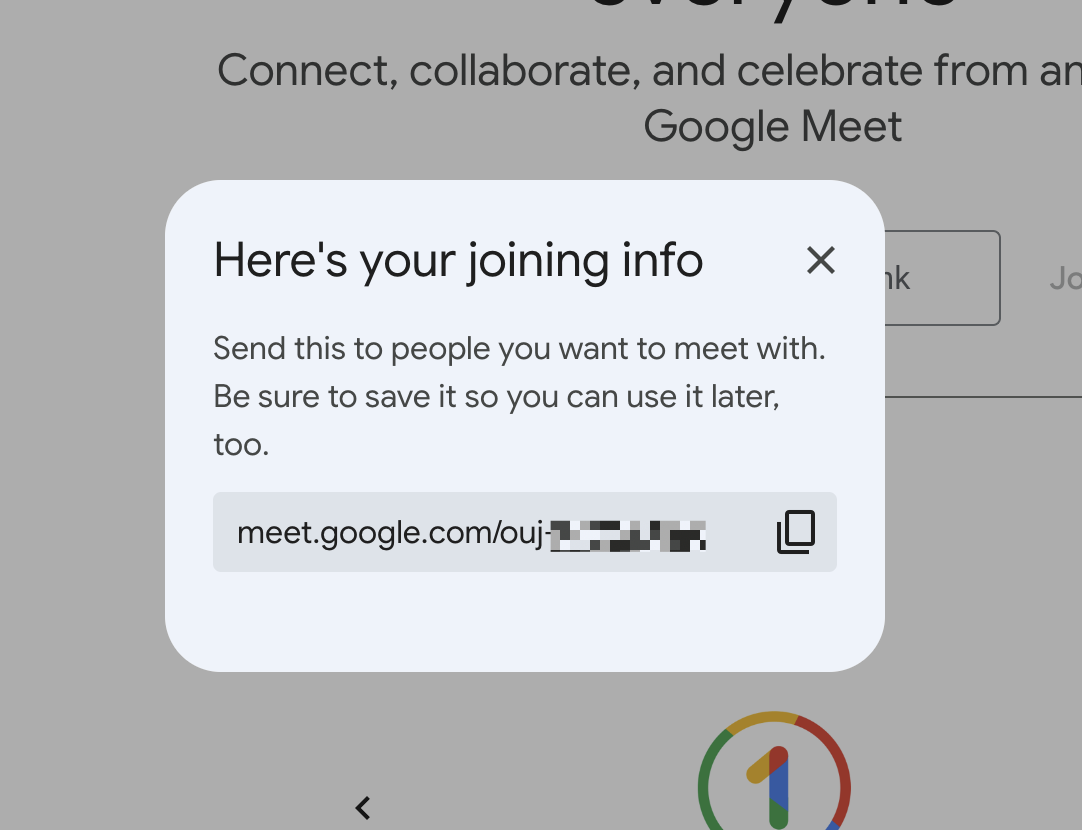
-
Start an instant meeting. This option creates a meeting and adds you to it instantly. When the meeting opens, you’ll get a link that you can share to other participants.
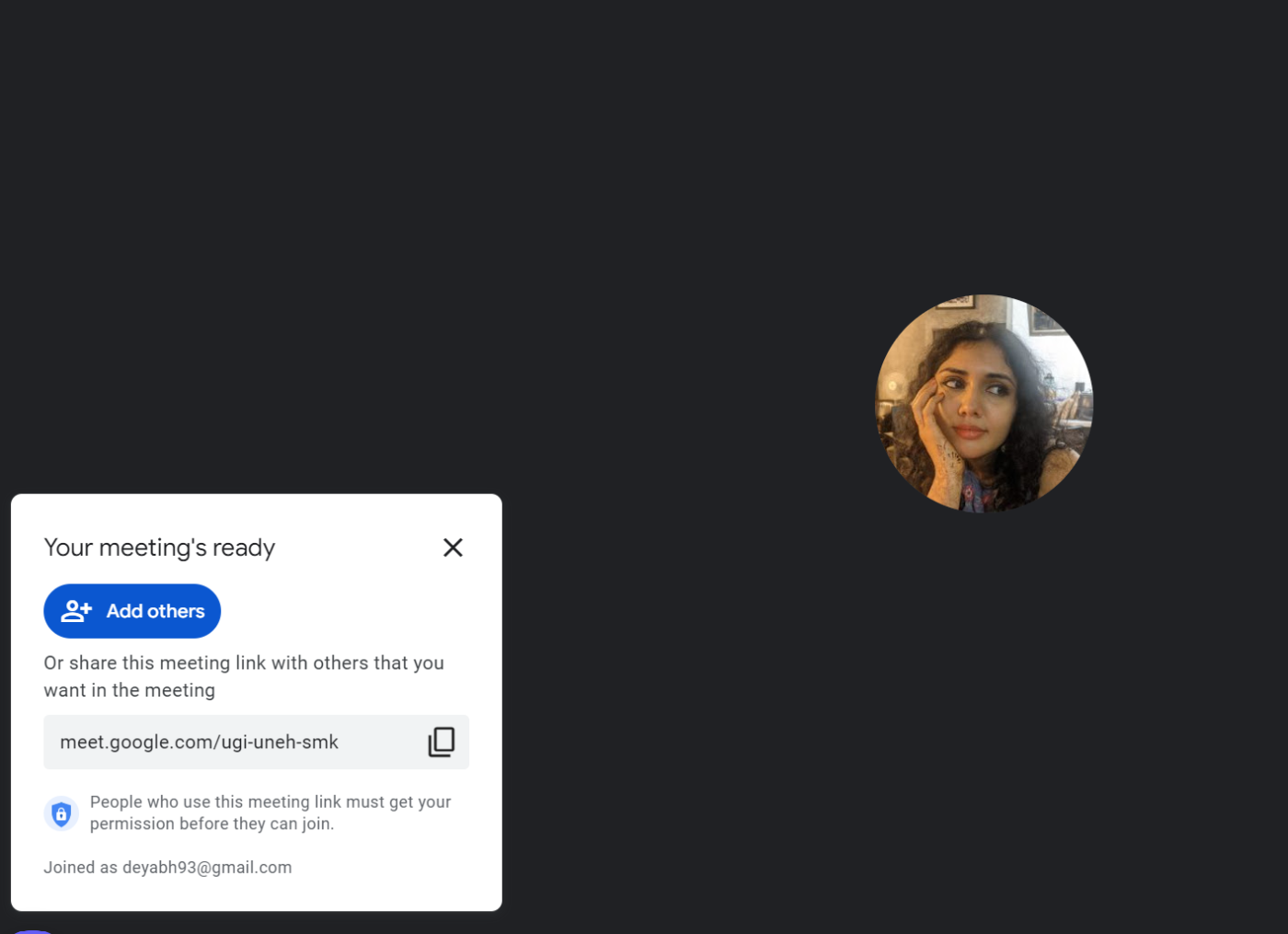
-
Schedule in Google Calendar. If you click this, Google Calendar will open with a new blank event. Add the meeting details and guests, and click Save.
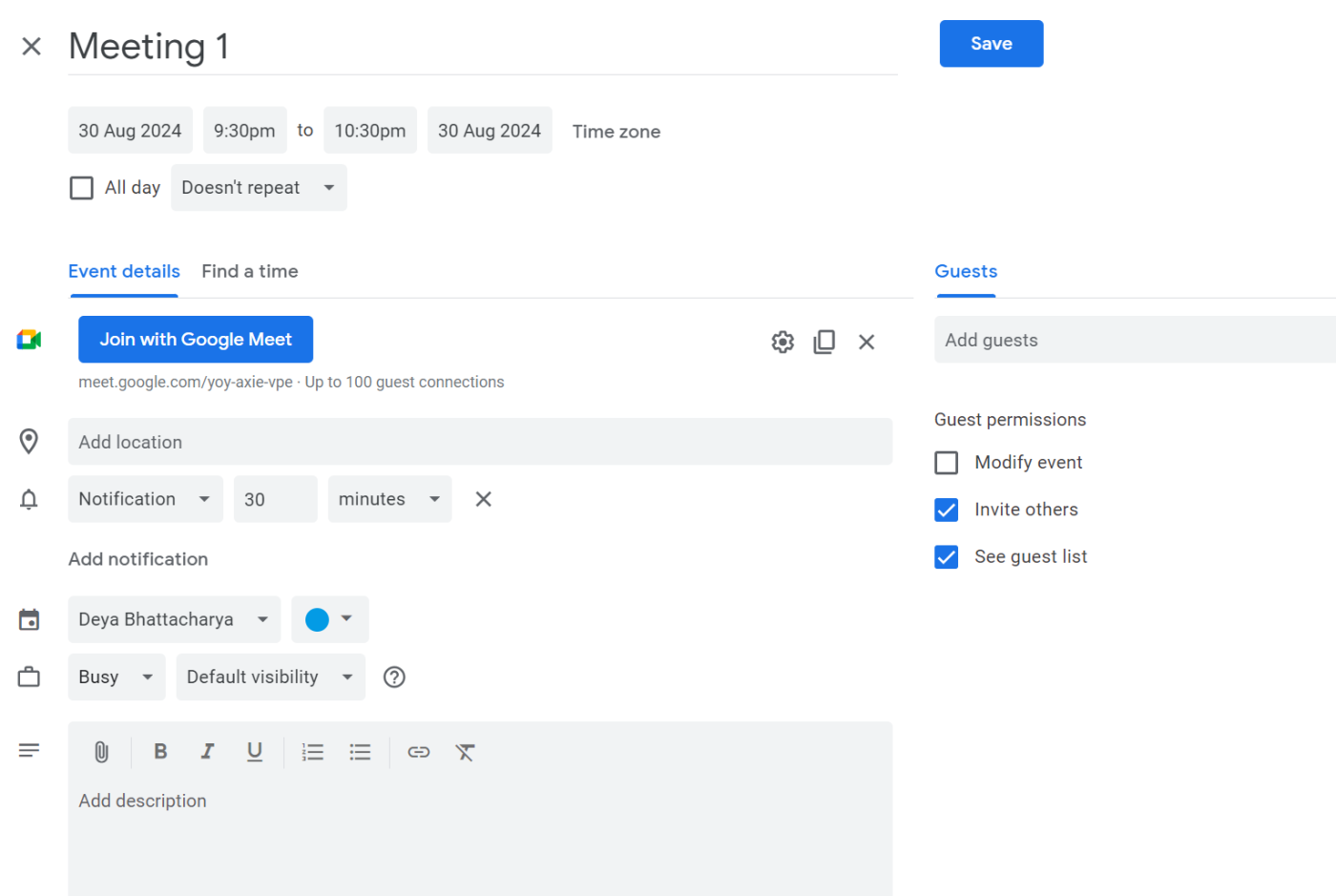
Then, when you’re ready to join, open Google Calendar and select the event. Click Join with Google Meet.
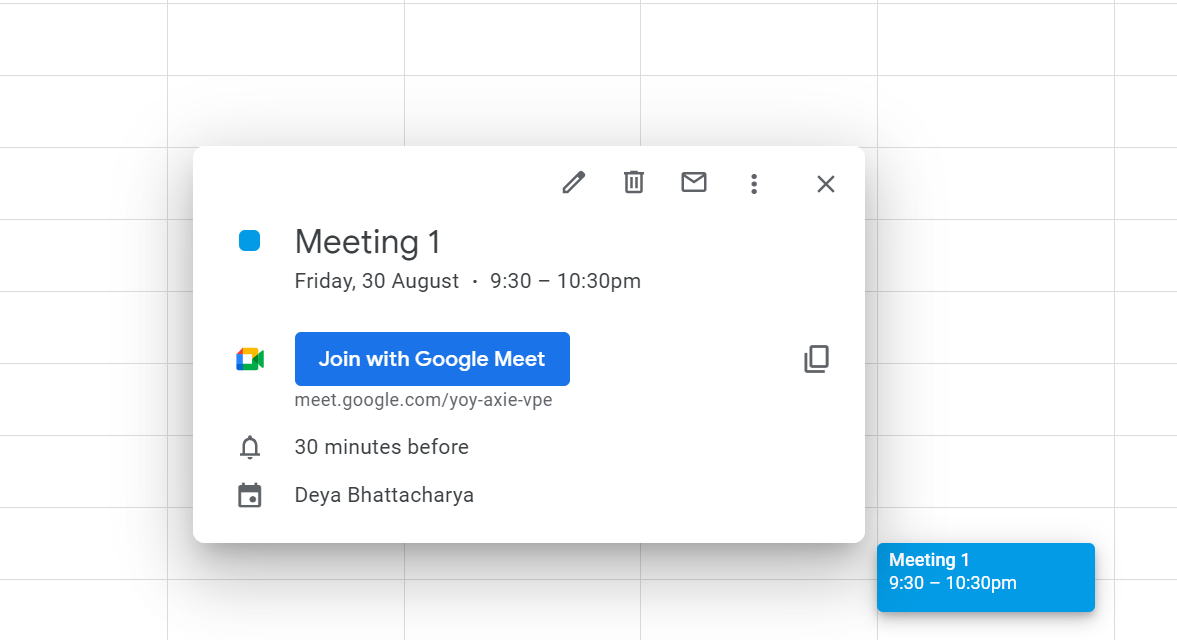
If you don’t see the Join with Google Meet button, it means you need to update some settings in your Google Calendar—I’ll show you how to do that below.
-
How to set up a Google Meet meeting on mobile
Things work pretty much the same on the mobile app.
-
Open the Google Meet app.
-
Tap New at the bottom right.
-
If you’re creating and joining a new meeting immediately, select Create a new meeting. You’ll then have the option to share it via your normal mobile share options or tap to copy the meeting link.
-
If you’re scheduling a meeting for later, select Schedule in Google Calendar. Your Google Calendar app will open. Enter the relevant details, including meeting name, start time and end time, and participants, and click Save.
How to schedule a Google Meet meeting from Google Calendar
Any time you create a Google Calendar event, Google automatically adds a Google Meet meeting to it (unless you change your settings).
-
Open Google Calendar at calendar.google.com.
-
Click the Create button at the top left, and select Event.
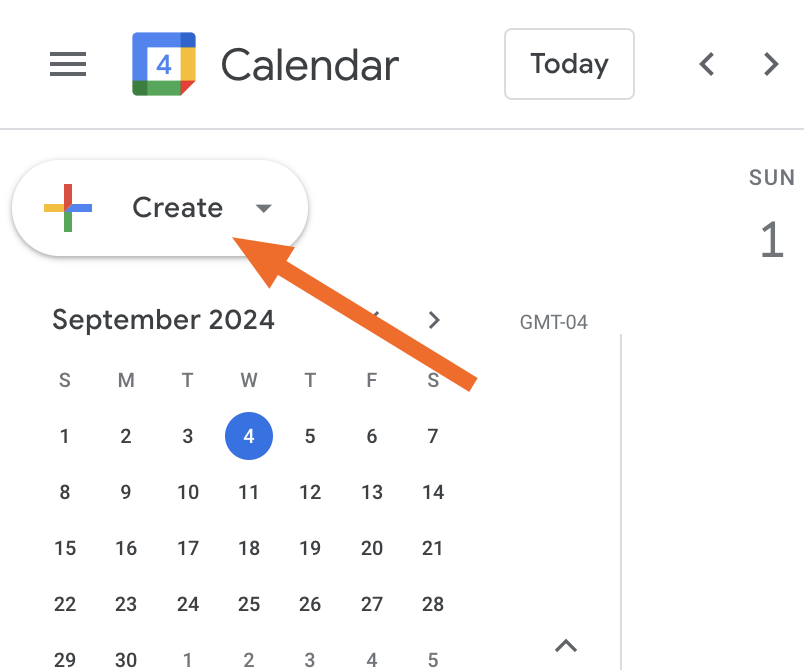
-
Edit the meeting details, and add your guests.
-
Click Save.
This automatically creates and emails a Google Calendar invitation to all your guests with a link to the Google Meet meeting. They can access it by clicking directly on the link in the email invitation, or by copying and pasting the link in a new browser tab.
If this doesn’t work for you, go to your Google Calendar settings to be sure the Automatically add Google Meet video conferences to events I create box is checked.
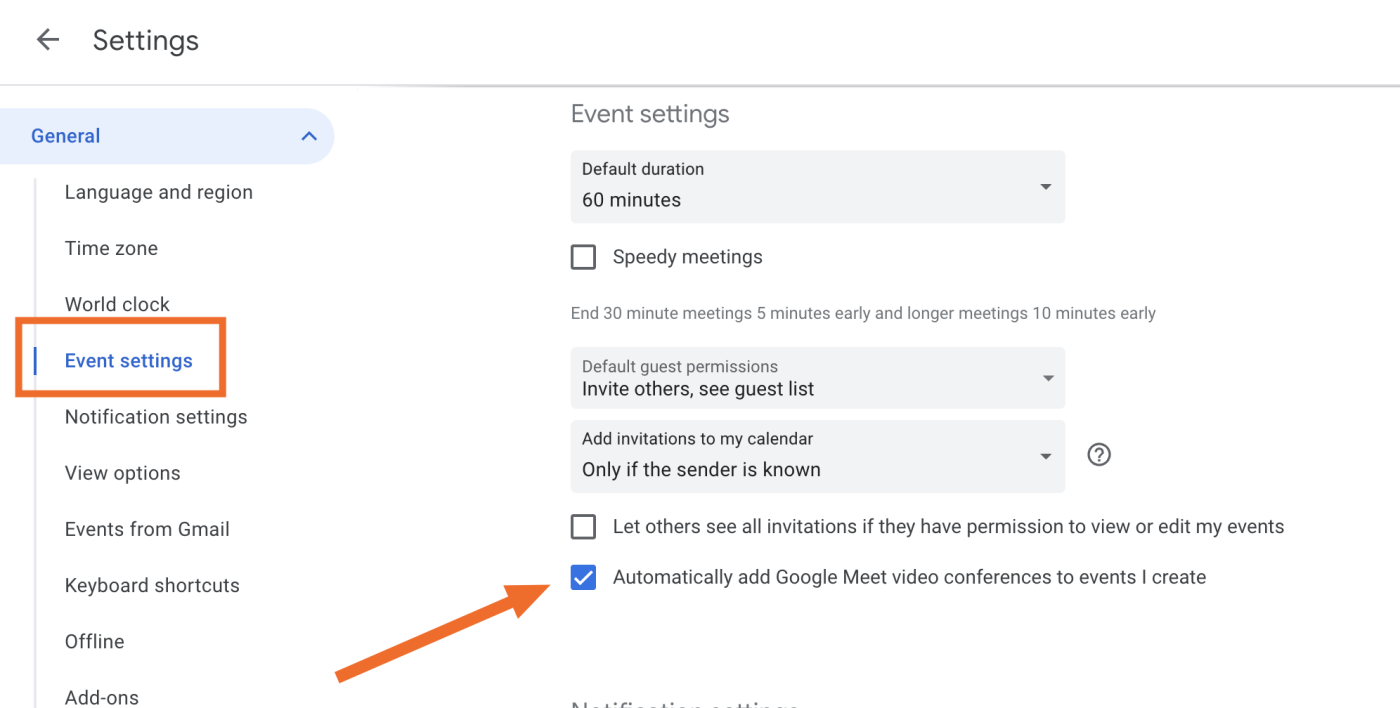
Or you can do it on a case-by-case basis by clicking Add Google Meet video conferencing.
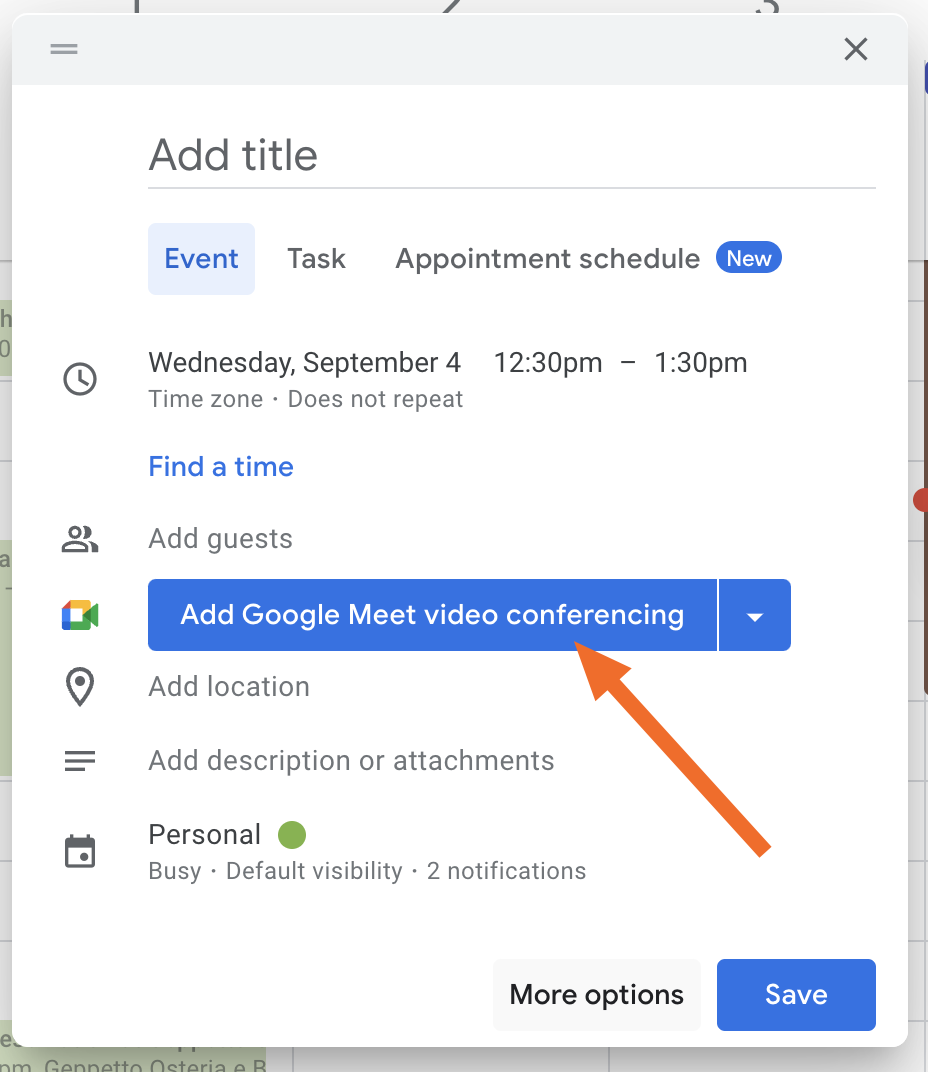
How to schedule a Google Meet meeting from Google Calendar on mobile
It works the same in the app.
-
Open the Google Calendar app.
-
Tap the + at the bottom-right corner, and select Event.
-
Edit the meeting details, and add your guests.
-
Tap Save.
Same as with the desktop option, this will automatically create and send a Google Meet link to everyone invited to the meeting. Click on the link or copy-paste it to a new browser tab to dial in.
How to set up a Google Meet meeting from Gmail
To start a meeting in Google Meet from Gmail, you first need to turn on Meet in Gmail.
-
In Gmail, click Settings (cog icon).
-
Click Customize under Chat and Meet.
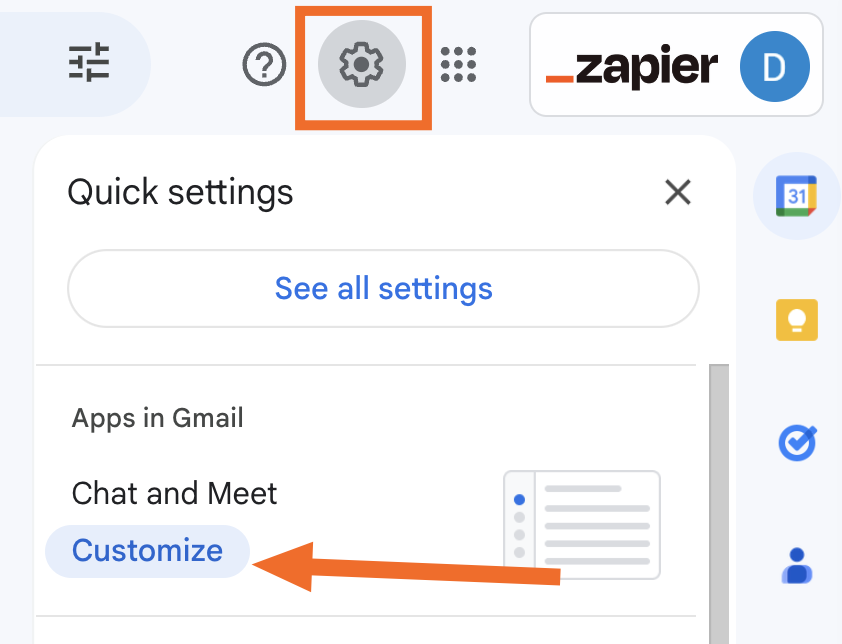
-
Check the box next to Google Meet, and click Done.
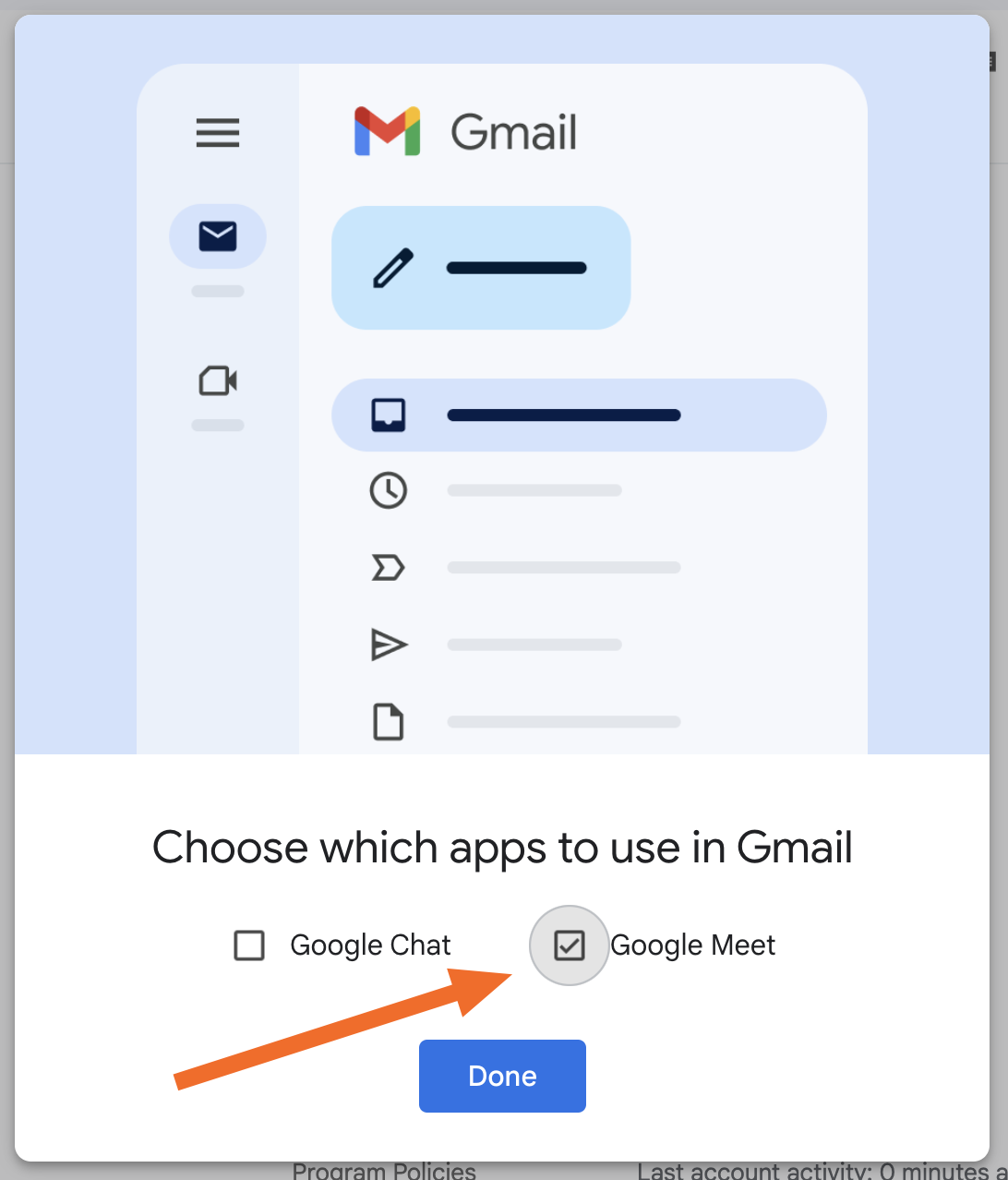
Once that’s done, you’re ready to make a Google Meet meeting straight from Gmail.
-
Click Meet in the left sidebar.
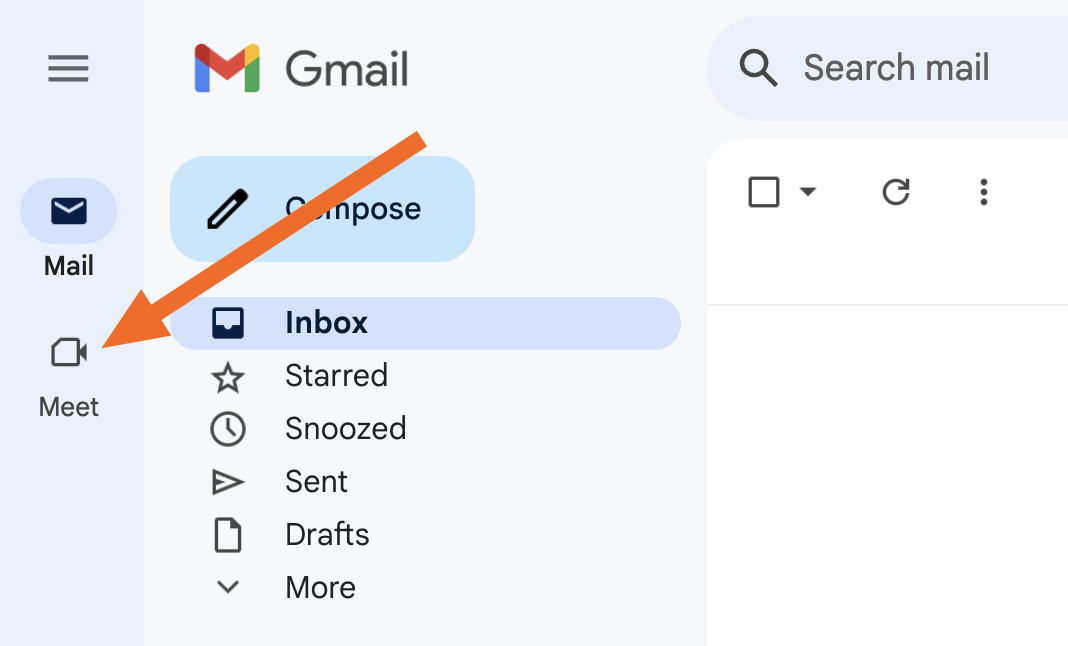
-
Click New meeting. This creates a meeting link.
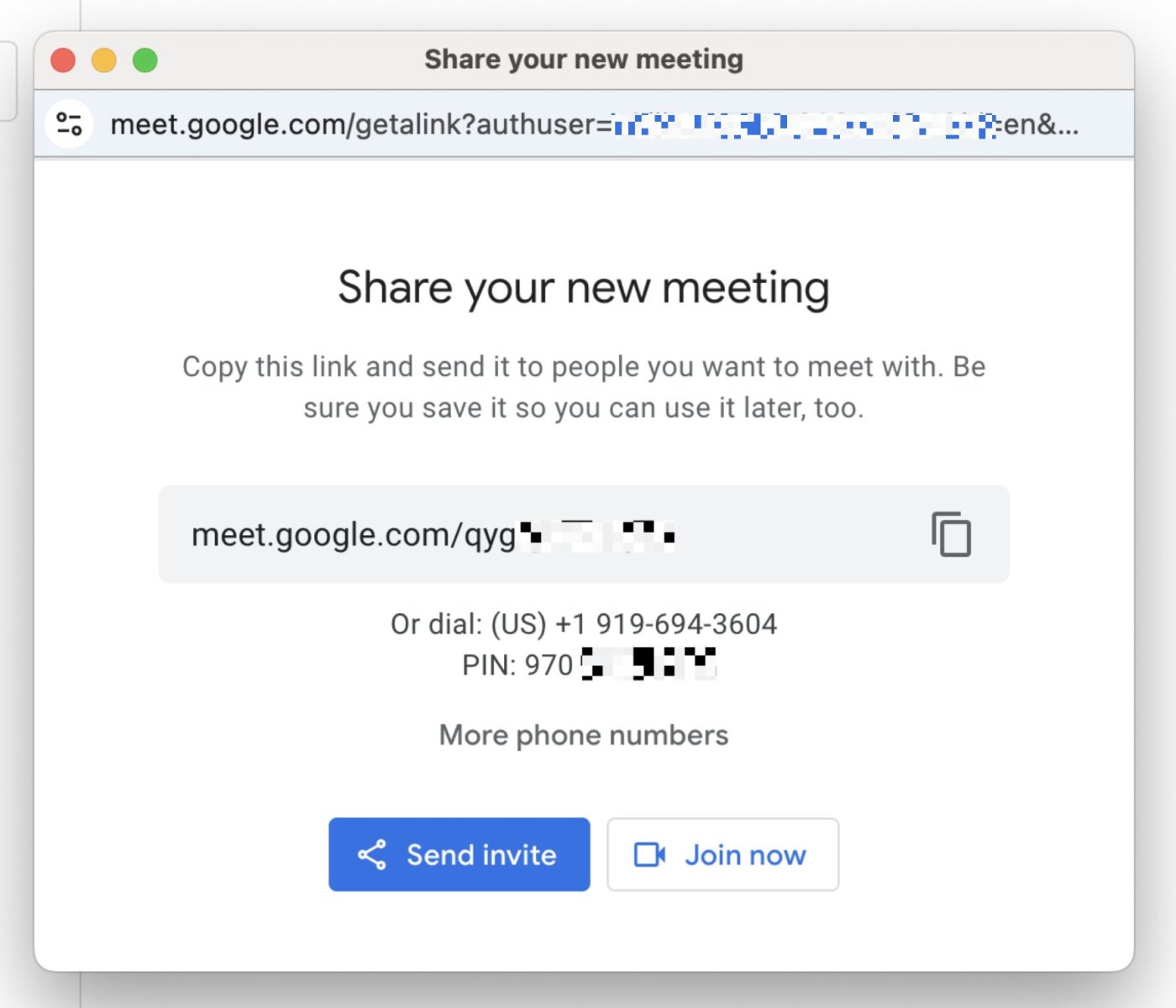
-
You now have three options:
-
You can copy and paste the meeting link to share it with participants (or paste it to a new browser tab to join the meeting yourself).
-
You can share it through other platforms by clicking Send invite.
-
You can click Join now to immediately join the meeting and then add people from there.
-
How to set up a Google Meet meeting from Gmail on mobile
Same deal here: you start by adding Meet to Gmail.
-
Open the Gmail app.
-
Tap the hamburger menu in the top-left, scroll down, and tap Settings.
-
Tap Meet, then toggle on Show the Meet tab for video calling.
-
Confirm, and it’ll bring you back to your inbox.
Now you can start or schedule a call straight from the Gmail app.
-
Tap the Meet icon on the bottom right.
-
Tap New meeting. You’ll get three options:
-
Get joining info to share. This automatically creates a meeting link that you can copy and paste to share with your participants. When you’re ready to join, simply tap on the link.
-
Start an instant meeting. This takes you directly to a meeting. You’ll see a link to the meeting that you can copy and paste. You can also tap Share invite for more sharing options.
-
Schedule in Google Calendar. This automatically opens the Google Calendar app and creates a new event for you. Edit the details, and click Save. You (and your participants) will get a link to the Google Meet meeting via email.
-
How to automatically schedule Google Meet meetings
With Zapier, you can connect Google Meet to the other apps you use most, so meetings will be automatically created based on what you do in those other apps. Here are some examples to get you started, or you can learn more about how to automate Google Meet.
Zapier is a no-code automation tool that lets you connect your apps into automated workflows, so that every person and every business can move forward at growth speed. Learn more about how it works.
Google Meet meetings FAQ
Even with the simplest tasks, there’s always some nuance. Here are answers to some common questions folks tend to have about setting up Google Meet video calls.
Do Google Meet meeting links expire?
The short answer is yes. If the meeting is a one-time event, the Google Meet link expires 90 days after the date of the event. If it’s a recurring event (e.g., set up via Google Calendar), the link expires 365 days after it was last used. Plus, if the creator of the event deletes the event from Google Calendar, the Google Meet link will no longer be accessible.
How do I join a Google Meet meeting?
So you know how to create a meeting—but how do you join it? You (and your guests) have a few options.
-
If you have a Google Meet link, just click on it or copy and paste it into a new browser tab. You’ll be taken straight to the meeting.
-
If you received an invite over email, there will be a link to join the meeting in the body of the email. Click on that.
-
Go to the Google Meet app. You’ll see a list of links to all the meetings you’re a participant in. Select the one you want to join.
-
If you scheduled a meeting in Google Calendar, open Google Calendar and go to the day where you see the event. Open the event, and you’ll see a link that says Join with Google Meet. Click on that.
Can I set up a recurring meeting in Google Meet?
Yep! Just go to Google Calendar and create a new event. When editing the details, select More options. You’ll see a dropdown that says Does not repeat. Select that, and you’ll get a list of choices for how often you want to repeat the meeting.
Choose one of the default options, or customize it to suit your purpose (say, every two weeks). After that, you’ll get a reminder notification with a link to the Google Meet meeting every time it pops up on your schedule.
Can uninvited guests join a Google Meet meeting?
Theoretically, yes, if they somehow get their hands on the link. But as the host, you’ll be notified if an uninvited guest tries to join, and you can decide whether or not to let them in.
Can anybody with a Google account set up a meeting in Google Meet?
Anyone with a Google account can set up a Google Meet meeting of up to 60 minutes with up to 100 participants for free. If you’re part of your org’s Google Workspace account, you may need a Workspace admin to turn on Meet before you can set up a meeting.
Related reading: