When I discovered Notion in 2018, I knew my search for an all-in-one productivity app was finally over. The tool is a perfect blend of simplicity and functionality, form and function—and I was so enamored, I made a website about it: Notion.vip.
Six years later, I still depend on Notion as the operating system for both my business, NuttLabs, and my life. I manage everything from projects and finances to relationships, hobbies, and goals. Watch the Notion tips video below, or keep reading for all the details.
Notion merges the essential features of other productivity apps to form a widely versatile tool, where the whole is greater than the sum of its parts. It’s a foundation on which users can craft a system for their unique needs, drawing from Airtable, Excel, Google Docs, Trello, Asana, Evernote, Todoist, and other popular apps.
How I developed my Notion best practices
When the pandemic sent me from New York to North Carolina, I purchased my first home, and Notion supported every step of the process, from finances and legalities to furnishing and repairs. My decorator was astonished by the rich document I compiled for her. Here’s a portion of it (modified to avoid humiliation):
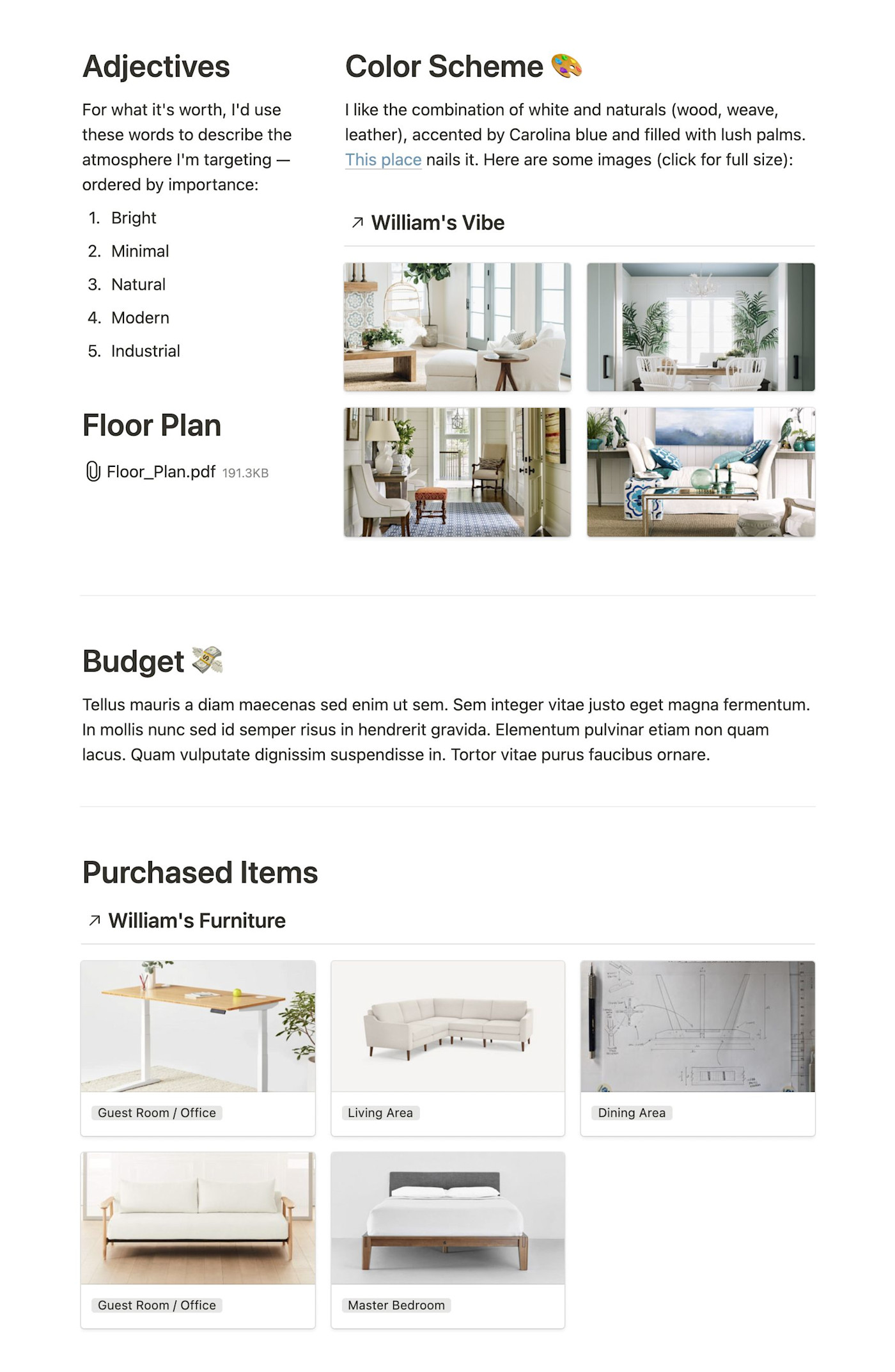
I’m not alone in my deep-dive into Notion: teams across the globe are flocking to the platform as they pivot to remote collaboration. Match, Headspace, Typeform, and Figma are just a few among them.
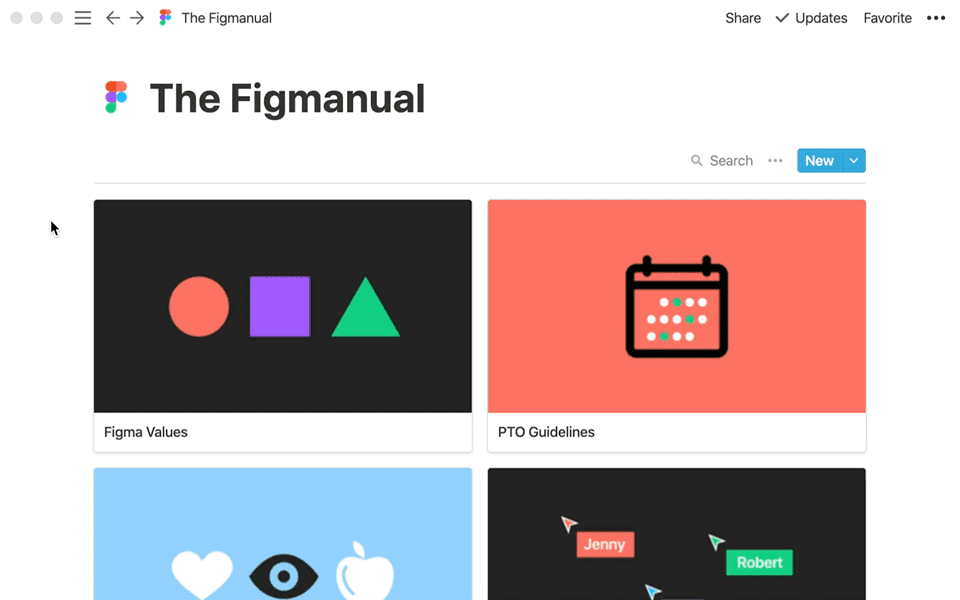
Notion is more than the engine of my business; it is my business. I now spend the bulk of my days consulting users, evolving my Bulletproof framework, and working directly with Notion on special projects, including the Certified Consultant program and a training curriculum for the support team.
Informed by that work, these eight strategies will help you make the most of Notion, whether you’re all-in or just wetting your toes.
8 Notion tips and tricks
Read on to learn about each Notion tip in more detail, or feel free to skip to the one that appeals to you the most:
1. Learn the building blocks
Most users quickly grasp Notion’s fundamentals, but everyone should dedicate time to learning the essential elements.
In the simplest terms, Notion comprises workspaces, pages, and blocks. Think of them hierarchically: workspaces contain pages; pages contain blocks.
-
Workspaces are comprehensive, typically serving a full organization, like a Slack workspace. Many Notion enthusiasts use a workspace at work, a personal workspace, and perhaps a third workspace for a collaborative hobby or philanthropic initiative.
-
Pages are documents within Notion workspaces. They’re composed with blocks, which can include inner pages. Like a traditional folder structure, these “nested” pages form a hierarchy that organizes the workspace. Unlike traditional folders, Notion pages are interlinked, which creates a web-like navigation structure, similar to Wikipedia.
-
Blocks are the various types of content within pages. Every paragraph, heading, and list item is a block. You can choose from more than 50 blocks for your pages, including embedded multimedia and third-party services.
In my decorating document, the workspace is Nutt Labs; the page is William’s Home Decor; and the blocks are the headings, lists, photos, databases, and other contents of the page. Other top-level pages are visible within the sidebar:
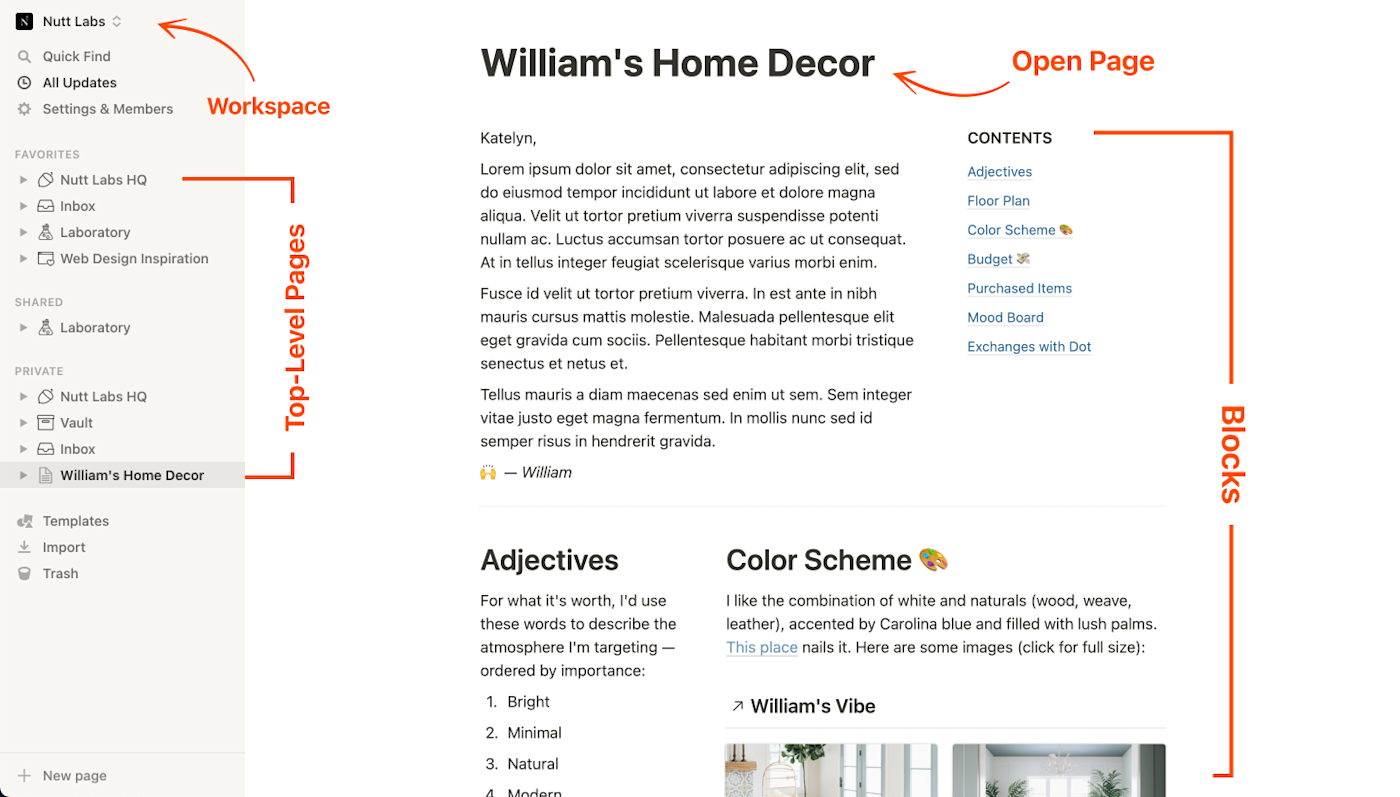
Databases are another essential piece of the Notion puzzle. They can exist as blocks within pages and can be opened as their own pages. Think of databases as collections of items with common properties. Viewed as a table, the items are rows; the properties are columns.
A database of NBA players, for example, might include properties for each player’s name, team, number, position, height, college, birthday, and more:
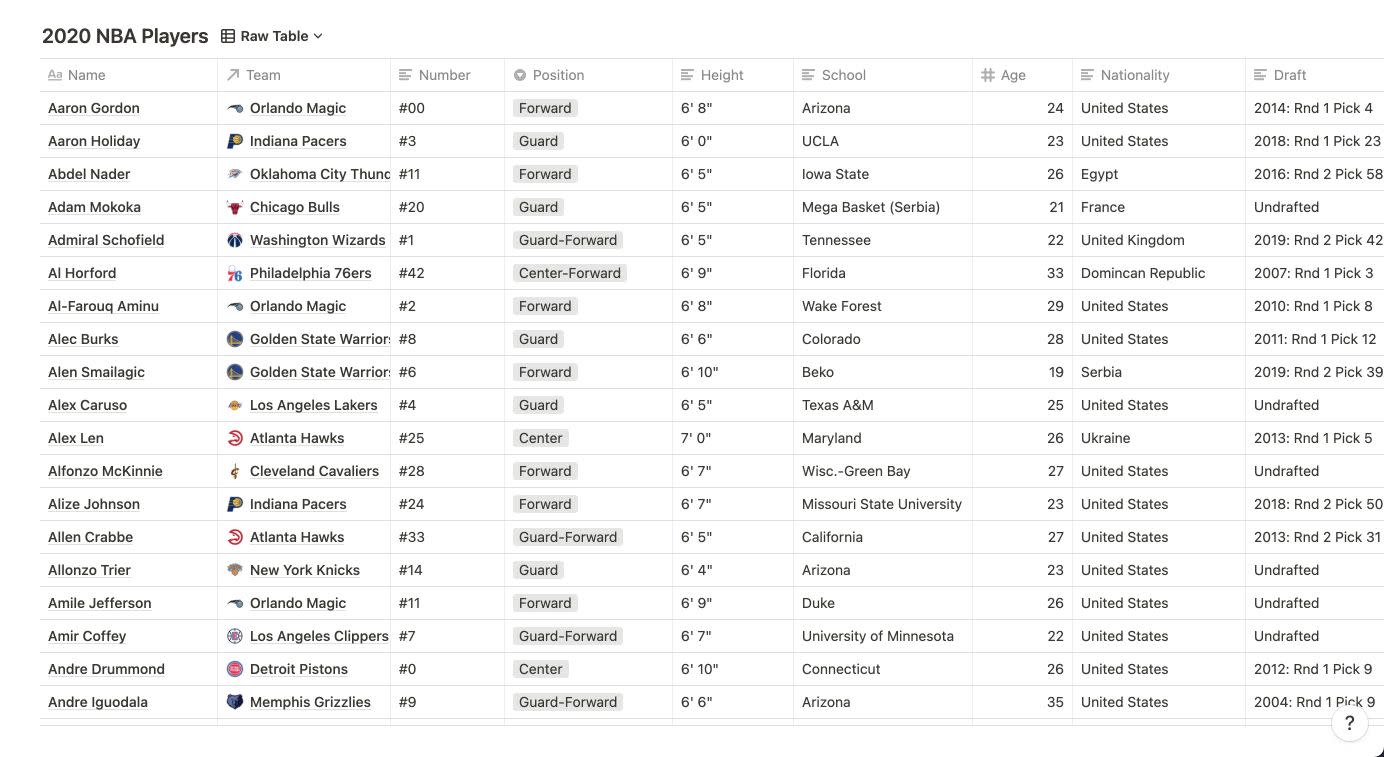
Like blocks, database properties come in various formats, such as text, numbers, dates, and dropdowns.
Notion allows you to view databases in multiple configurations. Tables are best for learning the relationship between properties and entries, but you’ll eventually use Kanban boards, lists, calendars, timelines, and galleries. Here are the NBA players displayed as a gallery:
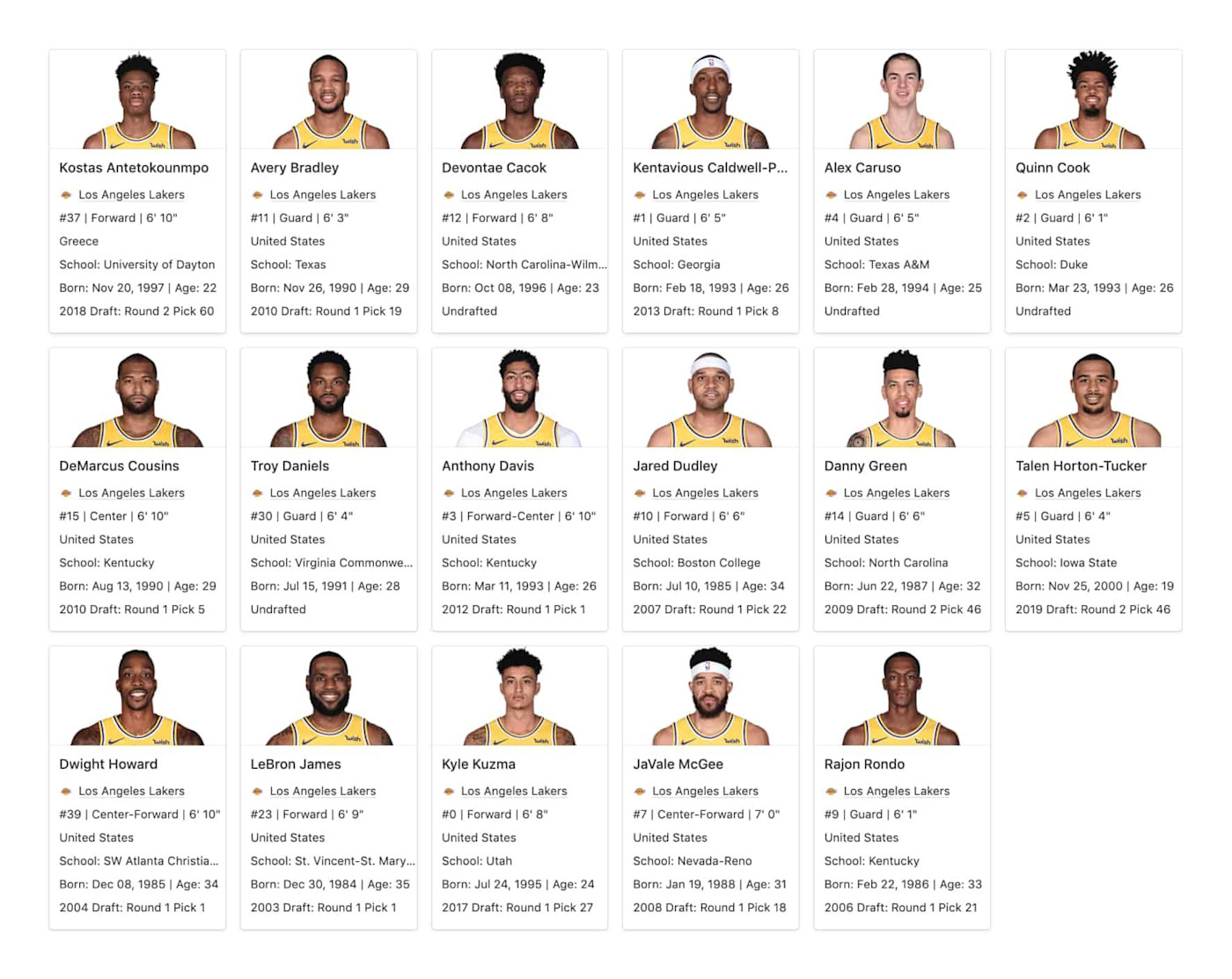
If you want to learn more, Notion’s Help & Support page and YouTube channel are the best resources for new users to learn the fundamentals.
2. Use keyboard shortcuts
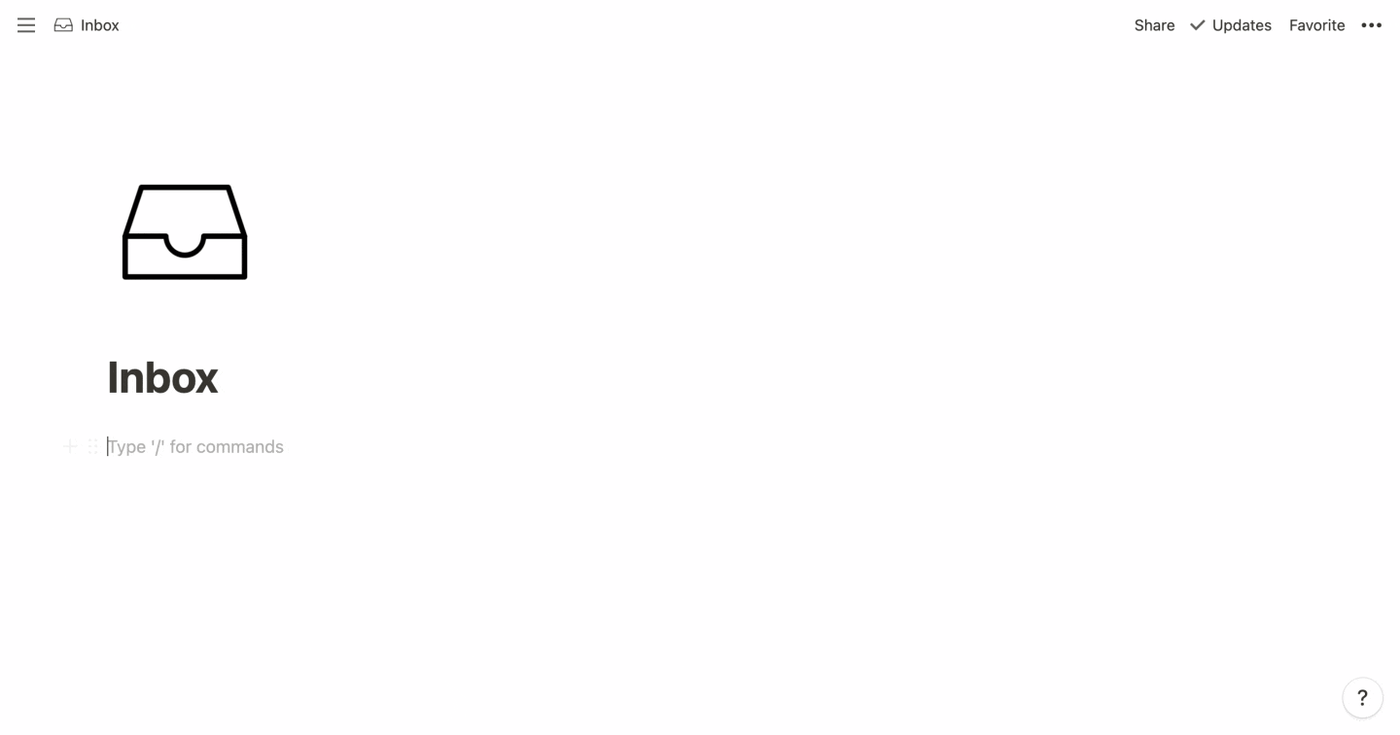
By using hotkeys for common actions, you’ll feel like a true Notion wizard as you swiftly compose pages and move about the workspace. Make a habit of using keyboard shortcuts, and before long, muscle memory will make them second nature. Here are 10 to learn first:
-
#/##/###+space→ Create a heading 1/2/3 -
-+space→ Start a bullet List -
>+space→ Create a toggle -
[]+space→ Start a to-do list -
cmd/ctrl+/→ Show block menu (then type for options, such asgreenor
turn into) -
@→ Mention a page, person, or date (add a reminder with@remind, followed by a date) -
[[→ Link to a page -
cmd/ctrl+shift+m→ Add a comment to existing text -
cmd/ctrl+p→ Open Quick Find -
cmd/ctrl+[/]→ Go back/forward -
:+space-> Search for and add an emoji, like:clappingfor 👏
3. Don’t reinvent the wheel
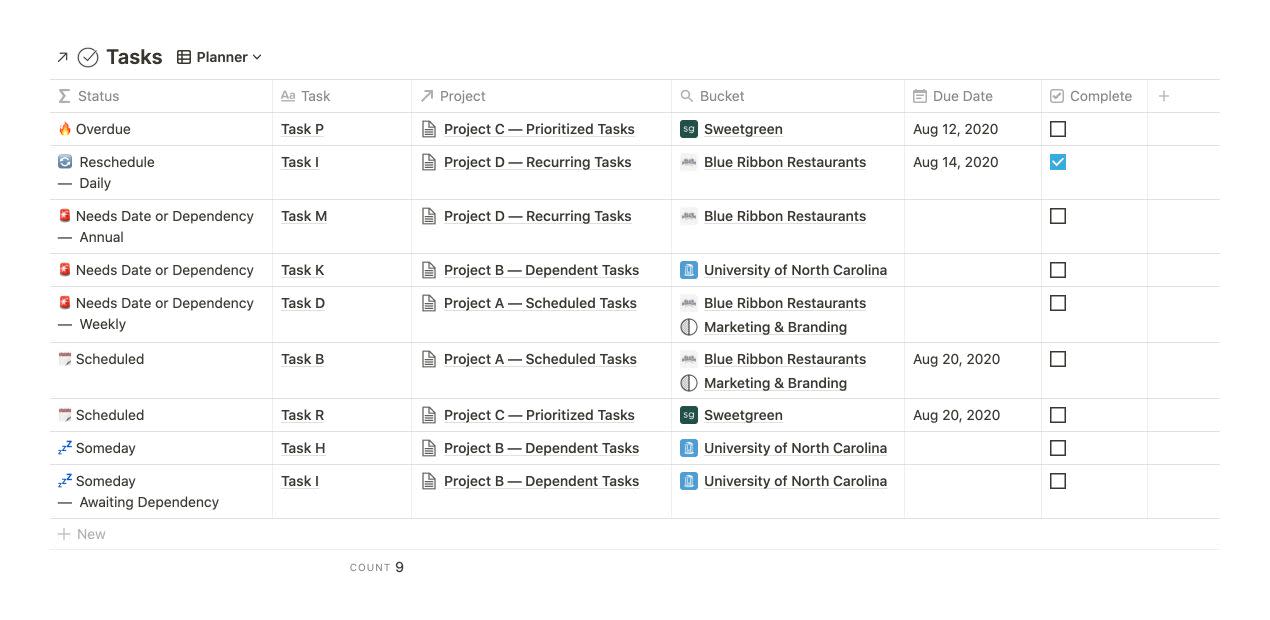
Your favorite apps were inspired by their predecessors, competing apps, and longstanding philosophies. The same holds true for effective Notion workspaces.
When planning your workspace, reference apps that specialize in particular functions. Analyze how Asana models project management, how Slab organizes wikis, and how Pipedrive structures its CRM.
Try to recreate templates that serve your needs—not only Notion templates, but also templates from Coda, Airtable, and other tools. Don’t copy those templates; deconstruct and reconstruct them around real content. That’s the best way to learn Notion.
In his Notionised project, Ben Smith did just that, recreating 20 templates from five apps:
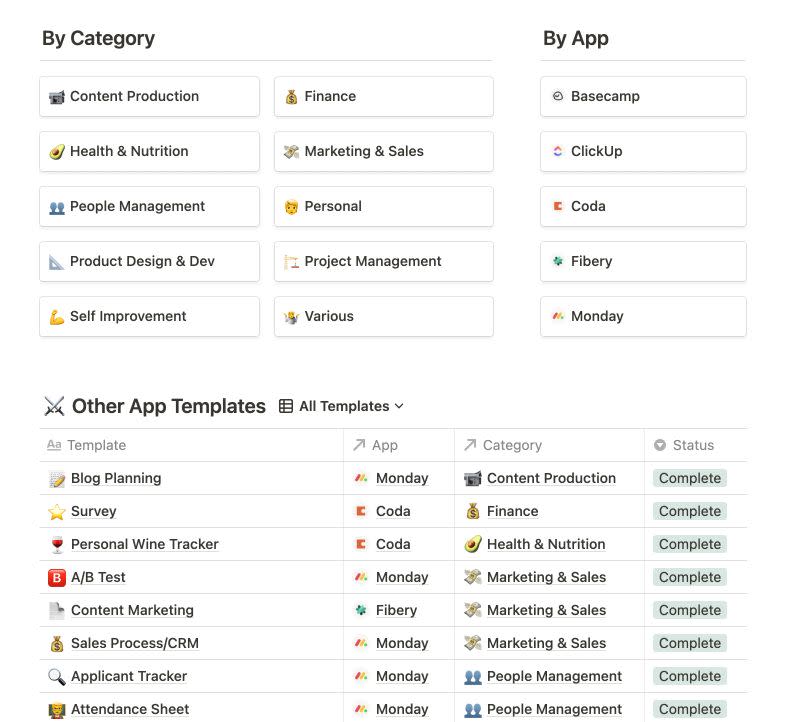
Also consider traditional productivity philosophies and the Notion methodologies adapted from them. Take the time to familiarize yourself with Getting Things Done®, the Eisenhower Matrix, Agile, and the Bulletproof method from yours truly.
4. Share wisely

As a virtual collaboration tool, Notion offers lots of sharing options, many of which are nuanced and unknown to everyday users. Too often, that leads to moments of terror, when users realize they’ve exposed more information than intended.
Review Notion’s Sharing & Collaboration guides to learn the intricacies of sharing. Here are the key concepts:
Share menu
At the top of every page, including databases and database items, a Share button allows you to specify who can access the page, along with their access levels.
Inheritance
When you share a page, its sub-pages, or “child” pages, inherit the settings of their “parent.” For any sub-pages, you can reduce permissions via the Share menu.
This holds true for databases: when you share a database, you share all of its items, but any item can be restricted. In the example below, the Notes database is shared with Everyone at Loggerhead Labs, but the opened entry is set to No access. A message at the top of the Share menu notes the restriction.
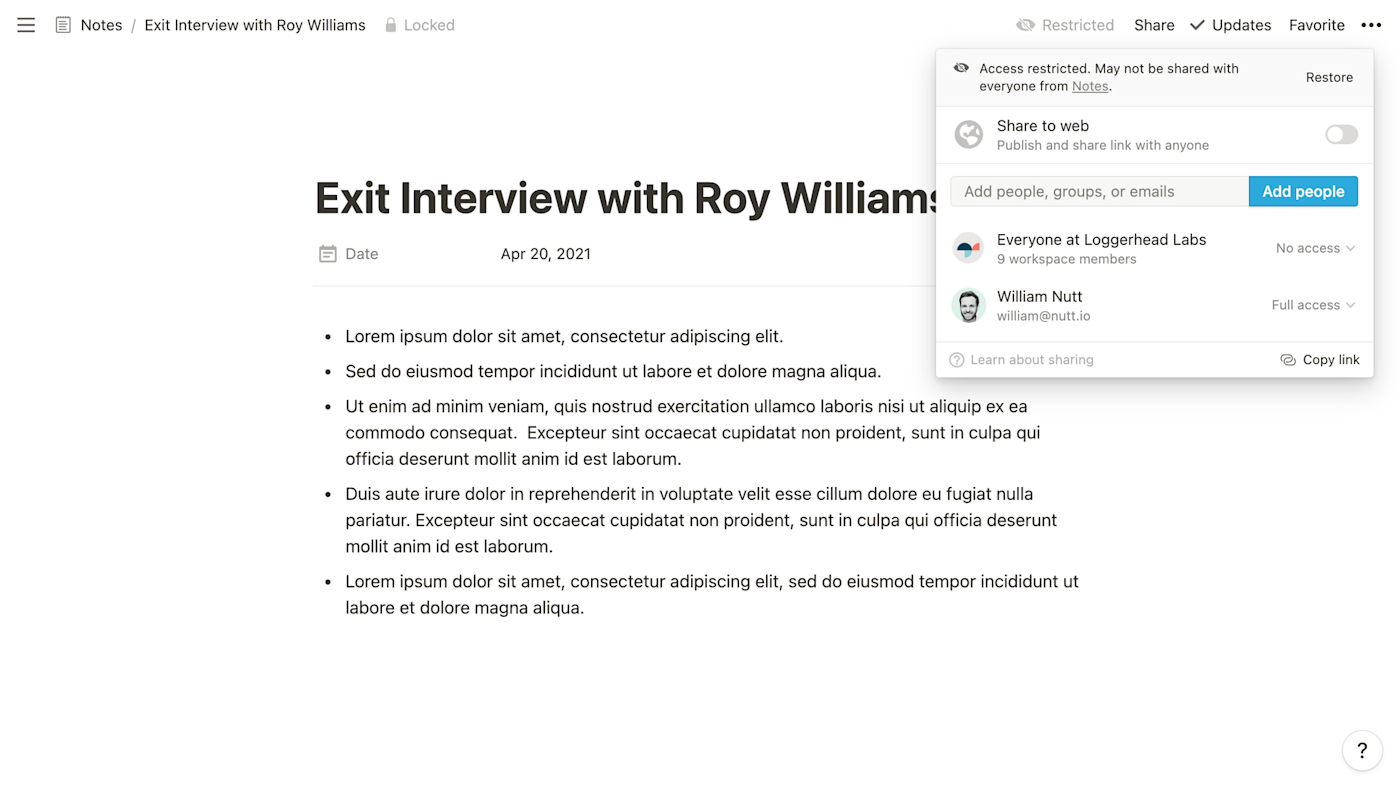
Publish to web
When you choose Publish to web, a page is accessible by anyone online—no sign-in required. You can then choose whether you’d like the page to appear in search engine results and if you’d like the link to expire after a set amount of time. You can also choose to allow visitors to duplicate your page as a template in their own Notion accounts.
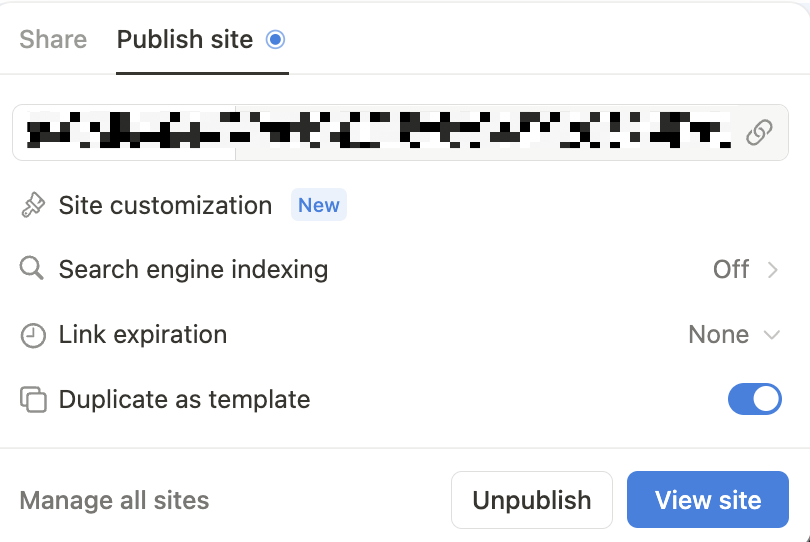
If you’re using your Notion page as a website, you can also edit the Site customization options to choose a custom favicon, set a light or dark theme, and set up Google Analytics for your Notion website.
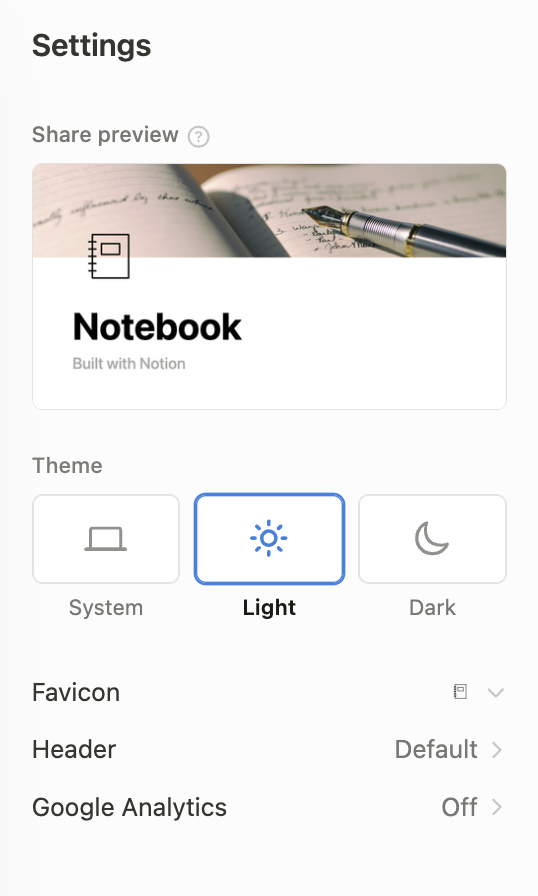
Once the page is public, you can copy its URL from the Share menu.
Specify users and access levels
To share a page with specific users, you can enter their email addresses in the Share menu, then choose an access level:
For existing members and guests of the workspace, you can search their names. If an invitee has yet to create a Notion account, Notion will send an email to initiate onboarding.
After sharing a page with users, you can adjust access levels within the Share menu.
Members vs. guests
When you share a page with a Notion user, that user becomes a guest of the workspace. Guests are invited on a page-by-page basis. On team-level plans, workspaces have members. Within the Share menu, you can choose Everyone, which moves the page to the Workspace category of everyone’s sidebar.
Groups
Administrators can bundle members into groups, such as “Marketing Team.” This allows you to share a page with all users of a group as a single unit.
Linked pages and databases
When you include Link to Page blocks and Linked Databases within pages, viewers must have access to the original pages and databases. Otherwise, the space will be blank.
5. Learn advanced database features—formulas, relations, and rollups
Databases organize, visualize, contextualize, and summarize your information. They bolster project management, knowledge management, relationship management, and virtually every other organizational function.
Notion makes databases even more powerful by blending them with documents. Unlike other tools that use databases, every item of Notion databases is a fully functional document. It’s as if you could open each row of a Google Sheet as a Google Doc.
These advanced capabilities intimidate many users, but learning databases is like learning a language: you can do a lot with the basics, and you never know everything.
As we saw in the first strategy, databases are collections of items with common properties, such as the names, numbers, and birthdays of NBA players. Those properties can be text, numbers, dates, and a variety of other data types.
More advanced properties, like Formulas and Relations and Rollups, retrieve information and perform calculations to automate workflows and reveal useful insights. For example, a formula can calculate a player’s age by finding the time between their birthday and the current date:
dateBetween(now(), Birthday, "years")
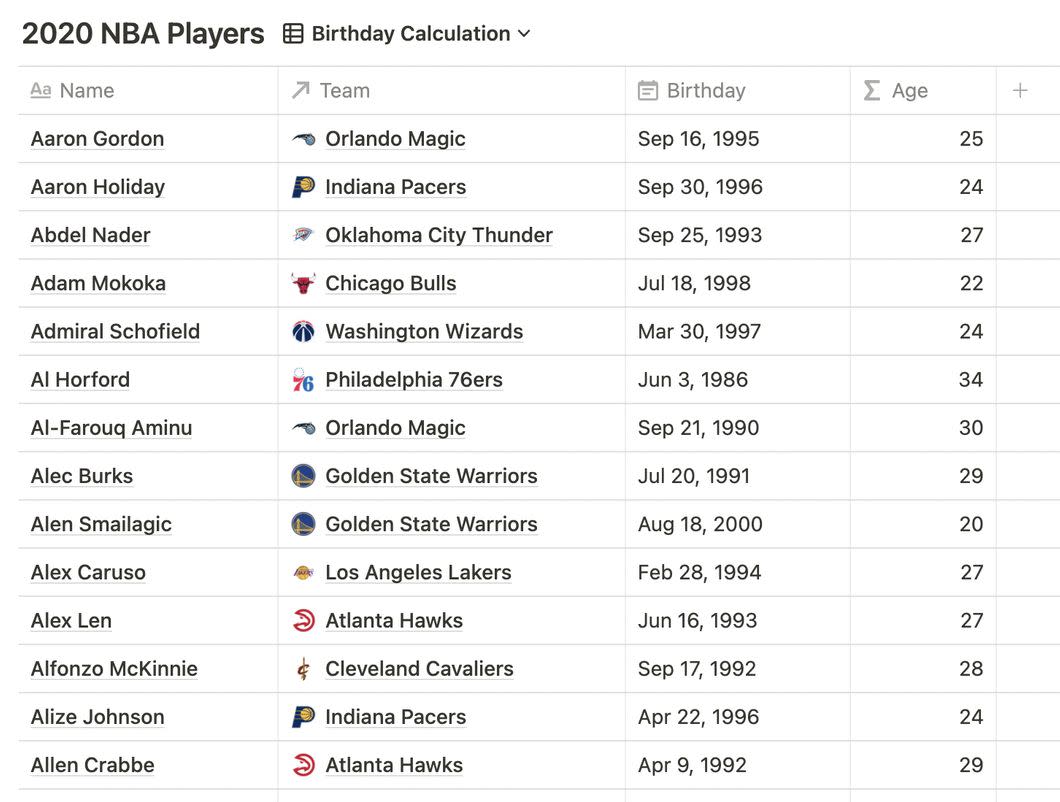
Whether you’re an Excel junkie or a complete stranger to databases, you’ll learn them in quick increments through practical application. Start with Notion’s introductory guides, then advance to more advanced tutorials, such as Formula syntax & functions.
6. Choose databases over pages
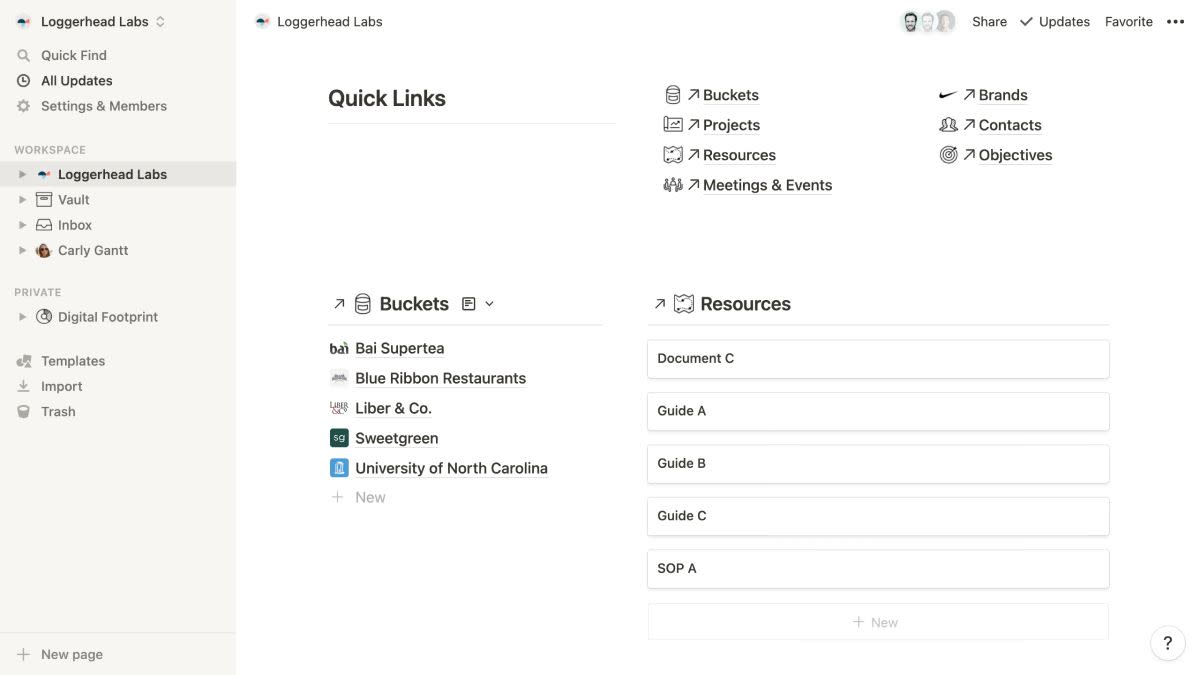
With a foundational understanding of databases, you can implement my top recommendation for any Notion workspace. In the simplest terms:
Use databases for everything.
Almost every page in your workspace should be an item of a primary database, such as “Projects,” “People,” or “Resources.” Projects, tasks, meetings, events, notes, goals, wiki articles—they’re all database items. Over time, these databases become quite expansive, but you only view them through contextual filters.
You’ll link your databases through Relation properties. For example, our database of NBA Players relates to a database of NBA Teams, which allows us to map each player to his team.
With these connections in place, we can automatically filter databases within other databases. Therefore, each team can display only its players. In a projects database, each project can filter the tasks, resources, and meetings and events databases to show only the items related to that project:
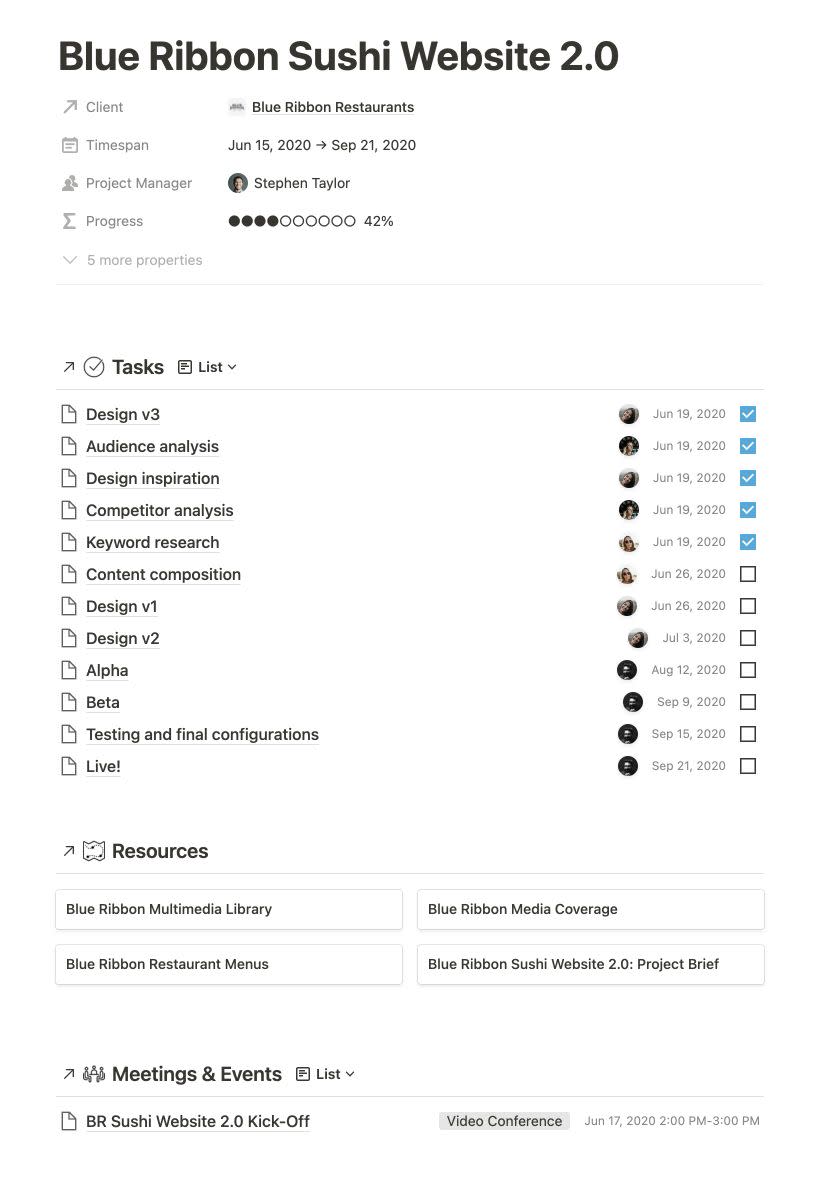
I’d need my own category on the Zapier blog to demonstrate the full advantage and implementation of this database-centric approach, but here are the key benefits:
-
Keep your information accurate and consistent.
-
Minimize redundancy and vulnerability to human error.
-
View information in various formats and configurations.
-
Automate contextual filters.
-
Retain your ability to scale and migrate your content.
-
Leverage Notion’s most distinct advantage: the unique integration of databases and documents.
-
Prepare your workspace for the API (and Zapier).
Dive deeper: Once you’re comfortable with databases, get to know the Bulletproof workspace, which embodies this database-centric philosophy in a simple, widely applicable framework.
7. Value aesthetics
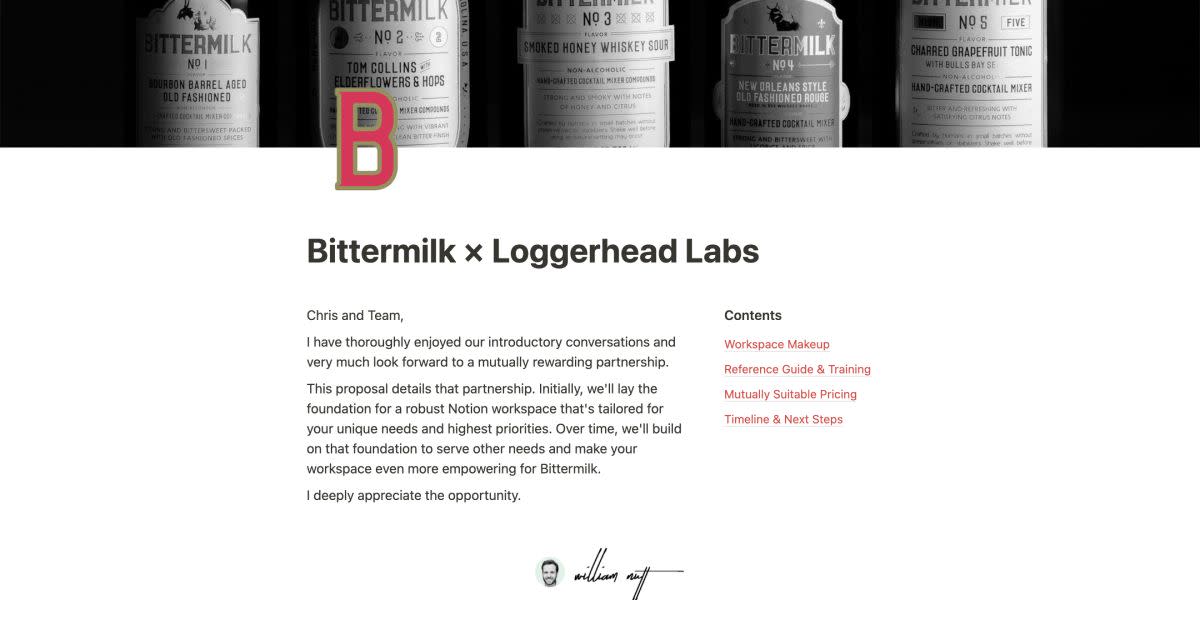
Users love Notion in part because it gives equal weight to form and function. You can uphold that principle by valuing the aesthetics as much as the architecture of your workspaces. Here are some key considerations.
Source inspiration
Observe what makes other Notion pages, and websites in general, visually appealing.
Build around your objective
Articulate the purpose of each page, then craft your content around it. Exclude content that fails to support that purpose, and give visual priority to the most objective-critical information.
Create visual hierarchy
Using Notion’s various blocks and styling options, diversify the size and color of your content to guide the viewer’s eye and emphasize the most important elements. You can strategically combine these features to form your visual hierarchy:
-
Headings 1, 2, and 3
-
Quote blocks
-
Bold and italics
-
Colored, highlighted, and grayed text
-
Buttons for quick actions and dynamic content
-
Captions for images, videos, and other supporting blocks
Diversify blocks
In addition to establishing hierarchy, mixed formatting will make your content more visually interesting. Try to vary the types of blocks on each page, and use them creatively.
Use toggles
Avoid overwhelmingly long pages by folding sections into toggle blocks.
Segment content
Whitespace, or negative space, is a fundamental principle of design. Place empty blocks between sections, and allow adjacent columns to differ in height, such as headings placed to the side rather than above their corresponding paragraphs:
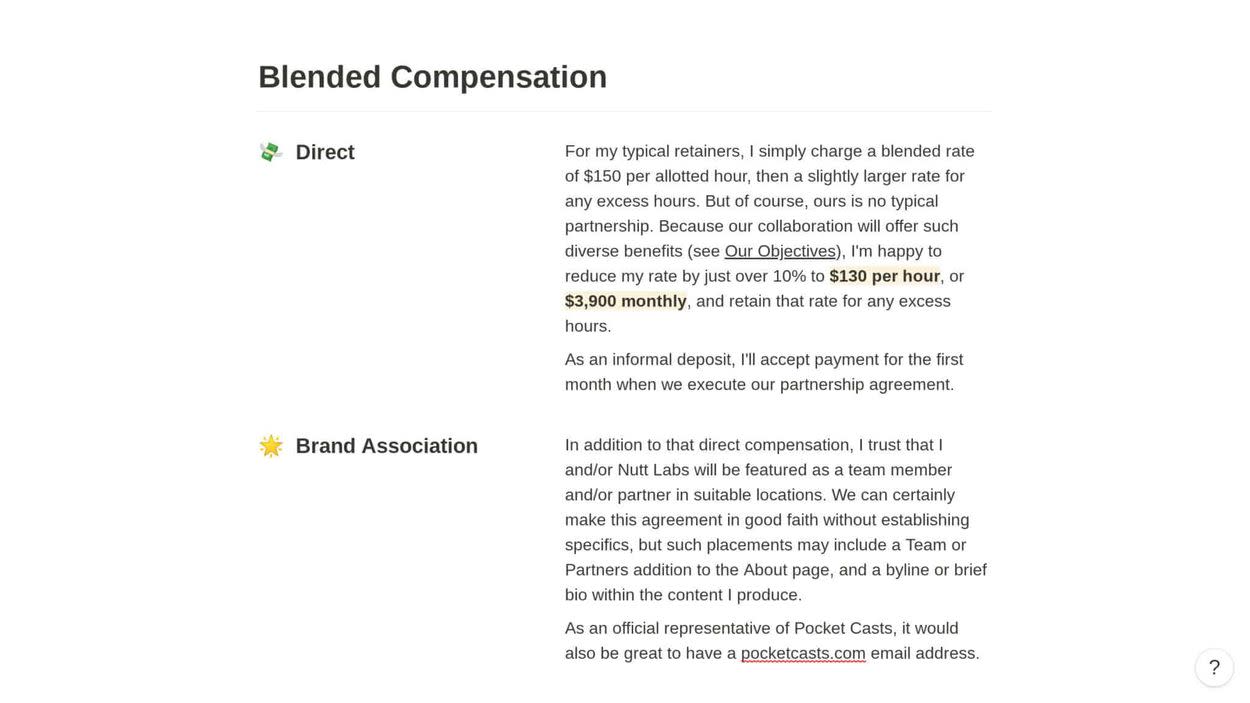
Also use divider blocks between sections and beneath headings.
Choose a color palette
Notion’s limited color choices support its balance of simplicity and functionality, but using the full spectrum will make a circus of your workspace. Try to choose just two or three, and specify where each will be used. Use consistent coloring for heading, links, callouts, and other recurring elements.
Choose an icon set
A page’s icon appears in many places. When the page is open, you see it above the title, but the icon also appears when the page is referenced in the sidebar, other pages, and most database views. Committing to a single icon collection will give your workspace a polished, professional look.
Google “free icons” to find a variety of options. Among the most popular are The Noun Project, Google Fonts, Flalticon, and Icons8, which you can implement easily using Notion Icons.
Optimize for all screen sizes
Users are likely to access your workspace throughout the day—in the office, at home, and on the go. That requires optimization for all screens, including external monitors, laptops, tablets, and mobile devices.
Columns enhance the user experience on larger screens, but make sure to stay mindful of the way those columns will contract and collapse on smaller devices.
8. Engage the community
Notion users convene across online platforms to showcase their workspaces, exchange resources, and resolve challenges. These vibrant communities help guide my methodologies and reveal tricks I’d never discover on my own.
As you encounter obstacles along your Notion journey, you’ll find eager supporters in Notion Made Simple (Facebook) and /r/Notion (Reddit).
Within those communities, you’ll find authoritative users who regularly publish videos, newsletters, templates, and other helpful content. Many of them (like me) have built their businesses around Notion.
Related reading:
This was a guest post from William Nutt, the founder of Nutt Labs and creator of Notion VIP, where he publishes tools and insights for Notion users. Among those resources is his Bulletproof method, which remains Notion’s most widely employed framework and top-selling template. In addition to supporting users through content and consulting, William works directly with Notion in various capacities. He co-authored the Help & Support page, administers the Certified Consultant program, and trains Notion’s global support team. Follow William on X @WilliamNutt. Want to see your work on the Zapier blog? Read our guidelines, and get in touch.
This article was originally published in April 2021. The most recent update, with contributions from Nicole Replogle, was in September 2024.