Squarespace and Webflow are both no-code website builders for creating any type of website you want, from a simple portfolio to a global eCommerce powerhouse. But each one has unique strengths.
Considering both are solid options, it really comes down to the vibes. Do you want a website builder that feels like your favorite pair of ripped, black skinny jeans (Squarespace)? Or do you want a website builder that feels like you’re sitting in a commercial airline pilot’s seat with oh-so-many controls in front of you (Webflow)?
I spent time testing and comparing Webflow vs. Squarespace, feature for feature, to determine which is the best option. Here’s how they stack up.
Webflow vs. Squarespace at a glance
While you can build pretty much any website you can dream up with either Webflow or Squarespace, the main difference comes down to their user experiences.
-
Squarespace is better for beginners and non-designer-y people. It offers all the features you need to make a great website while also being easy to use.
-
Webflow is better for agencies, web professionals, and large teams that want total creative control or to sell custom websites to clients.
Keep reading for a more detailed comparison of these features between Webflow vs. Squarespace, but here’s a quick summary.
|
Webflow |
Squarespace |
|
|---|---|---|
|
Ease of use |
⭐⭐⭐ Steep learning curve but incredibly powerful interface once you get the hang of it. |
⭐⭐⭐⭐⭐ Visual editor and drag-and-drop functionality is easy for anyone to use right away. |
|
eCommerce features |
⭐⭐⭐⭐⭐ Sell any type of product anywhere with automatic tax calculations and secure payment. |
⭐⭐⭐⭐⭐ Simple to set up for physical or digital products, including services, subscriptions, and appointment scheduling. |
|
Customization |
⭐⭐⭐⭐⭐ Control every single pixel and detail of how your website looks. |
⭐⭐⭐ Good mix of customization capabilities and simplicity to suit most users. |
|
Extensions and integrations |
⭐⭐⭐⭐⭐ 180+ app integrations; integrates with thousands more apps via Zapier. |
⭐⭐⭐⭐ 40+ integrations via Squarespace Extensions; integrates with thousands more apps via Zapier |
|
AI tools |
⭐⭐ No generative AI capabilities, but the AI help assistant saves time learning the platform. |
⭐⭐⭐⭐ Offers AI features to help generate copy, email campaigns, and custom web designs. |
|
Pricing |
⭐⭐⭐ Limited free plan; basic website pricing from $14/month and eCommerce website pricing from $29/month. |
⭐⭐⭐ No free plan; basic website pricing from $16/month and eCommerce website pricing from $23/month. |
|
eCommerce transaction fees |
⭐⭐⭐⭐ 2% per transaction on a Standard plan; 0% for Plus and Advanced plans. Payment processing fees are extra. |
⭐⭐⭐ 3% per transaction on Business plan; 0% on Commerce plans. Payment processing fees are extra. |
Webflow offers more customization, but it comes with a steep learning curve
Squarespace is no slouch when it comes to designer-friendly options, especially if you know how to code with HTML/CSS. But Webflow offers the maximum amount of customization potential without needing to write a single line of code.
Webflow’s page editor has so many sections and buttons that it feels like an app. Designers who are used to spending years in Adobe Illustrator and other sidebar- and button-heavy applications will feel right at home with it.
Webflow gives you options to adjust and reposition every single element on the page. If you know some code, you can easily define global settings by using CSS style tags, such as H1, paragraph styles, and spacing. No coding knowledge? No sweat. Click the tag to adjust settings in the sidebar menus.
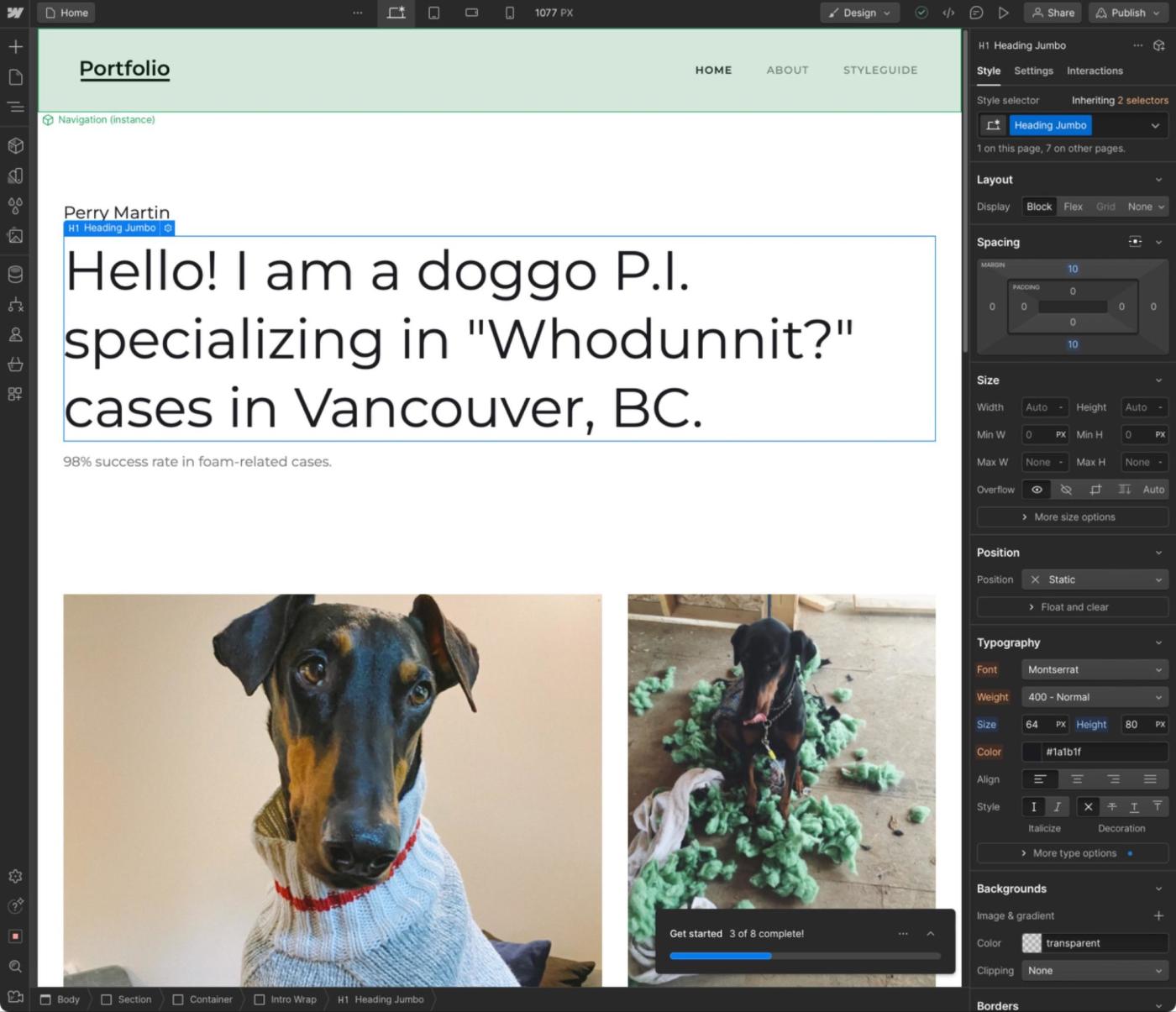
Of course, non-designers like myself can also use Webflow—that’s if you can first get past the overwhelming interface. That’s why I think Webflow is best suited for pro designers or agency teams that want to customize everything down to the pixel.
Squarespace makes it easy enough to build a professional-looking website in a day
Squarespace is the easiest no-code website builder to get started with for beginners or anyone looking to quickly build a professional-looking website— while still having the necessary features, speed, and security modern eCommerce and enterprise-level websites need.
Its interface couldn’t be simpler, especially when you compare it to Webflow’s. There are no complex menus or sidebars filled with technical language like overflows, min. widths, and flex. Instead, your website appears to you how it’ll appear to the public. Hovering over a section brings up customization tools for that section. You can also click and drag to reposition elements, edit text, and change colors.
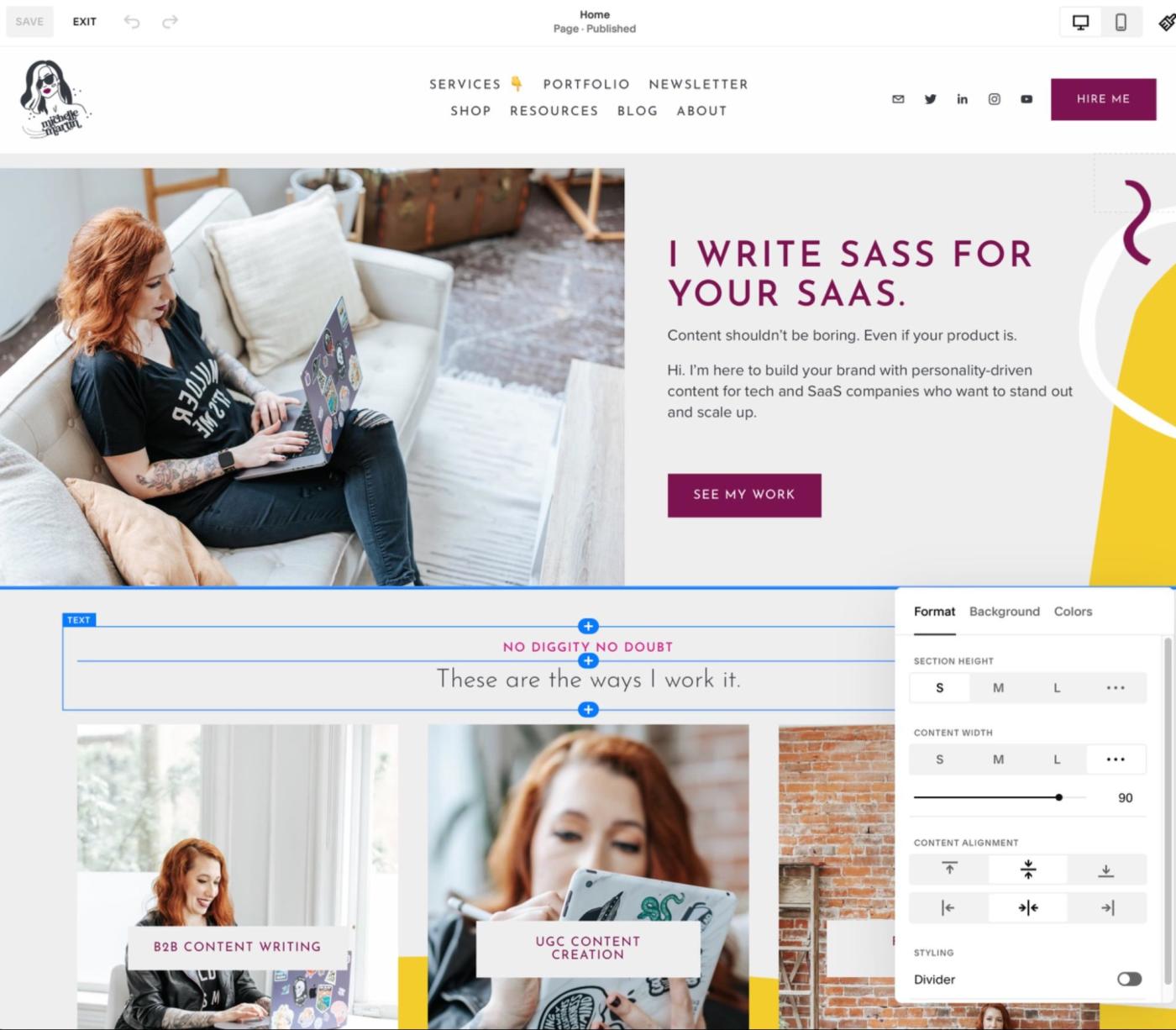
For advanced users, you can deep dive into Squarespace’s settings to set global brand styles. You can also add custom CSS to make any element look exactly as you want it, but it does require coding knowledge.
If you don’t need to customize absolutely everything on your page, Squarespace gives you all the tools you need to make an eye-catching website with advanced functionality in less than a day.
Both allow you to build eCommerce websites
When it comes to building an eCommerce website, Webflow and Squarespace are both solid options. No matter which platform you use, it’s intuitive and quick to set up a store, customize tax settings, and add products.
Personally, I ran into a block with Webflow when I tried to add a template to my product pages so that the website could be fully functional. Despite Webflow saying my product page was set up, I saw only a blank page.
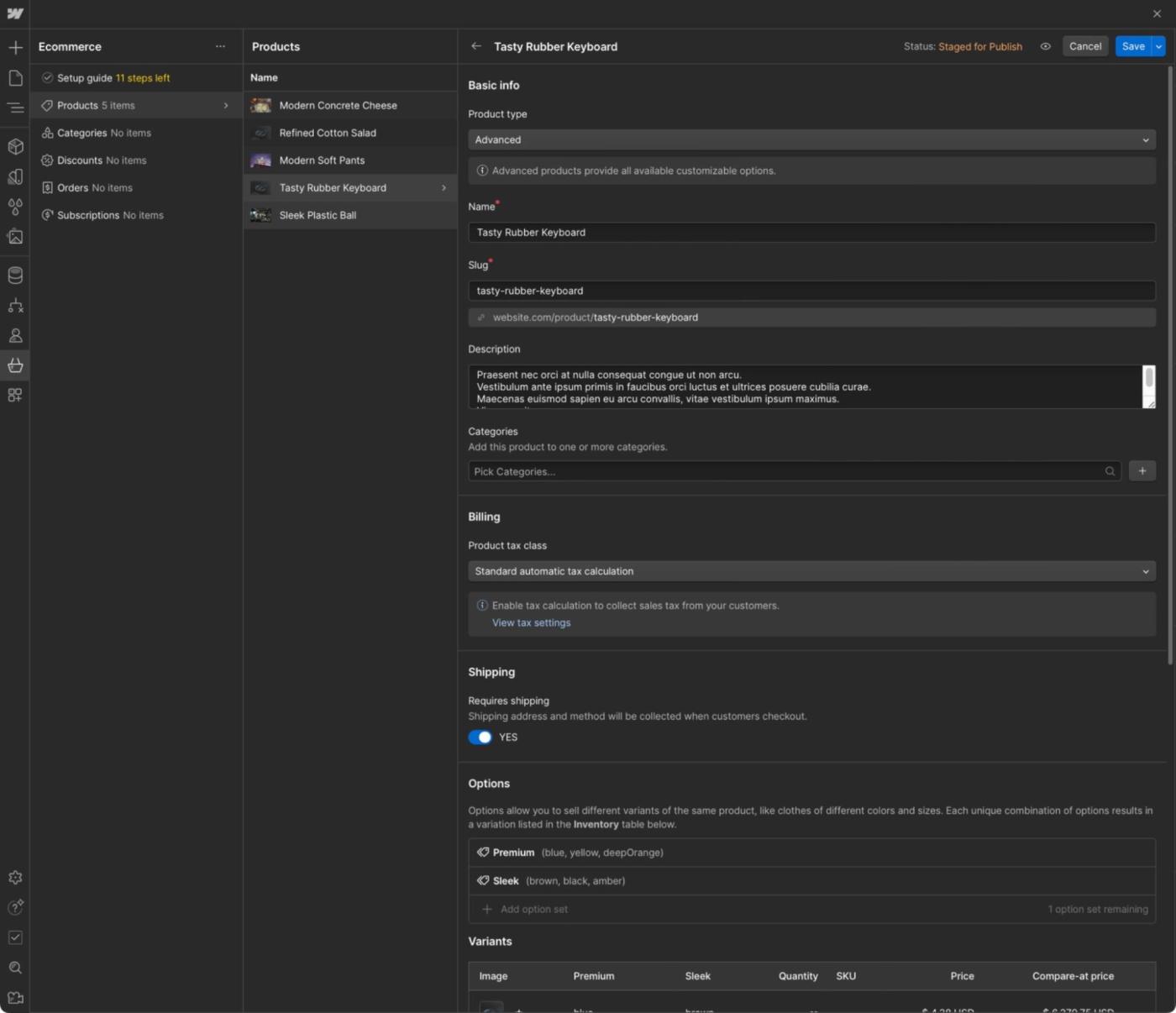
I’m sure experienced website designers wouldn’t run into this issue, but it’s also a reason why Squarespace is a better fit for those of us with average tech literacy (like me). Without needing to write code, I was able to duplicate one of my existing Squarespace pages, change the text and headings, and turn it into a fully functional shop in less than twenty minutes.
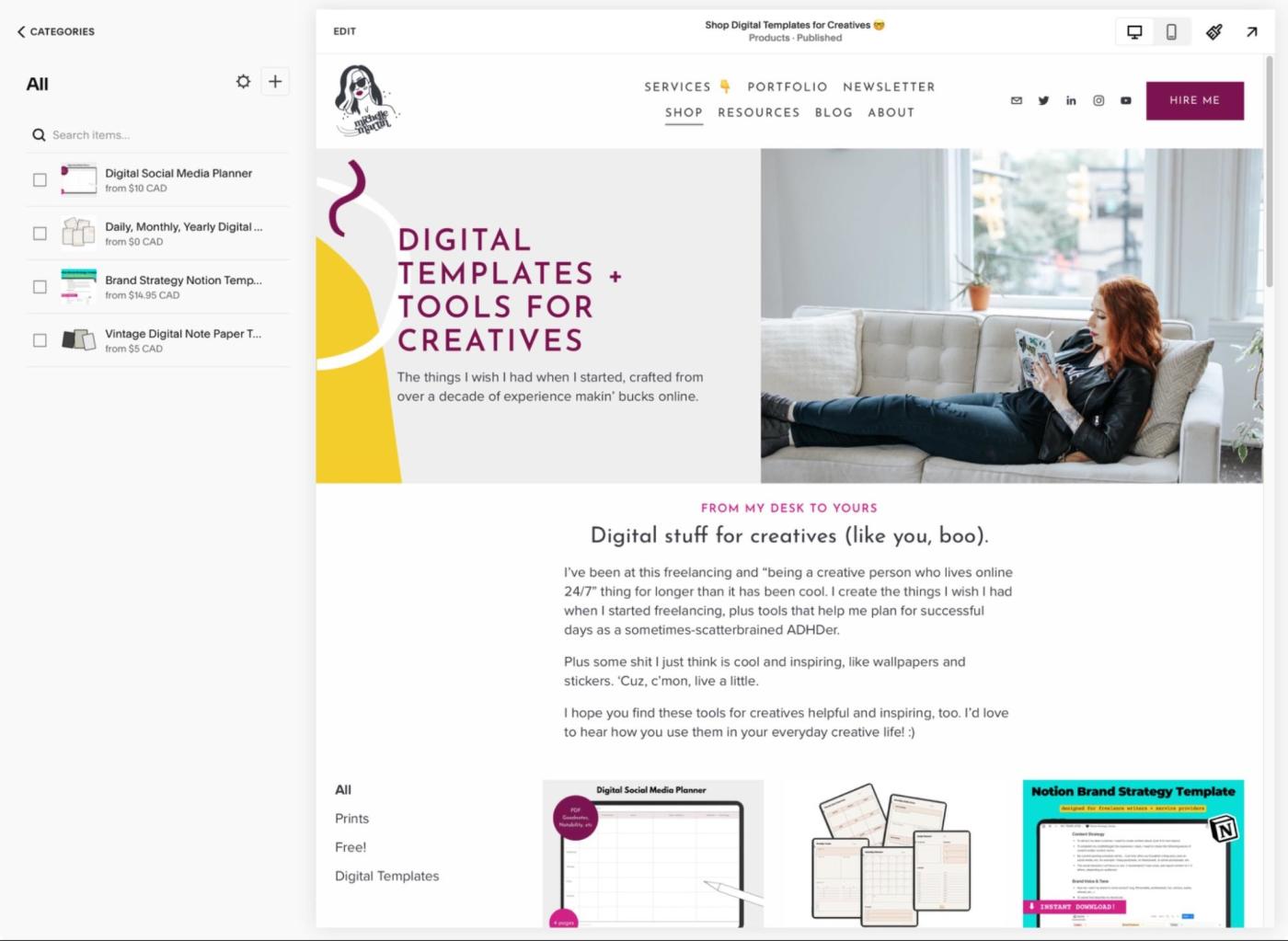
Both offer zero transaction fees on higher paid plans, but Squarespace is cheaper overall
Webflow and Squarespace offer several plans with eCommerce features, and their entry-level business tiers start at similar price points—$29 per month plus a 2% transaction fee for Webflow’s Standard plan and $23 per month plus a 3% transaction fee for Squarespace’s Business plan (both on annual subscriptions).
With any eCommerce platform, you’ll pay the industry standard processing fee of approximately 2.9%, depending on your payment processor. But the additional two to three percent can really add up.
Both apps will ditch the transaction fees if you move up to a higher paid tier. For that, you’re looking at $74/month for Webflow’s Paid plan or $28/month for Squarespace’s Commerce Basic plan (both billed annually).
Unless you really need the customization capabilities of Webflow, Squarespace offers more bang for your buck—especially if you’re a solo creator or new business.
Webflow offers more native app integrations, but both integrate with Zapier
When it comes to integrations, Webflow takes the lead hands down. Squarespace offers just over 40 native app integrations across the categories you’d expect from a website builder—for example, commerce, forms, and images. But that’s nothing compared to the more than 180 apps Webflow offers across a wider range of categories, including AI, analytics, and customer support.
If neither platform connects with the apps you need, both Webflow and Squarespace integrate with Zapier. This way, you can connect with thousands more apps and further extend either website builder’s core functionality—still without needing to write a single line of code.
For example, you can automatically send form submissions from your site to Google Sheets or Airtable. You can also sync orders and customer data with your CRM. Here are a few pre-built workflows to get you started. For more inspiration, check out how to automate Webflow and how to automate Squarespace.
Zapier is the leader in workflow automation—integrating with thousands of apps from partners like Google, Salesforce, and Microsoft. Use interfaces, data tables, and logic to build secure, automated systems for your business-critical workflows across your organization’s technology stack. Learn more.
It’s worth mentioning that all Webflow plans, including the free Starter plan, allow you to connect with Zapier. Squarespace, on the other hand, limits this to users on their Business plan or higher. So, if you sign up for a Personal plan, you’ll have to make do with a smaller library of app integrations.
Webflow offers more advanced collaboration features
If the ability to have multiple users working on your website at the same time without anything getting overwritten is important to you, Webflow is the way to go.
Squarespace sort of has this functionality: you can invite contributors to your website and set individual permissions for areas they can access. If you’re on a Personal plan, you’re limited to only one additional user. But if you’re on a Business plan or higher, you can invite an unlimited number of collaborators.
There’s no version control in Squarespace, though. This means that if two people are working on the same page or item, it’s likely that one person’s work will get overwritten upon saving. If you go with Squarespace and invite other users, be sure to coordinate your workflows to prevent potential data loss.
Webflow makes teamwork much smoother with fewer risks. There are two website modes: Design and Edit. One person can hop into Design mode to change structure and design elements while another can toggle to Edit mode to update copy—each without getting in the way of the other.
Webflow offers an additional collaboration safeguard: While one person is changing things in Design mode, that page remains locked for others until the designer is done or until the designer transfers design control to someone else.
Going even further, Webflow lets you review which pages your colleagues are working on. Click an editor’s name, and it’ll bring you to the exact point of the page that person’s currently working on. It’s the next best thing to being in the same room.
Webflow’s advanced teamwork features ensure no one’s work is slowed down or overwritten, making it the ideal choice for large or remote teams, or projects where you need multiple steps to happen at the same time without causing bottlenecks.
Squarespace offers generative AI tools; Webflow doesn’t
Squarespace has heavily invested in AI tools. It offers Design Intelligence—an AI-powered tool that builds custom website layouts based on your existing brand colors and style. And it leverages AI to help you generate copy for everything, including blog posts, image captions, and product descriptions, as well as translate copy.
Sure, you could use a separate AI writing generator to achieve the same thing, but having this built into Squarespace is far more efficient.
Before you hit publish, Squarespace (and common sense) will remind you to carefully review any AI-generated content for tone and accuracy.
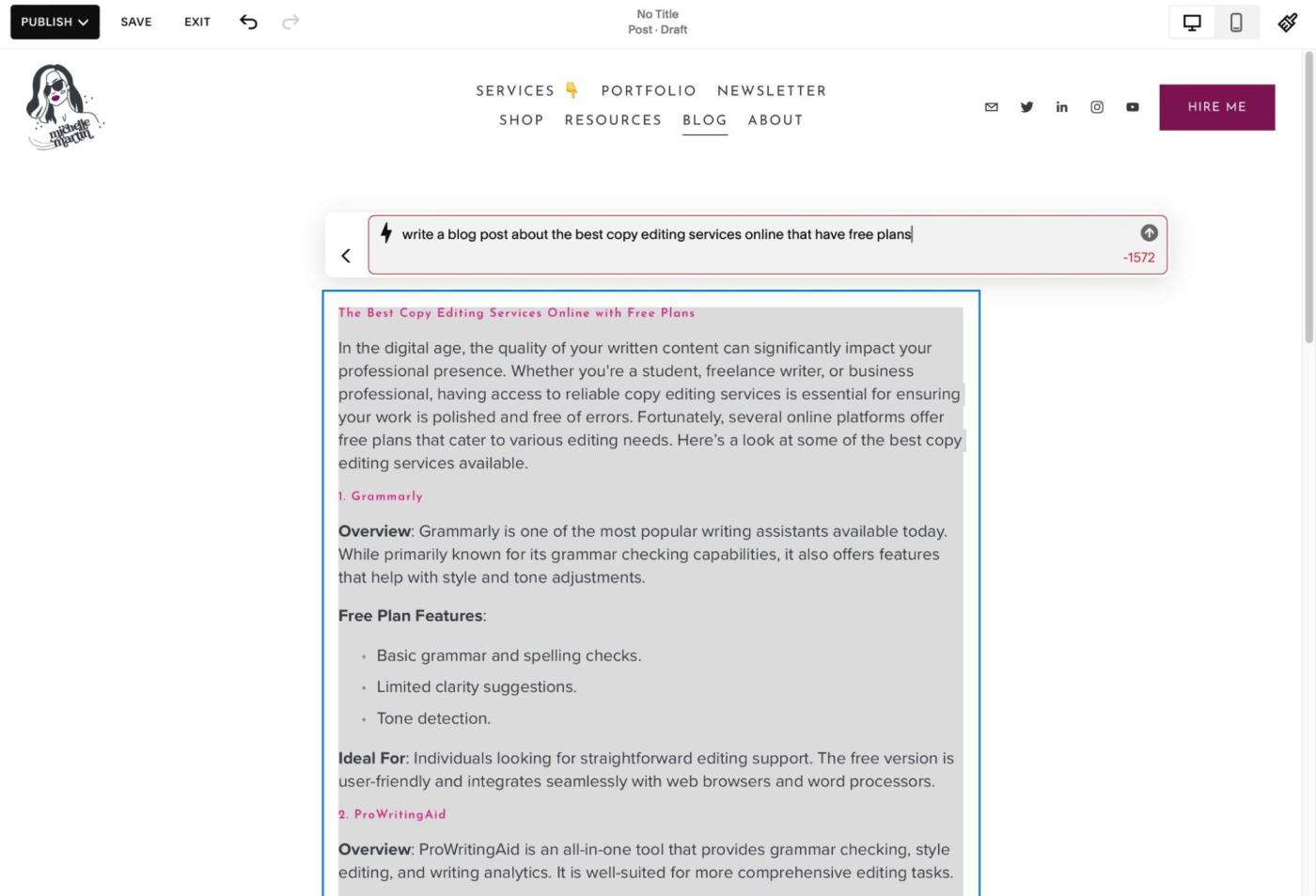
Webflow doesn’t offer generative AI tools in the same way Squarespace does. But if you’re an agency or team that uses Figma, you could argue that Webflow’s Figma plugin is closer to magic than AI. The app automatically converts auto layout frames in Figma to an HTML-coded website in Webflow, ready to refine and publish online with a few clicks.
Paired with Webflow’s Localization tool, which creates translated versions of your site using your own translated content or by connecting with third-party translation apps, Webflow offers the most efficient workflow for professional design teams. This is especially true if your workflows also involve building complex apps since you can also create React components without code in Webflow’s visual editor.
Webflow vs Squarespace: Which website builder is right for you?
Personally, I think Squarespace is better for individuals with less technical knowledge and design expertise, while Webflow is better for large teams or professional design agencies. But that’s one person’s opinion.
Your best bet is to take both for a spin and decide which one offers the user experience and features that are right for you. Webflow offers a free plan and Squarespace has a free 14-day trial, which should be enough to give you a feel for things, so there’s no risk to trying both.
Ok, fine—want me to guide you a little more forcefully?
Choose Webflow if:
-
You want total customization capabilities of each pixel.
-
You aren’t afraid of a steep learning curve.
-
You work with a team that needs the ability to collaborate on the site without the risk of overwriting each other’s work.
Choose Squarespace if:
-
You want to start and finish your website today.
-
You want something easy to use yet powerful enough to support things like eCommerce and memberships.
-
You’ll be the only one editing the website, or working with a small team that won’t need to edit the same pages at the same time.
Considering options besides Webflow and Squarespace? Here are a few other app comparisons to help make the decision a little easier: