My schedule lives in Google Calendar, but my tasks live in Notion. That could lead to complete chaos, but Notion, as always, has solved the problem, offering multiple ways to embed a Google Calendar right into its interface. Here’s how.
How to embed Google Calendar in Notion with a URL
-
Open Google Calendar, and find the calendar you want to share on the left sidebar.
-
Click the three dots next to the calendar, and select Settings and sharing.
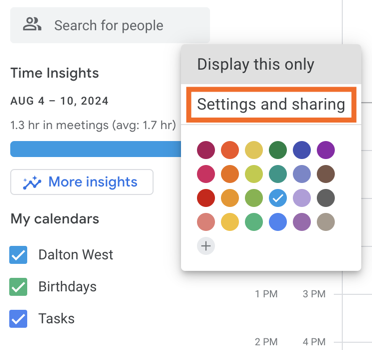
-
Scroll down to the Access permissions for events section, and check Make available to public.
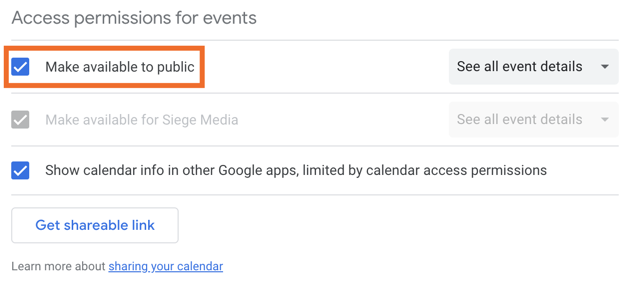
-
Then scroll further down to the Integrate calendar section. Copy the link under Public URL to this calendar.
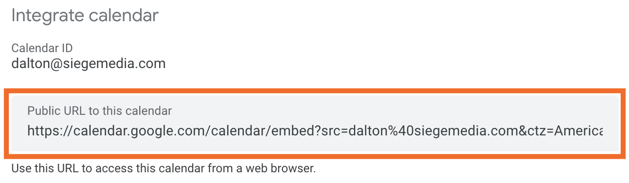
-
Navigate to your Notion workspace, and open the page where you want to embed the calendar or create a new page.
-
Type
/embedand select the Embed option from the dropdown menu.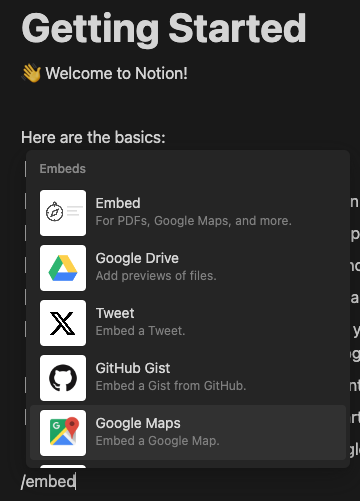
-
In the dialog box that appears, paste the Google Calendar URL you copied earlier.
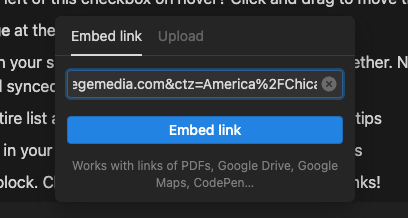
-
Click Embed link, and your calendar will appear.
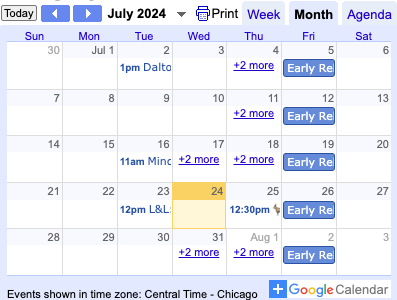
You can resize the embedded calendar block by dragging the edges or move it around your page to fit it into the perfect spot in your painstakingly crafted layout.
And now that you see your Google Calendar in Notion, you can click on events to see details and use the calendar just like you would in Google Calendar, improving event visibility and (for better or worse) erasing any excuse for missed deadlines.
How to add Google Calendar to Notion Calendar
While embedding works without requiring a download, it isn’t the most aesthetically pleasing option, with the end result looking more like a Google Calendar template from 2004. If you’re going for a more modern look, try adding your Google Calendar to the standalone Notion Calendar app.
-
Download the free Notion Calendar app from the Notion site or app store.
-
In the pop-up, click Continue with Google and sign in to your account.
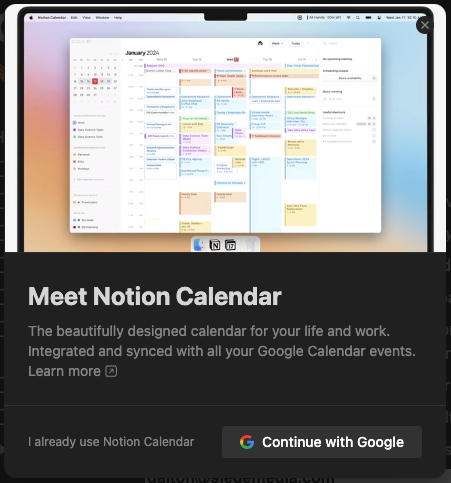
-
Next, click Continue to the prompt for signing in to Notion Calendar.
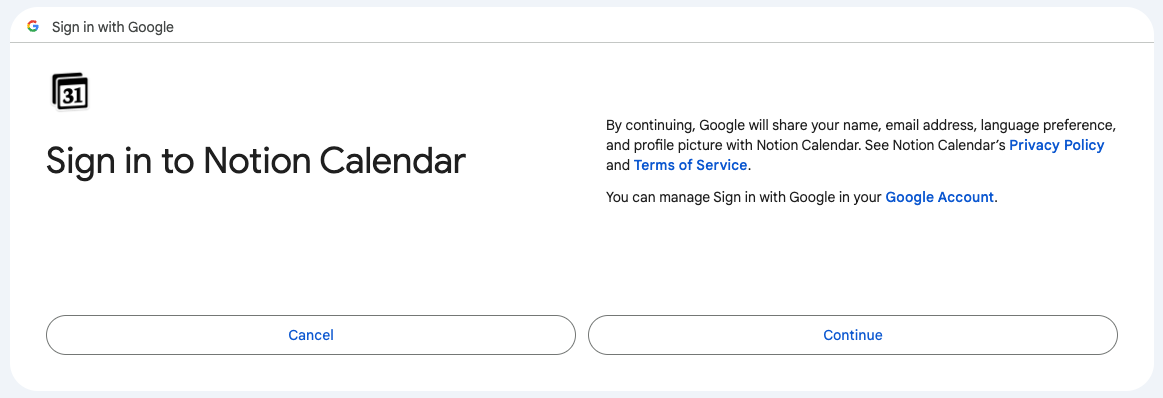
-
Select Continue again when Notion asks for additional access to your Google account.
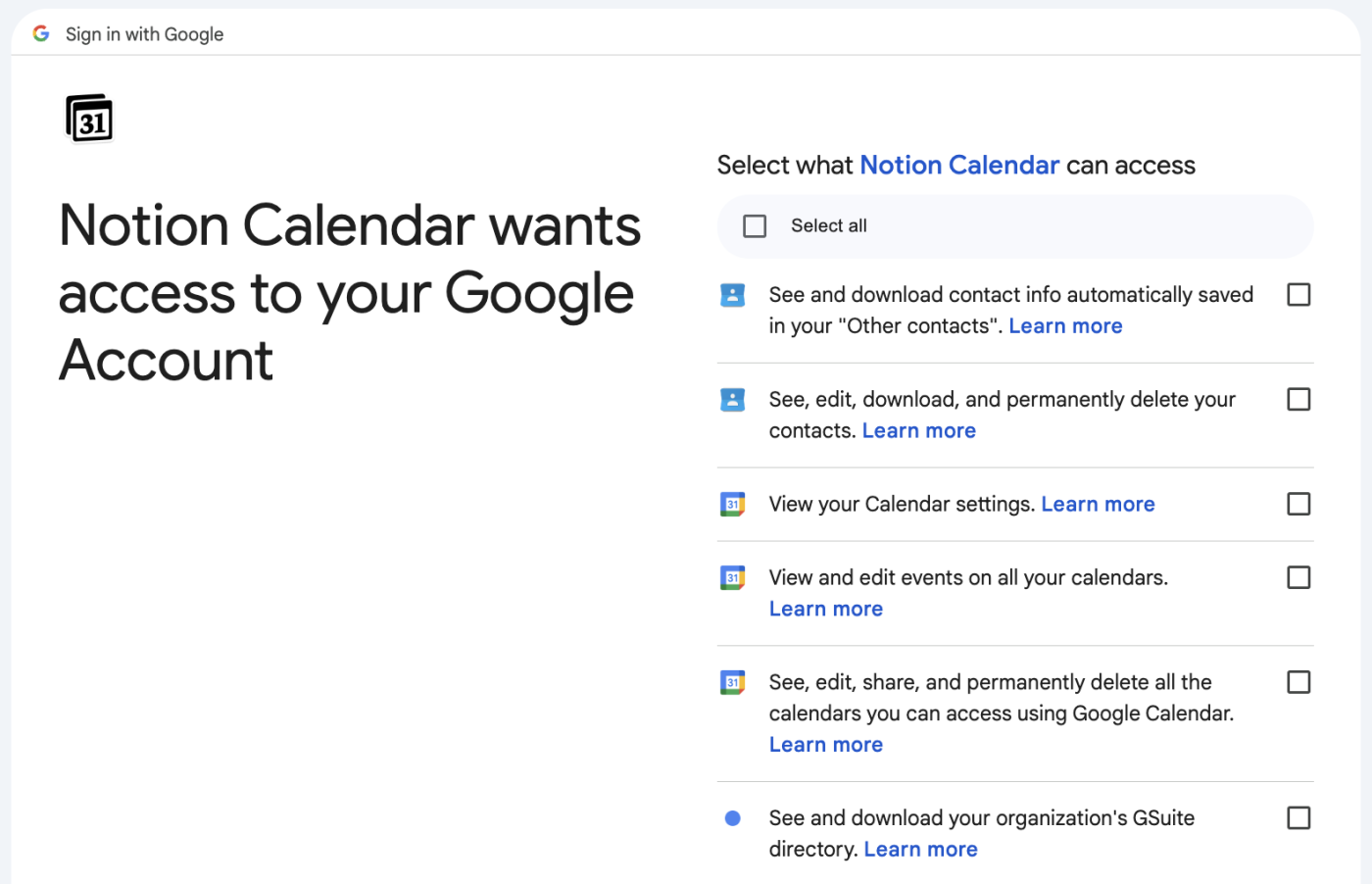
You’ll see your current Google Calendar events added to the app. From there, you can manage your event details in Notion, and they’ll sync with Google automatically. Considering how easy this is and how much better it looks, it’s well worth the download—though it’s not technically in the main Notion app.
Connect Google Calendar and Notion with Zapier
Another way to get your Google Calendar events into Notion is by sending them to a Notion database—and then viewing that database in a calendar view. You can do this automatically with Zapier, and every new Google Calendar event will get sent to Notion, customized however you want.
Get started with the template below, or take a closer look at the process of how to add Google Calendar events to Notion.
Zapier is the leader in workflow automation—integrating with thousands of apps from partners like Google, Salesforce, and Microsoft. Use interfaces, data tables, and logic to build secure, automated systems for your business-critical workflows across your organization’s technology stack. Learn more.
Related reading: