Everyone keeps telling me to go outside! take a walk! get some fresh air! But here’s the thing: I like being inside. I like sitting. I’m perfectly happy opening a window for my daily dose of fresh air. Leaving the house (!) for a walk is not the kind of break I want. If I’m going to take a mid-day break, it’ll be to watch reruns of Survivor or do a crossword puzzle.
But it turns out being outside and walking and fresh air are good for you. So, what to do? Instead of walking as a break, I killed two birds with one stone: I called in to a meeting while walking.
It’s not a novel idea: walk-and-talks are common for in-person meetings. But when you work remotely, that goes out the window—or at least it seems to. I suggest trying it. Here’s why, and how.
If you spend enough time on Zoom, you’ll want to get to know the settings. Here are tips and tricks for Zoom to help you get the most from the app.
How to join a Zoom meeting by phone
You can join a Zoom meeting on mobile using the Zoom app, but I like to go even more analog—literally call in.
If someone has set the call up ahead of time, all you need to do is open the email reminder on your phone and tap the phone number under Join by phone. (This used to be called “One tap mobile,” so if you see that phrase anywhere, that’s what it means.)
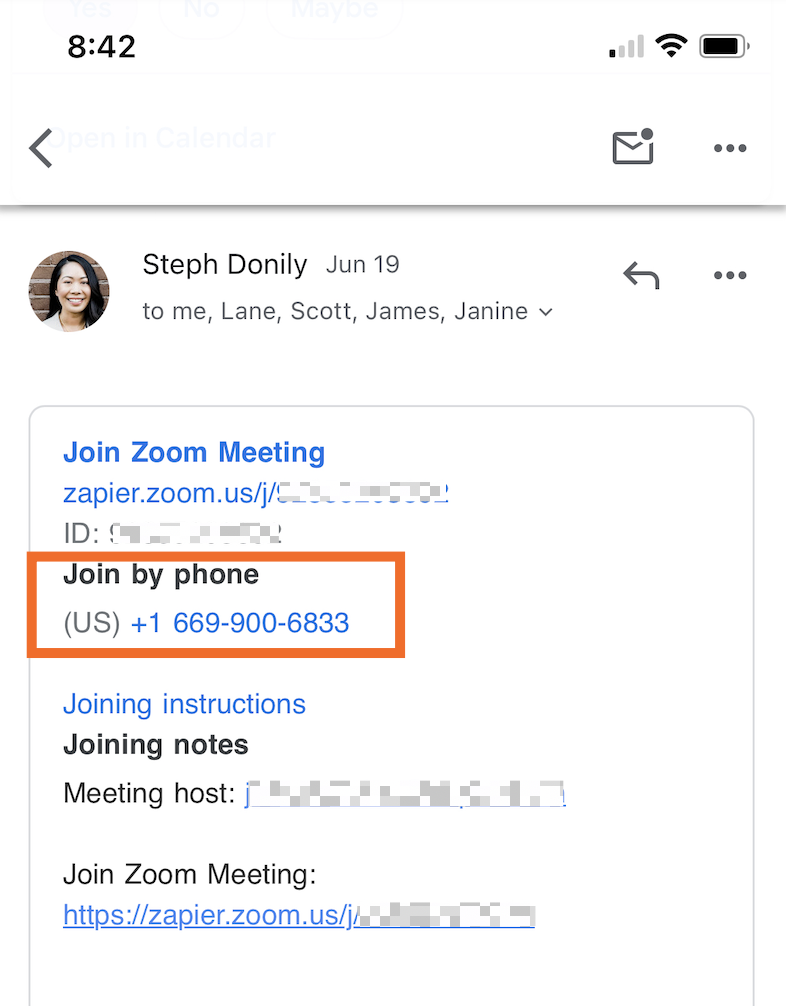
On my iPhone, I have to tap and hold—then the option will pop up to call the number.
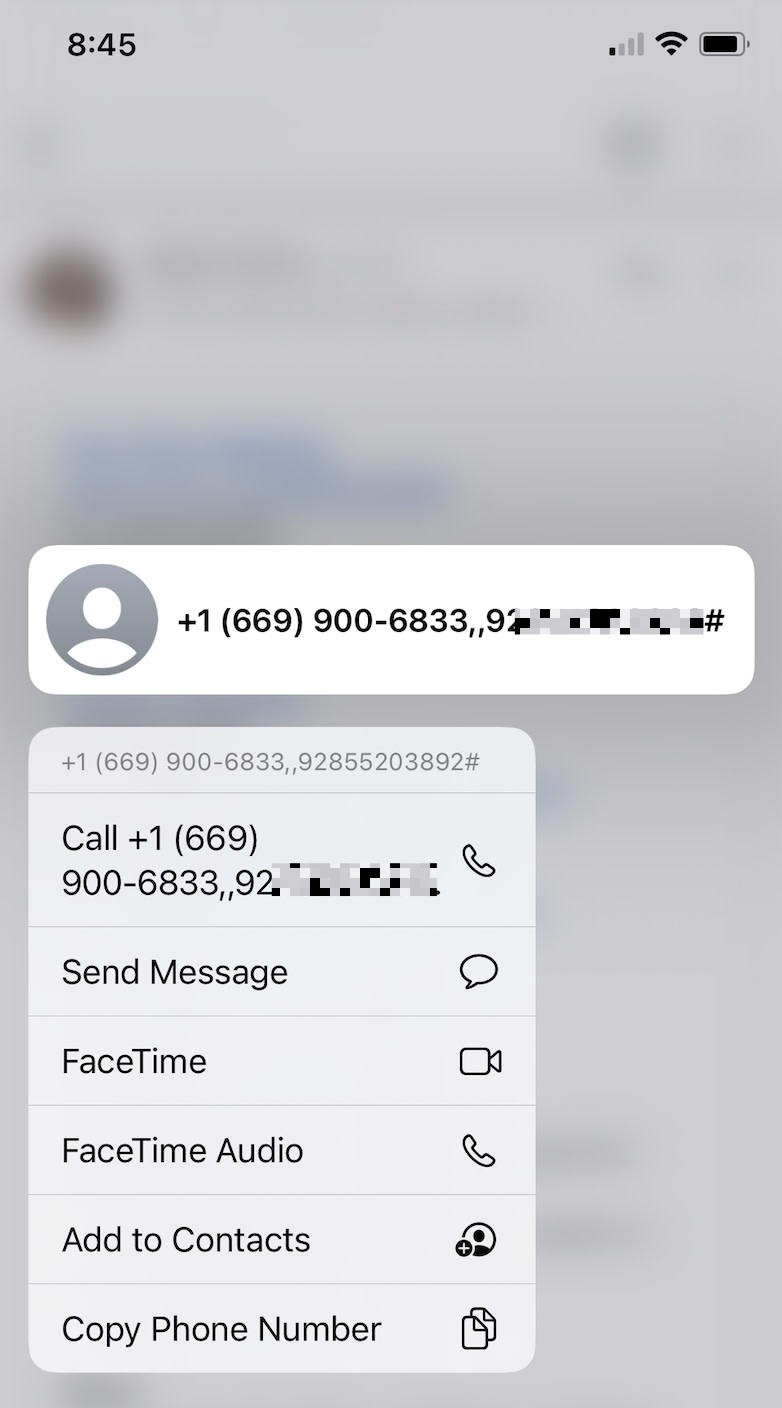
You don’t even need to enter your meeting ID or password—it’s built in to the phone number you’re dialing. You’ll just tap the phone number, and once the host is there, it’ll add you to the meeting. (If you’re the host, it’ll ask you for your host ID.)
Once you’re in, it’ll look like you’re on a regular phone call.
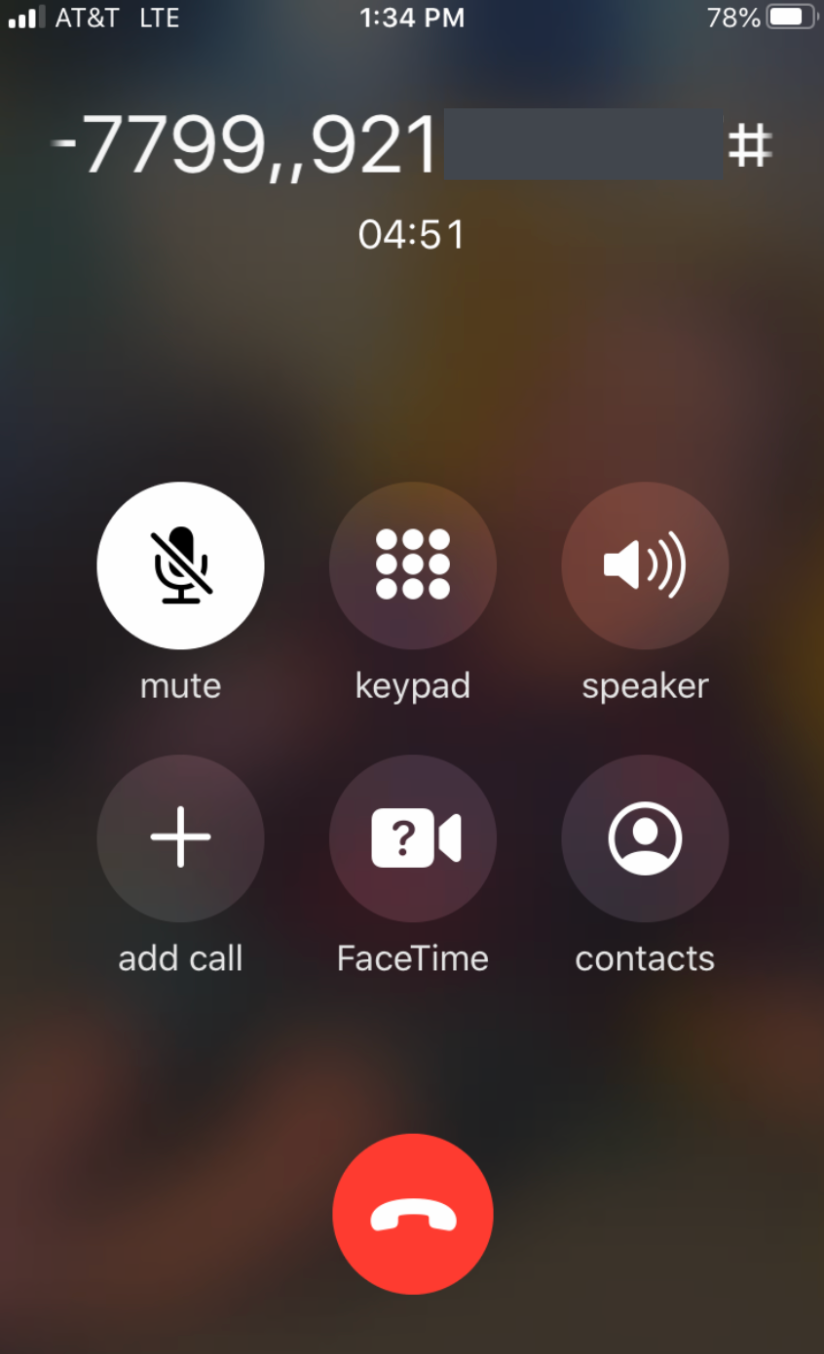
How to join a Zoom meeting by phone without the dial-in information
If you don’t have a message with the dial-in info, you’re not out of luck (as long as you know the meeting ID).
-
Call +1-646-568-7788 (it’s a U.S. number).
-
Once it asks, enter the meeting ID followed by the # (pound) key. (It might also ask for a passcode if there is one for a meeting.)
-
If the host is there, you’ll be put into the meeting automatically. If not, you’ll be asked to press # to wait.
Why you should dial in to Zoom from your phone
There are lots of reasons to try this out. For starters, it encourages you to exercise. If you enjoy taking walks by yourself anyway, you can take a walk not during a meeting. But if walking isn’t your default fun-break, this is a solid way to get some steps in. The time goes by a lot quicker when you’re on a call as opposed to passively listening to a podcast.
Even if you do enjoy walks, it’s not always emotionally easy to do it during the work day. For example, if you’re sharing kid-at-home duties with a partner, it can feel a little selfish to take an hour-long stroll in the middle of the day. But if you’re walking while having a meeting, then it’s time that you would have been unavailable for anyway.
And then there’s the fact that dialing in by phone—so you can’t see the other participants—allows you to focus more on the content of the meeting. I love me a winning Zoom background, but looking at people’s magical backgrounds, seeing their adorable children walk by, or just wondering what they have cooking on the stove behind them can be a little distracting. Sure, you have distractions on your walk, too, but I found that I was able to tune that all out much more easily. There also wasn’t any temptation to do something else while I was on the call. I try to stay off Slack and email when I’m in a Zoom call anyway, but it’s a lot easier to avoid when your phone is in your pocket or by your side.
What it’s like calling in to a Zoom meeting
The first call I took on the go was with four other people. I was kind of expecting the call to be awkward. For starters, everyone else could see each other’s faces. I also figured there would be a weird lag and I’d end up talking over everyone and vice versa.
It was basically the opposite of that. The call quality was clearer than I could have imagined. It was definitely better than a standard phone call, and almost felt like that crystal clear quality you get with a FaceTime audio call. Also, I was looking at this, which helped.

A few tips:
-
Wear headphones. This seems obvious, but it’s easy to forget them when you walk out the door.
-
Mute yourself when you’re not talking. This isn’t totally necessary—and if you want to put your phone in your pocket and forget about it, muting and unmuting adds to the process. But depending on how fast you’re walking, you might end up making everyone listen to your heavy breathing, which…no.
-
Let people know ahead of time. It’s possible the person you’re meeting with was hoping to share their screen with you or ask you to share yours. That’s not possible if you’re dialing in, so make sure to give people the heads up.
As for the last point, here’s the thing: I can almost guarantee that people won’t care that you’re on the phone instead of at your computer—especially since it works so well from a technical standpoint. I asked some folks on the call if they’d mind if I dialed in from a walk, and here’s the response I got:
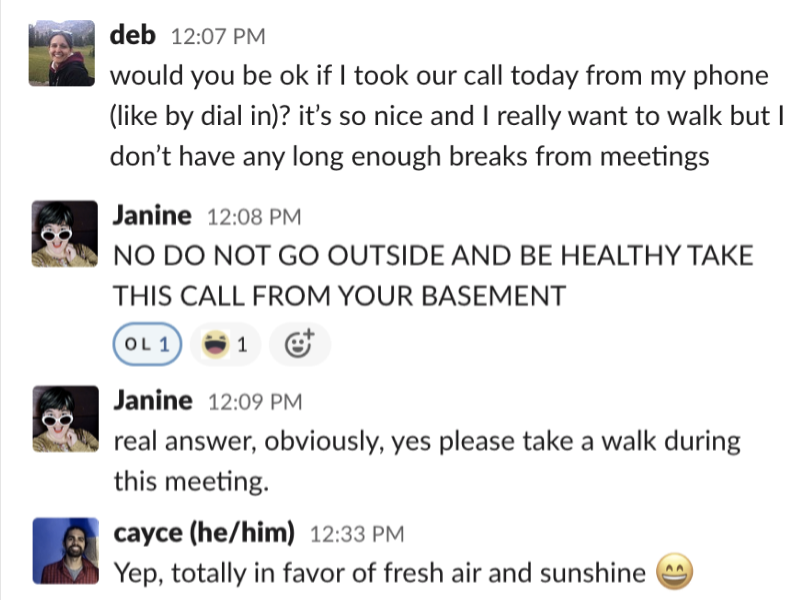
Of course, if you do get pushback, you can always compromise and do a video Zoom meeting on your phone using the Zoom app. I did that for my second meeting of the day, to test it out, and it works great: you can still use gallery view and still see a shared screen. The only downside is that people will know how sweaty you get when you walk.
If your only concern is that you’ll miss something visually important, you can always have someone record the meeting.
Try calling in to your next Zoom meeting and see if you like it. If you don’t, your desk will still be there for you for the next one.
Automate Zoom
Joining Zoom by phone can change the way you feel about meetings. You can lean into that feeling by automating more of your meeting workflows.
Use Zapier to connect Zoom with your other apps, so you can do things like automatically send new Zoom recordings to a cloud storage app or automatically create Zoom meetings for bookings. Learn more about how to automate Zoom, or get started with one of these workflows.
Zapier is the leader in workflow automation—integrating with 6,000+ apps from partners like Google, Salesforce, and Microsoft. Use interfaces, data tables, and logic to build secure, automated systems for your business-critical workflows across your organization’s technology stack. Learn more.
Related reading:
This article was originally published in September 2020. The most recent update was in July 2024.