Automation makes you feel unstoppable. We want you to continue feeling unstoppable, which is why we’re tackling those roadblocks that get in your way.
From expanded Zap troubleshooting tools to highly-requested Chatbots and Canvas features, here are the latest Zapier product updates this month:
Jump ahead
Troubleshoot draft Zaps with AI
We brought AI-powered troubleshooting to the Zap editor—and now you can use it to troubleshoot draft Zaps!
If you hit an error when testing Zaps or you’re troubleshooting a failed Zap run, AI will provide the full context of the issue and generate step-by-step guidance to help you solve the problem faster.
Hit an issue when creating or editing a Zap? When testing a step, click the new Troubleshoot (beta) tab. It will take a few seconds to examine the error, check our help docs and other sources, and generate step-by-step instructions tailored to your issue.
How to use it in the Zap run view:
-
Open the Zap runs view from the left sidebar in the Zap editor.
-
Click on a Zap run with an Errored status.
-
On the errored step, click the Troubleshoot tab to get AI-generated guidance.
-
Test your fixes by replaying the errored step or the full Zap run.
Ready to fix Zap errors faster? Start troubleshooting with AI.
Try conditional error handling
We recently introduced custom error handling so you can control how your Zaps respond to errors. Now, you can use conditional error handling to respond to specific, business-breaking errors proactively.
Here’s how it works: Whenever you add an error handler to your Zap, you can filter on specific error messages, as you would any mapped field.
For example, you could escalate errors on a specific step if the error message contains a rate limit so your team can adjust the Zap.
You can prioritize your troubleshooting energies on the most critical errors, automate actions for lower-priority issues, and get back to business faster.
Ready to create more resilient Zaps? Try conditional error handling now.
Restrict actions for users or teams
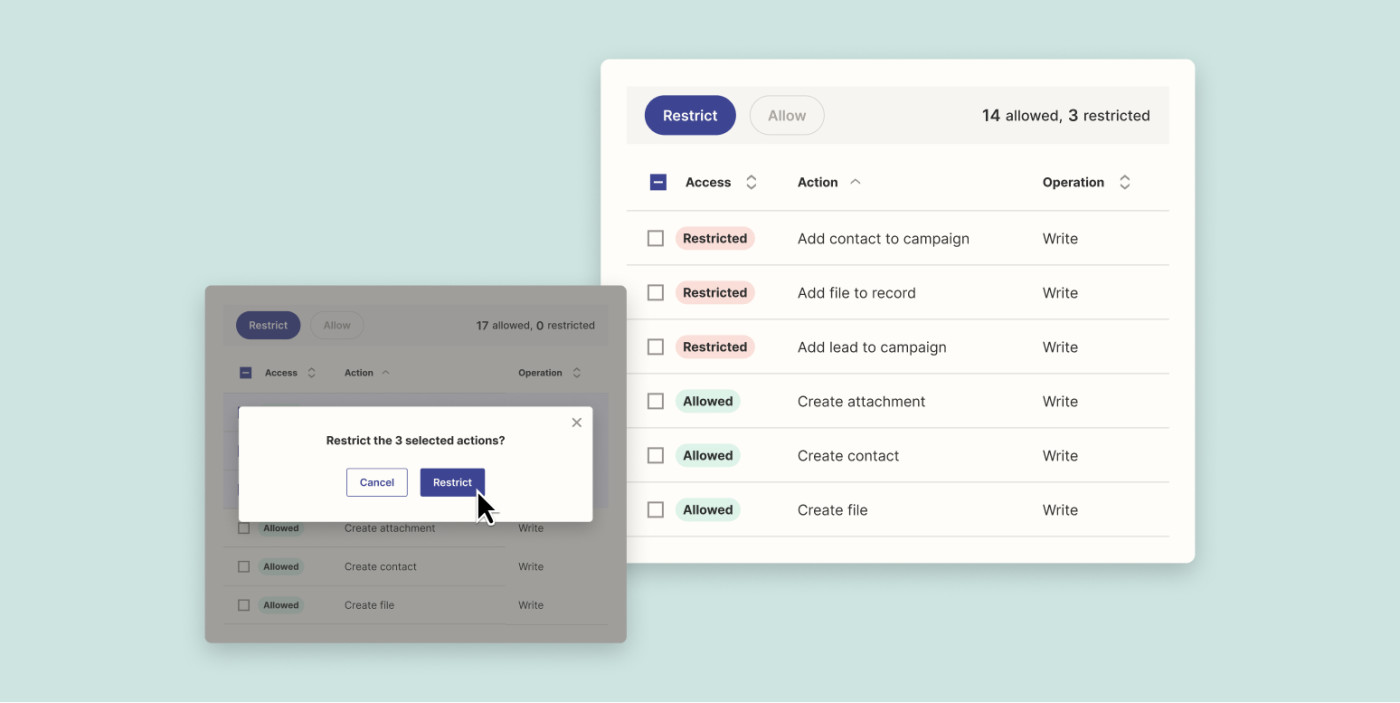
Earlier this year, we introduced restricted actions (currently in beta) for Enterprise plans, which allows account admins to specify the apps and actions your team can use in Zaps.
Now, you can restrict actions to specific users or teams to keep critical business data secure while allowing everyone to automate what they need.
For example, various teams may need access to your project management tool, but you want to limit admin-related actions to managers, such as adding new users. With restricted actions, you can easily grant the appropriate permissions.
Ready to scale automation securely? Talk to our sales team about Zapier Enterprise.
Send transcripts from Chatbots
Our top-requested feature for Chatbots is here: Conversation transcripts!
Available on all Chatbots plans, now you can use Zaps to send the full transcripts to your favorite apps. Get insights from chatbot interactions, such as what your leads are interested in or common support questions.
Here’s how it works:
-
In the Chatbot editor, go to the Actions tab and select the Run Zap action.
-
Set the condition to trigger at the end of a chatbot conversation.
-
Click Create Zap.
-
Once you’re in the editor, finish creating your Zap and publish it.
Ready to scale insights from your chatbot? Send transcripts to your Zaps now.
Get enhanced diagramming features in Canvas
When trying to automate complex processes and share your plans for taming the chaos, you want to avoid getting lost in a maze of diagrams.
Now, there are new diagramming features in Canvas to help you keep your plans in order:
-
Add rich text for extra context: You can add links, checklists, colors, and other rich-text formatting to your diagrams. Turn any canvas into living documentation about a process.
-
Group steps to segment larger processes: Add labeled sections to clearly see how your processes work together. For example, you might group Zaps and Zap systems that manage internal work requests.
-
Major improvements to the connector tool: Now it’s easier to connect multiple steps, change the direction your steps should flow, and finally, straight lines! We also added guides to help you line up items on your canvas.
Ready to tame messy processes with automation? Try Canvas now.
Unstoppable automation with every update
We constantly add new features and updates to make automation work for you. Check out our Product Updates page for the latest release notes.