Even though I mainly use digital tools now, my college days of analog productivity still influence my approach to everyday to-dos. There’s just something about the spontaneity and flexibility of writing things down on paper. Of course, you don’t need to pick one approach or the other—here’s how to make your paper notebooks and digital tools work in harmony.
Establish a paper to-do list and note-taking system
Start by finding the best paper to-do list system for your organizational style to keep track of daily tasks. Since you literally have a blank page to work with, the possibilities are endless, giving you full control over your productivity system’s foundation. Plus, you might also enjoy the tactile experience of bringing your favorite pen and physically writing tasks down.
Here are a few systems to try, but don’t feel constricted to just these choices. Try out different options and add your own flair.
Bullet Journal
The Bullet Journal system has over 10 years of history and a vibrant BuJo community. It focuses on rapid logging—quickly writing down your notes and tasks with different types of bullets to designate them. According to the official website, here’s what each bullet means:
-
O: An event that you can schedule for the future or log after it happens
-
•: A task to complete
-
-: A note, such as a thought, observation, or fact that you don’t have to take action on
Each bullet journal consists of collections, which can encompass whatever information you want, such as a list of your favorite Pokémon or a selection of fond memories from the year. But these core collections guide the entire system:
-
Index: A table of contents at the start of your notebook
-
Future Log: A brief overview of your year divided into months, noting major tasks and events planned in advance
-
Monthly Log: An overview of your month, including a calendar and list of general tasks to tackle that month
-
Daily Log: Your day-to-day bullets
As you log each day, you can migrate daily tasks to the next monthly log by changing the bullet to a > or move it back into the Future Log for long-term scheduling by switching to a <. Turn a task bullet into an X when you complete it.
Besides these flexible rules, anything else goes. That means you can have a straightforward log like this:
Or you could get creative with colorful stationery, like this:
Plus, there’s nothing saying you can’t try different layouts each month as you establish your bullet journal workflow. These bullet journal tips can help you think outside the box and tailor your journal to your needs.
Strikethru
If Bullet Journaling has a bit too much micromanagement for you, the Strikethru system might suit you better. Lifehacker called it the combination of the GTD method and the Bullet Journal when the system first came out. It doesn’t have an index, but it still categorizes your tasks and notes into three different sections:
-
Daily task lists: One day per page, and up to nine tasks per day, with a priority number to the right
-
Vault: Themed task lists, such as steps in a project or a shopping list
-
Notes: Whatever notes and ideas you need to dump in your notebook
If you want to go one step further, you can also add a calendar section for scheduled tasks.
Here’s what a daily task list could look like:
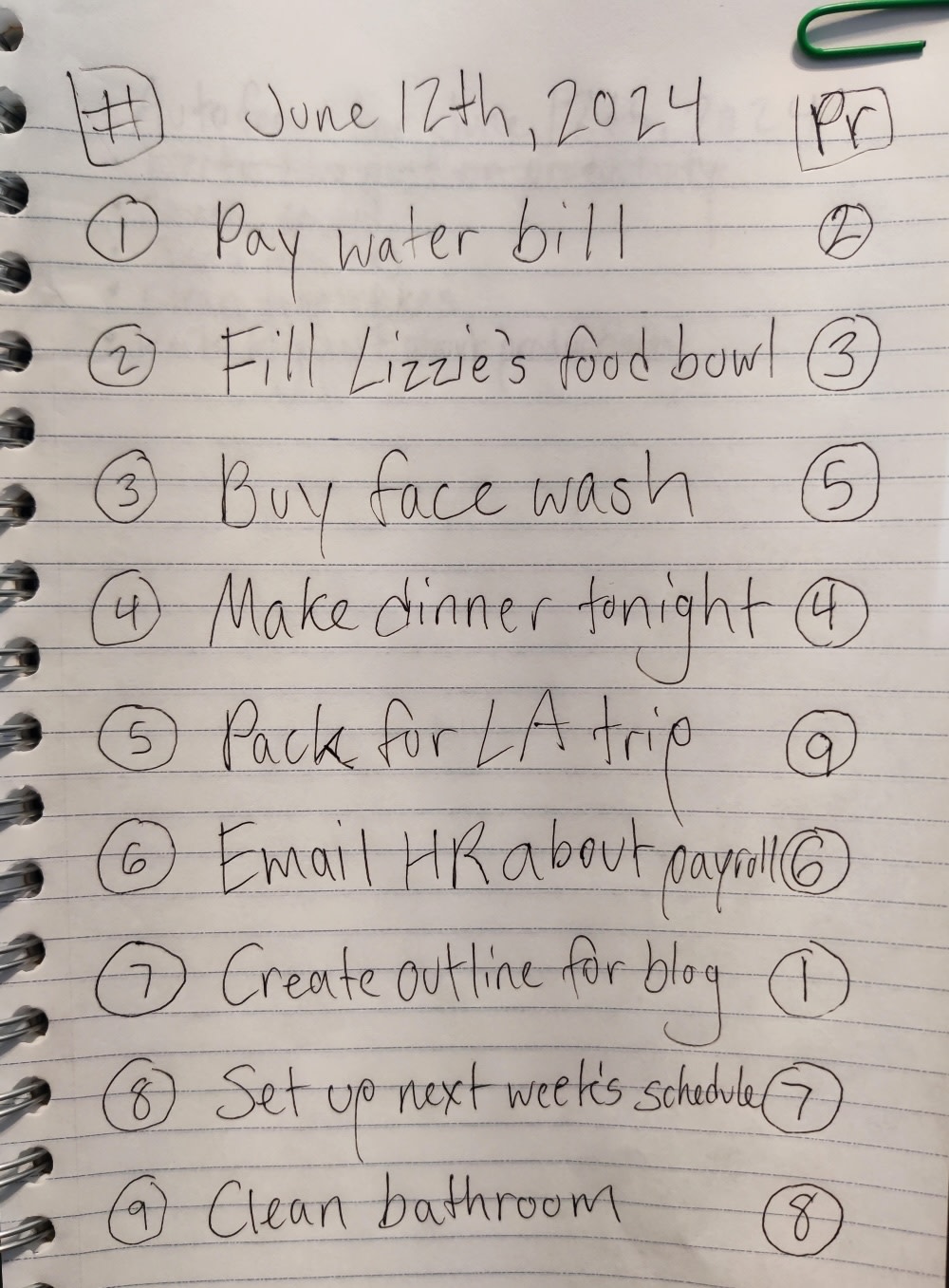
Autofocus
Autofocus makes bullets even simpler than the previous two systems for folks who prefer a minimal approach. It doesn’t have categories—just these steps to follow:
-
Write everything you need to do in a list.
-
Focusing on just one page, read through all of the list items without doing anything with them.
-
Read through the list a second time in order until one task stands out to you.
-
Work on that item as long as you feel like or until it’s done.
-
Cross off that item, then add it back to the bottom of the list if you didn’t get it done.
-
Repeat this process for the same page until you don’t have any items that stand out to you.
-
Move onto the next page and repeat this process again.
-
Dismiss all outstanding items on a page if you come across it again and nothing stands out to you. Mark those dismissed items with a highlighter.
Much of this system works on intuition to help you work on the items you have the most motivation to do, whether that motivation comes from urgency or your current mindset. It moves you forward, no matter what state of mind you’re in.
The typical Autofocus list looks like most basic lists, such as this one:
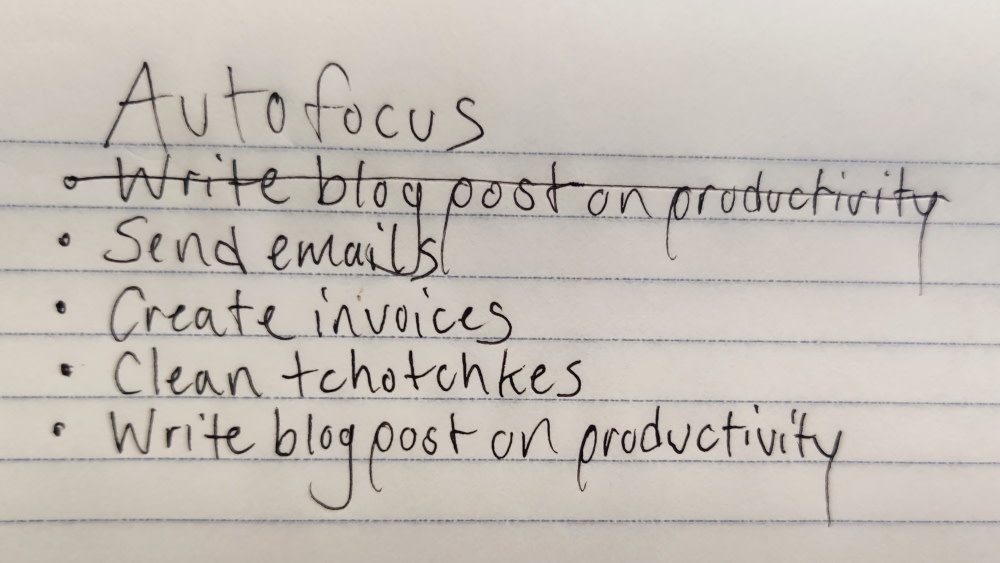
Use digital tools for planning and collaboration
There are some things that suit digital tools better than analog ones: namely calendars and collaborative projects.
Events and reminders
Digital calendars automate events and reminders—I’d be hard pressed to do that on paper since reminders are crucial. Instead of relying on your ability to check your journal every day, you can get notifications on your preferred device. You can also automate your calendar to get those reminders exactly where you need them (and even automatically create the events).
Zapier is a no-code automation tool that lets you connect your apps into automated workflows, so that every person and every business can move forward at growth speed. Learn more about how it works.
Collaborative planning
Whether you’re planning a family vacation or collaborating on a work project, it helps to have more than a journal to hash things out with everyone involved. Technology like project management software and online whiteboards simplify the process by letting everyone contribute on their own device. Plus, when you have long-distance loved ones or remote colleagues, you don’t have to worry about everyone being in the same room.
Meetings scheduled with others
Ever fumble trying to match up your schedule with someone else? Avoid the back-and-forth of in-person collaborative scheduling with a meeting scheduler app or an AI scheduling assistant. Then, automatically transfer those meetings to your other digital tools with Zapier.
Tie it all together with hybrid tools
This step is optional depending on your preferences, but hybrid tools can take your paper organization to your preferred apps. By keeping your paper notes in the digital world, you can take advantage of digital-exclusive features like search, backups, and sync. Here are some hybrid options to try.
Smart notetaking systems
Livescribe smartpens and Moleskine’s smart notetaking system both take whatever you write with their tools and create a digital version. Both methods require specialized paper, so this option can be pricier than others. But the extra cost could be worth it if you prefer a direct connection between your paper journal and digital notes.
Mod Notebooks
If you’d rather leave the scanning to the pros, get a Mod Notebook and send it back to the manufacturer to have them scan it for you. The scanning process costs nothing and happens within five days. You’ll have to use Mod’s own app to access your notes, though.
Tablets
You could also just treat your tablet’s notes apps like a notebook. Many Windows and Mac tablets come with a stylus for writing or drawing in note-taking apps like OneNote and Evernote. You’ll get the feel of paper notetaking while storing your notes directly in your favorite app.
Mobile scanning apps
If you can’t afford any of the above options, try a mobile scanning app for your paper notes. All you need to do is scan your notes with your phone. Many of them offer strong free plans that let you manage files directly in the app or send them to your preferred project management tool. And with OCR technology, you’ll still be able to search all your notes.
Automate reminders to look at paper
If you want to keep your tasks on paper but are afraid you’ll forget to do something important, you can set up an automation with Schedule by Zapier to automatically remind you every day, week, or month to look at your paper notes.
Related reading:
This post was originally published in August 2016 by Belle Cooper. The most recent update was in June 2024.