Confession time: up until recently, my note-taking process during client meetings was beyond disorganized. Even as I’d race to jot down critical details, I’d still find gaps in my notes afterward, which meant having to chase down clients for more information.
Then my content marketing friend introduced me to Fathom. It’s an AI notetaker that automatically records, transcribes, and summarizes your meetings. And it works with popular video conferencing tools like Zoom, Google Meet, and Microsoft Teams.
Here, I’ll share the five Fathom features that help make my meetings more productive—and how they can help you, too.
Table of contents:
1. Record meetings automatically
After you’ve connected Fathom with your video conferencing app and granted the necessary permissions, it’ll pull any of your calendar events with a Zoom, Google Meet, or Microsoft Teams meeting link and add them to your Fathom dashboard.
When a meeting begins, Fathom will automatically join as an attendee, record the meeting, and take notes. If you’re worried about privacy, Fathom is HIPAA, SOC2, and GDPR compliant. It’ll also alert meeting attendees that it’s recording the meeting and limit sharing the recording to only your team. But if you need to share your Fathom notes with non-attendees, you can do that, too.
You can also stop or pause the recording at any point. To do this, click End or Pause in the control panel found on the right-hand corner of the screen.
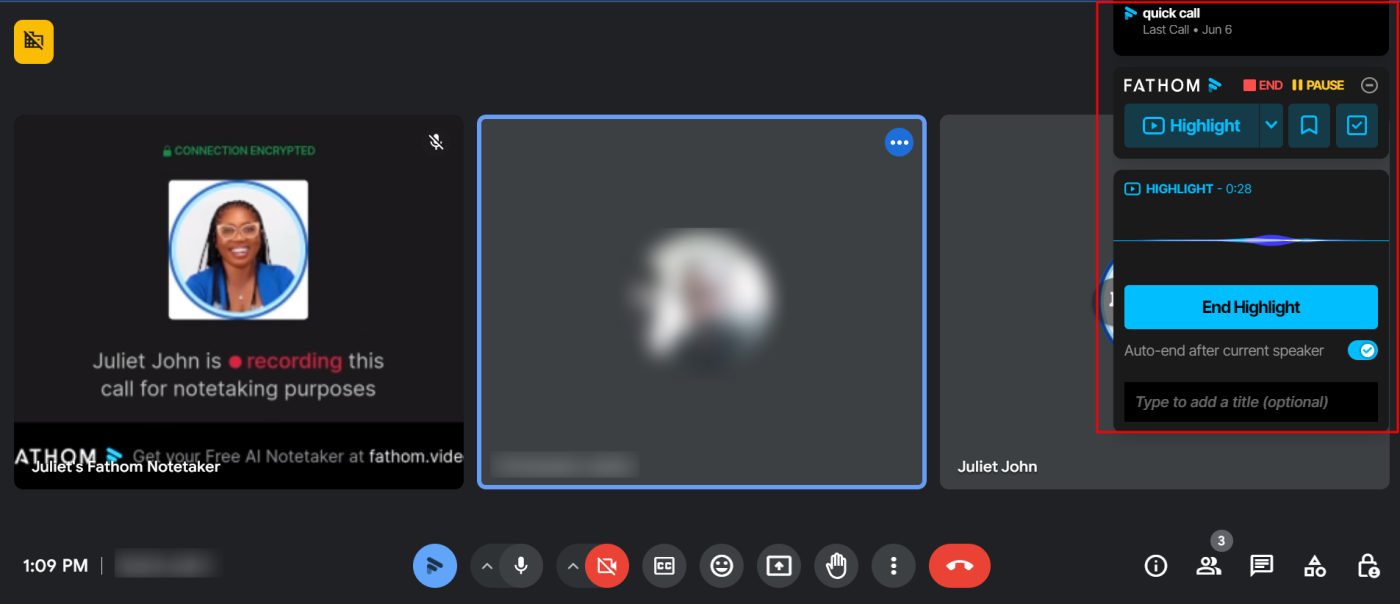
Another feature that you can find in the control panel—and one of my favorites that I’ve come to rely on during client discovery calls—is Highlight. If you hear something noteworthy, click Highlight, and Fathom will flag that moment and summarize it so you can reference it later on. You can also pre-create tags, such as “positive” and “pain point” to make it easier to quickly identify what the highlight’s about.
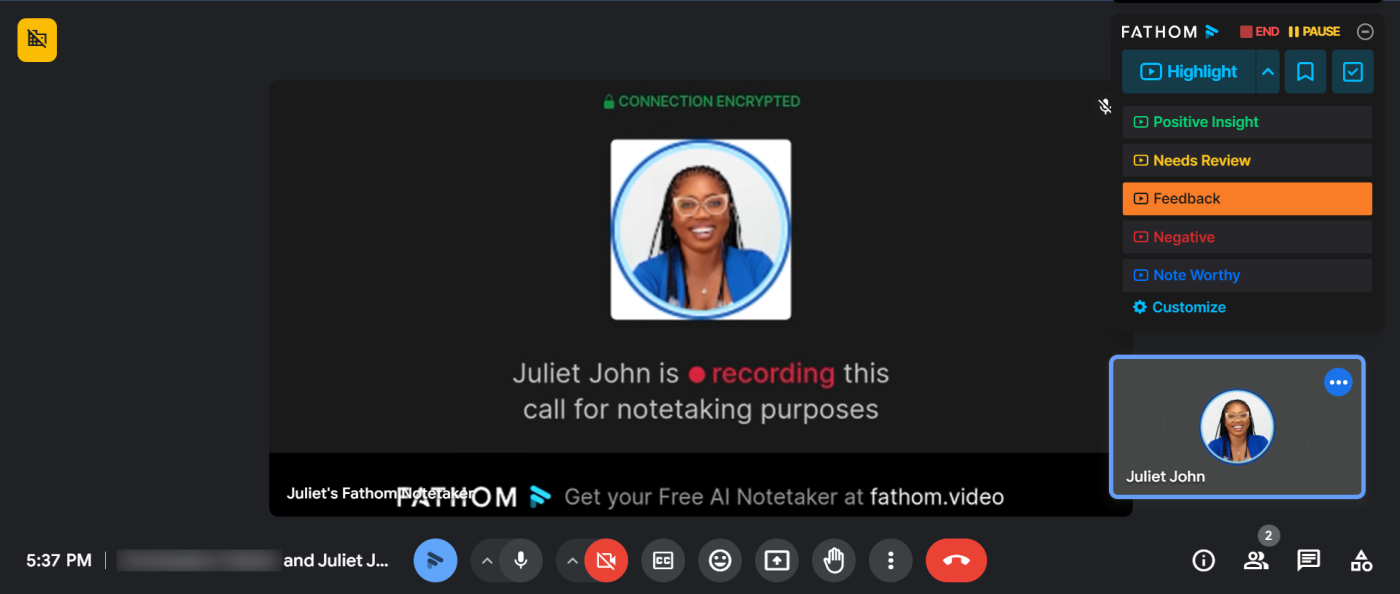
2. Generate meeting transcripts
Immediately after your meeting ends, Fathom will send you the recording along with a transcription that’s presented in a chat-style format, making it easier to distinguish between who said what. As you scroll through the transcript, Fathom will also jump to that particular point in the recording in case you want to listen.
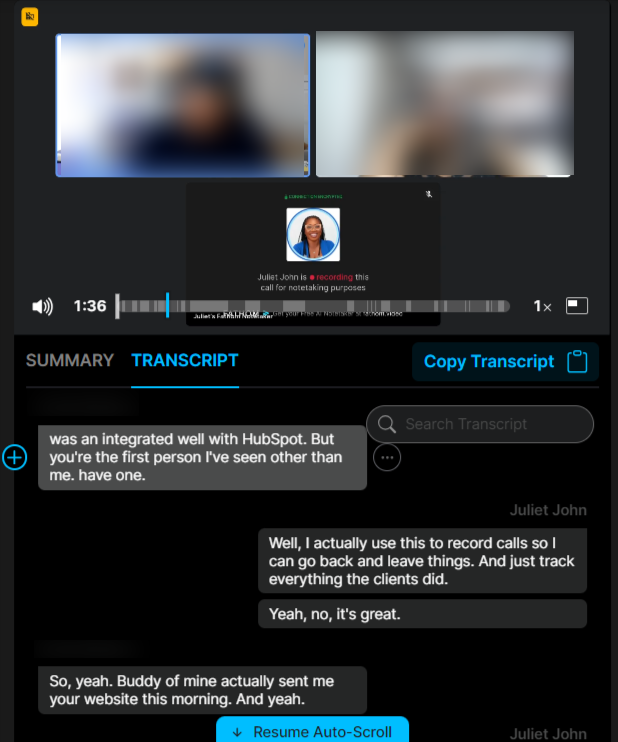
Any meeting highlights are also flagged as a highlight in the transcript so you can quickly scan for key moments.
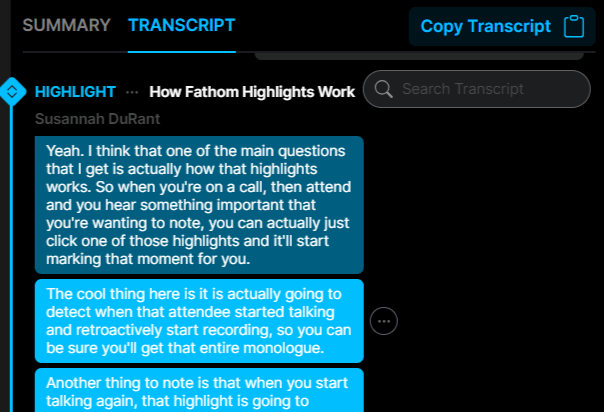
In my experience, the transcripts are pretty accurate, but if Fathom gets something wrong, you can always edit the text or reassign the speaker after the fact. You can also trim the recording, which is helpful if you want to cut any awkward pauses or unrelated tangents before sharing the recording with others.
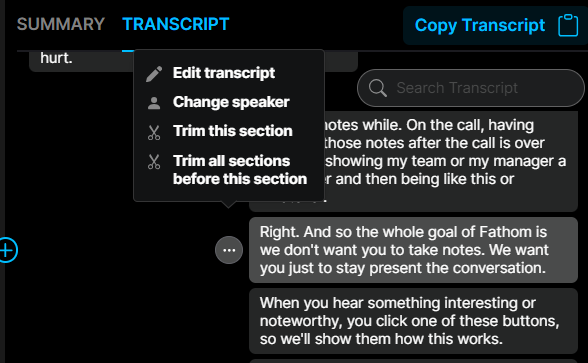
3. Get AI-powered (and context-specific) meeting summaries
Meeting transcripts are great, but if your week is filled with meetings, you likely don’t have the time to scan through every transcript to recall what was discussed. That’s where Fathom’s meeting summaries come in handy.
Click Summary, and choose from the library of summary templates—for example, you can get a summary of the meeting in chronological order, or you can use a sales call template to quickly summarize a prospect’s needs and challenges.
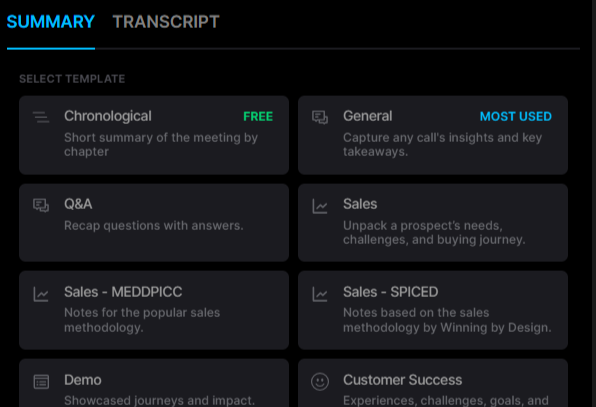
Fathom will then generate a summary, structured to the selected template, with clearly defined sections, including topics discussed, key takeaways, and next steps. Click on any item in the summary, and Fathom will bring you to the specific part of the recording where the conversation occurred, saving you the hassle of having to scrub through lengthy recordings.
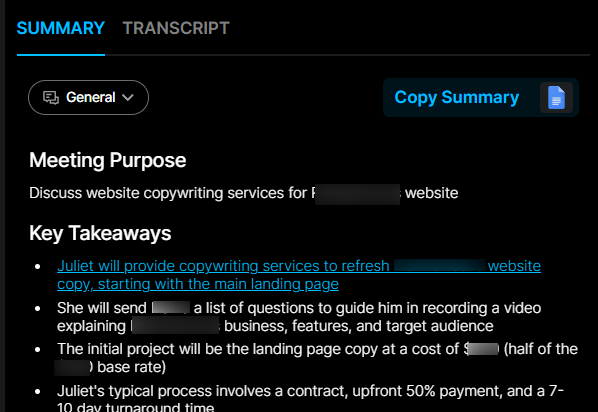
Every meeting recording will also come with a list of tasks, suggestions, and decisions mentioned, which you can easily copy and share, allowing everyone to get a clear sense of next steps.
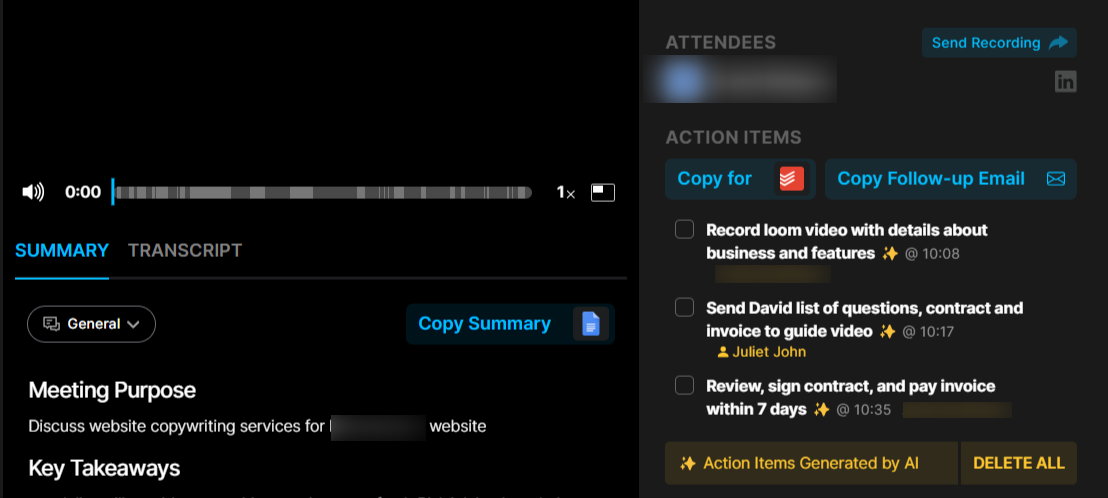
Fathom will also draft a follow-up email with a brief summary of the conversation and a link to the meeting recording, which you can then copy and paste into the email client of your choice.
4. Share your recording
Fathom makes it easy to share meeting recordings, along with their summaries and transcripts. With just one click, you can copy a sharing link from your dashboard or share the recording via email directly from your dashboard.
You can also send action items directly to productivity apps like Asana, Todoist, and Slack, and Fathom will populate relevant meeting clips for each item. It’s great for sharing additional context with clients or teammates when assigning tasks.
5. Integrate Fathom with the rest of your apps
Fathom doesn’t just connect with video conferencing software—it also integrates natively with other apps like Salesforce, HubSpot, and Close, so you can automate your post-call tasks. For example, you can automatically sync call summaries with the appropriate contact in your CRM. Or—and this one’s neat—let’s say you’ve shared a meeting highlight to Slack. If you edit that highlight in Fathom after the fact, that same clip will automatically update in Slack, too.
All that being said, Fathom’s list of native integrations isn’t very long (yet). But you can use Zapier’s Fathom integration to connect it with thousands of other apps and automate even more of your workflows. For example, you can upload new Fathom transcripts to Google Docs as files. Learn more about how to automate Fathom, or get started with one of these pre-built templates.
Zapier is the leader in workflow automation—integrating with 6,000+ apps from partners like Google, Salesforce, and Microsoft. Use interfaces, data tables, and logic to build secure, automated systems for your business-critical workflows across your organization’s technology stack. Learn more.
Transform your meetings with Fathom
If your current meeting-related workflows can be described as nothing short of chaotic, give Fathom a try. It’ll completely change the way you run virtual meetings—it has for me. And if you find that Fathom doesn’t check all your boxes, try another AI meeting assistant. All that matters is that you find an app that gives you the peace of mind to be fully present during meetings.
Related reading: