If you’re looking to throw together a quick social media graphic, make a poster for an upcoming event, or even create a presentation, Canva is one of the best design tools you can use—but it isn’t the only one. There are plenty of great Canva alternatives.
I’ve been using and writing about graphic design apps since Photoshop was available on physical disks, and while I like Canva, it isn’t my go-to tool in most situations. That’s personal preference, of course, but I feel it puts me in a good position to talk about the best Canva alternatives out there. Let’s dig in.
The 5 best Canva alternatives
-
Adobe Express for the best Canva alternative overall
-
Pixlr for an affordable Canva alternative
-
BeFunky for photos and collages
-
Snappa for a free Canva alternative for creating occasional images
-
VistaCreate for print designs
What is Canva?
Let’s get one thing out of the way: Canva is popular for a reason. So we should probably quickly address what you’re ignoring.
Canva is a powerful template-based design tool. Its hundreds of thousands of templates, countless resources, images, and other graphic elements, and drag-and-drop editor make it incredibly easy to create almost anything you need. Seriously, there are templates for everything from restaurant menus and political posters to birthday cards and memorial posts.
Over the past few years, Canva has also started implementing a wide range of AI-powered features. As you’d expect, there’s a text-to-image art generator and a text generator, but you can also create a custom template from a prompt, automatically remove backgrounds, and reformat templates into different dimensions. Some of the features work better than others, but Canva is continuously improving on them.
On top of all that, Canva has a solid free plan, an affordable paid plan for solo users, and a great team plan with collaboration features for businesses. It’s an app that can fit almost any workflow or budget.
Still, for all that, Canva isn’t the only design app. It’s not even the design app I use. It’s a great default for many people, but there are reasons to use other tools—so let’s look at some of the best options.
Note: Literally while I was writing this article, Canva launched a new docs suite to compete with Google Docs and Microsoft Office. It’s still very early days for it, so I’m not really taking it into account here. Canva is a dominant design app, but it’s not exactly a dominant Google Docs alternative.
What makes the best Canva alternative?
For this list, I considered more than 40 different design apps. While most of them were functional, very few of them were real Canva alternatives. Here’s what I was looking for in order to consider something a true alternative to Canva:
-
Canva is first and foremost a powerful and flexible graphic design app—so any alternative had to be, too. I wanted apps that could make everything from social media posts to posters.
-
Being able to do one-off designs is fine, but for influencers, businesses, and anyone who cares about consistency, you need to be able to create professional, repeatable designs.
-
Look, Canva is great. To make this list, the apps had to be better than Canva in at least one way, or otherwise offer up a big reason to use them.
-
We’re deep into the 2020s. We’ve had awesome design apps for more than 30 years. I have no time or patience for design apps that are awful to use.
-
One of Canva’s selling points is that it has a great free plan and affordable paid plan. There are plenty of other more powerful design apps, but to be a true alternative to Canva, an app also needs to be a good value.
And now, on to the apps.
The best Canva alternatives at a glance
|
Best for |
Standout feature |
Free plan |
|
|---|---|---|---|
|
The best Canva alternative overall |
Integrates with Adobe’s other apps |
100,000+ templates, 1,000,000+ design assets, and 1,000+ fonts |
|
|
An affordable option |
Includes multiple apps for different editing needs |
3 saves per day and limited AI use |
|
|
Photos and collages |
Powerful photo editor and collage maker |
Very limited |
|
|
A free option for occasional images |
All features available for free |
3 downloads or shares per month |
|
|
Print designs |
Integrates with VistaPrint for web printing |
Thousands of templates, plus 10 GB of file storage |
The best Canva alternative overall
Adobe Express (Web, iOS, Android)
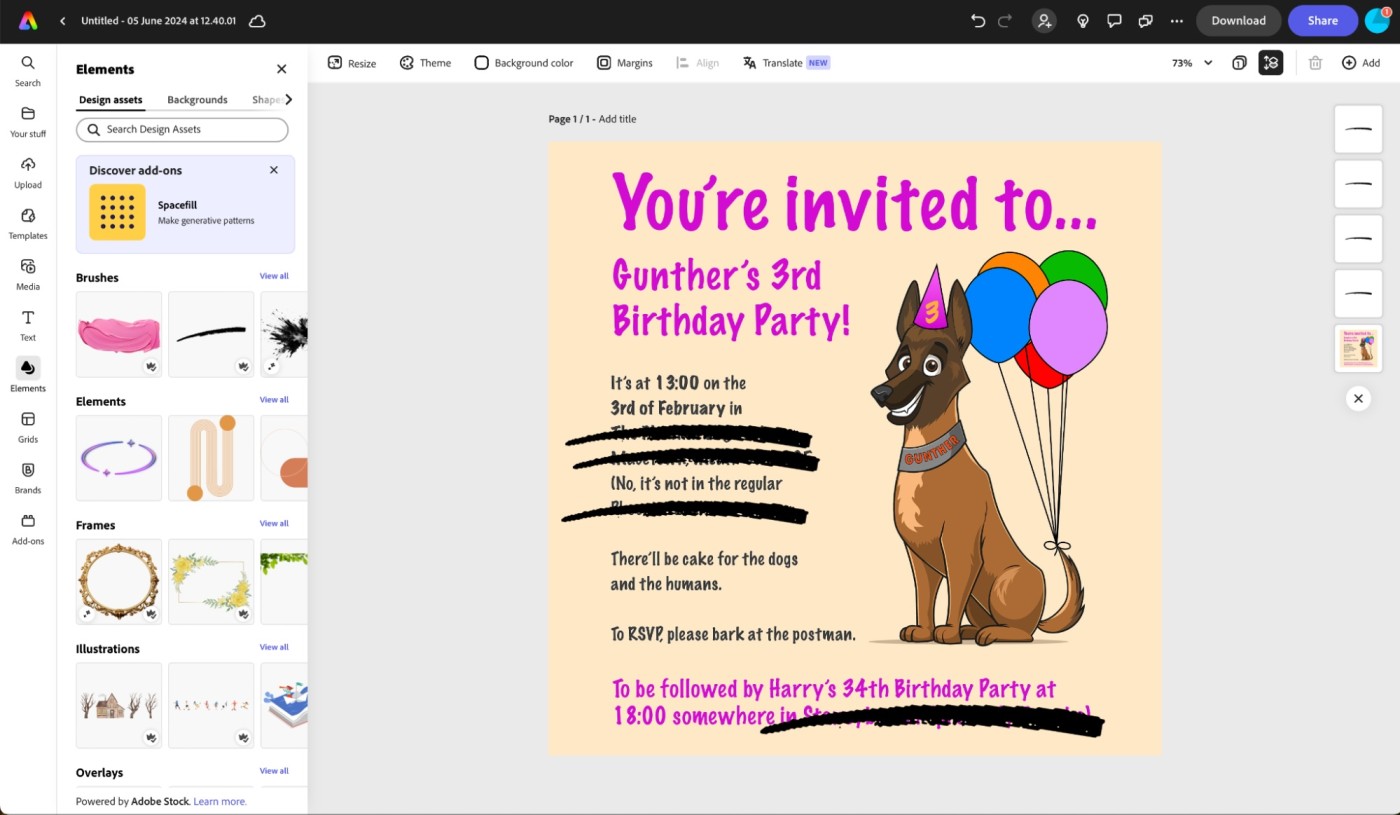
Adobe Express pros:
Adobe Express cons:
It’s impossible to talk about graphic design without mentioning Adobe. A big reason Canva is so popular is because it’s a more accessible alternative to the industry-standard Adobe apps like Photoshop, Illustrator, and InDesign. If you’re really serious about photo editing, graphic design, or typesetting, you should probably check them out, but for most people, Adobe now makes an amazing template-based Canva competitor: Adobe Express.
Full disclosure: I’ve been using Adobe apps for well over a decade. Express is the app I turn to if I want to create a social media post, birthday party invite, or other quick design without all the rigmarole of creating something from scratch in Photoshop or Illustrator.
And Express is the best Canva alternative for most people, really. While it has fewer templates than Canva, there are still hundreds of thousands of them—and I find the editor is more powerful and nicer to use. Express also integrates with other Adobe products, like the generative AI Firefly, Adobe Fonts, Adobe Stock, and, of course, the big apps like Photoshop. You can do things like create wild generative text effects, include your professional brand fonts, and have edits you make in Photoshop automatically sync to Express.
For all that, Express is also a good value. The free plan has more than 100,000 templates, 25 Firefly AI credits per month, and 2 GB of cloud storage. The paid plans start at $9.99/month and include more business-focused features like branded templates and logo uploads, plus 250 AI credits and 100 GB of cloud storage. Express Premium is also included with some Creative Cloud plans, so if you use Adobe’s apps, you might already have it.
Adobe Express pricing: Free for 100,000+ templates, 1,000,000+ design assets, and 1,000+ fonts; from $9.99/month for premium features and a lot more of everything.
The best affordable Canva alternative
Pixlr (Web, iOS, Android)
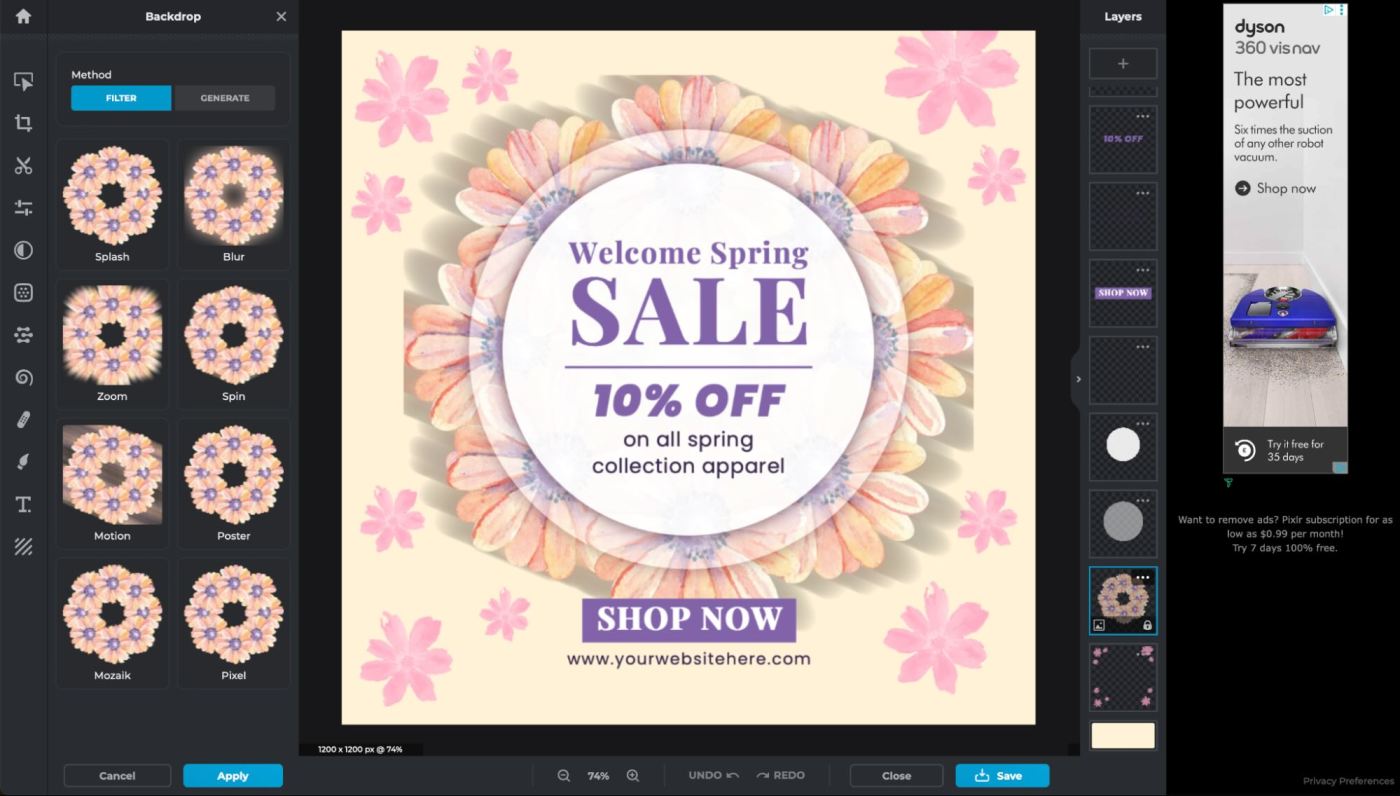
Pixlr pros:
Pixlr cons:
Pixlr is a solid alternative to Canva if cost is a concern. It’s got both a good free plan and super affordable paid plans. While it’s a bit rough around the edges, it’s fast becoming one of my favorite image editing suites.
Pixlr is actually five apps: Pixlr Editor (a photo editor), Pixlr Express (an AI-powered photo editor), Pixlr Designer (a template-powered graphics design app), Remove bg (an AI-powered background remover), and Batch Editor (a bulk photo editor). Don’t put too much stock on these app designations—they’ve changed up over the years I’ve been testing Pixlr, and all of them are included in the one subscription.
While splitting different features out into somewhat separate apps can be annoying, it does make Pixlr very user-friendly. Pixlr Designer is the most Canva-like, as you select a template and customize it to fit your needs—but you can also open whatever you’re designing in Pixlr Editor or Pixlr Express. That way, you’ve got access to more powerful image editing tools and generative AI features like a background replacer and image generator.
If you’ve got the budget for Canva or Adobe Express, Pixlr probably isn’t the tool for you. But I can’t help but be charmed by it—rough edges and all—and it’s the best bang-for-your-buck graphic design tool I’ve tested.
Pixlr pricing: Free for 3 saves per day and limited AI use; from $1.99/month for an ad-free experience or $7.99 for full library of templates, fonts and other graphic elements, and 1,000 AI credits.
The best Canva alternative for photos and collages
BeFunky (Web, iOS, Android)
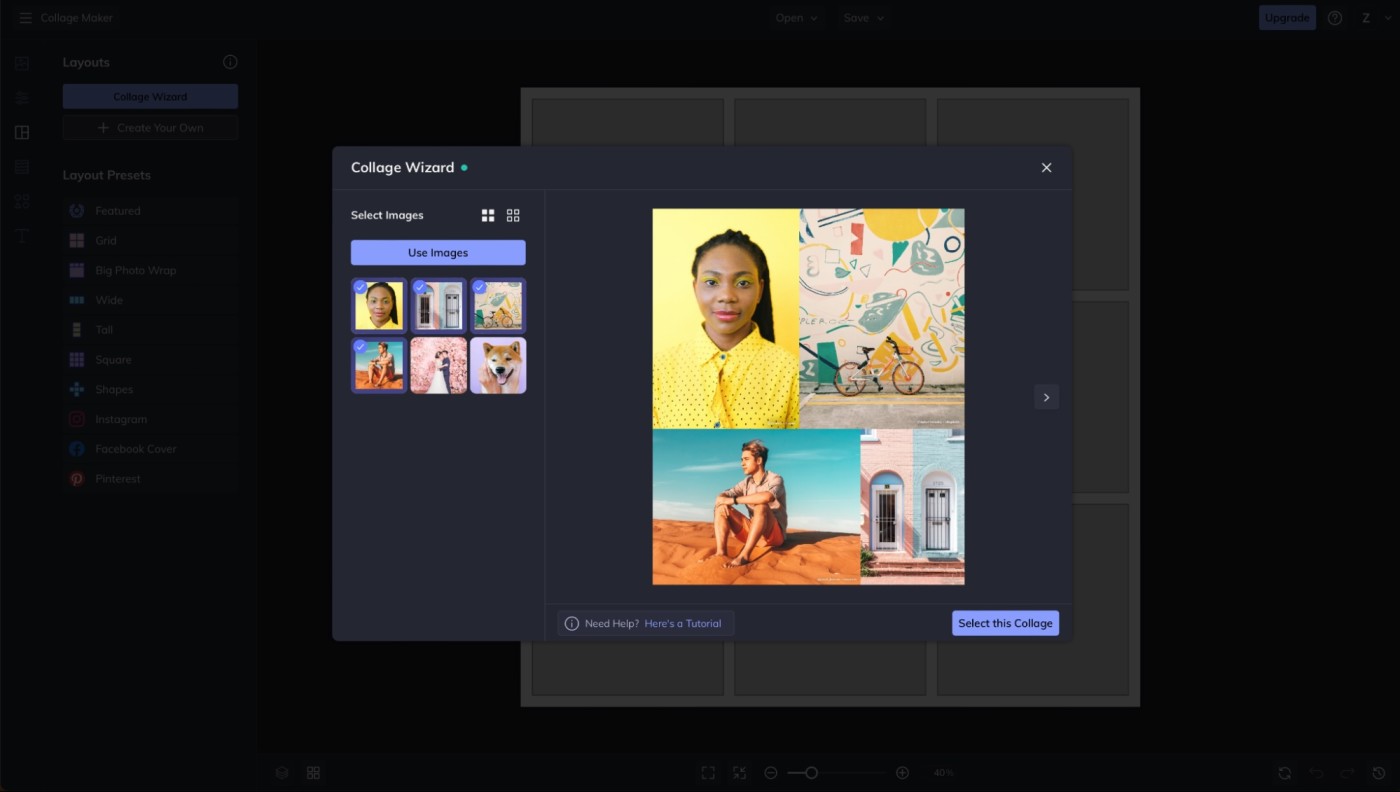
BeFunky pros:
BeFunky cons:
If you’re mostly looking for a Canva alternative so you can edit photos and turn them into collages, whether for sharing to social media or even printing out, then BeFunky is well worth a look.
Like Pixlr, BeFunky splits its tools across a number of apps. In this case, Photo Editor, Collage Maker, and Graphic Designer. Images you edit in the Photo Editor are available in the Collage Maker and Graphic Designer. Similarly, create a collage and save it to BeFunky, and you can use it as part of something in the Graphic Designer.
While the Graphic Designer has a small fraction of the templates available through Canva, it’s still a decent app. But it’s the Photo Editor and Collage Maker where BeFunky stands out.
The Photo Editor is legitimately good. It’s got a mix of traditional photo editing tools and AI-powered options, and you can use it to do almost anything you want to your images. And I’m not just talking simple edits—it’s got tools to replace one color with another, restore old photos, and erase objects.
Similarly, the Collage Maker works really well. The Collage Wizard can take a group of photos and automatically arrange them so they work seamlessly without needing to be cropped, or you can use one of the dozens of preset layouts.
While certainly a niche use, if you want a Canva-like app for editing your images and creating designs to showcase them, BeFunky is easy to recommend.
BeFunky pricing: Free for very limited features; from $14.99/month for all features.
The best free Canva alternative for creating occasional images
Snappa (Web)
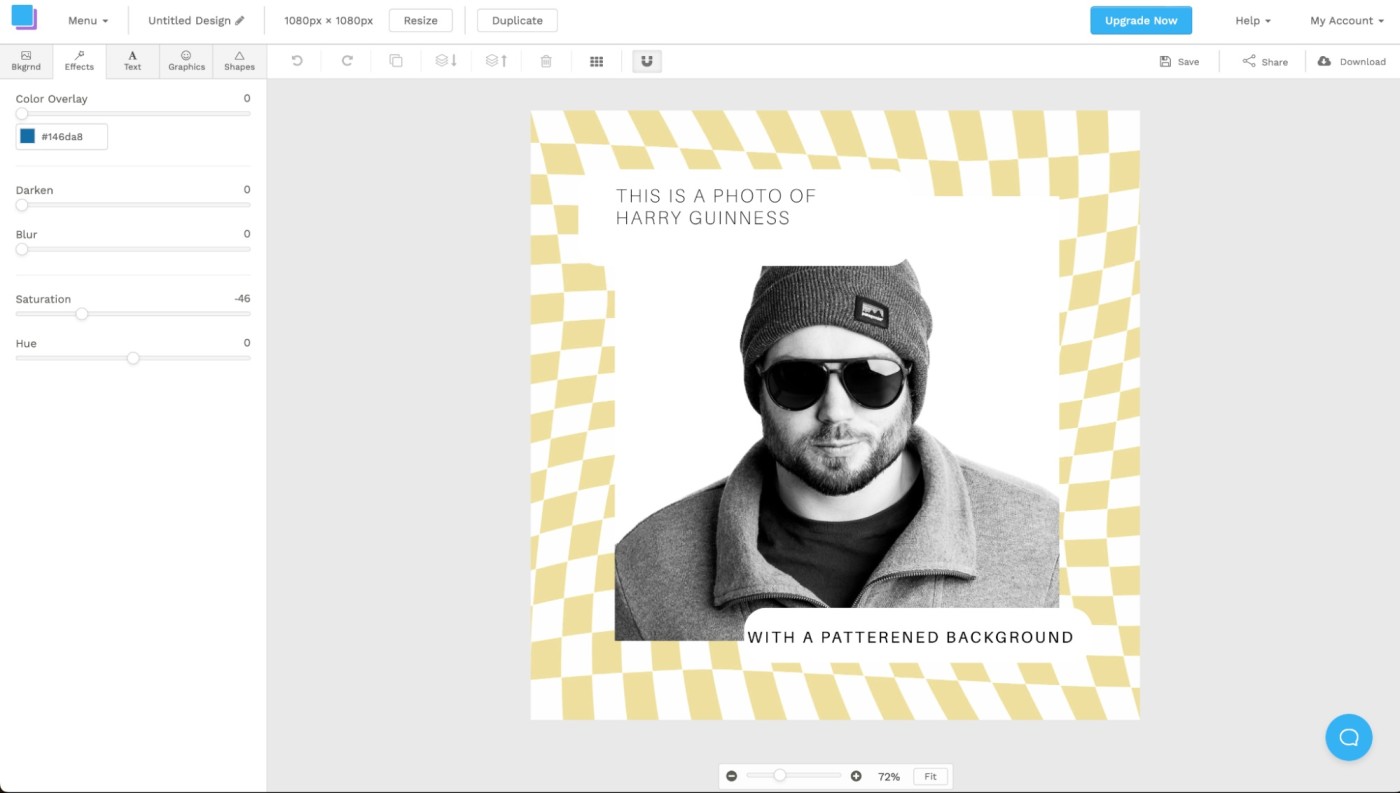
Snappa pros:
Snappa cons:
Freemium apps like Canva can be great, but if you’re on the free plan, you often aren’t allowed to forget it. Search for a template or graphic design element, and you’ll find dozens of options you can’t use. Click around the interface, and you’ll often get a pop-up telling you to upgrade if you want to use a particular tool. Although it’s understandable, it can still be really annoying—which is why I love Snappa.
With Snappa, you have access to every template, graphic, and feature even on the free plan. The catch is that you can only save three designs per month. If you’re creating lots of designs, you’re obviously going to hit that limit very quickly. But if you only need to create the occasional design, it’s nice not having to fight with an app that wants you to upgrade.
Of course, Snappa has its downsides. It has fewer templates than Canva, and they’re all more general. You won’t find lots of options for birthday Instagram posts for 3-year-old dogs. Instead, you need to use the default templates as a base to customize and build from rather than something you can just drop your photos into, change a few words of text, and post. It also hasn’t implemented any of the kinds of AI features that are now a major selling point of a lot of design tools in this category.
Snappa price: Free for 3 downloads or shares per month; from $15/month for Snappa Pro with unlimited downloads, shares, and integration with Buffer and your social media accounts.
The best Canva alternative for print designs
VistaCreate (Web, iOS, Android)
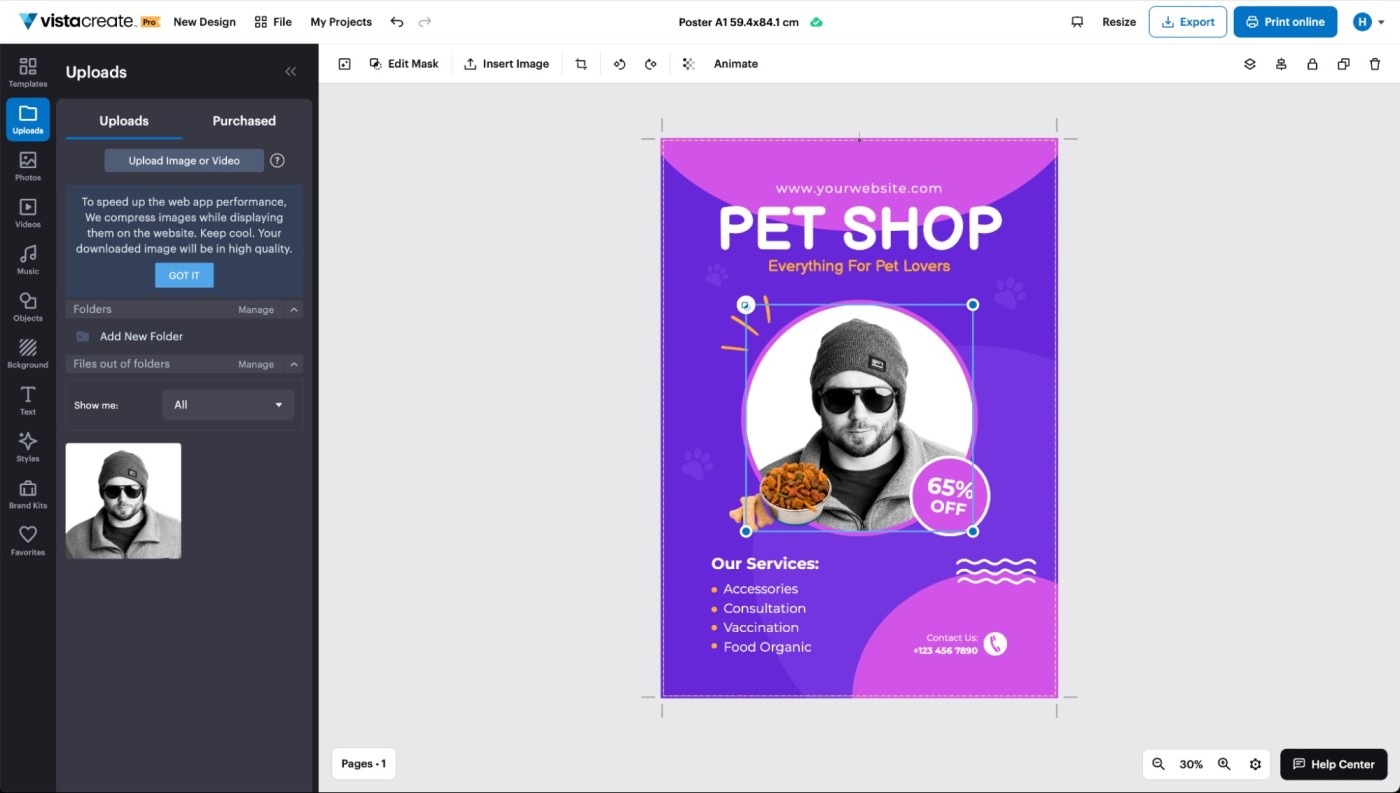
VistaCreate pros:
VistaCreate cons:
Many graphic designs are never printed: you create something for social media or to use as the header image for a blog post or in an ad. Of the dozens of designs I create for various reasons each year, I print just two or three. But if you’re a more frequent printer, then VistaCreate is worth a look.
VistaCreate is a design app from VistaPrint, one of the largest commercial printing companies in the world. While it’s a solid Canva alternative, with templates for things like social media posts, podcast covers, and other digital designs, it’s the integration with VistaPrint’s web printing service that really sets it apart. There are thousands of print-ready templates for posters, certificates, thank-you cards, business cards, brochures, and almost anything else you can imagine.
Of course, you can always use Canva to design things and print them with VistaPrint—or even print them directly with Canva. But if you want the most seamless possible workflow for creating professional posters and other printed marketing materials, VistaCreate is hard to overlook.
With that said, if you’re after any AI features, you’ll have to look elsewhere. Like Snappa, VistaCreate hasn’t implemented any yet.
VistaCreate price: Free for thousands of templates plus 10 GB of file storage; from $13/month for VistaCreate Pro with team features, millions of stock assets, and unlimited storage.
Other Canva alternatives worth considering
Depending on what you’re trying to create, there are some other alternatives to Canva that are worth considering.
-
Photoshop, Illustrator, InDesign, and the rest of the Creative Cloud. While Adobe’s major apps come with a serious learning curve, they’re incredibly powerful and allow you to create absolutely any kind of design you need.
-
Desygner is another Canva alternative that’s aimed at SMBs. It’s slightly less powerful and doesn’t have as many resources, but if you want a totally different set of templates, it’s worth a look.
-
Fotor is an affordable Canva alternative. It’s pretty similar to Pixlr, though its free plan isn’t as good.
-
And if you use Canva for presentations more than graphic design, any of the best presentation apps can serve as a solid alternative.
Which Canva alternative should you choose?
As is probably pretty clear by now, I’m a big fan of Adobe Express. It’s the Canva alternative that I personally use and obviously recommend checking it out first. But the other apps on this list are all also worth trying. They all have some kind of free plan or trial, so if any of them sound like they might suit your needs, give them a go. Or maybe you stick with Canva—if it works, it works.
Related reading: