I’m a task-juggling freelancer who’s never really been sweet on task management. Sticky notes always covered my desk, and my whiteboards were crammed with scribbles.
But as my to-do list grew, so did my need for a better system. That’s when I stumbled upon Any.do. The task management tool promised to wrangle my chaotic to-do lists, streamline my projects, and bring some much-needed order to my life. So I gave it a whirl.
Keep reading to learn about the nine Any.do features I find most helpful.
What is Any.do?
Any.do is a to-do list app. It helps people manage their tasks and projects with features like checklists and reminders—all within a user-friendly interface.
Its main differentiator is that it also packs prominent calendar features, setting it apart from more basic competitors.
Any.do pricing
Any.do offers four pricing plans:
-
Personal: Free. Provides unlimited tasks, subtasks, and grocery lists, ideal for individual users with fundamental task management needs.
-
Premium: Priced at $5.99 per month. Includes everything in Personal, plus recurring tasks, WhatsApp Reminders, AI-powered features, color tags, and location reminders.
-
Family: Priced at $9.99 per month for four members. Best for families who want to manage their household. Includes everything in Premium, plus a shared family space, shared grocery list, and shared projects for up to four people.
-
Teams: Priced at $7.99 per month per member. Best for teams that want to collaborate on projects. Includes a collaborative workspace, unlimited project boards, unlimited team members, 100+ workflow templates, and admin tools and permissions.
How I use Any.do to streamline task and project management
Automating task management is the holy grail for productivity, right? Any.do gets pretty close with features that streamline your life, both at work and at home. Here are nine features I use to keep my life in order.
AI-driven boards
Any.do is more than just to-do lists and calendars—it’s surprisingly smart. For starters, the AI-driven boards suggest tasks I can add to my lists.
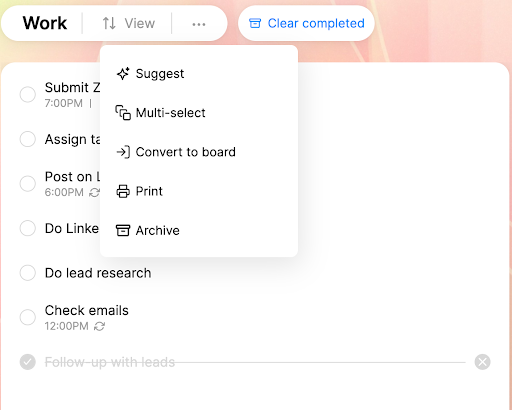
For example, here’s what it suggested for my Work list:
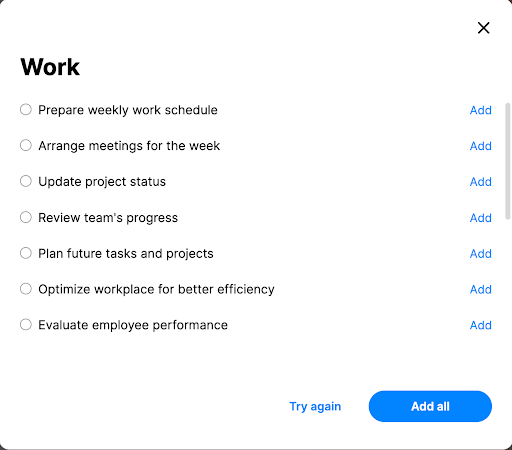
Granted, there’s nothing groundbreaking here. But the suggestions might remind you of a task you’d otherwise forget. I can add whichever tasks are suitable and ditch the rest.
The tool also gives more granular suggestions that break down my tasks, keeping my projects manageable. As an example, I added a task to do lead research:
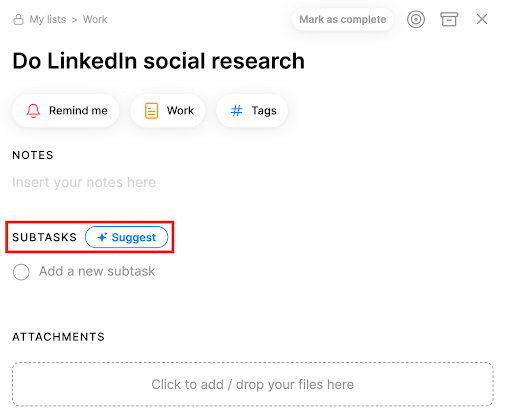
Any.do floated a handful of suggested subtasks:
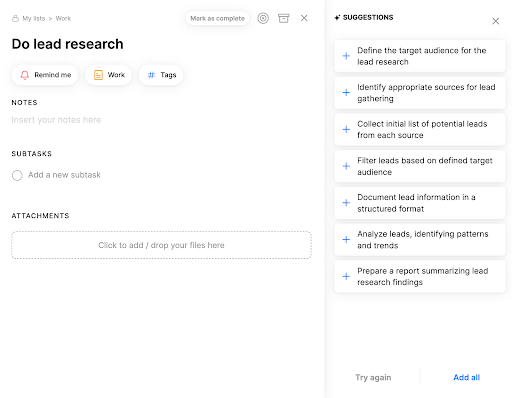
What’s really cool is how the AI learns from my actions over time, so its suggestions become even more spot-on. It helps me focus on what’s important by highlighting urgent or high-priority tasks.
My Day
My Day is a private view that shows me a clear rundown of my personal and work tasks. Now, I don’t miss anything important, no matter how many projects I’m juggling.
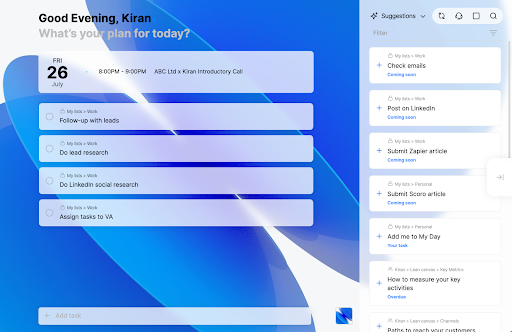
When I open the app, it nudges me to plan my day. The blank canvas lets me leave yesterday’s baggage behind and really zone in on the tasks that need tackling.
I start by adding the items I want to accomplish to set the stage for a productive day. Then, the Smart Suggestions Engine works its magic. It recommends relevant tasks based on deadlines and priorities, which saves me a ton of time sorting through my to-do list. I can easily search through these suggestions or add all my due tasks for the day with a single click.
And My Day integrates with my calendar too. So I see my appointments alongside my tasks, making it way easier to plan my day around established commitments.
And if I’m working on a team project? I can update tasks directly from My Day to keep everyone in the loop without having to switch between apps.
Moment
Any.do’s Moment feature (available only on the mobile app) lays out all my tasks for the day, along with any lingering ones from yesterday.
What I love about Moment is how it lets me quickly size up my workload. I can easily prioritize tasks and shuffle them around to make my day more manageable. It’s like having a mini-meeting with myself every morning to keep me on course.
When I launch Moment, the tool prompts me to review each task. For each item, I can choose to:
-
Keep it for today with a specific reminder
-
Reschedule for tomorrow, in two days, next week, or someday
-
Mark as complete
-
Delete if no longer relevant
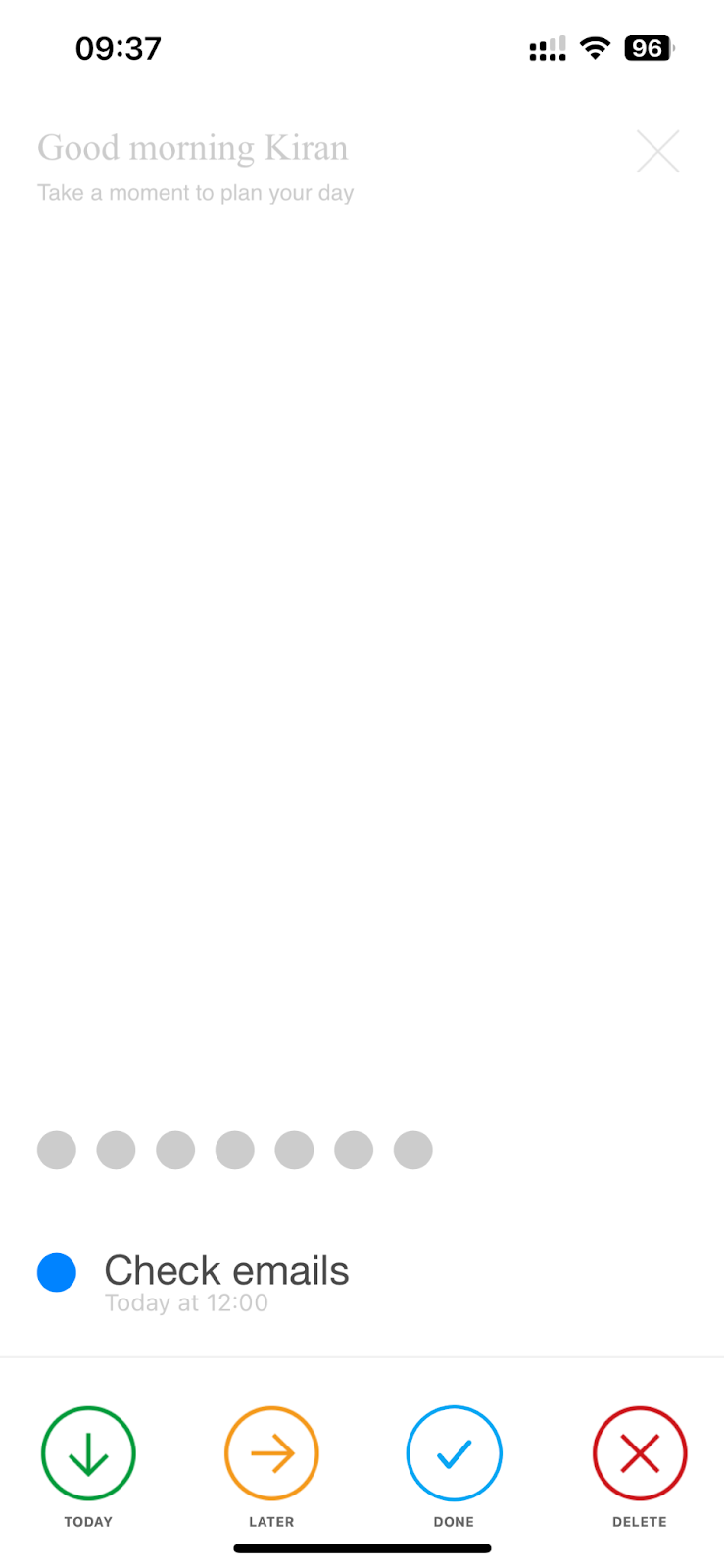
I use this process to make sure I’m not overcommitting. It’s particularly useful for managing multiple projects with competing deadlines.
Moment syncs changes across all platforms, so my task list stays up to date regardless of which device I’m using. And I can pick the time I receive the daily planning notification.
Board templates
Board templates are a lifesaver when I’m starting a new project. They offer a variety of pre-designed workflows, whether I’m managing a team project or planning my weekly meals.
Any.do keeps its template directory neat and organized, which makes it easy for me to find exactly what I need. The Business category alone has templates for things like business plans, company overviews, and company roadmaps.
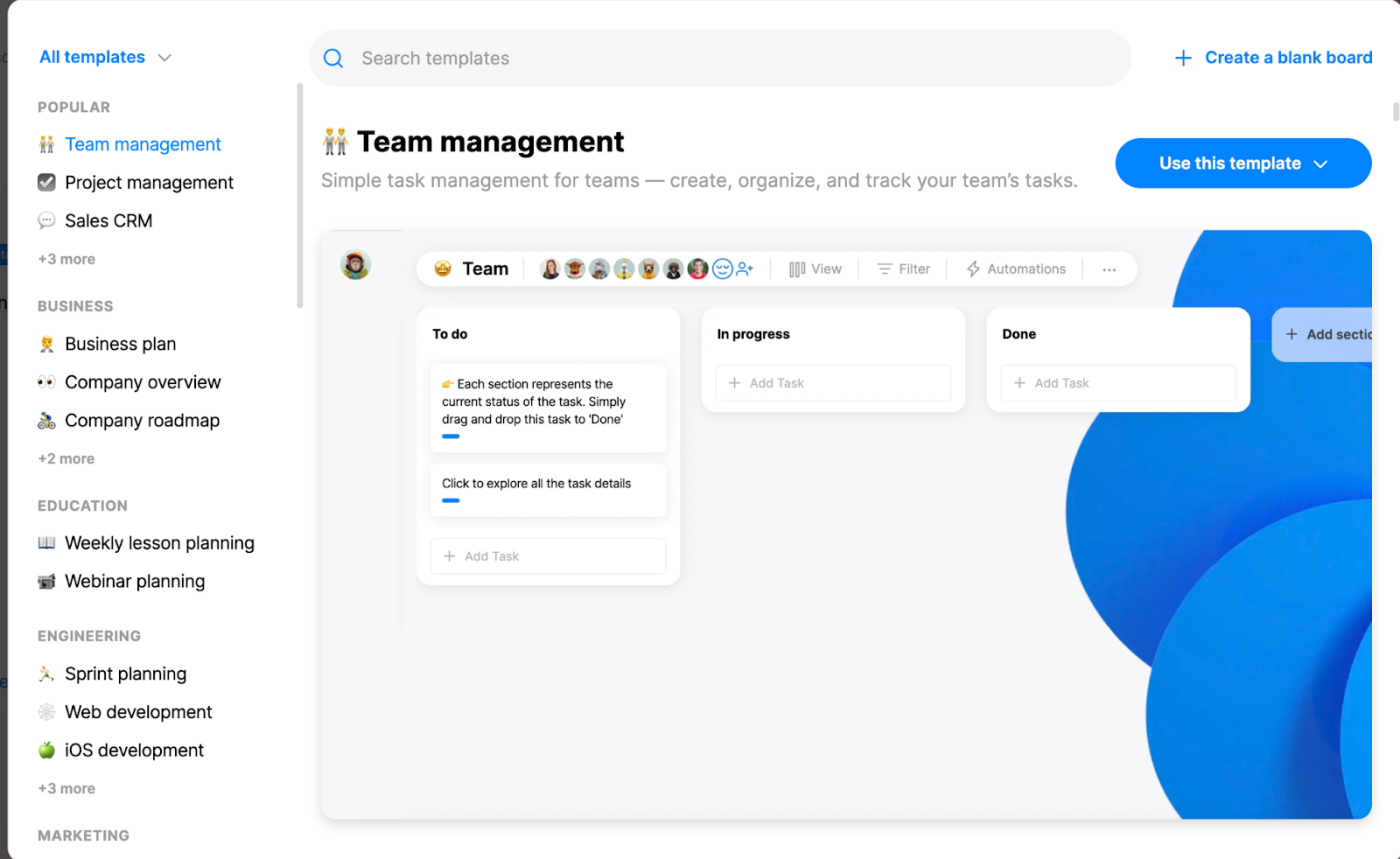
With just a few clicks, my chosen template populates my board with tasks and sections and gives me a head start.
If I need to adjust anything, customization is easy. And if I create a workflow I love, I can even save it as a custom template for future use.
WhatsApp Reminders
Any.do’s WhatsApp Reminders let me create reminders and tasks without ever leaving my most-used messaging app.
Directly in WhatsApp, a bot explains exactly how it can help me stay organized using Any.do. Creating a task is as easy as sending a message. I can even forward messages from other chats to automatically create tasks, perfect for keeping track of action items from group discussions.
What I appreciate most is that the bot dispatches a reminder right in WhatsApp when my tasks are due. For example, when I asked it to “Remind me to submit client invoices by the 30th,” the bot immediately confirmed the task and set the reminder, so I didn’t have to worry about forgetting.
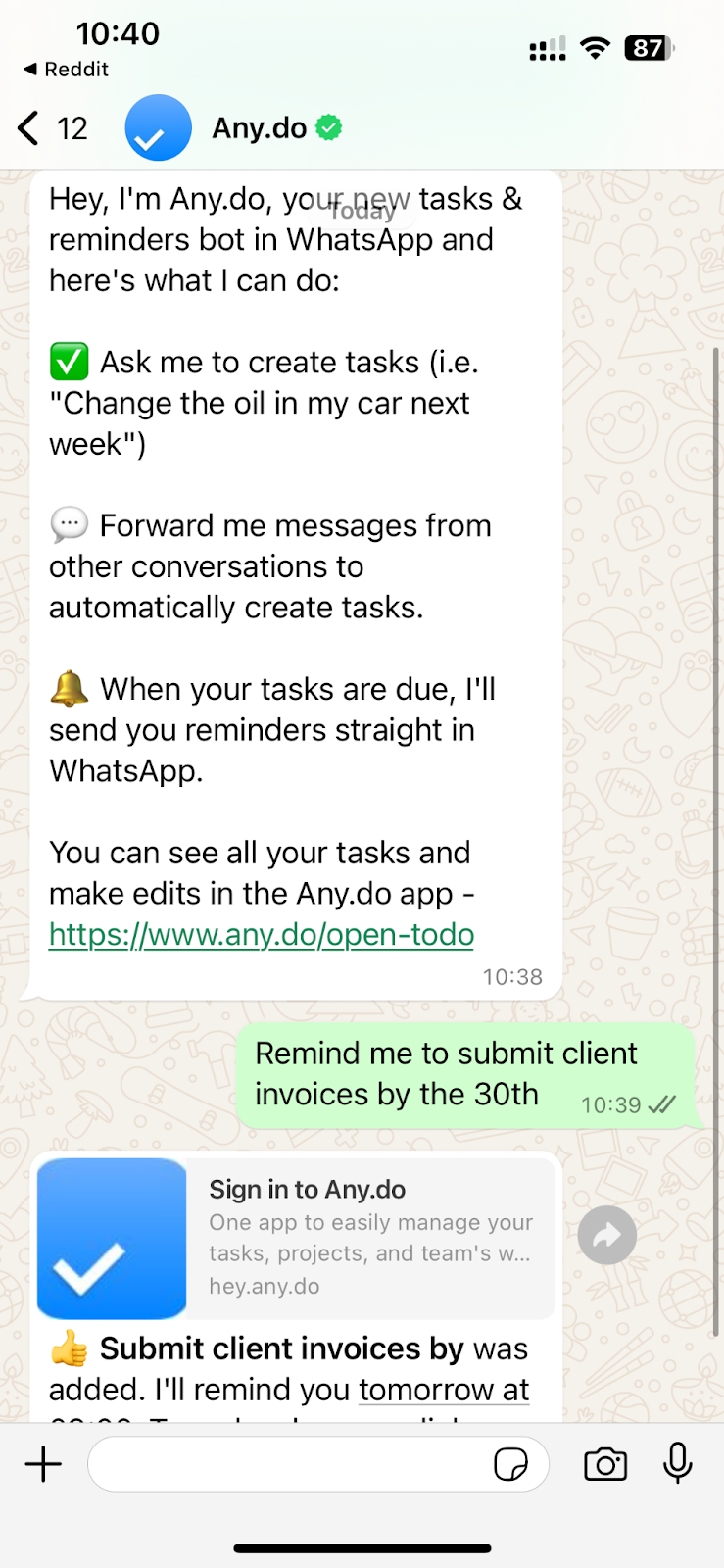
While I can manage my tasks directly in WhatsApp, the bot also gives me a link to view and edit them in the Any.do app. This flexibility is great because I can choose how I want to interact with my to-do list.
And of course, the task showed up on my board.
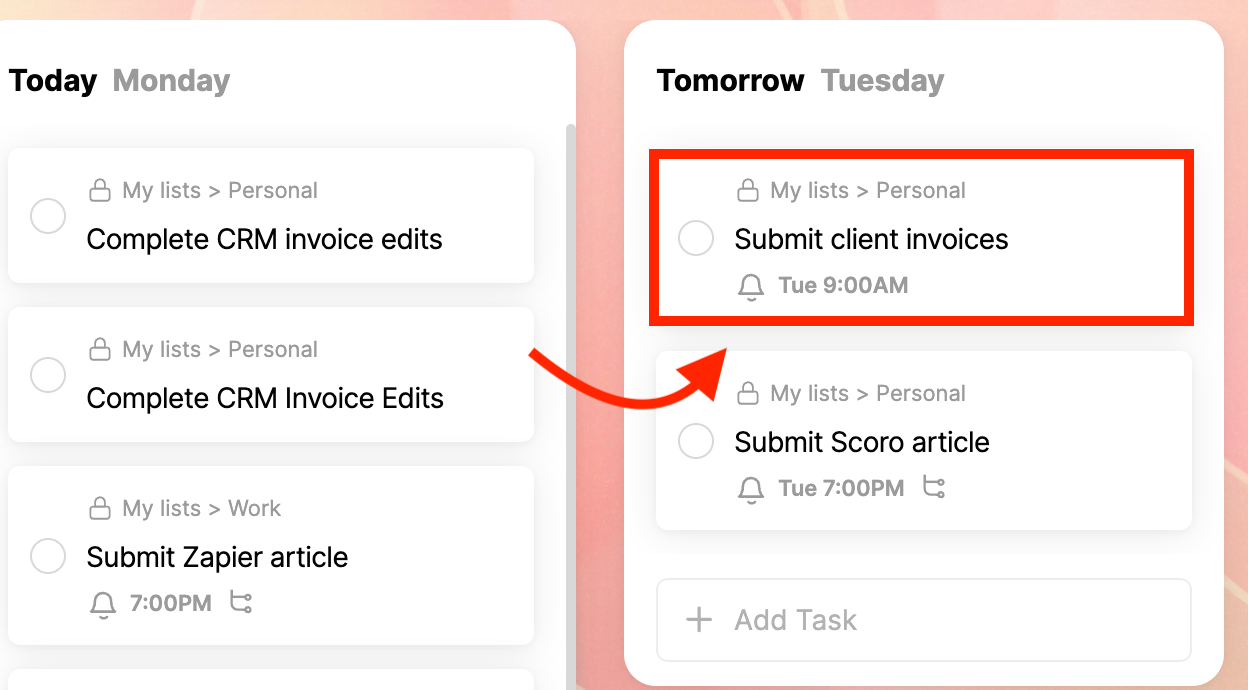
I love how the integration fits seamlessly into my daily routine and reduces app switching.
Location Reminders
Location Reminders allow me to set reminders on my phone that ping me when I’m near a certain area.
Setting up a reminder is easy—I just head to the task menu and add a location to any regular task. I can choose whether I want to be reminded when I arrive or leave, and I can even save my favorite spots for quick access.
For example, I have a reminder to take my Kindle with me whenever I leave home.
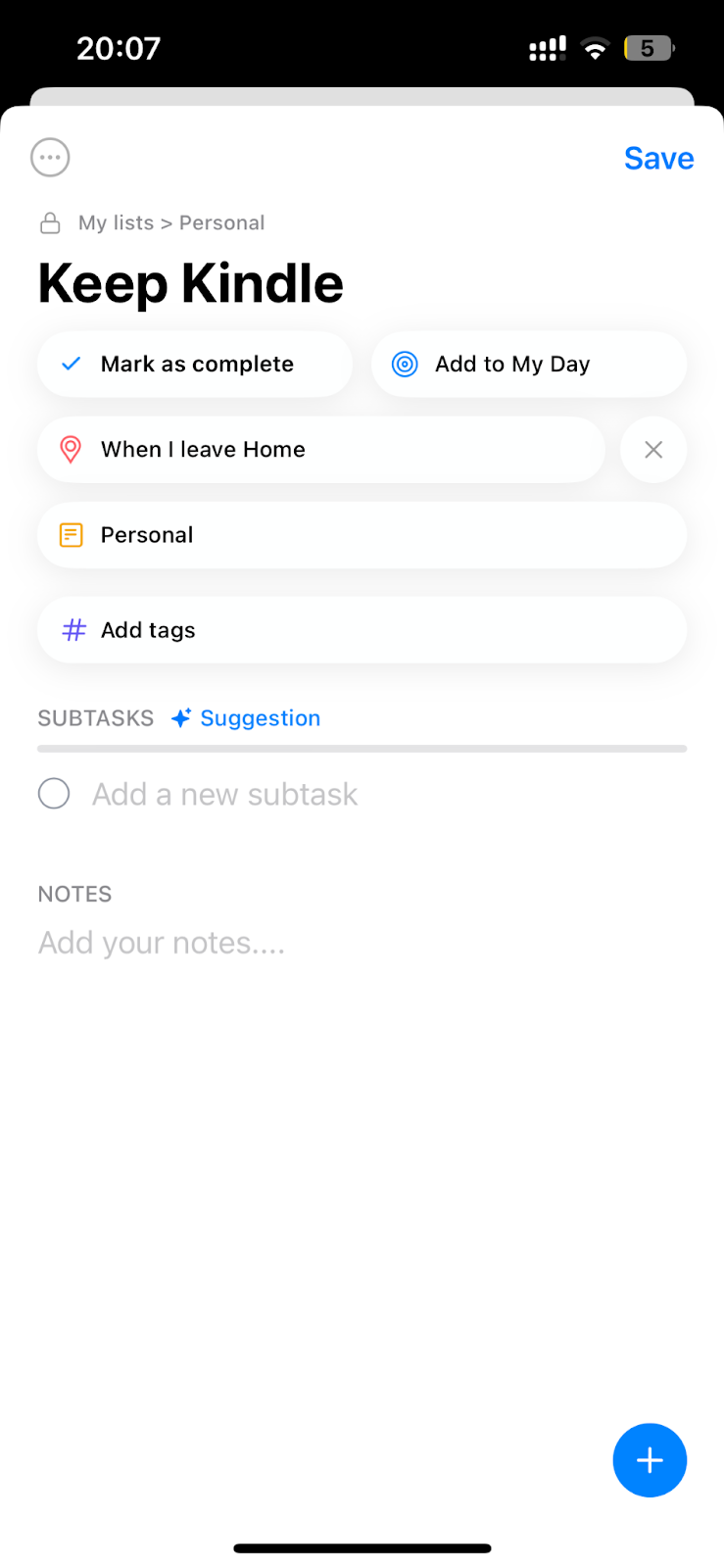
These reminders keep popping up until I mark the task as done.
It’s worth mentioning that you have to remove any existing deadlines or reminders before you can set a location-based one. And, of course, you need to give the app permission to access your location.
Calendar integrations
The calendar integration lets me see events from my Google and Outlook calendars right inside the Any.do app.
On my phone, setup was just a matter of giving Any.do access to my calendar. And on my laptop, I connected my Google and Outlook calendars through the settings.
Now, I have a clear view of both my tasks and appointments, which helps me plan my days better. The calendar view is super flexible, too—I can switch between daily, weekly, or monthly views depending on what I need.
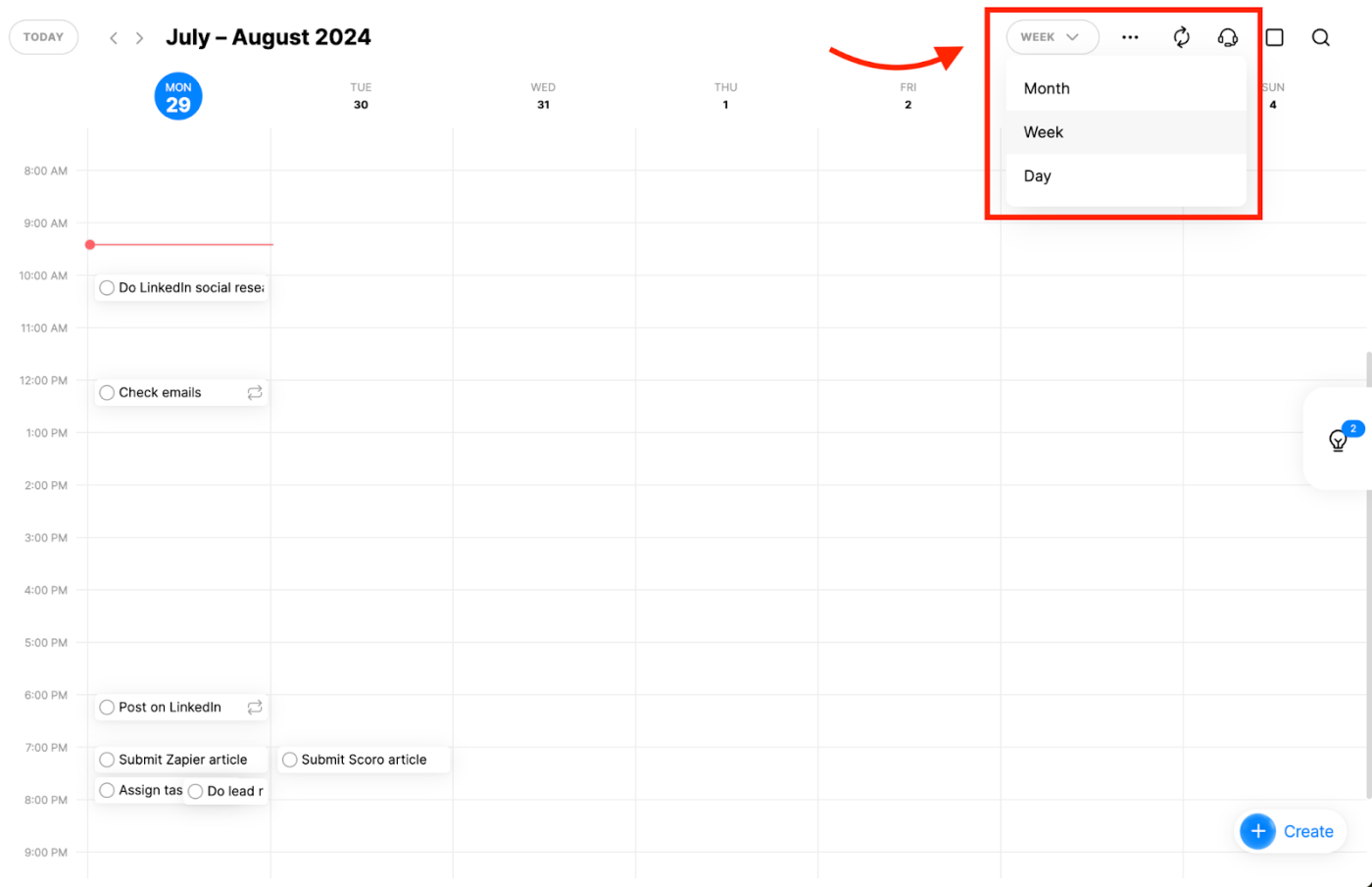
I can tweak the calendar settings, too. For example, I can remove weekends and personal tasks from my view.
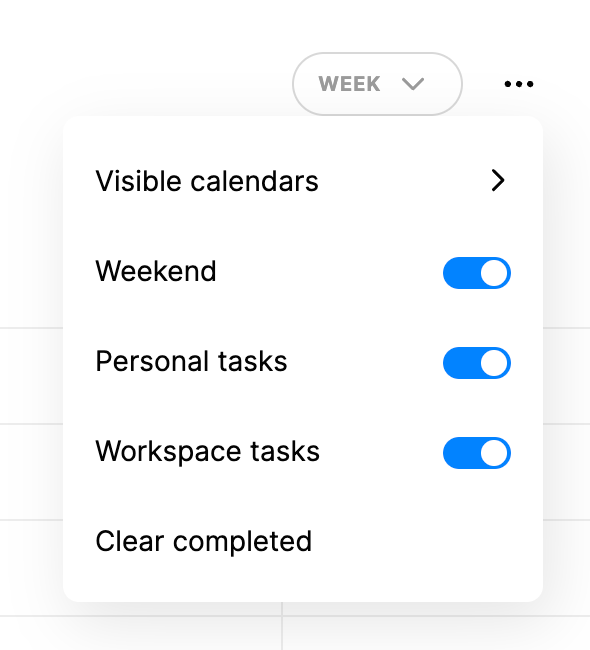
The calendar feature gives me a unified view of my schedule across all my devices.
Focus Mode
Focus Mode temporarily blocks distractions on my device, and as I complete tasks, it grows a virtual tree to visually represent my productivity.
To start, I simply set a timer for the task I want to tackle.
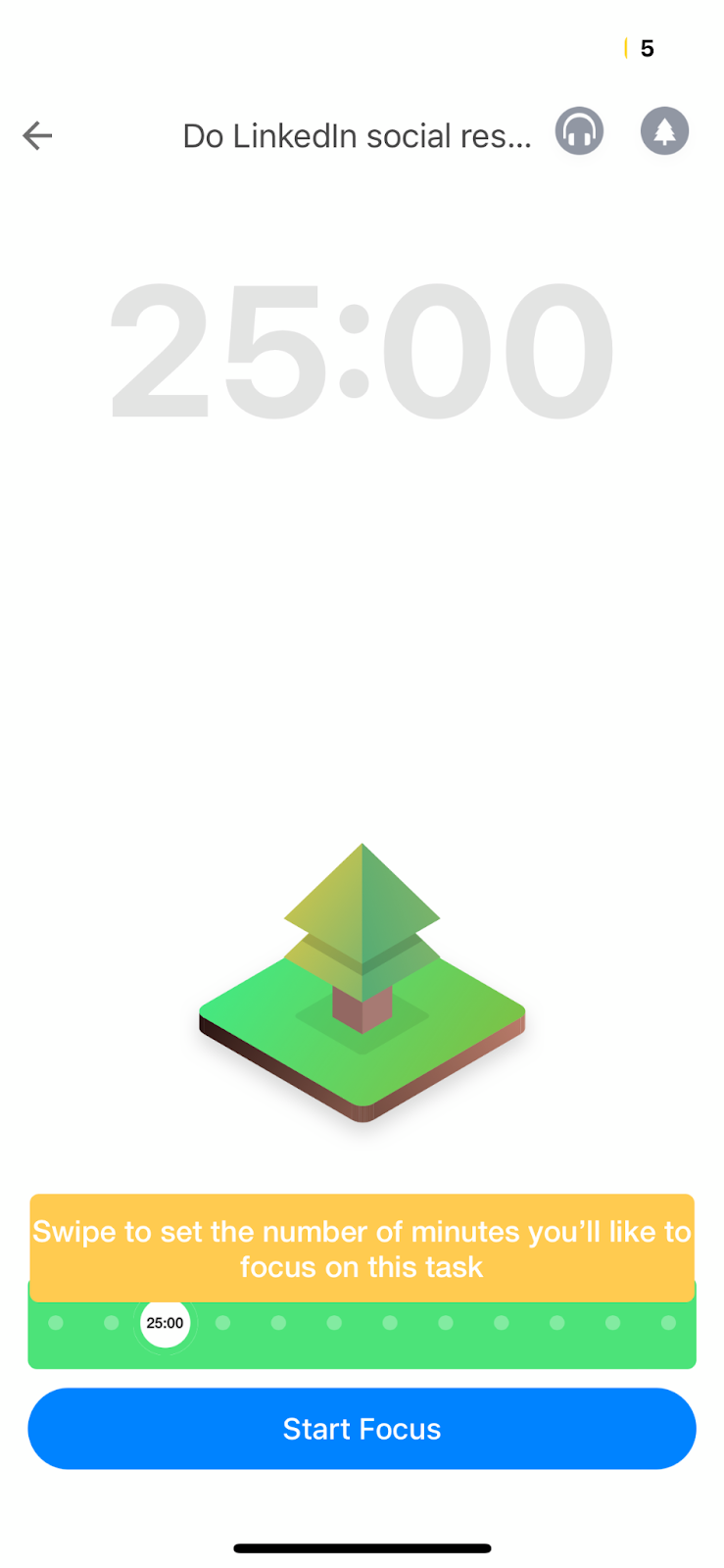
If I try to peek at another app or stray from the task, my tree starts to wither. It’s a subtle yet effective way to keep me on track and a fun motivator to stay focused.
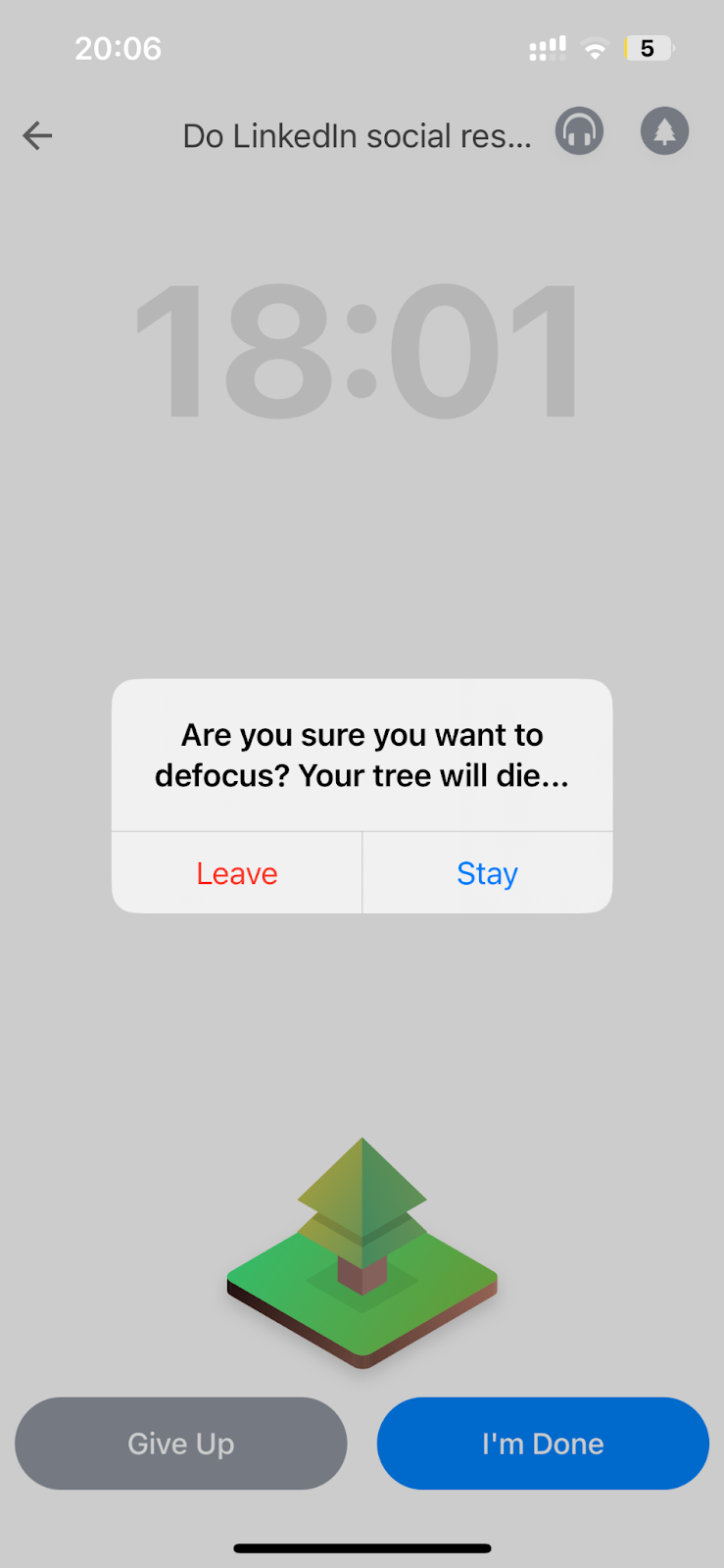
As I accumulate successful focus sessions, my virtual forest grows, showing me just how much I’ve achieved. When I really need to zone in, I turn on the white noise option to create a peaceful bubble where I can fully concentrate.
Smart Grocery Lists
Smart Grocery Lists automatically sort items as I add them, a huge time-saver when I’m at the store. Each list is tucked away in the grid view and marked with a handy basket icon.
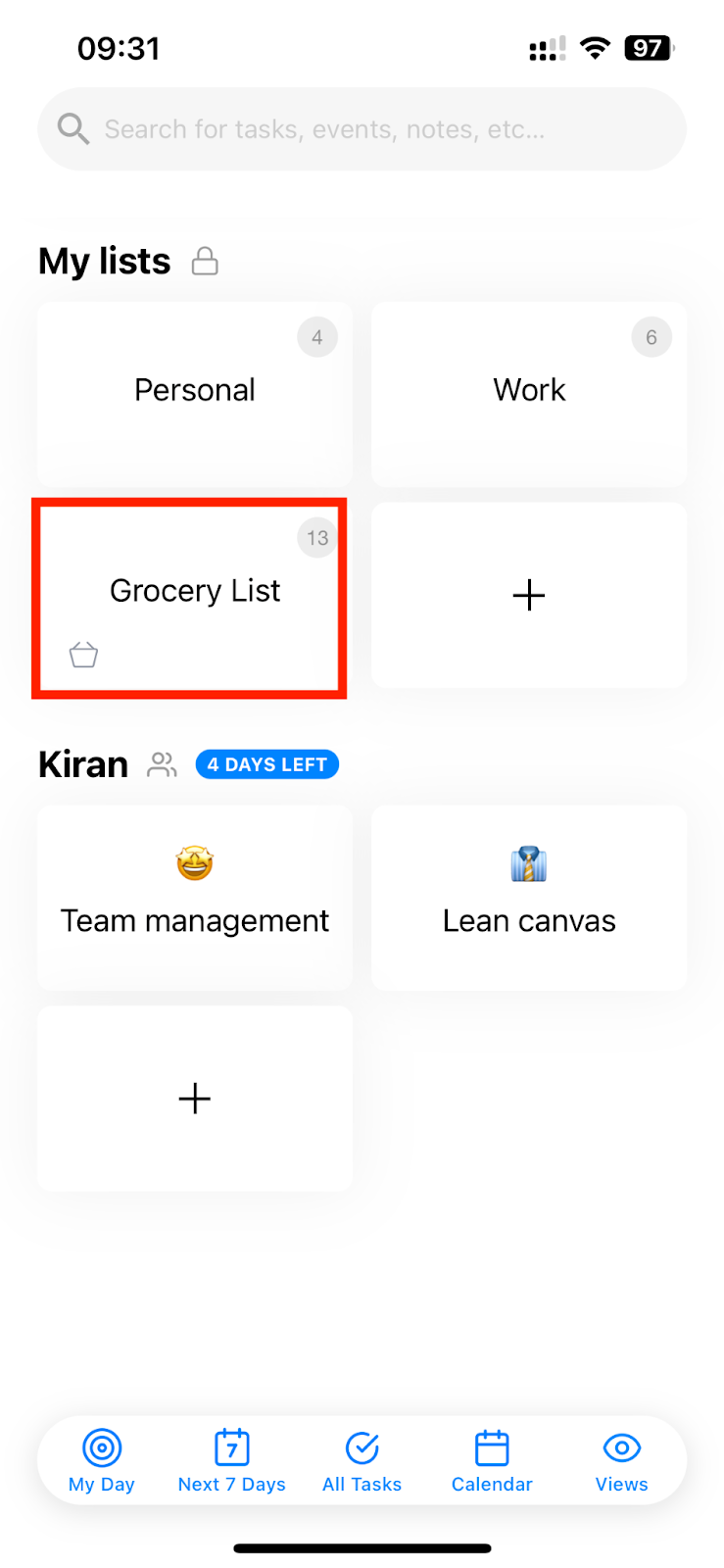
As I type in my items, they automatically categorize themselves—shampoo goes under Beauty & Personal Care, bananas in Fruits & Vegetables, and so on. If something isn’t quite right, I can easily adjust the category to match how my go-to store is organized.
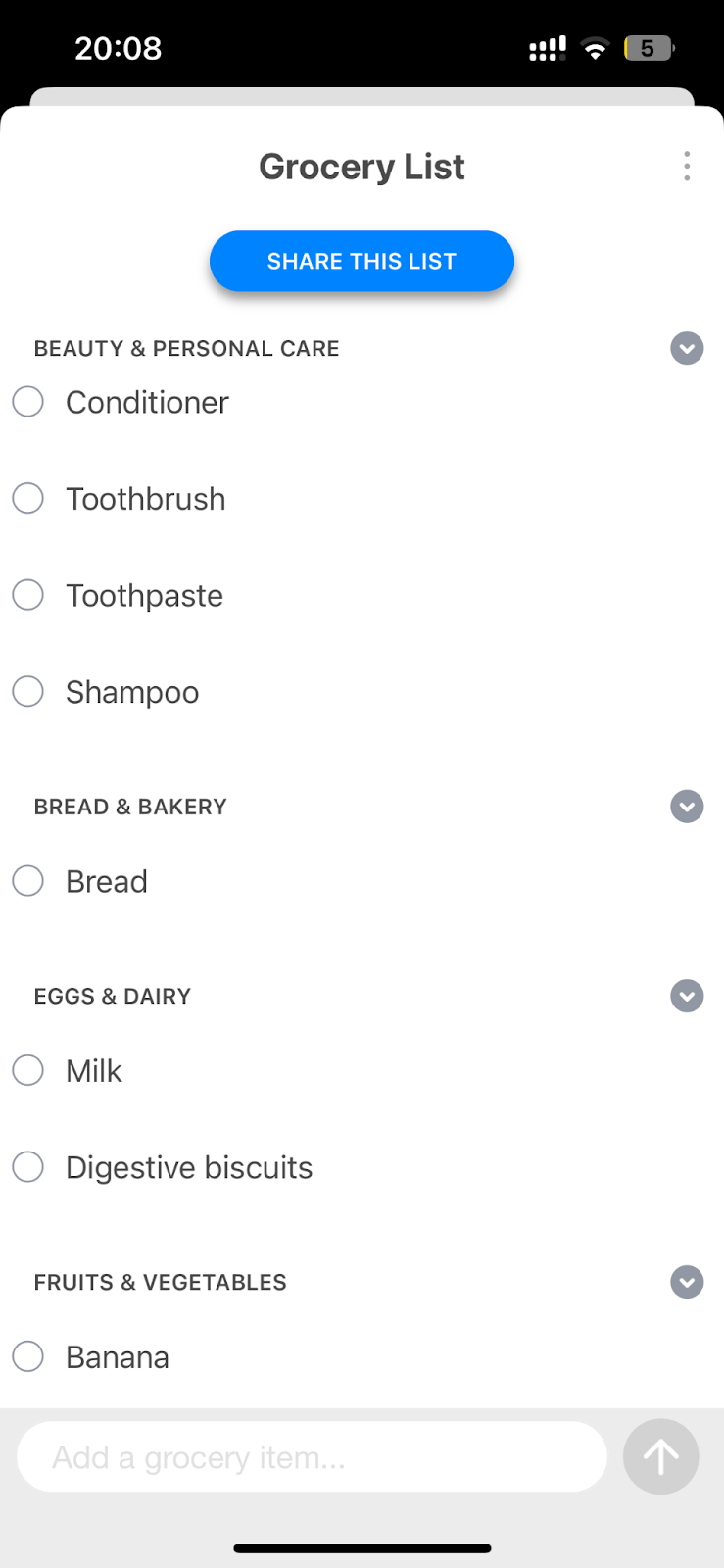
I can have separate lists for different stores or even for different family members, and these items don’t clutter up my regular to-do lists since they’re intended for shopping.
One thing to note is that while my lists sync across all my devices, the smart sorting feature is only available on my phone. But since I started using Smart Grocery Lists, I don’t waste time wandering the aisles trying to remember what I need, and I haven’t forgotten a single box of digestive biscuits since.
Automate your task management further with Any.do and Zapier
Any.do has been an amazing productivity and time management tool for me. And connecting Any.do to Zapier opens connections with thousands of other apps. For example, Zapier can automatically create a new task in Any.do whenever a file is uploaded to a specific Dropbox folder or trigger a Slack message to your team whenever a task is moved between sections in your workspace board.
Learn more about how to automate Any.do, or get started with one of these pre-built workflows.
Zapier is the leader in workflow automation—integrating with thousands of apps from partners like Google, Salesforce, and Microsoft. Use interfaces, data tables, and logic to build secure, automated systems for your business-critical workflows across your organization’s technology stack. Learn more.
Related reading: