If you’re a Google Workspace user, you’ll likely know how handy Google Chat is. The team messaging application boasts spaces for teams and dedicated projects, thread-based conversations, integrated video calls, and a way to natively connect dozens of your favorite apps.
But what if you need a way to connect all of the apps in your tech stack? By connecting Google Chat to Zapier’s entire ecosystem of apps, you can easily streamline the way you communicate with your team—and keep important information in one place.
With just a few Zaps—what we call automated workflows—you can automate reminders, flag important emails, and manage projects, all in one space. Take a look.
New to Zapier? It’s workflow automation software that lets you focus on what matters. Combine user interfaces, data tables, and logic with 6,000+ apps to build and automate anything you can imagine. Sign up for free to use this app, and thousands more, with Zapier.
Jump ahead
To get started with a Zap template—what we call our pre-made workflows—just click on the button. It only takes a few minutes to set up. You can read more about setting up Zaps here.
Before you begin: Add Zapier to Google Chat
Before you try these workflows, you’ll need to add the Zapier app to a space in your Google Chat. Here’s how to do it:
Visit chat.google.com. To search for apps in the Google Marketplace, click the New chat button in the top-left corner, then click Find apps.
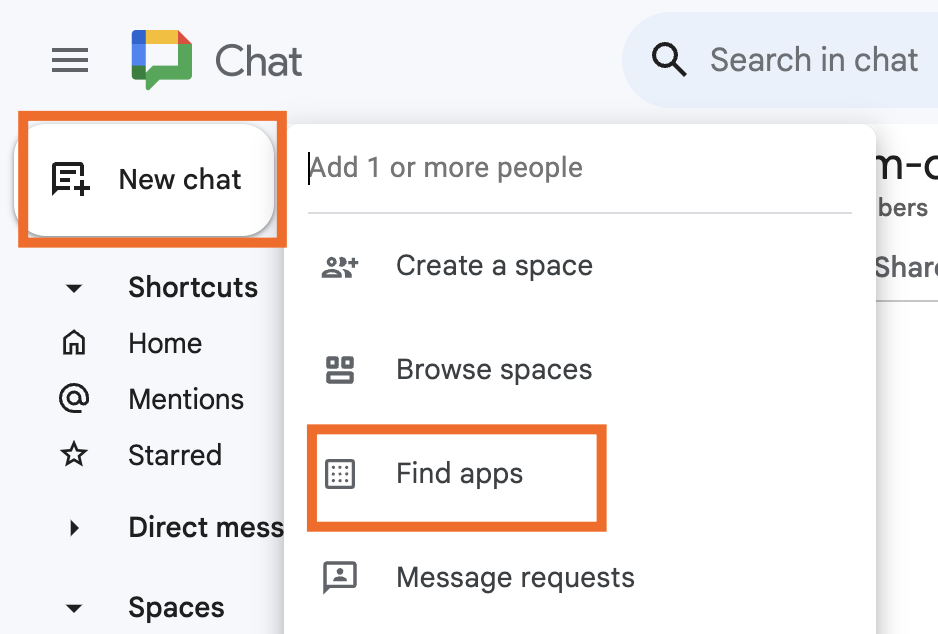
Then search for Zapier and add it to your desired space. You’ll need to allow Zaps by clicking Allow Zaps in your chosen space.
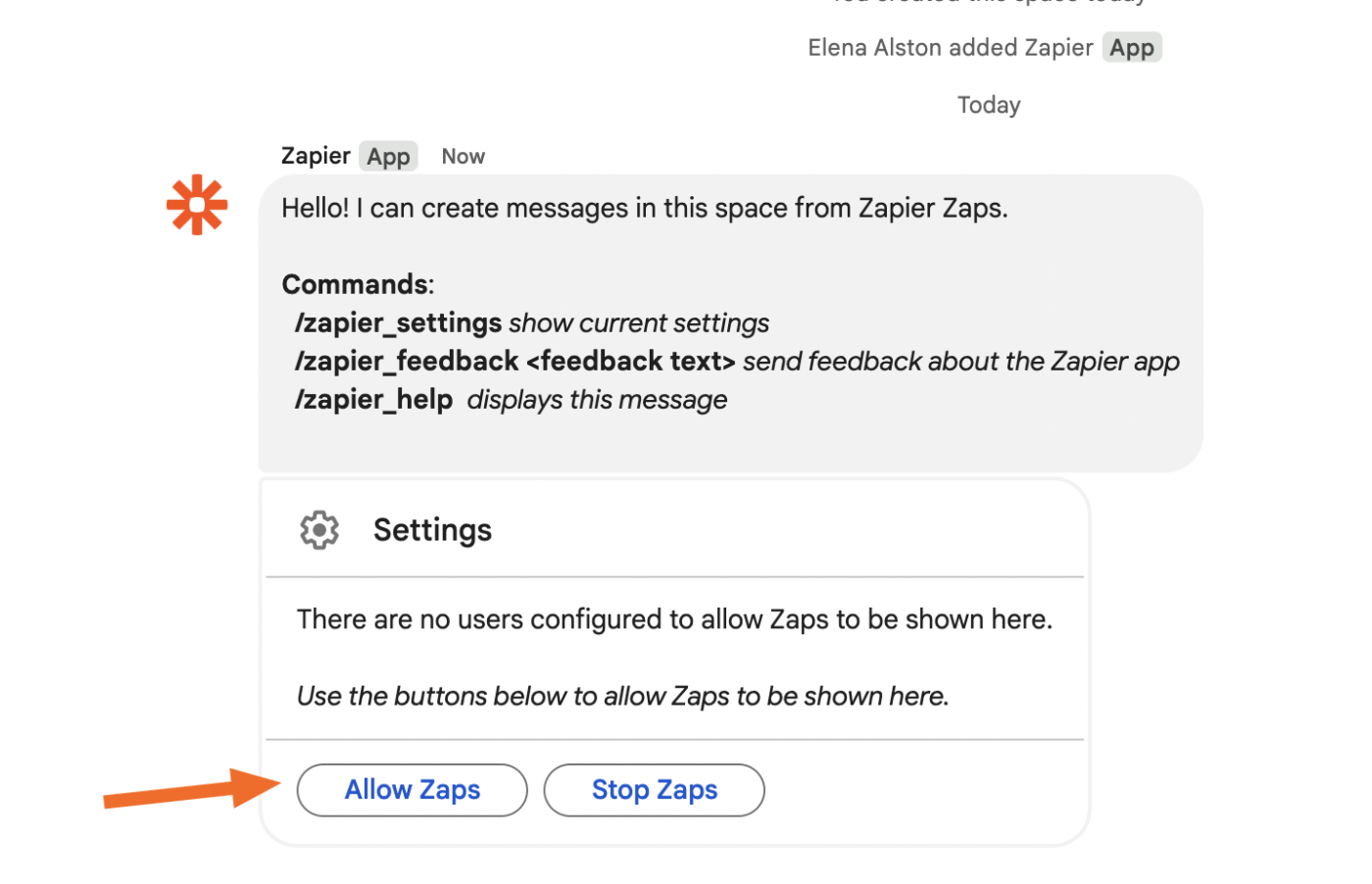
Note that permissions are set per user.
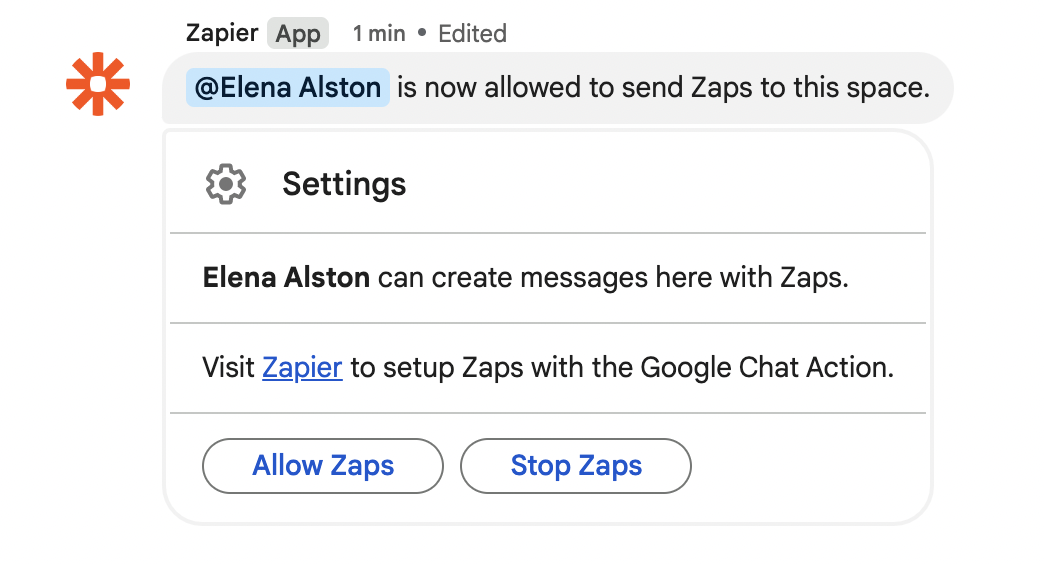
Schedule reminders for yourself and your team
We’re constantly juggling our to-do lists and sometimes need a gentle reminder. Instead of chasing down your coworkers to remind them to fill out your weekly meeting agenda, use Schedule by Zapier to trigger reminders hourly, daily, weekly, or monthly in a specific Google Chat space.
These workflows can get you started:
Don’t watch your inbox for important emails
No one likes to watch email, but it can’t be helped when you’re waiting on critical information to get work done. Instead of monitoring your inbox, set up an alert in Google Chat for emails that meet a specific search criteria, label, or folder.
Alternatively, if the rest of your team uses another team communication tool like Slack or Discord and you don’t check those as regularly, you can use these workflows to send updates directly in Google Chat:
Never miss a meeting
It’s easy to lose track of time and realize you’re 10 minutes late for a scheduled meeting. Or perhaps you’re the designated sheep-herder on your team, making sure everyone shows up. Neither situation is ideal. Instead, set up an automation to post a message in a specific Google Chat space before a meeting starts (or gets updated).
Manage projects and form submissions
No matter which tool you use to track projects and manage customer feedback (from Google Sheets to Typeform), you’ll want to know about important updates the moment they happen. And while you can use Google’s built-in tools to receive notifications for most G Suite tools, you can use Zapier to get even more granular.
Maybe you want to get alerts within chat about an updated row in Google Sheets so you can course-correct if something is delayed. Or you want to ensure someone on your team can quickly respond to feedback if a customer fills out a form.
Whatever the case, these Zaps will make sure you and your team are notified at the right time in the right place.
Use webhooks to connect Google Chat to your other tools
What if your favorite tool doesn’t (yet!) have a Zapier integration, but you still need to receive messages in Google Chat about activity in that app?
Don’t panic, because there is a workaround. In those rare instances, you can use a webhook instead. Webhooks are one way that apps can send automated messages or information to other apps through a payload.
For example, lets say your team uses an obscure CRM or bespoke database tool. You can use a webhook to send information from that app straight to Google Chat automatically, provided your trigger app supports webhooks. Here’s a Zap template to get you started:
Unlock Google Chat’s full potential with Zapier
Whether you’re looking to receive important project updates, sync your calendar notifications, or prioritize your most important emails, Zapier provides the tools to easily connect Google Chat with the rest of your tech stack.
With just a few simple Zaps, you can level up your Google workspace and your team communication so you can focus on your most important work.
And this is just the start of what you can do with Google Chat and Zapier. Start building and see what you can automate today.
This article was originally published in April 2020, written by Krystina Martinez. It was most recently updated in July 2024 by Elena Alston.